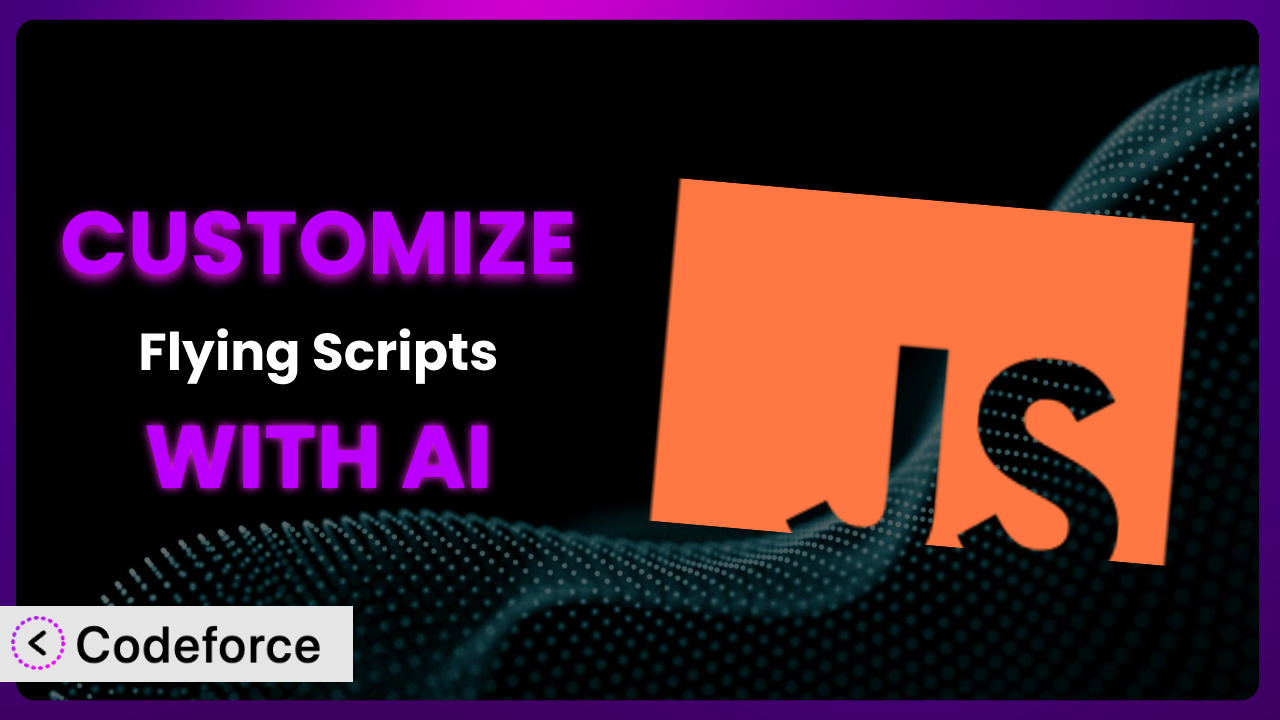Ever felt like your WordPress site is moving at a snail’s pace? You’re not alone. One common culprit is render-blocking JavaScript. But what if you could strategically delay those scripts, boosting your site speed and user experience? That’s where Flying Scripts: Delay JavaScript to Improve Site Speed & Performance comes in. And this article isn’t just about using it out-of-the-box; we’re diving deep into customization, unlocking its true potential. Think tailoring script delays based on user behavior, integrating with specific marketing tools, and much more. Sounds complex? It doesn’t have to be! We’ll explore how AI-powered solutions can make customizing the plugin surprisingly straightforward, even if you’re not a coding whiz.
What is Flying Scripts: Delay JavaScript to Improve Site Speed & Performance?
At its core, Flying Scripts: Delay JavaScript to Improve Site Speed & Performance is a WordPress plugin designed to improve your website’s loading speed. The secret? It delays the execution of non-essential JavaScript files, preventing them from blocking the initial rendering of your page. This means your visitors see a faster, more responsive website, leading to a better user experience overall. Instead of loading every script immediately, this tool intelligently waits until it’s truly needed – for example, after user interaction or after a specified delay. This significantly reduces render-blocking resources, a key factor in Google’s PageSpeed Insights.
The plugin offers several key features, including the ability to exclude specific scripts from being delayed and to set a custom delay time. It’s a relatively lightweight solution, simple to install and configure, and yet it can have a significant impact on your website’s performance. With a rating of 5.0/5 stars from 38 reviews and over 30,000 active installations, it’s a popular choice for WordPress users looking to optimize their site speed. For more information about the plugin, visit the official plugin page on WordPress.org.
Why Customize it?
While the default settings of this system offer a great starting point for improving website speed, they don’t always cater to the specific needs of every website. Think of it like buying a suit off the rack – it’s good, but a tailored suit is perfect. That’s where customization comes in. The goal is to fine-tune its behavior to achieve optimal performance without sacrificing functionality.
The benefits of customizing can be significant. You might want to delay certain scripts differently based on the type of page, user behavior, or even the device being used. For example, on an e-commerce site, you might prioritize loading scripts related to product display on product pages, while delaying those related to customer reviews until after the initial page load. Or, on a blog, you might want to load social sharing scripts only after the user has scrolled a certain distance down the page.
Imagine a website that relies heavily on third-party marketing scripts. By default, the plugin might delay all third-party scripts equally. However, customizing allows you to prioritize scripts that are essential for tracking conversions or personalizing the user experience, while further delaying less critical scripts. This leads to faster initial load times without compromising marketing effectiveness. Ultimately, customization allows you to squeeze every last drop of performance out of your WordPress site, resulting in happier visitors and potentially higher search engine rankings.
Common Customization Scenarios
Implementing Complex Validation Logic
Out-of-the-box, form validation is often basic. You might need more sophisticated checks to ensure data quality, such as verifying email addresses against a database, validating phone numbers against specific formats, or performing calculations based on user input. These complex validations aren’t usually included in standard form plugins.
Customization lets you implement this intricate logic directly within your forms. You could, for example, create a real-time credit card validator or a system that checks product availability based on user-selected options. Imagine an event registration form that automatically verifies if the registrant qualifies for a specific discount based on their profession and membership status.
Consider a real-world example: a financial services company needs to verify user-submitted financial data against a third-party API. Standard validation simply can’t handle this. AI makes implementation easier by generating the code to connect to the API, parse the results, and display appropriate error messages to the user—all without you needing to write complex API calls from scratch.
Creating Dynamic Conditional Fields
Static forms display the same fields to every user, regardless of their input. Dynamic conditional fields, on the other hand, appear or disappear based on the user’s previous selections. This makes forms shorter, more relevant, and less overwhelming.
With customization, you can build forms that adapt in real-time to user input. Think of a survey where the next question changes depending on the answer to the previous one, or an order form where shipping options only appear after the user has entered their address. Consider an insurance quote form. Based on the type of insurance selected (e.g., auto, home, life), relevant fields for that specific insurance type will dynamically appear, streamlining the user experience.
Let’s say an online retailer wants to personalize the checkout process. Using AI, you can generate code that displays different payment options based on the user’s location or previous purchase history. A user in Europe might see options for SEPA payments, while a frequent customer might see a “one-click” checkout option, all handled dynamically and made easier with AI assistance.
Integrating with CRM and Marketing Tools
Forms are often the entry point for valuable customer data. However, that data is only useful if it’s seamlessly integrated with your CRM and marketing tools. Manually exporting and importing data is time-consuming and prone to errors.
Through customization, you can automate the transfer of form data to your CRM (e.g., Salesforce, HubSpot) or marketing automation platform (e.g., Mailchimp, ActiveCampaign). This ensures that leads are captured instantly, customer profiles are always up-to-date, and marketing campaigns can be triggered automatically. Imagine a lead generation form on your website that automatically adds new contacts to your CRM and triggers a welcome email sequence.
A marketing agency wants to automatically segment leads based on their form responses. AI can assist in generating the code to map form fields to specific CRM fields, and then trigger different marketing automation workflows based on the user’s interests or demographics. No more manual sorting and segmenting – just seamless data integration.
Building Custom Form Layouts
While many form plugins offer basic layout options, they might not perfectly match your website’s design or branding. You might need a more visually appealing or user-friendly layout to improve conversion rates.
Customization allows you to create entirely custom form layouts using HTML, CSS, and JavaScript. You can match the form’s appearance to your website’s theme, incorporate custom graphics and animations, and optimize the layout for different screen sizes. Envision a sleek, modern form that blends seamlessly with your website’s design, guiding users through the form completion process with intuitive visual cues.
A design agency needs to create highly branded forms for their clients. Instead of wrestling with limited layout options, they can leverage AI to generate custom HTML and CSS code that perfectly matches each client’s unique brand identity, resulting in professional, high-converting forms that strengthen brand recognition.
Adding Multi-Step Form Functionality
Long forms can be daunting for users, leading to high abandonment rates. Breaking them down into multiple steps can make the process feel less overwhelming and improve completion rates.
By customizing, you can divide your forms into logical sections, guiding users through the process step-by-step. You can incorporate progress indicators, save user progress, and allow users to go back and edit previous steps. Think of an application form that breaks down the information into sections such as personal details, education, and work experience, making it easier for users to complete.
A university wants to simplify its online application process. By leveraging AI, they can generate the JavaScript code to create a multi-step form with a progress bar and save functionality. This makes the application process less intimidating for prospective students, potentially leading to a higher number of completed applications.
How Codeforce Makes the plugin Customization Easy
Customizing WordPress plugins, even relatively simple ones like this one, traditionally involves a steep learning curve. You need to understand PHP, JavaScript, HTML, and CSS, not to mention the plugin’s specific architecture and API. This often requires hiring a developer, which can be expensive and time-consuming. Even for those with some coding knowledge, the process can be frustrating and error-prone.
Codeforce eliminates these barriers by providing an AI-powered platform that simplifies the customization process. Instead of writing code manually, you can describe your desired customization in plain English. The AI then generates the necessary code, which you can easily integrate into the system.
Imagine wanting to exclude a specific script from being delayed only when a user is logged in. With Codeforce, you could simply type: “Exclude ‘my-script.js’ when the user is logged in.” The AI would then generate the PHP code to check if the user is logged in and conditionally exclude the script. No more poring over documentation or struggling with complex conditional statements.
The system also includes built-in testing capabilities, allowing you to verify that your customizations are working as expected before deploying them to your live site. This helps prevent unexpected errors and ensures a smooth user experience. This democratization means better customization, is available to everyone. With Codeforce, experts who truly understand plugin strategy can implement that strategy without being developers.
Best Practices for it Customization
Before diving into customization, always back up your website. This ensures that you can easily revert to a working version if anything goes wrong. It’s a simple step that can save you a lot of headaches down the line.
Start with small, incremental changes. Instead of making a lot of changes at once, focus on one specific customization and test it thoroughly. This makes it easier to identify and fix any issues.
Thoroughly test your customizations on different devices and browsers. What works perfectly on your desktop might not work as well on a mobile device or in a different browser. Cross-browser and cross-device compatibility is crucial for a consistent user experience.
Document your customizations. Keep a record of the changes you’ve made and why. This will make it easier to maintain and update your customizations in the future, especially if you’re working with a team.
Monitor your website’s performance after implementing customizations. Use tools like Google PageSpeed Insights to track your website’s loading speed and identify any potential issues. Customization can sometimes have unintended consequences, so it’s important to keep an eye on performance.
Consider using a child theme for your customizations. This prevents your changes from being overwritten when the theme is updated. Child themes are a best practice for any kind of theme modification, and they’re equally important when customizing plugins.
Pay attention to plugin updates. When the plugin releases a new version, review your customizations to ensure they’re still compatible. Plugin updates can sometimes introduce changes that require you to adjust your customizations.
Be mindful of the impact on user experience. While improving website speed is important, it shouldn’t come at the expense of functionality or usability. Make sure your customizations don’t negatively impact the user experience.
FAQ
Will custom code break when the plugin updates?
It’s possible. Plugin updates can sometimes introduce changes that affect custom code. It’s crucial to review your customizations after each update and make any necessary adjustments to ensure compatibility.
Can I customize the plugin without coding knowledge?
Yes, with AI-powered platforms like Codeforce. These tools allow you to describe your desired customizations in plain language, and the AI generates the necessary code for you.
How do I exclude a specific script from being delayed?
The plugin typically provides an option to exclude specific scripts by adding their filenames or URLs to an exclusion list in the plugin settings. Consult the plugin documentation for detailed instructions.
Will delaying JavaScript affect my website’s SEO?
If implemented correctly, delaying JavaScript should improve your SEO by improving your website’s loading speed. However, make sure that critical content is still rendered quickly to avoid any negative impact.
Is it possible to revert to the default settings after customization?
Yes, you can usually revert to the default settings by either disabling your custom code or resetting the plugin settings to their original values. Always back up your website before making significant changes so you can restore it if needed.
Unlocking Peak Performance with Intelligent Customization
Ultimately, the true power of a tool like the plugin lies in its adaptability. While the default settings provide a solid foundation, the ability to customize it to your specific needs transforms it from a general-purpose tool into a highly optimized system that is tailored perfectly to your website. You’re no longer limited by the “one-size-fits-all” approach; instead, you can fine-tune every aspect of its behavior to achieve peak performance and deliver an exceptional user experience.
By strategically delaying specific scripts, integrating with your existing marketing tools, and tailoring the form’s behavior to your user’s needs, you can unlock significant improvements in website speed, engagement, and conversions. These customizations allow the plugin to seamlessly integrate with your existing workflows and business processes, creating a truly unified and efficient system.
With Codeforce, these customizations are no longer reserved for businesses with dedicated development teams or individuals with advanced coding skills. Anyone can now harness the power of AI to unlock the full potential of the plugin. Ready to supercharge your site speed and create a truly personalized user experience? Try Codeforce for free and start customizing it today. Gain a competitive edge with a faster, more efficient website!