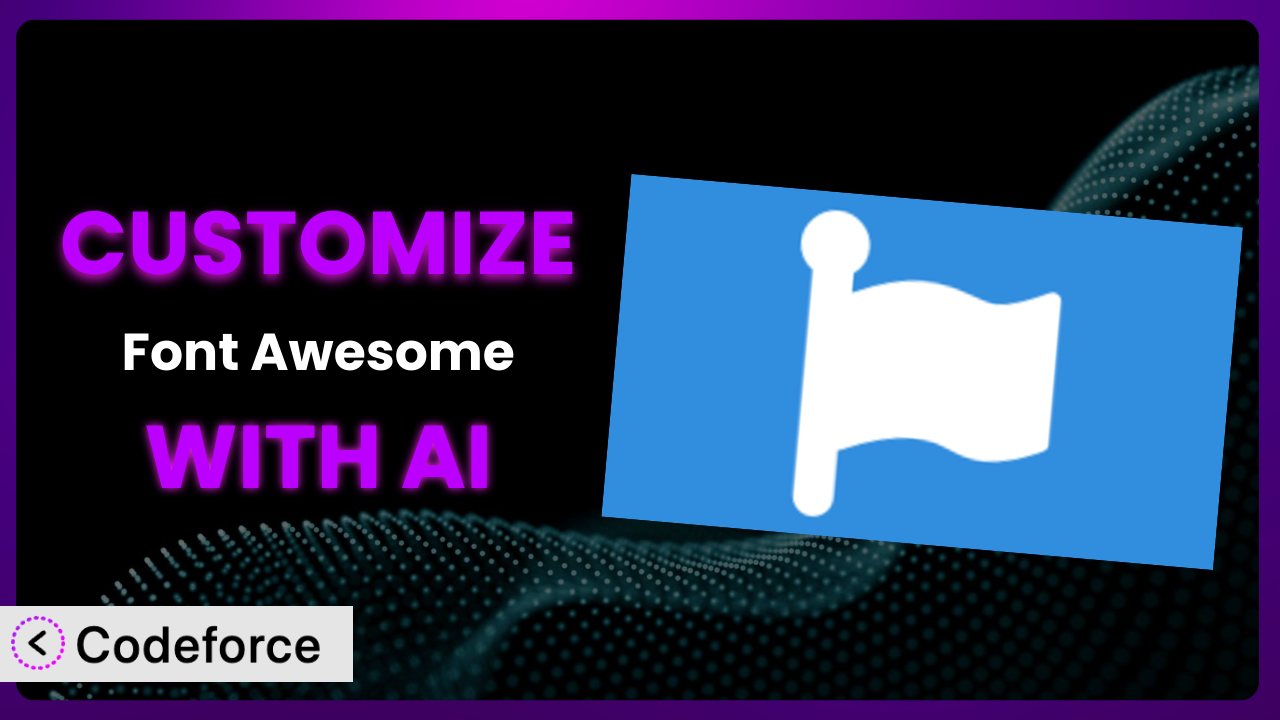Ever felt like those default icons just aren’t quite right for your WordPress site? You’re not alone. Many website owners struggle to perfectly align visual elements with their brand. Customizing icons, a seemingly small detail, can significantly impact user experience and brand consistency. This article guides you through the process of customizing the popular Font Awesome plugin using the power of AI. We’ll explore common scenarios, best practices, and how you can use AI-powered tools to achieve your desired look without needing to be a coding whiz.
What is Font Awesome?
Font Awesome is a hugely popular WordPress plugin that simplifies adding scalable vector icons to your website. Instead of using images, which can become pixelated at different sizes, it employs vector graphics that remain crisp and clear on any device. This tool includes a vast library of icons covering a wide range of categories, from social media logos to common user interface elements. Key features include easy integration, customizable styling options (size, color, etc.), and support for both free and premium icon sets. It’s no wonder it boasts a 3.6/5 star rating from 59 reviews and over 400,000 active installations. It’s a workhorse for many WordPress users.
Using it doesn’t require any complex coding knowledge; it’s generally a straightforward process to embed icons into your pages and posts. The plugin handles the technical details, allowing you to focus on the visual aspects of your website. For more information about the plugin, visit the official plugin page on WordPress.org.
Why Customize it?
While the plugin provides a wide range of icons, sometimes the default settings just aren’t enough. You might need to adjust the size, color, or animation of an icon to perfectly match your brand’s identity. Perhaps you need to integrate it with a specific third-party plugin that requires a unique icon style, or you want to create custom icons altogether. That’s where customization comes in.
The benefits of customization are numerous. A consistent visual language across your website builds trust and recognition. Customized icons can also improve user experience by clearly indicating the purpose of different elements on your page. For example, a real estate website could use customized icons to represent different property features like “swimming pool,” “garage,” or “pet-friendly,” ensuring they are displayed in a way that aligns perfectly with the site’s overall aesthetic.
Consider a website selling artisanal coffee. They might want to use a coffee cup icon, but the default one might not reflect their brand’s unique, handcrafted image. By customizing the icon’s style, perhaps adding a subtle watercolor effect or changing its color palette, they can create a more cohesive and appealing visual experience. Deciding when customization is “worth it” comes down to weighing the potential impact on brand consistency and user experience against the time and effort required for implementation. If subtle tweaks can significantly enhance your site’s overall appeal and functionality, then customization is definitely worth exploring.
Common Customization Scenarios
Extending Core Functionality
The system offers a solid foundation, but it doesn’t cover every conceivable use case. You might find yourself needing to extend its core functionality to suit your specific requirements. This could involve creating custom icon sets, modifying existing icon behavior, or integrating the plugin with other WordPress features in ways not originally intended.
By extending the core functionality, you can tailor the behavior of the tool to precisely match your needs. Imagine a website that provides educational resources. They might want to create a custom set of icons specifically for different academic subjects like math, science, and history. These custom icons could then be used to visually categorize resources and make them easier for users to find.
A real-world example would be a membership site wanting to offer unique icons for different membership levels. Rather than using the same generic “member” icon, they could create tiered icon sets that visually represent the benefits and exclusivity of each level.
AI can make this implementation much easier by generating the code required to register custom icon sets and integrate them seamlessly with the tool’s existing interface. Instead of writing complex code from scratch, you can use AI to generate the necessary snippets and customize them to your specific needs.
Integrating with Third-Party Services
Often, you’ll need the plugin to work seamlessly with other services and plugins on your WordPress site. This might involve displaying icons from third-party platforms, using icons as triggers for external actions, or synchronizing icon styles across different services.
Integrating with third-party services allows you to create a more interconnected and dynamic user experience. You could display social media icons that automatically update with the latest follower counts, or use icons as buttons that trigger actions in other plugins, like opening a support ticket or adding an item to a wishlist.
Consider a website using a CRM plugin. They could use icons to visually represent different customer segments, such as “loyal customers,” “new leads,” or “inactive accounts.” By integrating the system with the CRM, these icons could be automatically updated based on customer behavior.
AI simplifies the integration process by generating the code needed to connect the plugin with external APIs and services. It can also help you map data from third-party platforms to specific icons, ensuring that the icons accurately reflect the underlying data.
Creating Custom Workflows
The standard workflows offered by the tool might not always align with your specific needs. You might need to create custom workflows that automate tasks, streamline processes, or personalize the user experience.
Custom workflows can significantly improve efficiency and productivity. You could create a workflow that automatically generates icon sets based on specific keywords, or one that automatically optimizes icon styles for different screen sizes. This can save you time and effort while ensuring a consistent visual experience across all devices.
For instance, an e-commerce store could develop a workflow that automatically assigns icons to product categories based on the product’s attributes. When a product is added to the “electronics” category, the workflow automatically assigns a relevant icon, such as a smartphone or a laptop.
AI can assist in creating these custom workflows by generating the code needed to automate tasks and integrate with other WordPress features. It can also help you define triggers and actions for your workflows, ensuring they function as intended.
Building Admin Interface Enhancements
The WordPress admin interface can sometimes feel clunky or overwhelming. You can enhance the admin interface by adding custom icons, reorganizing menus, or creating custom dashboards that display relevant information at a glance.
Admin interface enhancements can significantly improve the user experience for website administrators. By adding clear and intuitive icons, you can make it easier for users to navigate the admin panel and find the information they need. Custom dashboards can also provide a quick overview of key metrics, such as website traffic, sales figures, and customer engagement.
Imagine a web design agency that manages multiple WordPress websites for different clients. They could create a custom admin dashboard for each client that displays relevant information such as website uptime, security alerts, and plugin updates. They can even customize all the icons in the admin panel, making it much easier to find things.
AI can help you build these admin interface enhancements by generating the code needed to add custom icons, modify menus, and create custom dashboards. It can also help you design a user-friendly interface that is both visually appealing and easy to navigate.
Adding API Endpoints
Sometimes you’ll need to interact with the plugin programmatically, perhaps to integrate it with other applications or services. Adding API endpoints allows you to access and manipulate its data and functionality from external sources.
Adding API endpoints opens up a world of possibilities for integrating it with other systems. You could create an API endpoint that allows you to retrieve a list of all available icons, or one that allows you to programmatically change the style of an icon based on user input.
Consider a mobile app that displays a list of local businesses. The app could use an API endpoint to retrieve the business’s logo from the WordPress website and display it alongside the business’s name and address. The business would have used this system to easily add the logo to the site using icons.
AI can assist you in adding API endpoints by generating the code needed to define the endpoints, handle requests, and return responses. It can also help you secure your API endpoints and ensure that only authorized users can access them.
How Codeforce Makes the plugin Customization Easy
Customizing the system often involves grappling with code, navigating complex settings, and spending hours troubleshooting compatibility issues. The learning curve can be steep, and the technical requirements can be daunting, especially for those without extensive coding experience.
Codeforce eliminates these barriers by providing an intuitive, AI-powered platform for customizing the plugin. Instead of writing code directly, you can use natural language instructions to describe the changes you want to make. The AI then translates your instructions into the necessary code, automating the entire customization process. It learns what you are trying to do and helps you get there.
The AI assistance isn’t just about generating code; it also helps you test your customizations to ensure they work as expected. You can preview your changes in real-time and identify any potential issues before deploying them to your live website.
This democratization means better customization isn’t solely for developers anymore. If you understand your plugin strategy, you can implement it yourself. You no longer need to rely on expensive developers or spend countless hours learning to code. Instead, you can focus on your business goals and let Codeforce handle the technical details.
Best Practices for it Customization
Before diving into customizing the system, it’s essential to establish a clear strategy. Define your goals, identify the specific icons you want to customize, and determine how these changes will contribute to your overall website design. A well-defined strategy will ensure that your customizations are effective and aligned with your brand’s identity.
Always test your customizations thoroughly before deploying them to your live website. Use a staging environment to preview your changes and ensure they work as expected across different devices and browsers. Testing will help you identify and fix any potential issues before they impact your users.
Document your customizations carefully. Keep track of the changes you’ve made, the reasons behind them, and any specific configurations you’ve implemented. Documentation will make it easier to maintain your customizations in the long run and troubleshoot any issues that may arise.
Be mindful of performance implications. Customizing this tool can sometimes impact your website’s loading speed, especially if you’re adding a large number of custom icons. Optimize your icons and use caching techniques to minimize any performance impact. Using the correct formats is key.
Monitor your customizations regularly to ensure they continue to function correctly after plugin updates or theme changes. Keep an eye out for any compatibility issues and address them promptly to maintain a seamless user experience. Sometimes updates will cause unforseen problems, so keep an eye on it.
Use child themes to avoid losing your customizations. When you update your theme, any changes you’ve made directly to the theme files will be overwritten. Using a child theme ensures that your customizations are preserved during theme updates.
Consider using a version control system like Git to track your customizations. This will allow you to easily revert to previous versions if something goes wrong and collaborate with other developers on your project. It also allows you to go back in time, if needed.
Implement security best practices: Ensure all custom code added is secure to prevent vulnerabilities.
Frequently Asked Questions
Will custom code break when the plugin updates?
It’s possible, but unlikely if best practices are followed. Always use child themes for theme modifications, and test any customizations thoroughly on a staging environment before deploying to a live site. Codeforce helps manage this, too.
Can I use Codeforce to create entirely new icons?
While Codeforce primarily focuses on customizing existing icons and integrating them, it can assist in generating code to incorporate custom-designed icon sets. You’ll need to create the actual icon design using other tools.
Is it possible to revert back to the original settings after customization?
Yes! Codeforce keeps track of your changes, allowing you to easily revert to previous versions or the default settings. This provides a safety net and ensures that you can always undo any unwanted customizations.
How does Codeforce handle different icon sizes and resolutions?
Codeforce helps generate code that ensures your icons scale properly across different devices and screen resolutions. It can assist with optimizing icon styles for responsiveness and preventing pixelation or distortion.
Will using too many custom icons slow down my website?
It is possible, but with proper optimization, the impact can be minimized. Be sure to optimize all custom graphics, and consider lazy loading, which only loads the icons when they’re needed.
Conclusion: Unlock the Full Potential of the plugin
You’ve seen how the humble, general-purpose tool can be transformed into a highly customized system that perfectly aligns with your brand and enhances the user experience. By leveraging the power of AI, you can unlock the full potential of it and create a website that truly stands out.
Imagine the possibilities: perfectly branded icons, seamless integration with third-party services, and streamlined workflows that save you time and effort. With AI-powered customization, these possibilities are within reach.
With Codeforce, these customizations are no longer reserved for businesses with dedicated development teams. You can now achieve professional-level results without needing to write a single line of code.
Ready to unlock the full potential of your icons? Try Codeforce for free and start customizing the plugin today. Make your website’s icons truly your own.