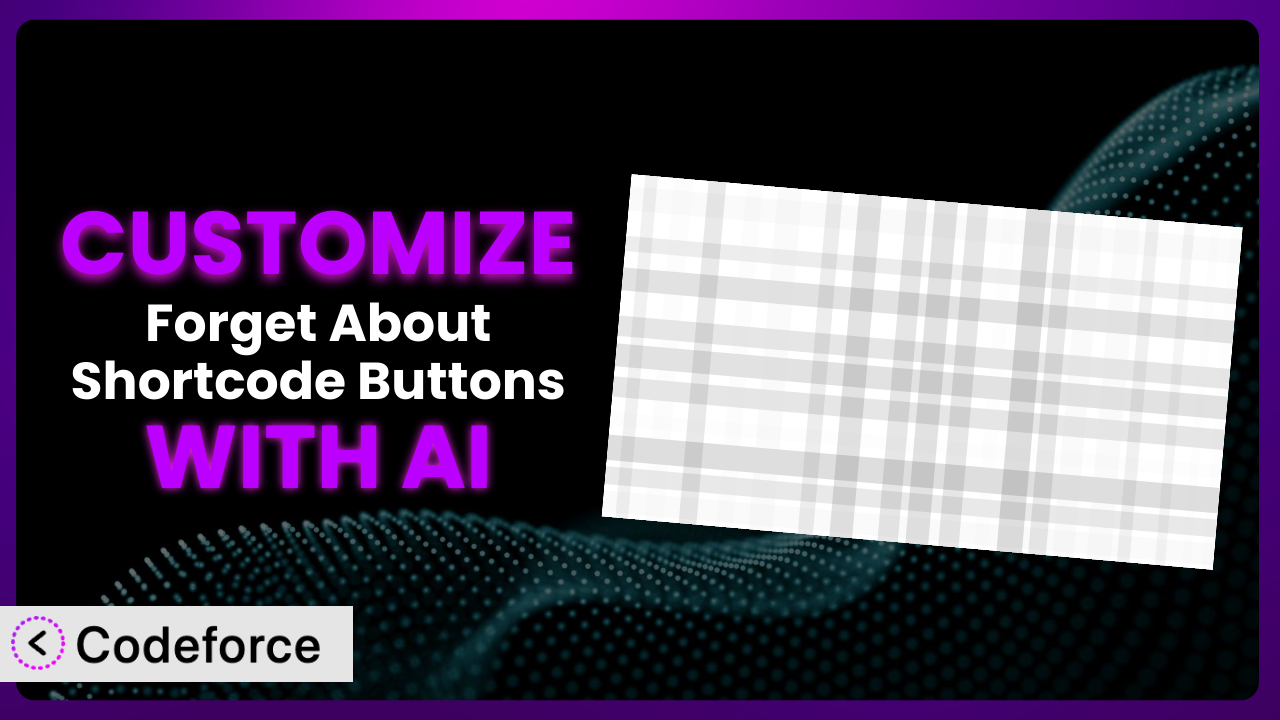You know how it is. You find a WordPress plugin that’s almost perfect. It’s got most of the features you need, but there’s just that one thing… that one little tweak… that would make it absolutely ideal. With Forget About Shortcode Buttons, you might find yourself wanting to adjust the button styles even further than the built-in options allow, or perhaps integrate it with a specific third-party tool you’re already using. That’s where customization comes in, and it used to mean diving deep into code. But what if you could customize it without writing a single line of code? This article will show you how, using the power of AI. We’ll explore various customization scenarios and demonstrate how AI-powered tools can make the process surprisingly easy.
What is Forget About Shortcode Buttons?
Forget About Shortcode Buttons is a WordPress plugin designed to simplify the process of adding stylish CSS buttons to your website’s content. Instead of wrestling with complex HTML and CSS code, this tool provides a visual interface within the rich text editor. You can easily create buttons with various styles, colors, and sizes, and insert them directly into your posts and pages using shortcodes. This makes it incredibly convenient for users of all skill levels to enhance their content with visually appealing calls to action.
The plugin boasts a solid reputation in the WordPress community, evidenced by its 4.7/5 star rating based on 69 reviews and a thriving user base with over 30,000 active installations. This popularity speaks to its ease of use and effectiveness in streamlining button creation. It offers a user-friendly solution for adding buttons to your site without needing coding knowledge.
For more information about the plugin, visit the official plugin page on WordPress.org.
Why Customize it?
While this tool offers a range of button styles out of the box, sometimes the default settings just don’t cut it. Maybe you need a button that perfectly matches your brand’s specific color palette, or perhaps you want to add a unique hover effect that isn’t included in the standard options. These are just a couple of reasons why you might want to customize. Customization allows you to tailor the plugin’s functionality and appearance to perfectly align with your website’s design and user experience.
The benefits of customization go beyond aesthetics. By customizing, you can integrate the plugin with other services you’re using, such as email marketing platforms or analytics tools. Imagine automatically tracking button clicks as conversions in Google Analytics – that’s the kind of power customization unlocks. It allows you to create a more cohesive and effective website that truly reflects your brand and meets your specific business needs. Consider a photographer using the plugin to create buttons for booking sessions. Customization allows them to link those buttons directly to their booking system, streamlining the client experience.
Ultimately, deciding whether to customize depends on your specific requirements and technical capabilities. If you find yourself constantly tweaking the default settings or wishing for features that aren’t available, customization is likely worth the investment. It allows you to transform a good plugin into a great one that perfectly fits your website’s needs.
Common Customization Scenarios
Extending Core Functionality
Sometimes, the plugin’s built-in features are just shy of what you need. You might want to add new button styles, animation effects, or even integrate custom icons. This is where extending the core functionality comes in. It allows you to enhance the plugin’s capabilities without altering the original code, ensuring that your changes remain intact even after updates.
By extending the core functionality, you can create a truly unique button experience that sets your website apart. Imagine adding a subtle pulse animation to your call-to-action buttons, drawing the user’s eye and increasing click-through rates. Or, perhaps you want to offer users a choice of button sizes, allowing them to select the option that best suits their needs. All of this is achievable through customization.
For example, a non-profit organization could customize the plugin to add a “Donate Now” button with a dynamically updating donation amount, pulled directly from their fundraising platform. This would provide a more engaging and transparent donation experience for visitors. AI can significantly simplify this process by generating the necessary code snippets to connect the plugin to the external fundraising platform.
AI can analyze the plugin’s structure and generate code snippets to add new features seamlessly. Instead of manually writing code, you can use natural language to describe the desired functionality, and AI will handle the technical implementation.
Integrating with Third-Party Services
Modern websites rarely exist in isolation. They often rely on a variety of third-party services, such as email marketing platforms, analytics tools, and CRM systems. Integrating the plugin with these services can significantly enhance its functionality and provide valuable insights into user behavior.
Through integration, you can track button clicks as conversions in Google Analytics, automatically add users to your email list when they click a signup button, or even trigger custom workflows in your CRM system. This allows you to create a more data-driven and automated marketing strategy.
Consider a small business owner using the plugin to create buttons for their online store. By integrating it with their email marketing platform, they can automatically add customers who click the “Add to Cart” button to a retargeting campaign, reminding them to complete their purchase. AI can assist in this integration by generating the code necessary to connect the plugin to the email marketing API and track user actions.
AI can provide tailored code snippets for seamless integration. Simply specify the third-party service you want to connect to, and AI will generate the necessary code, saving you time and effort.
Creating Custom Workflows
Sometimes, you need the plugin to perform specific actions based on user interactions. This is where creating custom workflows comes in. It allows you to define a series of steps that are triggered when a user clicks a button, enabling you to automate tasks and streamline your website’s functionality.
Imagine creating a workflow that automatically displays a thank-you message after a user clicks a signup button, then redirects them to a specific page on your website. Or, perhaps you want to trigger a custom script that updates a database entry when a user clicks a “Submit” button. The possibilities are endless.
A university could use the plugin to create buttons for course registration. Clicking a button could trigger a workflow that checks the user’s eligibility, enrolls them in the course, and sends them a confirmation email. AI can help automate this workflow by generating the code necessary to interact with the university’s student information system.
AI can help you define and automate these workflows without requiring complex coding. Describe the desired sequence of actions, and AI will generate the necessary code to bring your vision to life.
Building Admin Interface Enhancements
While the plugin offers a user-friendly interface for creating buttons, you might want to further customize the admin panel to streamline your workflow. This could involve adding new options, rearranging existing elements, or even creating entirely new sections within the admin interface.
By enhancing the admin interface, you can create a more efficient and intuitive user experience for yourself and your team. Imagine adding a custom color picker that allows you to quickly select your brand’s specific color palette, or creating a new section for managing custom button templates.
A web design agency could customize the plugin’s admin interface to include a library of pre-designed button templates that their clients can easily access and use. AI can assist in this customization by generating the code necessary to add new elements to the admin interface and integrate them with the plugin’s existing functionality.
AI can generate the code necessary to modify the plugin’s admin interface based on your specific requirements, even if you lack extensive coding knowledge.
Adding API Endpoints
For advanced users, adding API endpoints can open up a world of possibilities for interacting with the plugin programmatically. This allows you to access and manipulate the plugin’s data and functionality from external applications or scripts.
With API endpoints, you can create custom dashboards that display button usage statistics, automate button creation from external data sources, or even integrate the plugin with other WordPress plugins and themes. This provides a high degree of flexibility and control over the plugin’s behavior.
A software company could add API endpoints to the plugin, allowing their developers to programmatically create and manage buttons from their internal systems. This would enable them to integrate the plugin seamlessly into their existing development workflows. AI can generate the code necessary to create and secure these API endpoints, ensuring that they are properly documented and protected from unauthorized access.
AI can simplify the process of creating secure and well-documented API endpoints, allowing you to extend the plugin’s functionality and integrate it with other applications.
How Codeforce Makes the plugin Customization Easy
Customizing WordPress plugins can often feel like climbing a steep learning curve. It usually involves understanding the plugin’s code structure, learning PHP, CSS, and JavaScript, and then painstakingly writing the necessary code to achieve your desired modifications. All of this can be daunting, especially if you’re not a seasoned developer. But what if there was a way to bypass these technical hurdles and customize the plugin with ease?
Codeforce eliminates these barriers by providing an AI-powered customization platform. Instead of writing code, you can simply describe the desired changes in natural language. For example, you could say “Make the buttons slightly rounded with a subtle shadow” or “Add a new button style with a gradient background.” Codeforce’s AI will then analyze your instructions and generate the necessary code automatically.
The AI assistance doesn’t stop there. Codeforce also offers testing capabilities, allowing you to preview your customizations and ensure they work as expected before deploying them to your live website. This helps prevent unexpected errors and ensures a smooth user experience. Even better, this tool allows for iteration. Not happy with the first result? Tweak your instructions and let the AI refine the code until it’s perfect.
This democratization means better customization for everyone. Strategy experts who understand the nuances of the plugin and its potential can now implement their vision without needing to be coding wizards. This shifts the focus from technical implementation to strategic innovation. Codeforce unlocks a new level of customization potential for all users.
Best Practices for it Customization
Before diving into customization, it’s essential to back up your website. This provides a safety net in case anything goes wrong during the customization process. A backup allows you to quickly restore your website to its previous state.
Always test your customizations in a staging environment before deploying them to your live website. A staging environment is a duplicate of your website that allows you to experiment with changes without affecting your live site. This ensures that your customizations are working correctly and won’t cause any unexpected issues.
Document your customizations thoroughly. This will make it easier to understand what changes you’ve made and why, especially if you’re working with a team or plan to update your website in the future. Clear documentation also helps with troubleshooting and maintenance.
Keep your customizations modular. Instead of making large, sweeping changes, break them down into smaller, more manageable pieces. This makes it easier to isolate and fix any issues that may arise. Modular customizations are also easier to reuse and adapt to different situations.
Monitor your website’s performance after implementing customizations. This will help you identify any performance bottlenecks or issues that may be caused by your changes. Use tools like Google PageSpeed Insights or GTmetrix to track your website’s loading time and identify areas for improvement. It’s also a good idea to monitor user feedback and address any concerns they may have.
Stay updated with the plugin’s latest releases. This will ensure that your customizations remain compatible with the latest version of the plugin and that you’re taking advantage of any new features or bug fixes. Regularly check the plugin’s changelog and update your customizations as needed.
Consider using a child theme for your customizations. A child theme is a separate theme that inherits the styles and functionality of your main theme. This allows you to make changes to your website’s appearance and functionality without directly modifying the core theme files. This ensures that your customizations will remain intact even after you update your main theme.
Frequently Asked Questions
Will custom code break when the plugin updates?
It’s possible, but not guaranteed. To minimize this risk, follow best practices like using hooks and filters instead of directly modifying plugin files. Also, test your customizations after each plugin update in a staging environment.
Can I use custom CSS to style the buttons further?
Absolutely! The plugin’s output is designed to be easily styled with custom CSS. You can add your custom CSS to your theme’s stylesheet or use a plugin like Simple Custom CSS.
How do I add custom icons to the buttons?
You can add custom icons by using a font icon library like Font Awesome or IcoMoon. Simply include the library in your website and then use the appropriate CSS classes to display the icons within your buttons.
Is it possible to create button templates for reuse?
While the plugin doesn’t offer built-in templating, you can create your own templates by saving the shortcodes for your favorite button styles. Then, simply copy and paste the shortcodes into your content as needed.
How can I track button clicks in Google Analytics?
You can track button clicks by adding a simple JavaScript snippet to your website that sends an event to Google Analytics whenever a button is clicked. You can also use a plugin like Google Analytics Dashboard for WordPress to simplify the process.
Unlocking the Full Potential of the plugin with AI
it is a powerful tool in its own right, but when you combine it with the power of AI, it transforms into something truly remarkable. What starts as a general-purpose plugin becomes a highly customized system, perfectly tailored to your specific needs and workflow. No more settling for “good enough” – you can now create a button experience that is precisely aligned with your brand and goals.
The benefits are clear: increased efficiency, enhanced brand consistency, and improved user engagement. By customizing it with AI, you’re not just tweaking a plugin; you’re building a competitive advantage. With Codeforce, these customizations are no longer reserved for businesses with dedicated development teams; they’re accessible to anyone with a vision.
Ready to take control of your website’s button design and functionality? Try Codeforce for free and start customizing the plugin today. Achieve the perfect look and boost conversions with ease!