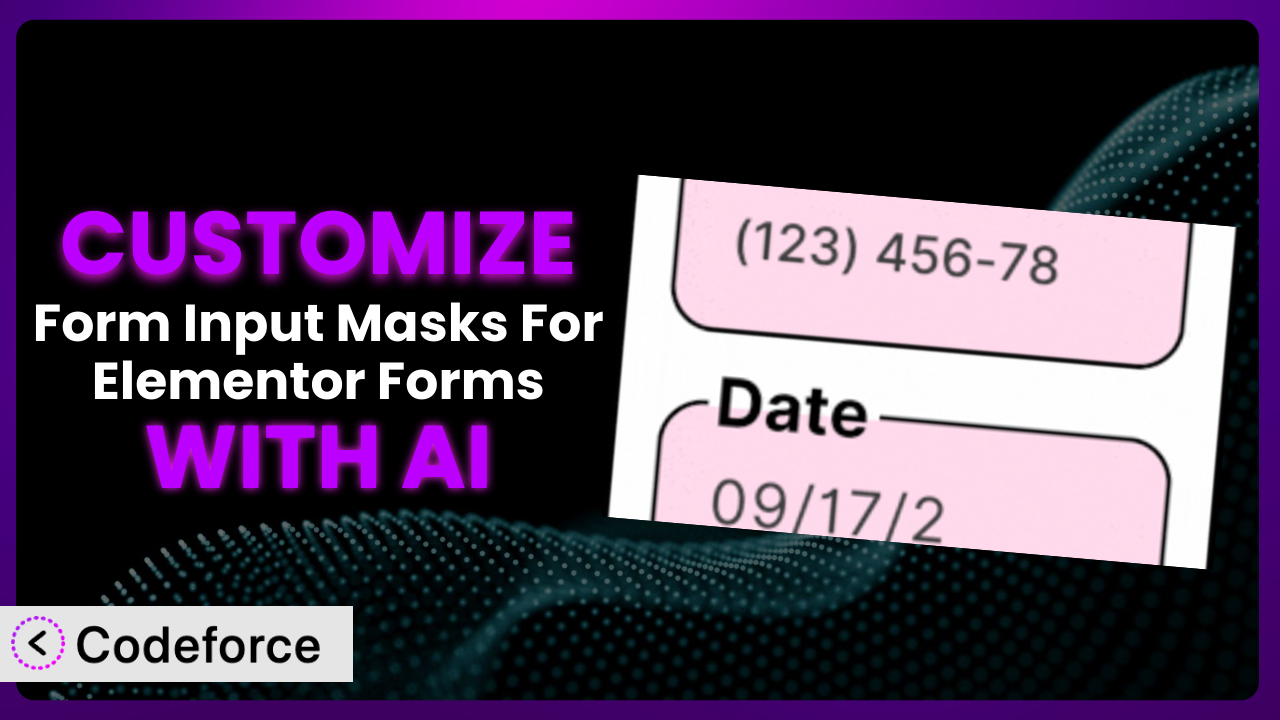Ever find yourself wrestling with form submissions, wishing you could tailor them perfectly to your needs? Maybe you need specific validation rules, dynamic fields that appear based on user input, or seamless integration with your CRM. Customizing forms can be a game-changer, but it often feels like diving into a coding abyss. This article is your lifeline. We’ll guide you through customizing forms created with Form Input Masks For Elementor Forms, showing you how to use AI to simplify the process and achieve the exact functionality you’re after.
What is Form Input Masks For Elementor Forms?
Form Input Masks For Elementor Forms is a WordPress plugin designed to enhance your Elementor Pro or Hello Plus forms. It allows you to easily add input masks to form fields, ensuring users enter data in the correct format. Think of it as a helpful assistant that guides users to input phone numbers, dates, credit card numbers, and other data accurately. Key features include pre-built masks for common data types like phone numbers, dates, CPF, CNPJ, and ZIP codes. No more messy, inconsistent form submissions!
The plugin boasts a solid reputation with a 4.1/5 star rating based on 18 reviews, and it’s actively installed on over 10,000 WordPress websites. This tool makes it easy to capture the right data without a ton of manual cleanup afterwards.
For more information about the plugin, visit the official plugin page on WordPress.org.
Why Customize it?
While the plugin provides a fantastic set of pre-built input masks, sometimes you need something more specific. The default settings might not perfectly align with your unique business needs or the specific data you need to collect. That’s where customization comes in.
The beauty of customization is that it allows you to tailor the form experience to your precise requirements. Think of a real estate website needing to collect very specific property details, or an e-commerce store requiring particular customer information for international shipping. Standard input masks might not cover these niche cases. Customizing it allows you to build exactly the form fields you need.
For example, imagine a local clinic using a customized form to gather very detailed patient history information beyond standard medical forms. This could include specific questions about allergies, family history of rare diseases, or even lifestyle habits relevant to their care. With custom forms, the clinic captures this critical information upfront, resulting in better patient care and more efficient appointments. Ultimately, customizing it unlocks possibilities and helps you improve form usability and data accuracy.
Common Customization Scenarios
Implementing Complex Validation Logic
Out-of-the-box validation often covers basic checks, but what if you need to implement something more intricate? For instance, validating a serial number against a specific algorithm or ensuring a postal code matches a particular region requires more advanced logic.
Customization empowers you to define these complex rules, making sure only accurate and relevant data makes its way into your system. By writing custom validation, you can achieve higher quality data.
Imagine a software company using Elementor forms to collect license key registrations. They need to ensure that each submitted key is valid and hasn’t been previously registered. Custom validation logic can check the key against a database of valid keys and prevent duplicates. AI assistants can drastically reduce development time for these custom rules, turning complex tasks into simple requests.
AI can help you generate the code needed for complex validation by simply describing what you want it to do. This saves you time and ensures your validation logic is accurate and robust.
Creating Dynamic Conditional Fields
Static forms can feel clunky and overwhelming. Dynamic conditional fields, on the other hand, show or hide based on previous user inputs, leading to a much smoother and more engaging user experience.
With customization, you can create forms that adapt to the user, asking only relevant questions and reducing clutter. This can dramatically improve form completion rates.
Consider an event registration form where the “Dietary Restrictions” field only appears if the user selects “Yes” to the “Do you have any dietary restrictions?” question. This streamlines the form and prevents unnecessary questions. An AI can help by generating the code that controls the visibility of these fields based on user selections, dynamically tailoring the form as the user interacts with it.
AI-powered customization simplifies the process of creating these dynamic forms. By describing the desired behavior in plain language, the AI can generate the necessary code snippets to handle the conditional logic, saving you time and potential headaches.
Integrating with CRM and Marketing Tools
Connecting your forms directly to your CRM (Customer Relationship Management) or marketing automation tools streamlines your workflow and improves lead management. Instead of manually exporting and importing data, information flows seamlessly between your website and your chosen platforms.
Through customization, you can map form fields directly to corresponding fields in your CRM, ensuring data consistency and reducing manual effort. This leads to better data management, more effective marketing campaigns, and time savings.
For example, a marketing agency might want to automatically add new leads generated through Elementor forms to their HubSpot or Mailchimp account. Custom code can handle this integration, automatically pushing form data to the CRM and triggering automated email sequences. AI tools can simplify the process of mapping form fields to CRM fields and writing the integration code, making it easier to connect your forms with your existing marketing infrastructure.
AI can provide snippets of code to make the integration between the plugin and your CRM or Marketing Tools easier. Tell it what CRM or marketing tool you use and the fields you want to map, and the AI can generate the code needed.
Building Custom Form Layouts
While Elementor provides great layout options, sometimes you need complete control over the form’s appearance. You might want to create a unique, branded form that perfectly matches your website’s aesthetic or implement a non-standard layout for enhanced usability.
Customization allows you to override default styles and structure to create forms that are both visually appealing and highly functional. This helps you create a stronger brand identity and improve user engagement.
A high-end fashion brand might want to create a form with a unique, minimalist design that reflects their brand aesthetic. They could use custom CSS to style the form elements, adjust the spacing, and incorporate custom fonts. An AI can assist with generating CSS code based on design specifications, allowing you to achieve a specific look and feel without extensive coding knowledge.
Let the AI know the style or look you are trying to go for, and it can generate the CSS that is needed for this tool.
Adding Multi-Step Form Functionality
Long forms can be intimidating and lead to high abandonment rates. Breaking them down into multiple steps can make the process feel less overwhelming and improve completion rates.
With customization, you can create multi-step forms that guide users through the process in a logical and engaging way. This is especially useful for complex applications or surveys. By turning long forms into shorter steps, you can dramatically increase completion rates.
Consider a loan application form that is divided into several steps: personal information, employment history, financial details, and document uploads. Custom JavaScript can manage the navigation between these steps, saving user progress, and displaying a progress bar. AI tools can help generate the JavaScript code needed to implement this functionality, making it easier to create user-friendly, multi-step forms.
Simply describe how you want the user to proceed, and AI can provide the code needed to make that possible.
How Codeforce Makes the plugin Customization Easy
Customizing WordPress plugins often involves diving into code, understanding complex APIs, and dealing with potential conflicts. This can be a steep learning curve, especially for non-developers. The traditional methods can be time-consuming, requiring specialized knowledge and meticulous testing.
Codeforce eliminates these barriers by providing an AI-powered platform that simplifies WordPress plugin customization. Instead of writing complex code, you can describe your desired customizations in plain language, and Codeforce will generate the necessary code snippets for you. Think of it as having a developer by your side, ready to translate your ideas into reality.
The AI assistance works by analyzing your natural language instructions and then generating the appropriate code to modify the behavior of the plugin. Whether you need to add custom validation rules, create dynamic form fields, or integrate with your CRM, Codeforce provides the code you need. You can test these customizations in a safe environment before deploying them to your live site.
This democratization means better customization is now accessible to a wider range of users. Even those who aren’t fluent in PHP or JavaScript can now tailor the plugin to their exact needs. What’s more, even experts who know the strategies that will make the tool work can implement them without being full-time developers. Codeforce empowers you to take control of your website’s functionality, regardless of your technical expertise.
Best Practices for it Customization
Before diving into customization, always create a backup of your website. This ensures that you can easily restore your site if anything goes wrong during the customization process. Better safe than sorry!
Thoroughly test your customizations in a staging environment before deploying them to your live website. This helps you identify and fix any potential issues without impacting your users.
Use clear and descriptive comments in your code to explain the purpose of each customization. This will make it easier to maintain and update your code in the future.
When customizing the plugin, avoid directly modifying the plugin’s core files. Instead, use hooks and filters provided by WordPress to add or modify functionality. This ensures that your customizations won’t be overwritten when you update the plugin.
Keep your customizations organized and modular. Break down complex customizations into smaller, manageable chunks. This makes it easier to debug and maintain your code.
Monitor your forms regularly to ensure that your customizations are working as expected. Keep an eye out for any errors or unexpected behavior.
Document your customizations thoroughly. Create a document that describes the purpose of each customization, the code that was used, and any relevant configuration settings. This will be invaluable when you need to troubleshoot or update your customizations in the future.
Frequently Asked Questions
Will custom code break when the plugin updates?
If you’ve followed best practices and used hooks and filters, your customizations should be relatively safe during updates. However, it’s always a good idea to test your customizations after each update to ensure compatibility.
Can I use custom CSS to style the form fields?
Yes, you can use custom CSS to style the form fields. You can add your CSS directly to your theme’s stylesheet or use a plugin that allows you to add custom CSS to specific pages or elements.
Is it possible to create custom input masks beyond the pre-defined ones?
Yes, it is possible to create custom input masks. You’ll need to use the appropriate JavaScript code to define the mask and apply it to the desired form field.
How can I integrate the form data with my email marketing platform?
You can integrate form data with your email marketing platform using custom code or by using a third-party integration plugin. Many email marketing platforms provide APIs that allow you to automatically add new subscribers or update existing subscriber information.
Can I create conditional logic based on the input from different fields?
Yes, that’s totally possible. Using some simple conditional JavaScript will allow you to show and hide fields based on previous inputs, creating a dynamic user experience for the user.
Unlocking the True Potential of Your Forms
You’ve seen how customizing the plugin transforms it from a general-purpose tool into a highly tailored system designed to meet your specific needs. No longer are you limited by the default settings; instead, you can create forms that are both user-friendly and incredibly effective at capturing the right data.
With Codeforce, these customizations are no longer reserved for businesses with dedicated development teams. Its easy-to-use, AI-powered platform simplifies the entire process, allowing anyone to create custom input masks, dynamic form fields, and seamless integrations. That flexibility can improve form usability and increase data accuracy.
Ready to supercharge your Elementor forms? Try Codeforce for free and start customizing the plugin today. See increased conversions and better data insights immediately.