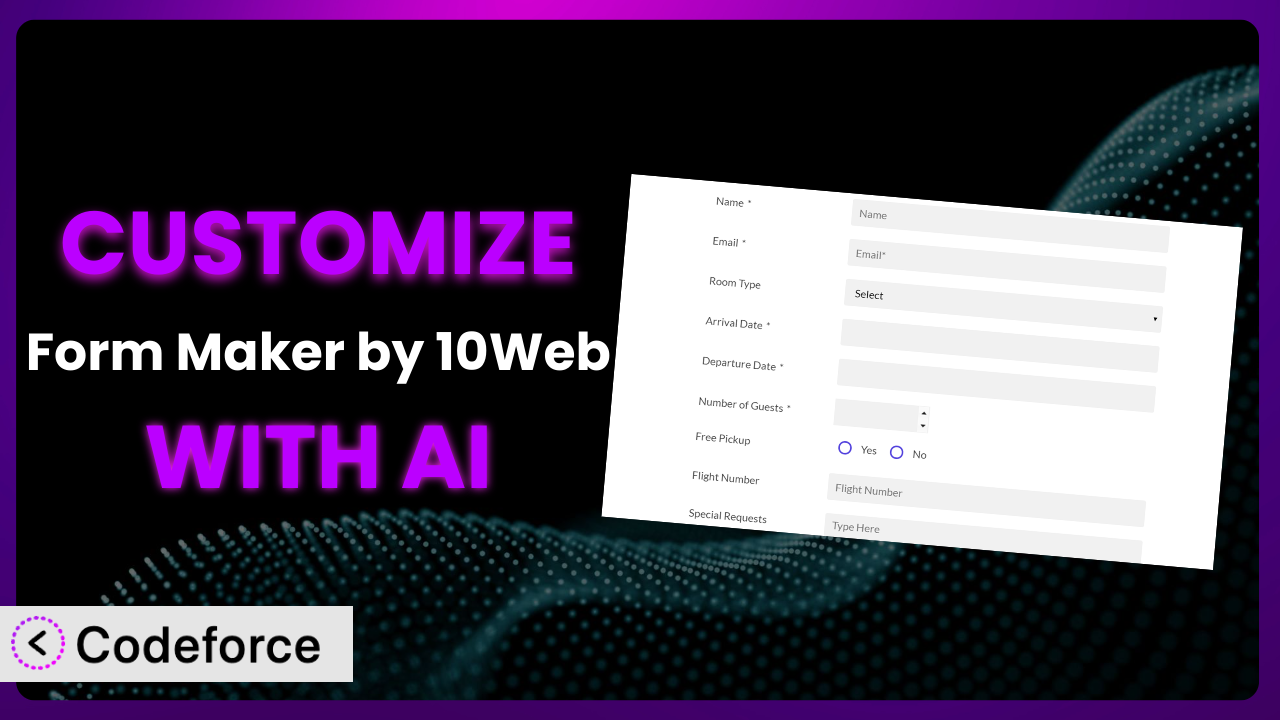Ever wished your website forms could do more? Maybe you need to validate specific data, create dynamic field dependencies, or seamlessly integrate with your CRM. If the standard features of a form builder aren’t quite cutting it, you’re not alone. Many WordPress users find themselves needing to extend the functionality of their form plugins. This article will guide you through the world of customizing Form Maker by 10Web – Mobile-Friendly Drag & Drop Contact Form Builder, turning it from a basic form creator into a powerful, tailored solution. The great news is you don’t necessarily need to be a coding wizard anymore. AI is changing the game, making customization more accessible than ever.
What is Form Maker by 10Web – Mobile-Friendly Drag & Drop Contact Form Builder?
Form Maker by 10Web – Mobile-Friendly Drag & Drop Contact Form Builder is a powerful, yet easy-to-use WordPress plugin designed to help you create any kind of form you can imagine. Whether you need a simple contact form, a complex survey, or a multi-page application, this tool provides a drag-and-drop interface that simplifies the form creation process. You can easily add different field types, customize the appearance, and configure various settings to suit your specific needs. With its intuitive design, even users with limited technical skills can build professional-looking forms.
The plugin’s popularity speaks for itself. It boasts a solid 4.5/5-star rating from 774 reviews and has over 40,000 active installations. The plugin is designed to be mobile-friendly ensuring that your forms look great on any device. It’s a versatile tool that can significantly enhance your website’s functionality and user engagement. For more information about the plugin, visit the official plugin page on WordPress.org.
Why Customize it?
While this tool offers a wide range of features out of the box, there are times when the default settings just aren’t enough. Every website is unique, with its own specific needs and requirements. Relying solely on the default options can leave you with forms that don’t quite match your brand, don’t collect the exact data you need, or don’t integrate seamlessly with your other systems.
Customization allows you to tailor the plugin to perfectly fit your workflow and user experience. Imagine a real estate website that needs to collect very specific information about property preferences. Out-of-the-box solutions might not offer the level of detail required. By customizing the plugin, they can add fields for square footage ranges, specific architectural styles, or proximity to local amenities. Or consider an e-commerce site that wants to offer personalized product recommendations based on a customer’s survey responses. Customization is essential to achieve that level of integration.
Knowing when customization is worth it is key. If you find yourself working around limitations, manually transferring data between systems, or sacrificing your brand identity, it’s likely time to explore customization. The benefits include improved data accuracy, enhanced user experience, streamlined workflows, and a more professional brand image. Ultimately, it’s about making the system work for you, rather than the other way around.
Common Customization Scenarios
Implementing Complex Validation Logic
Basic form validation, like checking for a valid email address or required fields, is usually included in form builder plugins. However, sometimes you need something more sophisticated. What if you need to validate a specific code against a database, or ensure that a user-entered date falls within a specific range, excluding certain holidays? That’s where custom validation logic comes in.
Through customization, you can implement complex validation rules to ensure the data you collect is accurate and reliable. This reduces errors, improves data quality, and ultimately leads to better decision-making. For example, an event registration form might need to validate that the selected workshop isn’t already full. You could query your registration database in real-time to check available slots, preventing overbooking. AI can help you generate the specific code needed to integrate validation with external systems without diving deep into database queries yourself.
Creating Dynamic Conditional Fields
Conditional fields allow you to show or hide form fields based on the user’s previous selections. This is a common feature, but its power lies in the complexity you can achieve. Instead of just showing one field based on a single choice, what if you wanted to dynamically change multiple fields based on a series of interconnected selections?
Customization lets you create intricate conditional logic that adapts to the user’s input, making the form more intuitive and user-friendly. A great example is a travel booking form. If a user selects “International” for their destination, you can dynamically display fields for passport information, visa requirements, and travel insurance options. If they choose “Domestic,” those fields disappear, streamlining the form and reducing clutter. AI can help you generate the JavaScript or PHP code needed to manage these complex field dependencies, saving you hours of manual coding.
Integrating with CRM and Marketing Tools
Most form plugins offer basic integration with popular CRM and marketing tools. However, these integrations are often limited to simple data transfers. If you need to map specific form fields to custom CRM fields, trigger complex workflows based on form submissions, or personalize marketing emails with data collected through the form, you’ll likely need to customize the integration.
Customization allows you to create a seamless flow of information between the system and your other business systems. This eliminates manual data entry, automates tasks, and provides a more complete view of your customers. For instance, a lead generation form can not only add a new contact to your CRM but also automatically assign them to a specific sales representative based on their industry or company size. AI can assist in generating the API calls and data mapping logic required for this level of integration.
Building Custom Form Layouts
While this tool offers various layout options, you might want to completely overhaul the form’s design to match your brand’s aesthetic perfectly. This could involve rearranging fields in unconventional ways, using custom CSS to create unique visual effects, or even embedding the form within a larger page layout.
Customization enables you to create visually stunning forms that seamlessly integrate with your website’s overall design. You could create a form that mimics the look and feel of a specific marketing campaign, enhancing brand consistency and user engagement. Imagine a form embedded within a product landing page, designed to blend seamlessly with the surrounding content. AI can help you generate the CSS code needed to achieve these advanced layout customizations, even if you’re not a CSS expert.
Adding Multi-Step Form Functionality
Long forms can be overwhelming for users. Breaking them down into multiple steps can improve the user experience and increase completion rates. While some form plugins offer built-in multi-step form functionality, you might need more control over the step navigation, progress indicators, or data handling between steps.
Customization allows you to create a smooth and engaging multi-step form experience. You could add a progress bar that dynamically updates as the user completes each step, or implement custom validation rules that only apply to the current step. For example, an application form can be divided into sections like “Personal Information,” “Education,” and “Experience,” each with its own set of fields. AI can assist in generating the JavaScript code needed to manage the step navigation, data persistence, and validation rules for a multi-step form.
How Codeforce Makes the plugin Customization Easy
Traditionally, customizing a plugin like this requires a certain level of coding expertise. You’d need to understand PHP, HTML, CSS, and potentially JavaScript, depending on the complexity of your desired changes. The learning curve can be steep, and even experienced developers can spend hours debugging code. This often means hiring a developer, which can be expensive and time-consuming.
Codeforce eliminates these barriers by leveraging the power of AI. Instead of writing complex code from scratch, you can simply describe what you want to achieve in natural language. The AI then generates the necessary code for you, which you can then implement within the system. This significantly simplifies the customization process, making it accessible to a wider range of users.
Imagine you want to add a custom validation rule that checks if a user’s input matches a specific pattern. With Codeforce, you could simply type “Create a validation rule that ensures the input is a valid US phone number” and the AI would generate the code for you. You can then test the code within Codeforce before implementing it on your live site, ensuring that it works as expected.
This democratization means better customization, faster development times, and lower costs. Even individuals with a strong understanding of strategy who aren’t coders can use Codeforce to implement their ideas. Codeforce puts the power of customization in your hands, regardless of your technical skills. It allows anyone to tailor the plugin to their specific needs, unlocking its full potential.
Best Practices for it Customization
Before diving into customization, always back up your website and the plugin’s settings. This ensures that you can easily revert to the previous state if anything goes wrong during the customization process.
Start with small, incremental changes. Don’t try to implement all your customizations at once. Instead, focus on one specific feature at a time, test it thoroughly, and then move on to the next. This makes it easier to identify and fix any issues that may arise.
Thoroughly test your customizations in a staging environment before deploying them to your live website. This allows you to catch any errors or compatibility issues without affecting your visitors.
Document your customizations. Keep a record of all the changes you make, including the code you add, the CSS you modify, and the settings you adjust. This will make it easier to maintain your customizations and troubleshoot any problems in the future.
Monitor your forms’ performance after implementing customizations. Keep an eye on conversion rates, error rates, and other key metrics to ensure that your customizations are having the desired effect and not negatively impacting the user experience.
Be mindful of plugin updates. When the system is updated, your customizations might be affected. Always test your customizations after updating the plugin to ensure they still work correctly.
Consider using child themes for styling customizations. Instead of directly modifying the plugin’s CSS files, create a child theme and add your custom CSS there. This ensures that your styling changes are preserved when the plugin is updated.
Frequently Asked Questions
Will custom code break when the plugin updates?
It’s possible. Major updates can sometimes introduce changes that affect custom code. Always test your customizations after updating to ensure they still function as expected and make any necessary adjustments.
Can I use custom JavaScript to add dynamic behavior to my forms?
Yes, you can. This tool allows you to add custom JavaScript code to enhance the form’s functionality, such as creating dynamic field dependencies or implementing custom validation rules. Just be sure to test your code thoroughly.
How do I integrate the system with my email marketing platform?
While the plugin often offers basic integration, you might need to use custom code or third-party services like Zapier to create more complex integrations and automatically add form submissions to your email lists.
Is it possible to create a form that automatically calculates a total based on user selections?
Yes, through customization. You can use JavaScript to create a real-time calculation based on the user’s input. This is useful for order forms, quote requests, or any other scenario where you need to dynamically calculate a total value.
How can I ensure my customized forms are accessible to users with disabilities?
Follow accessibility best practices when customizing your forms. Use semantic HTML, provide clear labels for all form fields, ensure sufficient color contrast, and test your forms with assistive technologies like screen readers.
Unlocking the True Potential of Your Forms
What starts as a simple form builder can be transformed into a powerhouse of data collection and user engagement through thoughtful customization. Instead of just collecting basic information, you can create dynamic, personalized experiences that seamlessly integrate with your website and business processes. Imagine moving from a generic contact form to a highly targeted lead generation system. That’s the power of customization.
With Codeforce, these customizations are no longer reserved for businesses with dedicated development teams. AI is democratizing the process, making it accessible to anyone with a vision for their website. the plugin can go from a basic plugin to a finely-tuned instrument for data collection.
Ready to take control of your forms? Try Codeforce for free and start customizing it today. Transform your forms from static elements into dynamic engagement tools.