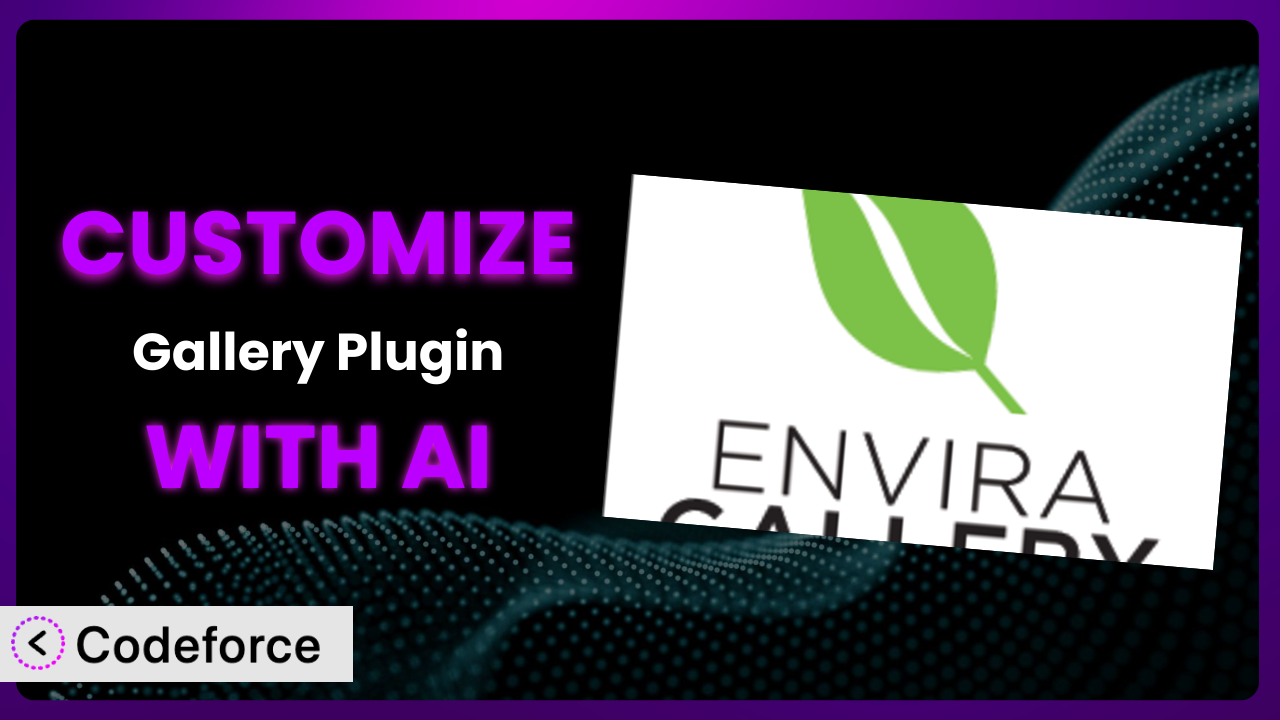Ever found yourself wishing your WordPress gallery plugin could do just one more thing? Maybe you need a specific widget, a unique animation, or integration with a CRM. While Gallery – Envira Photo Gallery is a fantastic tool right out of the box, sometimes the default settings just don’t cut it. This guide will walk you through customizing this tool using the power of AI. We’ll explore common customization scenarios and demonstrate how AI can streamline the process, making it accessible to everyone, regardless of their coding expertise.
What is Gallery – Envira Photo Gallery?
Gallery – Envira Photo Gallery is a user-friendly WordPress plugin designed to create stunning image and video galleries. It boasts a drag-and-drop interface, making it easy to organize and display your media. Features like lightbox functionality, responsive design, and various gallery templates are included. It stands out as a fast and efficient gallery solution for WordPress. You’ll also find options for watermarking and social media integration. It’s certainly built to create beautiful galleries with speed and ease. With a rating of 4.7/5 stars based on over 2,000 reviews and more than 100,000 active installations, it is a popular choice for WordPress users seeking a reliable and feature-rich gallery solution. For more information about Gallery – Envira Photo Gallery, visit the official plugin page on WordPress.org.
The plugin is designed to be as intuitive as possible. Despite its ease of use, though, you may find you need something it doesn’t inherently offer. That’s where customization comes in.
Why Customize Gallery – Envira Photo Gallery?
While the default settings of any plugin offer a solid starting point, they rarely cater to every single need. That’s where customization comes into play. Think of it as tailoring a suit – the standard fit might be okay, but a custom fit makes all the difference. The same principle applies here.
Customizing the plugin allows you to extend its functionality beyond its original design. This translates into a better user experience, improved brand consistency, and ultimately, a more effective website. For example, a photographer might want to create a custom widget displaying their latest gallery directly on their homepage. Or a business might need to integrate the gallery with its existing CRM system for lead generation. These are just a few scenarios where customization becomes invaluable.
When is it worth the effort? If the default settings are hindering your website’s performance, or if you have specific features you need that aren’t already available, then customization is definitely worth considering. Think about the time and resources you’re currently spending trying to work around the limitations. Customization can streamline your workflow and unlock possibilities you never thought possible.
Common Customization Scenarios
Creating Custom Widgets with Unique Functionality
WordPress widgets allow you to add content and features to your sidebars, footers, and other widget areas. However, the standard widgets might not always provide the exact functionality you need for your gallery. For instance, you might want a widget that displays a specific set of images based on certain criteria (e.g., the most recent photos, images tagged with a particular keyword) or includes a custom call-to-action button beneath the displayed images.
Through customization, you can create widgets that seamlessly integrate with this system, offering unique displays and interactive elements tailored to your website’s requirements. Imagine a photography blog that features a “Behind the Scenes” widget, showcasing images from recent photoshoots alongside short descriptions and links to the full galleries.
AI can drastically simplify the widget creation process. Instead of manually coding the widget from scratch, you can use AI tools to generate the code based on your specifications. You can provide natural language instructions like “create a widget that displays the 5 most recent images from the ‘Landscape’ gallery and links to the gallery page” and the AI can generate the necessary code.
Adding Advanced Animation Controls
The animations offered by this tool can enhance the visual appeal of your galleries. However, you might want more granular control over these animations. Perhaps you want to customize the speed, easing, or direction of the animations, or even add entirely new animation effects that aren’t available by default. The standard options might be too generic for your artistic vision.
By customizing the plugin, you can unlock advanced animation controls, allowing you to create truly unique and engaging gallery experiences. This could involve adding custom CSS transitions, integrating JavaScript animation libraries, or even building entirely new animation sequences from scratch. Think of a portfolio website that uses subtle, custom-designed animations to draw attention to specific projects in the gallery.
AI can help streamline the animation customization process. You can use AI to generate CSS or JavaScript code for custom animations based on your desired effects. Simply describe the animation you want – “fade in from the left with a bounce effect” – and the AI can generate the code, saving you hours of manual coding.
Integrating with External Data Sources
By default, the galleries pull images from your WordPress media library. But what if you want to display images from other sources, such as a Flickr account, a Google Photos album, or even a custom API? Integrating with external data sources can be challenging, requiring knowledge of APIs and data handling.
Customization allows you to connect the plugin to external data sources, enabling you to create dynamic galleries that automatically update with new content from those sources. This could be useful for photographers who want to showcase their Flickr streams directly on their website, or for businesses that want to display product images from their e-commerce platform. Think of a travel blog that automatically pulls images from their Instagram account to create a visually engaging travel gallery.
AI can simplify the integration process by generating the necessary code to connect to external APIs and retrieve data. You can provide the API endpoint and the desired data structure, and the AI can generate the code to fetch the data and display it within the gallery.
Building Custom Post Type Templates
WordPress custom post types allow you to create different types of content beyond the standard posts and pages. You might want to create a custom post type specifically for showcasing your gallery items. However, the default templates for custom post types might not be visually appealing or optimized for displaying gallery content.
Through customization, you can create custom post type templates that are specifically designed to showcase your gallery items. This allows you to create a consistent and visually appealing presentation of your gallery content across your entire website. Consider an artist who uses a custom post type called “Artwork” to showcase their paintings, with each artwork post featuring a gallery of close-up shots and details.
AI can assist in creating custom post type templates by generating the HTML, CSS, and PHP code needed to display your gallery content. You can provide a design mockup or a description of the desired layout, and the AI can generate the code to create a custom template that perfectly matches your vision.
Adding Dynamic Content Filters
When you have a large gallery, it can be difficult for users to find the specific images they’re looking for. The default search functionality might not be sufficient, especially if you want to offer more advanced filtering options based on categories, tags, or other criteria. Imagine a large stock photo website. Standard filtering just won’t cut it.
Customization allows you to add dynamic content filters to your galleries, enabling users to easily sort and filter images based on various criteria. This enhances the user experience and makes it easier for visitors to find the content they’re interested in. Think of an e-commerce website that allows users to filter product images based on color, size, and price.
AI can help you implement dynamic content filters by generating the JavaScript code needed to handle the filtering logic. You can specify the filtering criteria and the desired behavior, and the AI can generate the code to create interactive filters that seamlessly integrate with your gallery.
How Codeforce Makes Gallery – Envira Photo Gallery Customization Easy
Customizing any WordPress plugin, including this tool, traditionally involves a steep learning curve. You often need to delve into PHP, CSS, and JavaScript, requiring significant technical expertise. Not to mention the time investment needed to understand the plugin’s architecture and its various hooks and filters. This complexity often limits customization to those with development backgrounds.
Codeforce eliminates these barriers by leveraging the power of AI. Instead of wrestling with code, you can simply describe the customization you want in plain English. Whether you need a custom widget or a new filter, Codeforce can generate the code for you.
The AI assistance analyzes your instructions and generates the necessary code snippets. It then presents them in a format that’s easy to integrate into your WordPress website. Furthermore, Codeforce provides a testing environment where you can preview your customizations before deploying them live, ensuring everything works as expected. The best part? Experts who understand the strategy behind the plugin’s use can now implement changes without needing to be coding gurus.
This democratization means better customization is available to everyone. You’re no longer limited by your technical skills. You can focus on achieving your vision without getting bogged down in complex coding details.
Best Practices for Gallery – Envira Photo Gallery Customization
Before diving into customization, take a backup of your website. This ensures you can easily revert to a working version if anything goes wrong during the customization process. Don’t skip this step!
Always test your customizations thoroughly in a staging environment before deploying them to your live website. This allows you to identify and fix any issues without affecting your visitors. It’s better to be safe than sorry.
Document your customizations clearly. This will help you (or another developer) understand what you’ve done and why in the future. Good documentation is invaluable when troubleshooting or making further modifications. It also makes the transfer of your code easier.
Use child themes to store your customizations. This prevents your changes from being overwritten when you update the plugin. Child themes are a cornerstone of safe WordPress customization.
Keep your customizations modular. Break down large customizations into smaller, manageable pieces. This makes it easier to debug and maintain your code.
Monitor the performance of your website after implementing customizations. Ensure that your changes aren’t negatively impacting your website’s speed or stability. Use tools like Google PageSpeed Insights to track performance metrics.
Stay updated with the latest plugin releases. Regularly check for updates to the system and ensure that your customizations are compatible with the new versions. Adapting is key to avoiding conflicts.
Frequently Asked Questions
Will custom code break when the plugin updates?
It’s possible. Always test your customizations in a staging environment after updating the plugin to ensure compatibility. Using child themes helps prevent overwriting your custom code during updates, but potential conflicts can still arise.
Can I customize the lightbox that comes with it?
Yes, you can customize the lightbox. This typically involves modifying the CSS to change the appearance or using JavaScript to add new features. With AI tools, customizing the lightbox appearance or function becomes much easier.
How do I add a custom link to each image in the gallery?
You can achieve this through customization by modifying the plugin’s template files or using its API to add custom attributes to each image link. It’s a great way to connect the image to external websites or other content.
Is it possible to integrate e-commerce functionality directly into the galleries?
Yes, this is possible through customization. You can integrate with e-commerce plugins like WooCommerce to allow users to purchase products directly from the gallery. Think of a product gallery where users can add items to their cart directly.
How can I ensure my custom galleries are mobile-responsive?
Ensure your custom CSS and JavaScript are written with mobile-responsiveness in mind. Use media queries to adjust the layout and appearance of your galleries on different screen sizes. It’s critical for user experience.
Unleash the Full Potential of Your Galleries
Customizing the plugin transforms it from a general-purpose gallery tool into a highly tailored solution that perfectly aligns with your specific needs. By leveraging the power of AI, you can unlock advanced features and integrations that were previously out of reach. With a little bit of customization, it can be precisely what your site needs.
With Codeforce, these customizations are no longer reserved for businesses with dedicated development teams. The ease of use and powerful AI assistance make it accessible to everyone, regardless of their technical background. You can now create truly unique and engaging gallery experiences that set your website apart from the competition.
Ready to elevate your Gallery – Envira Photo Gallery experience? Try Codeforce for free and start customizing today. Unlock the full potential of your galleries and watch your website come alive!