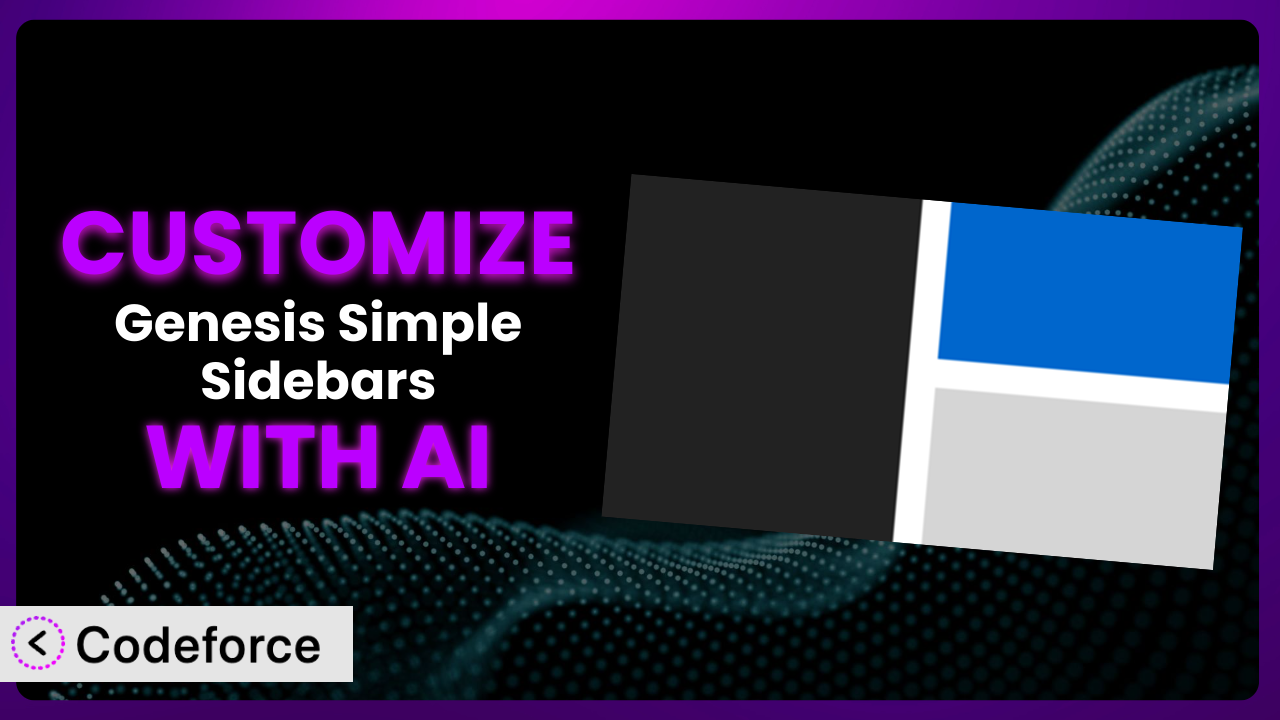Ever felt like your WordPress site’s sidebars are just…missing something? You’ve got great content, but the default sidebar options just don’t quite cut it. Maybe you need different widgets on specific pages, or you’re looking for a way to display targeted ads based on user behavior. That’s where Genesis Simple Sidebars comes in. And while the plugin is powerful, sometimes you need to take it a step further to truly match your vision. This article will guide you through the process of customizing the plugin, and we’ll show you how AI can make the whole process a whole lot easier.
What is Genesis Simple Sidebars?
Genesis Simple Sidebars is a handy WordPress plugin designed specifically for users of the Genesis Framework. It essentially gives you the power to create multiple, dynamic widget areas that you can then assign to different sidebar locations on your site. Think of it as a way to break free from the limitations of a single, static sidebar and create truly tailored experiences for your visitors.
Instead of being stuck with one-size-fits-all sidebars, this tool lets you define custom sidebars for specific pages, posts, or even categories. Want a sidebar promoting your ebook only on blog posts about writing? Or perhaps a different call to action on your landing pages? It makes that possible. It boasts a 4.4/5 star rating with 27 reviews, and over 10,000 active installations – showing its popularity and reliability.
For more information about the plugin, visit the official plugin page on WordPress.org.
Why Customize it?
While the plugin is fantastic for creating custom sidebars, it’s not always a perfect fit right out of the box. The default settings might not offer the level of control or integration you need for a truly unique website. Customization steps in when you need the plugin to do something it wasn’t originally designed to do or to seamlessly integrate with other plugins or services you’re using.
Customizing it allows you to unlock its full potential and tailor it precisely to your specific needs. For example, you might want to add conditional logic to display certain sidebars only to logged-in users or based on their geographic location. Or, you might want to integrate the sidebar selection process into a custom content management system. These are situations where standard functionality will fall short.
Consider a website for a cooking blog. You might want to display a sidebar promoting different kitchen gadgets based on the type of recipe being viewed. Someone looking at a baking recipe might see ads for stand mixers and measuring cups, while someone looking at a grilling recipe might see ads for BBQ tools. Customizing the plugin could make this targeted advertising a reality, leading to increased revenue and a better user experience.
Common Customization Scenarios
Extending Core Functionality
Sometimes, you need it to do a bit more than it was originally intended. This might involve adding new features, modifying existing ones, or simply tweaking the way it behaves. The plugin offers a solid foundation, but specific projects often require enhancements.
Customization allows you to extend the core functionality to fit your exact requirements. This could involve adding support for new widget types, integrating with custom post types, or adding advanced filtering options to the sidebar selection process. You’re effectively making the tool work harder for you.
Imagine a real estate website. You might want to customize the plugin to display different sidebars on property listing pages based on the property type (e.g., houses, apartments, condos). You could then include widgets with relevant information, such as mortgage calculators for houses or nearby amenities for apartments. With AI assistance, creating the necessary code for these customizations becomes much more manageable.
Integrating with Third-Party Services
Websites rarely exist in isolation. They often need to connect with other services, such as email marketing platforms, CRM systems, or social media networks. Integrating the plugin with these services can unlock powerful new capabilities.
Customization allows you to seamlessly integrate the plugin with your existing tech stack. For example, you might want to automatically subscribe users to your email list when they interact with a specific widget in the sidebar. Or, you might want to display social media feeds or testimonials within the sidebar, pulled directly from third-party platforms.
Take a travel blog as an example. You could customize the plugin to display a sidebar featuring personalized travel recommendations based on a user’s past browsing history and data from a travel booking API. This would require integrating the plugin with the travel API and potentially a user tracking system. AI can help automate the process of writing the code needed for this integration.
Creating Custom Workflows
The default workflow for managing sidebars might not be the most efficient for your team. Customizing the plugin can help you streamline the process and create a workflow that better suits your needs.
Customization allows you to create custom workflows that are tailored to your specific requirements. This could involve adding new user roles with specific permissions for managing sidebars, creating a custom interface for selecting sidebars, or automating the process of assigning sidebars to different pages and posts.
Consider a large news website with multiple editors. You could customize it to create a custom workflow where editors can propose new sidebars and assign them to specific articles, but only approved sidebars are actually published. AI can assist in generating the code for the custom user roles and approval workflows.
Building Admin Interface Enhancements
The standard WordPress admin interface isn’t always the most user-friendly. Customizing the plugin’s admin interface can make it easier for you and your team to manage sidebars and configure settings.
Customization allows you to build admin interface enhancements that improve usability and streamline the management process. This could involve adding custom fields to the sidebar settings page, creating a visual sidebar selector, or adding tooltips and help text to guide users through the configuration process.
Imagine a website with a complex sidebar structure. You could customize the plugin to create a drag-and-drop interface for managing sidebars, making it easier to visualize and organize the sidebar layout. AI can speed up the development of this custom interface.
Adding API Endpoints
For more advanced integrations, you might need to add custom API endpoints to the plugin. This allows other applications and services to interact with the plugin programmatically.
Customization allows you to add API endpoints that expose the plugin’s functionality to other systems. This could involve creating endpoints for retrieving sidebar data, creating new sidebars, or assigning sidebars to different pages and posts. This opens up a world of possibilities for integrating the plugin with other applications.
For instance, an e-commerce site could create an API endpoint to automatically update a sidebar based on product inventory levels, showing “Low Stock” notices on product pages when supplies dwindle. AI can be invaluable for generating the API code, including authentication and data handling.
How Codeforce Makes the plugin Customization Easy
Customizing WordPress plugins, including this one, can often feel like climbing a steep learning curve. You need to understand PHP, WordPress hooks and filters, and the plugin’s specific codebase. This can be a significant barrier for non-developers or those who simply don’t have the time to dive into the technical details.
Codeforce eliminates these barriers by leveraging the power of AI. Instead of writing complex code, you can simply describe what you want to achieve in natural language. Tell Codeforce that you want to display a specific sidebar only to users from a certain country, and it will generate the necessary code for you.
The AI assistance within Codeforce analyzes your instructions and automatically generates the PHP code required to customize it. You don’t need to be a coding expert to make meaningful changes. You can then test these changes in a safe environment before deploying them to your live site. Codeforce allows you to iterate quickly and experiment with different customization options.
This democratization means better customization for everyone. Site owners who understand their website strategy but lack coding skills can now implement advanced features without relying on expensive developers. Moreover, it simplifies the development process for experienced developers, freeing them from repetitive tasks. Codeforce allows anyone to take control and tailor the plugin to their precise needs.
Best Practices for it Customization
Before you dive headfirst into customizing the plugin, it’s wise to take a moment to consider a few best practices. These tips will help you ensure that your customizations are effective, maintainable, and don’t cause any unexpected problems.
Test your customizations thoroughly. Before deploying any custom code to your live site, always test it in a staging environment. This will help you identify and fix any bugs or compatibility issues before they impact your visitors.
Document your code clearly. Add comments to your custom code to explain what it does and why. This will make it easier for you (or another developer) to maintain the code in the future. You’ll thank yourself later!
Use child themes. When making changes to the Genesis Framework or any of its associated plugins, always use a child theme. This will prevent your customizations from being overwritten when the parent theme or plugin is updated.
Keep it simple. Avoid adding unnecessary complexity to your customizations. The simpler the code, the easier it will be to maintain and troubleshoot.
Monitor performance. Custom code can sometimes impact website performance. Keep an eye on your site’s loading times and resource usage after implementing customizations. Tools like Google PageSpeed Insights can help.
Back up regularly. Before making any major changes, always back up your website. This will allow you to quickly restore your site to a working state if something goes wrong.
Stay updated. Keep the core WordPress installation, theme, and plugin up to date. Staying updated ensures compatibility and addresses security vulnerabilities.
Frequently Asked Questions
Will custom code break when the plugin updates?
It’s possible. Plugin updates sometimes introduce changes that can conflict with custom code. Following best practices, like using child themes and documenting your code, can minimize this risk. Always test customizations after updating it.
Can I use custom CSS to style the sidebars created?
Absolutely! You can target the sidebars created by the plugin using CSS selectors. Inspect the HTML structure to identify the appropriate classes or IDs, then add your custom styles to your theme’s stylesheet or a custom CSS plugin.
Is it possible to display different sidebars based on user roles?
Yes, you can achieve this through customization. You’ll need to use PHP code to check the user’s role and then conditionally display the appropriate sidebar using WordPress’s built-in functions. AI tools can help generate this logic.
How do I revert to the default sidebars after using custom ones?
Within the plugin’s settings, you can usually revert individual pages or sections back to the default Genesis sidebars. Look for options to clear the assigned custom sidebar and allow the default to take over.
Can I use this to create widget areas in locations other than the standard sidebars?
While the plugin is primarily designed for managing standard sidebars, with some code customization, you can create custom widget areas in other locations within your theme’s templates. This requires a bit more advanced knowledge of WordPress theming.
Unlocking the Power of Personalized Sidebars
What started as a general-purpose sidebar management tool can now become a highly customized, strategic asset for your website. The ability to tailor sidebars to specific pages, users, or contexts transforms it from a simple utility into a dynamic marketing and engagement platform. By strategically customizing the plugin, you can create a website experience that is truly personalized and effective.
With Codeforce, these customizations are no longer reserved for businesses with dedicated development teams. The power of AI is now accessible to everyone, allowing you to unlock the full potential of this tool and create a website that truly stands out.
Ready to unleash your website’s potential? Try Codeforce for free and start customizing it today. Enhance user engagement and boost conversions!