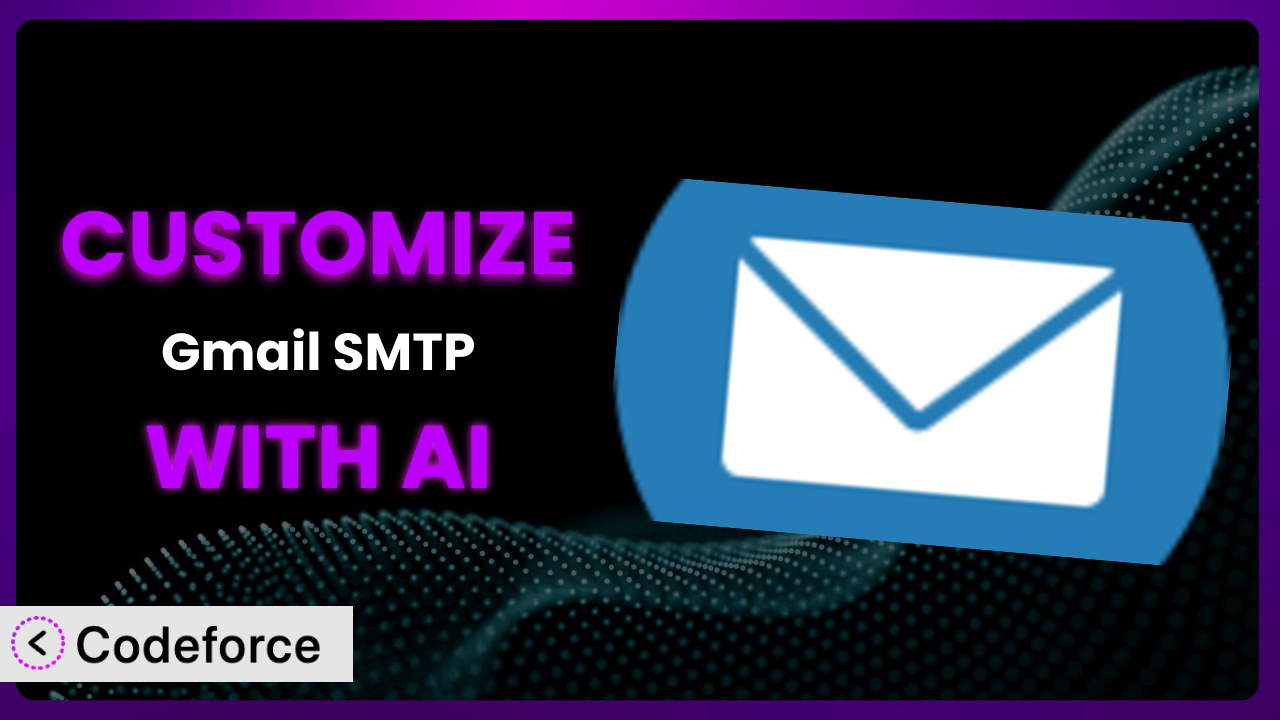Ever felt limited by the default email settings in WordPress? Maybe you need tighter control over how your site sends emails, or perhaps you want to integrate it with other tools you use. That’s where customization comes in. This article will guide you through customizing the Gmail SMTP plugin to perfectly fit your needs, using the power of AI to make the process easier than you ever thought possible.
What is Gmail SMTP?
The Gmail SMTP plugin is a fantastic tool that allows your WordPress website to reliably send emails using Gmail’s SMTP (Simple Mail Transfer Protocol) server. It essentially replaces the standard wp_mail() function with a more robust and secure method, leveraging OAuth 2.0 for authentication. This helps prevent your emails from landing in spam folders, ensuring better delivery rates.
Instead of relying on your web server’s potentially unreliable email sending capabilities, this tool connects directly to Gmail. The system comes with features like easy configuration, secure authentication, and improved email deliverability. It’s a simple yet powerful solution for anyone who wants to improve the reliability of their WordPress emails. It enjoys a rating of 4.1/5 stars based on 101 reviews and boasts 10K+ active installations.
For more information about the plugin, visit the official plugin page on WordPress.org.
Why Customize it?
While the default settings of the plugin are sufficient for many users, they often fall short when you need something more specific or tailored. Think of it like buying a suit off the rack – it might fit okay, but it won’t have that perfect, custom-tailored feel. Customizing it unlocks the true potential of the system, allowing you to fine-tune its behavior to perfectly match your website’s needs.
For instance, imagine you run an e-commerce site. You might want to customize the email templates sent to customers after a purchase, adding personalized recommendations or integrating with your CRM. Or perhaps you need to trigger emails based on specific user actions within your membership site. These kinds of scenarios often require going beyond the plugin’s default functionality.
Customization offers benefits like improved branding consistency, enhanced user experience, and tighter integration with your existing systems. For example, a blog could customize the plugin to send authors automated email notifications summarizing daily comments on their posts. This level of personalization just isn’t possible with the out-of-the-box configuration, but with a little customization, you can achieve a significantly more powerful and efficient email workflow. It’s worth considering customization if you’re aiming for a highly specific or optimized email strategy.
Common Customization Scenarios
Extending Core Functionality
The default configuration of the plugin handles basic email sending, but what if you need to add extra features, like logging all sent emails for auditing purposes or implementing more advanced email scheduling? That’s where extending core functionality comes in.
By customizing the system, you can add these features and more. You could, for example, integrate with a third-party email logging service to track email delivery rates and identify potential issues. Or you could create a custom email queue system to handle large volumes of emails without overwhelming your server.
Consider a real-world example: a large online course platform needed to log every email sent to its students for compliance reasons. They customized the plugin to automatically send a copy of each email to a secure logging server. AI can significantly speed up this process by generating the code snippets needed to hook into the email sending process and integrate with the logging service.
Integrating with Third-Party Services
WordPress doesn’t live in isolation. You likely use various other services, such as CRMs, marketing automation platforms, and analytics tools. Integrating this tool with these services can streamline your workflows and provide valuable insights.
Customization enables you to connect the plugin to these external services. For example, you could automatically add new subscribers to your email list whenever someone submits a contact form on your website. Or you could trigger a marketing automation sequence when a customer makes a purchase.
A small business, for example, wanted to automatically add new customers from WooCommerce to their CRM (Customer Relationship Management) system whenever a customer placed an order. AI can help automate this integration by generating the necessary API calls and data mapping logic between the plugin and the CRM, significantly reducing development time.
Creating Custom Workflows
Sometimes, the standard email workflows just don’t cut it. You might need to trigger emails based on specific, unique events on your website or create multi-step email sequences based on user behavior.
By customizing the plugin, you can create these custom workflows. You could, for example, send a series of onboarding emails to new users of your membership site, guiding them through the features and benefits. Or you could trigger a reminder email if a user abandons their shopping cart.
Imagine a real estate company that wanted to automatically send a series of personalized emails to potential buyers based on their search criteria on the company website. They were able to customize it and integrate with their database to create these custom workflows. With AI, you can define these complex workflows in natural language, and it can then generate the code needed to implement them, saving you hours of manual coding.
Building Admin Interface Enhancements
The plugin’s default admin interface is functional, but it might not offer all the options or information you need at a glance. Customization allows you to enhance the admin interface, making it easier to manage and monitor your email settings.
You could, for instance, add a dashboard widget that displays key email statistics, such as the number of emails sent, delivery rates, and bounce rates. Or you could create custom settings pages to manage specific email templates or workflows.
Consider a web development agency that wanted to provide their clients with a simplified interface for managing their email settings. The agency customized the plugin to add a user-friendly dashboard with clear visualizations of email performance. By using AI, developers can quickly generate the code needed to create these custom admin interfaces, freeing up their time to focus on other tasks.
Adding API Endpoints
If you need to interact with the plugin’s functionality from other applications or services, you’ll need to add API endpoints. This allows you to programmatically send emails, retrieve email statistics, or manage email settings.
By customizing the plugin, you can create these custom API endpoints. You could, for instance, allow your mobile app to send emails through the WordPress website. Or you could integrate with a business intelligence tool to analyze email performance data.
For example, a company that built a custom project management tool wanted to enable users to send email notifications directly from the tool using their WordPress-powered company website. They were able to customize the system by adding API endpoints that allowed the tool to communicate with the WordPress installation. AI can help you design and implement these API endpoints by generating the necessary code and handling the authentication and authorization processes.
How Codeforce Makes the plugin Customization Easy
Traditionally, customizing WordPress plugins requires a solid understanding of PHP, WordPress hooks, and the plugin’s specific codebase. This can present a significant learning curve, especially for non-developers or those with limited coding experience. Many businesses find themselves needing to hire developers or spend countless hours trying to figure things out on their own.
Codeforce eliminates these barriers by providing an AI-powered platform that simplifies the customization process. Instead of writing complex code, you can simply describe what you want to achieve in natural language. Codeforce then uses AI to generate the necessary code snippets, which you can easily integrate into the plugin.
Imagine you want to add a custom header to all outgoing emails. With Codeforce, you could simply type “Add a custom header ‘X-Custom-Header: My Website’ to all outgoing emails.” The AI will then generate the PHP code needed to hook into the email sending process and add the header. You can then easily add that snippet to your site via a custom plugin or functions.php file.
Codeforce also allows you to test your customizations in a safe environment before deploying them to your live website. This helps prevent unexpected errors or conflicts. What’s really cool is that experts who understand the strategy they are trying to implement with the plugin, can implement it without being WordPress developers. This democratization means better customization, faster results, and ultimately a more powerful and effective email system. No more struggling with complex code or relying on expensive developers for every small change. Codeforce empowers you to take control of your WordPress plugins and tailor them to your specific needs.
Best Practices for it Customization
Before diving into customization, it’s crucial to back up your website. This ensures you can easily revert to the previous state if something goes wrong during the customization process. Think of it as your safety net.
Always test your customizations thoroughly in a staging environment before deploying them to your live website. This helps identify and fix any potential issues without affecting your visitors. A staging environment is your testing playground.
Use child themes or custom plugins for your customizations. Avoid directly modifying the plugin’s core files, as these changes will be overwritten when you update the plugin. Child themes and custom plugins provide a safe and organized way to add your custom code.
Document your customizations clearly. This makes it easier to understand what you’ve done and why, which is especially helpful if you need to maintain or modify the customizations later. Good documentation is like a roadmap for future you.
Monitor the plugin’s performance after implementing your customizations. Keep an eye on email delivery rates, bounce rates, and any other relevant metrics to ensure that your customizations are not negatively impacting the system. Monitoring helps you stay proactive.
Keep the plugin updated to the latest version. Updates often include bug fixes, security enhancements, and new features that can improve its performance and stability. An updated plugin is a healthy plugin.
Be mindful of the plugin’s resource usage, especially if you’re adding complex customizations. Excessive resource usage can slow down your website and impact its performance. Optimize your code for efficiency.
Regularly review and maintain your customizations. As your website evolves, your customizations may need to be updated or modified to remain effective. Regular maintenance ensures your customizations stay relevant.
Frequently Asked Questions
Will custom code break when the plugin updates?
If you’ve followed the best practice of using child themes or custom plugins, your customizations should generally be safe during updates. However, it’s always a good idea to test your customizations after an update to ensure they still function as expected.
Can I customize the email templates used by this system?
Yes, the plugin allows you to customize the email templates. Depending on the specific templates you want to modify, you may need to use custom code or a third-party plugin to achieve the desired level of customization.
How do I debug my customizations if something goes wrong?
Enable WordPress debugging mode to display any PHP errors or warnings. You can also use browser developer tools to inspect the email sending process and identify any issues. Additionally, logging email sending activity can help pinpoint the source of problems.
Does Codeforce work with other WordPress plugins besides this one?
Yes, Codeforce is designed to work with a wide range of WordPress plugins. While this article focuses on customizing this tool, Codeforce can assist with customizing many different plugins to suit your needs.
How secure is it to send emails through the plugin?
Using Gmail’s SMTP server with OAuth 2.0 authentication is generally very secure. OAuth 2.0 prevents your password from being directly exposed to your WordPress website, enhancing security. However, always follow best practices for securing your WordPress website to prevent any potential vulnerabilities.
Unlocking the Full Potential of it with AI
What begins as a general-purpose email tool can be transformed into a highly customized system perfectly tailored to your specific needs. From integrating with third-party services to creating custom workflows, the possibilities are endless. The plugin, with the right customizations, can become an indispensable part of your WordPress website, streamlining your email communications and improving your overall efficiency.
With Codeforce, these customizations are no longer reserved for businesses with dedicated development teams. The power of AI is available, making it easier than ever to tailor the plugin to your exact requirements. Unleash the power of the plugin to suit your needs.
Ready to unlock the full potential of your email system? Try Codeforce for free and start customizing the plugin today. Get the exact email functionality you’ve always dreamed of.