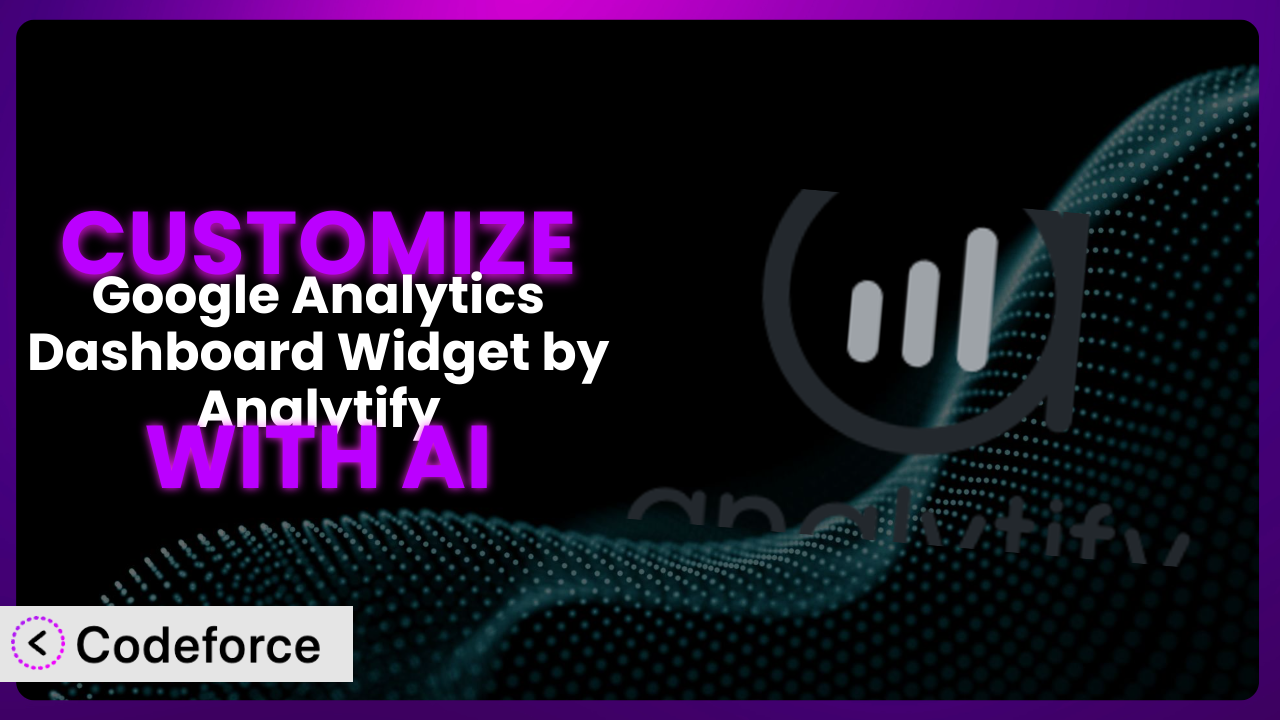Isn’t it frustrating when your Google Analytics data, presented right within your WordPress dashboard, almost gives you what you need? You see the traffic, the bounce rate, but it’s missing that one custom metric, that tailored view that would truly unlock actionable insights. You’re left jumping back and forth between the dashboard and Google Analytics itself. This article explores how you can extend and tailor the Google Analytics Dashboard Widget by Analytify to precisely meet your needs. We’ll show you how leveraging the power of AI can unlock customization possibilities you might not have thought possible.
What is Google Analytics Dashboard Widget by Analytify?
Google Analytics Dashboard Widget by Analytify is a user-friendly WordPress plugin designed to display key Google Analytics data directly within your WordPress dashboard. Instead of constantly logging into Google Analytics, it brings essential metrics right to where you manage your website. This includes information like page views, bounce rates, top pages, and visitor demographics, all presented in an easy-to-understand widget. With a stellar rating of 5.0/5 stars based on 4 reviews and over 10,000 active installations, it’s a popular choice for WordPress users seeking at-a-glance analytics.
Key features include a clean interface, real-time stats, and the ability to view data for specific date ranges. However, its default settings might not always cater to everyone’s unique needs. For more information about the plugin, visit the official plugin page on WordPress.org. The plugin makes it easy to see what’s going on with your site without having to dig through reports.
Why Customize it?
The beauty of WordPress lies in its flexibility, and plugins like this one are no exception. While the default settings of this tool provide a good overview, they can fall short when you need something very specific. Maybe you want to track a custom event, display data in a different format, or integrate the analytics with another plugin. That’s where customization comes in.
Customizing this plugin lets you tailor the dashboard to display the exact metrics that matter most to your business. It’s about making the data more relevant and actionable. Instead of sifting through generic reports, you get a laser-focused view of what’s impacting your goals. Think about an e-commerce site needing to track specific product sales alongside traffic data or a blog wanting to highlight the performance of its most popular categories. These are scenarios where basic settings won’t cut it.
For example, imagine a website selling online courses. The default dashboard might show overall traffic, but wouldn’t it be more valuable to see traffic specifically to the course pages, conversion rates for different courses, and student engagement metrics? By customizing, you can transform the generic dashboard into a powerful tool for optimizing course performance. Ultimately, customization is worth it when it bridges the gap between general data and specific insights that drive informed decisions and improve your website’s performance.
Common Customization Scenarios
Extending Core Functionality
The core functionality of this plugin, while useful, might not cover all your analytical needs. Perhaps you need to track custom events, such as button clicks or form submissions, that aren’t automatically tracked. Or maybe you need to display data in a custom chart format not offered by default.
Through customization, you can extend the plugin’s capabilities to track these custom events and display data in more meaningful ways. You can add custom metrics, create unique visualizations, and tailor the dashboard to reflect your specific analytical goals.
For example, a marketing agency might need to track the performance of specific marketing campaigns by integrating UTM parameters into the analytics dashboard. By customizing the plugin, they can create a custom report that shows traffic, conversions, and ROI for each campaign. AI makes this easier by generating the code needed to capture UTM parameters and display the data in a user-friendly format.
Integrating with Third-Party Services
Often, your website doesn’t exist in isolation. You might be using other services, like CRM systems, email marketing platforms, or e-commerce tools, that hold valuable data relevant to your website’s performance. Getting these systems to “talk” to each other can be a game changer.
Customizing the plugin allows you to integrate it with these third-party services, bringing all your key data into one centralized dashboard. This eliminates the need to switch between multiple platforms and provides a holistic view of your website’s performance.
Imagine an e-commerce business wanting to correlate website traffic with sales data from their CRM. By customizing the plugin, they can pull sales figures directly into the dashboard, allowing them to see which traffic sources are driving the most revenue. AI can simplify this integration by generating the code needed to connect to the CRM’s API and display the relevant data. Now, that’s powerful!
Creating Custom Workflows
The default workflow for analyzing data might not always align with your team’s processes. Perhaps you need to automate certain tasks, generate custom reports on a schedule, or send notifications when specific metrics reach certain thresholds.
Customizing the plugin can enable you to create custom workflows that streamline your data analysis process. You can automate tasks, generate custom reports, and set up alerts to stay informed about key performance indicators.
Consider a content marketing team that wants to automatically generate a weekly report highlighting the performance of their latest blog posts. By customizing the plugin, they can create a workflow that automatically pulls data, generates a report, and sends it to the team every Monday morning. With AI, automating these reports is much easier. You can define custom parameters and AI can help build a report that meets them.
Building Admin Interface Enhancements
The default admin interface might not be optimized for your specific needs. Perhaps you want to rearrange the layout, add custom filters, or create a more intuitive user experience.
Customizing the plugin allows you to enhance the admin interface to better suit your preferences. You can rearrange the layout, add custom filters, and create a more user-friendly experience for your team.
For example, a large organization with multiple websites might want to create a single dashboard that aggregates data from all their sites. By customizing the plugin, they can build a custom admin interface that provides a consolidated view of their entire online presence. AI can assist in building this interface by suggesting layout options, generating code for custom filters, and ensuring a seamless user experience. A central interface can consolidate a lot of information into one useful location.
Adding API Endpoints
You might want to expose the data collected by the plugin to other applications or services. Perhaps you need to build a custom reporting tool or integrate the data with a mobile app.
By customizing the plugin, you can add API endpoints that allow other applications to access the data. This enables you to build custom reporting tools, integrate the data with mobile apps, and create new and innovative ways to use your website’s analytics.
Imagine a developer wanting to build a mobile app that displays key website statistics to users on the go. By adding API endpoints to the plugin, they can allow the app to access the data and display it in a mobile-friendly format. AI can assist in creating these API endpoints by generating the necessary code and ensuring secure data access. The possibilities here are endless!
How Codeforce Makes the plugin Customization Easy
Traditionally, customizing a WordPress plugin like this one requires a solid understanding of PHP, WordPress hooks, and the plugin’s codebase. This can be a significant hurdle for non-developers or those with limited coding experience. Hours could be spent debugging and researching to get what you want.
Codeforce eliminates these barriers by providing an AI-powered platform that simplifies the customization process. Instead of writing complex code, you can simply describe what you want to achieve using natural language. Codeforce then leverages AI to generate the necessary code snippets, which you can easily integrate into your plugin.
Imagine telling Codeforce, “I want to add a custom metric to track the number of users who scroll to the bottom of my blog posts.” The system would then generate the code required to track this event in Google Analytics and display it on the dashboard. You no longer need to be a coding expert to create powerful customisations.
Furthermore, Codeforce offers testing capabilities, allowing you to preview your changes before deploying them to your live website. This ensures that your customizations work as expected and don’t break anything. This democratization means better customization is available for all skill levels.
The beauty of Codeforce is that even users with a strong understanding of the plugin’s strategy can implement complex customizations without needing to be developers. This opens up a world of possibilities for tailoring the plugin to meet your specific needs, regardless of your technical expertise. It’s about empowering you to make the most of your data.
Best Practices for it Customization
Before diving into customization, always back up your website. This provides a safety net in case anything goes wrong during the customization process.
Start with small, incremental changes. Don’t try to implement everything at once. This makes it easier to identify and fix any issues that may arise.
Thoroughly test your customizations in a staging environment before deploying them to your live website. This ensures that everything works as expected and doesn’t negatively impact your visitors’ experience.
Document your customizations clearly. This makes it easier to understand what you’ve done and maintain your changes over time. This is invaluable for you and anyone who might work on the site in the future.
Monitor the performance of your website after implementing customizations. This helps you identify any potential issues and optimize your changes for maximum impact.
Keep your customizations up to date with the latest version of the plugin. This ensures that your changes remain compatible and secure.
Consider using a child theme for your customizations. This prevents your changes from being overwritten when the plugin is updated.
Frequently Asked Questions
Will custom code break when the plugin updates?
It’s possible. Plugin updates can sometimes introduce changes that conflict with custom code. To mitigate this, use child themes and thoroughly test your customizations after each update.
Can I revert to the default settings if I don’t like my customizations?
Yes, you can typically revert to the default settings by either disabling the custom code or restoring a backup of your website. Make sure you have a backup before making any changes, just in case!
Is it safe to directly edit the plugin’s core files?
It’s strongly discouraged. Directly editing core files makes your changes vulnerable to being overwritten during plugin updates. Use hooks and filters, or a child theme if available, for safer customization.
What level of technical skill is needed to customize this tool?
Traditionally, some coding knowledge was needed. However, tools like Codeforce are lowering the barrier to entry, allowing users with little to no coding experience to implement customizations using AI assistance.
How can I ensure my customizations don’t slow down my website?
Optimize your code, avoid unnecessary database queries, and use caching techniques to minimize the impact on your website’s performance. Always test your customizations thoroughly to identify and address any performance bottlenecks.
Conclusion: Unlock the Full Potential of Your Analytics Dashboard
By customizing the the plugin, you’re transforming it from a general-purpose tool into a highly personalized system tailored to your specific needs. No longer are you bound by the default settings; you have the power to track the metrics that matter most, integrate with other services, and create custom workflows that streamline your data analysis process. You’re crafting a powerful view of your data.
With Codeforce, these customizations are no longer reserved for businesses with dedicated development teams. By leveraging the power of AI, you can unlock new possibilities for tailoring the plugin to meet your unique requirements. You get better insights into your data, faster.
Ready to unlock the full potential of your analytics dashboard? Try Codeforce for free and start customizing it today. Get actionable insights faster than ever before!