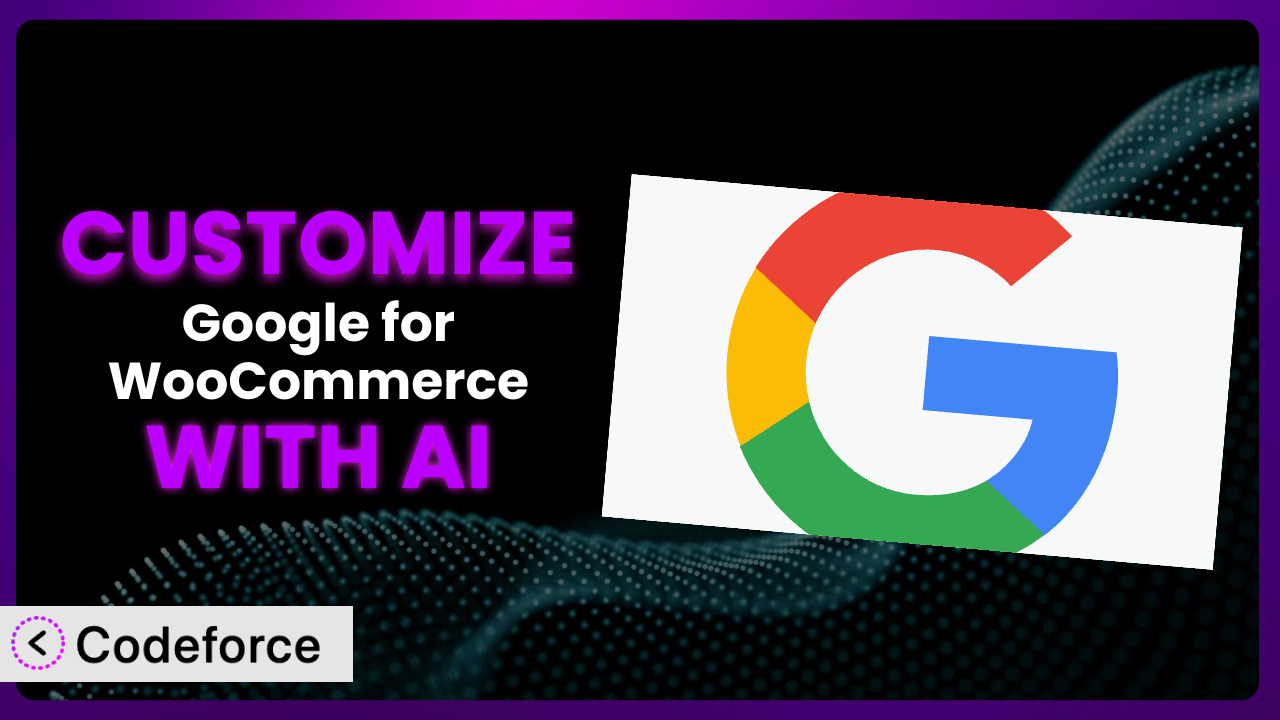Imagine you’re a small business owner. You’ve got a fantastic online store powered by WooCommerce, and you’re using Google for WooCommerce to get your products in front of more customers. It’s a great starting point, but out of the box, it doesn’t quite capture the unique essence of your brand or cater perfectly to your specific customer needs. You wish you could tweak the checkout process, add some custom product options, or seamlessly integrate with your preferred payment gateway. The good news is you absolutely can! This article will walk you through the ins and outs of customizing the system to perfectly fit your business. We’ll explore how to leverage the power of AI to make these customizations easier and more accessible than ever before.
What is Google for WooCommerce?
Google for WooCommerce is a WordPress plugin that simplifies the process of connecting your WooCommerce store to Google’s vast advertising network. Think of it as a bridge, linking your product catalog directly to Google Shopping, Search Ads, and other Google services. This integration allows you to showcase your products to a massive audience, driving traffic and boosting sales.
The plugin handles many of the technical complexities involved in setting up these connections, like creating product feeds and managing Google Merchant Center. Key features include automated product syncing, performance tracking, and the ability to run smart shopping campaigns. With over 900K+ active installations, it’s a popular choice for WooCommerce store owners seeking to expand their reach on Google. However, with a rating of 2.7/5 stars based on 240 reviews, some users may find that it doesn’t always perfectly align with their specific needs out of the box.
For more information about the plugin, visit the official plugin page on WordPress.org.
Why Customize it?
The default settings of any plugin, even a robust one like this, are designed to be broadly applicable. But what if your business isn’t “broadly applicable?” What if you have unique product types, a specific checkout process, or prefer a different payment gateway? That’s where customization comes in. While the system provides a solid foundation, tailoring it to your exact requirements can unlock significant benefits.
Customization allows you to fine-tune the entire experience. For instance, perhaps you sell personalized gifts and need to collect additional information during checkout. Customizing the checkout flow lets you capture this data seamlessly. Or maybe you offer subscription boxes with unique product variations that aren’t easily represented by the plugin’s standard product types. Customization empowers you to represent these variations accurately, ensuring they’re displayed correctly on Google.
Imagine an online store specializing in handmade jewelry. By customizing the plugin, they could add specific attributes like “metal type,” “gemstone,” and “artist” to their product listings. This granular detail not only improves search visibility but also provides potential customers with the exact information they need to make a purchase. Customization turns a generic marketing tool into a highly targeted, revenue-generating asset.
Ultimately, deciding whether to customize depends on your business goals. If you’re content with the default functionality and seeing satisfactory results, then perhaps customization isn’t necessary. However, if you find yourself needing more control, more flexibility, and a more tailored experience, then the effort is well worth the investment. It’s about making the platform work for you, instead of the other way around.
Common Customization Scenarios
Customizing Checkout Flow and Fields
The default WooCommerce checkout process is designed to be straightforward, but it might not capture all the information you need. For businesses selling personalized products, collecting specific instructions or engraving details is crucial. Without customization, you’re forced to rely on post-order communication, which is clunky and inefficient.
By customizing the checkout flow and fields, you can collect this vital information upfront. This reduces order processing time, minimizes errors, and improves the overall customer experience. Imagine a store selling custom-printed phone cases. They could add a field allowing customers to upload their desired image directly during checkout. This streamlines the process, eliminating the need for separate email exchanges and ensuring the order is fulfilled correctly the first time.
AI makes this implementation simpler by generating the necessary code snippets to add custom fields and validate user input. You can specify the field types (text, dropdown, file upload), validation rules (required, email format), and display location with simple, natural language instructions, drastically reducing the need for extensive coding.
Adding Custom Product Types
WooCommerce offers standard product types like simple, variable, and grouped products. However, some businesses require more specialized options. Consider a store selling online courses or event tickets. These items don’t fit neatly into the standard product categories.
Customizing the plugin to add custom product types enables you to accurately represent these unique offerings. You can define specific attributes, pricing structures, and inventory management rules for each product type. For an online course provider, this might involve adding attributes like “course duration,” “instructor,” and “skill level.” This enriched product information improves search visibility and helps potential students find the courses that best match their needs.
AI can assist you in creating these custom product types by generating the code required to register them with WooCommerce and integrate them seamlessly with the plugin. Instead of wrestling with complex PHP code, you can simply describe the desired product type and its attributes using natural language, and the AI will handle the technical implementation.
Integrating with Third-Party Payment Gateways
WooCommerce supports several popular payment gateways out of the box. However, you might prefer a different gateway due to lower fees, specific features, or regional preferences. If the plugin doesn’t natively support your preferred gateway, you’re stuck with limited options or forced to use a less-than-ideal solution.
Customization allows you to integrate seamlessly with your chosen payment gateway. This gives you greater control over the payment process, improves security, and can potentially save you money on transaction fees. A business operating in a region where a specific local payment gateway is dominant could integrate that gateway, providing a familiar and trusted payment option for their customers, increasing conversion rates.
AI facilitates this integration by generating the code necessary to connect to the payment gateway’s API and handle transactions securely. You can specify the API endpoints, authentication methods, and data mapping requirements using natural language, and the AI will generate the appropriate code, ensuring a secure and reliable payment processing experience.
Creating Custom Email Templates
The default WooCommerce email templates are functional but often lack branding and personalization. These generic emails can feel impersonal and fail to reinforce your brand identity. If you want your emails to stand out and create a more engaging customer experience, customization is essential.
Customizing email templates allows you to inject your brand’s personality and create a more memorable experience. You can add your logo, use brand colors, and personalize the message based on customer data. An online clothing retailer could customize their order confirmation email to include a personalized style tip based on the customer’s purchase history. This adds value and encourages repeat purchases.
AI can help you create these custom email templates by generating the HTML and CSS code based on your design specifications. You can describe the desired layout, colors, fonts, and content using natural language, and the AI will generate the code, saving you time and effort in designing and coding the templates from scratch.
Building Advanced Product Filters
For stores with a large product catalog, basic product filters might not be sufficient. Customers can struggle to find exactly what they’re looking for, leading to frustration and abandoned carts. If your customers are struggling to navigate your product offerings, you need more advanced filtering options.
Customization enables you to create sophisticated product filters that allow customers to narrow down their choices based on specific attributes. This improves the user experience and makes it easier for customers to find the perfect product. A store selling art supplies could add filters for “paint type,” “pigment,” “opacity,” and “drying time.” This allows artists to quickly find the exact materials they need for their projects.
AI simplifies the process of building these advanced product filters by generating the code required to create custom filter widgets and integrate them with your product listings. You can specify the filter attributes, display styles, and sorting options using natural language, and the AI will handle the technical implementation, ensuring a seamless and intuitive filtering experience.
How Codeforce Makes the plugin Customization Easy
Traditionally, customizing the plugin required a solid understanding of PHP, WordPress hooks, and WooCommerce templates. This steep learning curve and the need for technical expertise often put customization out of reach for many small business owners. Finding and hiring a developer can be expensive and time-consuming.
Codeforce eliminates these barriers by providing an AI-powered platform that allows you to customize the plugin using natural language instructions. You don’t need to be a coding expert to make meaningful changes. Simply describe what you want to achieve, and the AI will generate the necessary code snippets.
This AI assistance works by analyzing your instructions and understanding the context of the plugin. It then leverages its knowledge of WordPress, WooCommerce, and the plugin’s codebase to generate the appropriate code. The system also provides testing capabilities, allowing you to preview your changes before deploying them to your live site. This iterative process makes customization less daunting and more accessible.
This democratization means better customization. Even if you’re not a developer, you can implement changes and improvements suggested by your marketing team or based on customer feedback. The platform empowers experts who understand the strategy behind optimizing the plugin to implement those strategies without needing to rely on developers for every small tweak. Customization becomes an ongoing process of refinement and optimization, not a one-time event.
Best Practices for it Customization
Before diving into customization, it’s wise to create a backup of your website. This protects you from any unexpected issues and allows you to easily revert to a previous state if needed. Don’t skip this step!
Always test your customizations thoroughly in a staging environment before deploying them to your live site. This allows you to identify and fix any issues without affecting your customers. A test environment is your playground to ensure the plugin works exactly as expected.
Document your customizations clearly. This will help you understand what changes you’ve made and why, making it easier to maintain and update your site in the future. Good documentation is an investment in the long-term health of your online store.
Use child themes to avoid overwriting the plugin’s core files. This ensures that your customizations won’t be lost when you update the plugin. Child themes are a fundamental best practice in WordPress development.
When customizing, avoid making changes to the plugin’s core files directly. Instead, use WordPress hooks and filters to modify the plugin’s behavior. This is a safer and more maintainable approach.
Regularly monitor your site’s performance after making customizations. This helps you identify any performance bottlenecks and optimize your code for speed. Speed is critical for user experience and SEO.
Keep your customizations up-to-date with the latest version of the system. This ensures that your customizations are compatible with the latest features and security updates. Staying current is essential for maintaining a secure and stable online store.
Frequently Asked Questions
Will custom code break when the plugin updates?
It’s possible, but using child themes and adhering to WordPress coding standards minimizes this risk. Thorough testing in a staging environment before updating on your live site is vital to ensure compatibility and prevent unexpected issues from arising. Keep a close eye on the change logs for any breaking changes, too.
Can I customize the plugin without coding knowledge?
Absolutely! That’s where AI-powered platforms like Codeforce come in. These tools allow you to describe your desired customizations in natural language, and the AI generates the necessary code, eliminating the need for you to write code yourself. It’s about expressing ideas rather than writing syntax.
How do I ensure my custom product attributes are displayed correctly on Google?
Carefully map your custom product attributes to the corresponding Google Shopping attributes. Use the plugin’s settings or custom code to ensure that the correct data is being passed to Google. Regularly review your Google Merchant Center diagnostics for any errors or warnings related to attribute mapping.
Does customization slow down my website?
Poorly written or inefficient code can impact performance. Optimize your code for speed, use caching plugins, and monitor your site’s performance regularly. Also, consider using a content delivery network (CDN) to further improve loading times. Small tweaks can make a big difference.
How can I revert to the default settings if something goes wrong?
Having a recent backup is crucial. You can restore your website from the backup to revert to the previous state. If you’ve made changes using a child theme, you can simply deactivate the child theme to revert to the parent theme’s settings. Keeping good backups can save you many headaches.
Unlocking the Full Potential of the plugin with Customization
What begins as a standard ecommerce tool transforms into a finely-tuned system that perfectly aligns with your unique business needs. The ability to tailor the platform to your specific requirements is where the true power of WordPress lies. By customizing, you’re not just tweaking settings; you’re crafting a seamless, personalized experience for your customers.
Specifically, consider the impact on conversion rates through tailored checkout processes or enhanced product discoverability with custom filters. Think about the brand reinforcement gained through personalized email templates. It’s about optimizing every touchpoint to drive sales and build customer loyalty. With Codeforce, these customizations are no longer reserved for businesses with dedicated development teams; they’re within reach for everyone.
Ready to transform your store? Try Codeforce for free and start customizing it today. Gain a competitive edge through hyper-personalization of your Google shopping experience.