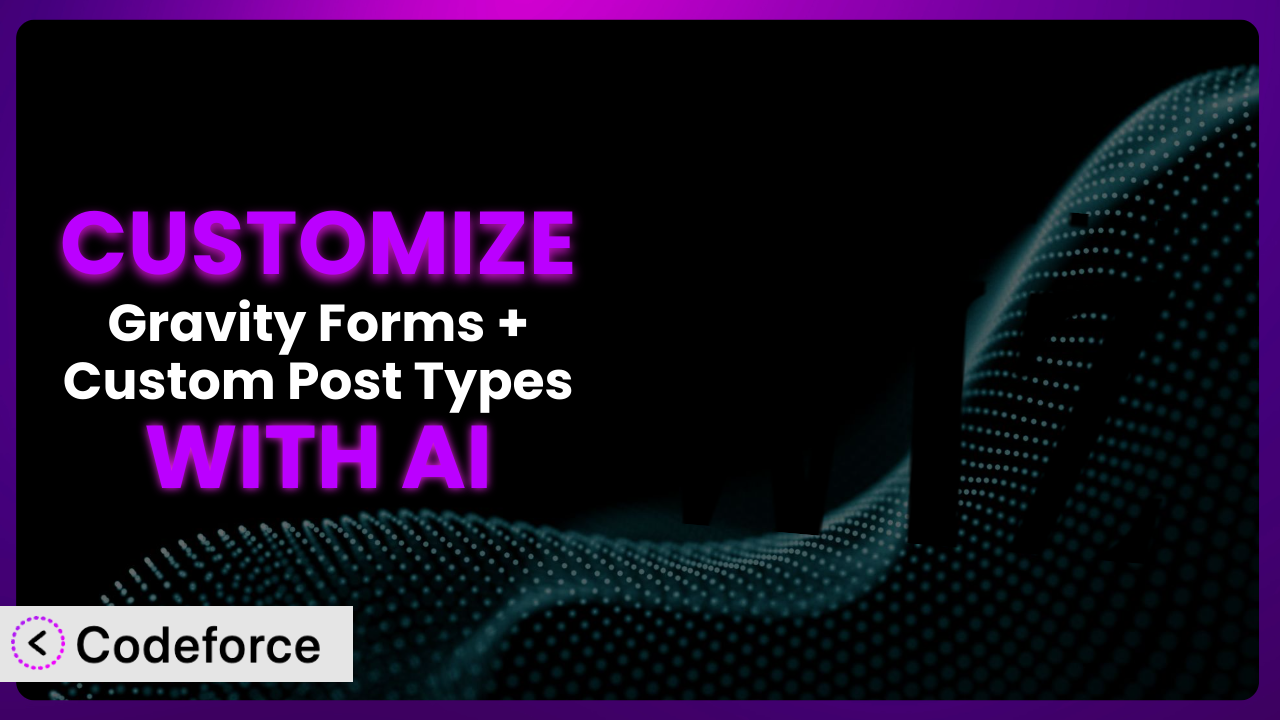Imagine you’re building a website to showcase a portfolio of creative projects. You want visitors to easily submit their projects through a form, and for those submissions to automatically populate as custom post types on your WordPress site. Sounds great, right? But the default settings of Gravity Forms + Custom Post Types don’t quite give you the level of control and customization you need. You’re left wishing you could tailor the form and post creation process to perfectly match your specific requirements. This is where the power of customization comes in, and believe it or not, AI can be your secret weapon. This article will walk you through common customization scenarios and show you how AI can make the process smoother, even if you’re not a coding whiz.
What is Gravity Forms + Custom Post Types?
In a nutshell, Gravity Forms + Custom Post Types is a WordPress plugin designed to seamlessly connect your Gravity Forms submissions with your custom post types and taxonomies. This means you can create a form, and when someone submits it, the data can automatically create a new post (like a blog post, a product listing, or anything else you define) using the information they entered. It’s a fantastic way to automate content creation and manage data effectively. With it, you can map form fields to post titles, content, featured images, and even custom fields. Key features include the ability to map form fields to custom post types and taxonomies, create posts automatically upon form submission, and customize post statuses. The plugin boasts a solid rating of 4.4/5 stars based on 46 reviews and has over 10,000 active installations, proving its popularity and reliability.
For more information about the plugin, visit the official plugin page on WordPress.org.
Why Customize it?
Out-of-the-box, the plugin offers a great foundation, but its default settings often need a little tweaking to truly shine. Think of it like buying a new suit – it might fit okay off the rack, but tailoring it makes it perfect. Customization allows you to mold the plugin to your precise needs, unlocking functionalities and workflows that the standard configuration just can’t offer. Where the default settings may fall short, custom code can extend its capabilities significantly.
For example, consider a real estate website. You might use the plugin to collect property details from agents. The default settings might create a basic listing, but with customization, you could add complex calculations for mortgage estimates, integrate with a local MLS database, or even automatically generate property brochures in PDF format. These kinds of advanced features are where customization really pays off. These enhancements provide a far better user experience.
Ultimately, the decision to customize comes down to whether the default settings meet your specific requirements. If you find yourself constantly working around limitations or needing extra features, customization is definitely worth exploring. It’s about making the plugin work for you, rather than you working for it.
Common Customization Scenarios
Implementing Complex Validation Logic
Standard form validation is often limited to basic checks, like ensuring a field isn’t empty or that an email address is correctly formatted. What if you need something more sophisticated? Perhaps you need to validate an address against a real-time database, or confirm that a user-submitted code matches a specific pattern. This is where customization shines.
Through customization, you can implement complex validation rules that go far beyond the basics. You can ensure data accuracy, prevent spam submissions, and improve the overall quality of information collected. Imagine a scenario where you’re collecting applications for a competition. You could use custom validation to verify that the applicant meets specific eligibility criteria before they can even submit the form.
For example, a university application form could require specific GPA and standardized test scores. AI can help you generate the code necessary to cross-reference the form input with defined acceptance criteria.
AI makes implementation easier by generating the code snippets necessary to implement these complex validations, saving you time and ensuring accuracy.
Creating Dynamic Conditional Fields
Conditional fields allow you to show or hide form fields based on a user’s previous selections. While the plugin offers basic conditional logic, it can become cumbersome when dealing with multiple conditions or complex dependencies. Customization allows you to create truly dynamic forms that adapt to the user in real-time.
You can achieve a more intuitive and user-friendly experience by dynamically adjusting the form based on user input. This reduces clutter, guides users through the form more efficiently, and collects only the necessary information. Imagine a survey where the questions change based on the respondent’s answers. This is where dynamic conditional fields are invaluable.
For instance, an insurance company might use a dynamic form where questions about car insurance only appear if the user indicates they own a car.
AI simplifies this process by helping you create the JavaScript code needed to handle these complex interactions, ensuring a smooth and responsive user experience.
Integrating with CRM and Marketing Tools
While the plugin integrates with some CRM and marketing tools, deeper integrations often require custom code. You might want to automatically add new subscribers to a specific list in your email marketing platform, or trigger a workflow in your CRM based on form submission data. This level of integration streamlines your processes and provides a more holistic view of your customer interactions.
Through customization, you can seamlessly connect the system with your existing marketing and sales infrastructure, automating tasks and improving data flow. This allows you to nurture leads more effectively, personalize your marketing efforts, and track the impact of your forms on your business goals. Think about automatically sending personalized welcome emails to new subscribers or updating contact information in your CRM in real-time.
For example, a marketing agency might automatically add leads generated from a contact form to a specific campaign in their CRM, triggering a series of follow-up emails.
AI can assist by generating the API calls and data mapping logic needed to integrate with these external tools, saving you countless hours of manual coding.
Building Custom Form Layouts
The plugin provides basic layout options, but sometimes you need more control over the appearance of your forms. You might want to create a multi-column layout, add custom styling, or integrate the form seamlessly into your website’s design. Customization allows you to create visually appealing and user-friendly forms that align perfectly with your brand.
You can enhance the user experience and improve form completion rates by creating a visually engaging and intuitive layout. This is especially important for complex forms that require a lot of information. Think about creating a visually stunning form that guides users through each step of the process, making it easy and enjoyable to complete.
For instance, a wedding planner might create a visually appealing contact form with custom styling that matches their brand, making it more inviting for potential clients to inquire about their services.
AI can help you generate the CSS and HTML code needed to create these custom layouts, ensuring a visually appealing and responsive design across all devices.
Adding Multi-Step Form Functionality
Long forms can be overwhelming and lead to abandonment. Breaking them into multiple steps improves the user experience and increases completion rates. While the plugin supports basic multi-page forms, you might need more advanced features, such as progress indicators, conditional navigation, or the ability to save and resume progress. Customization allows you to create a seamless and engaging multi-step form experience.
You can simplify complex processes and guide users through the form in a more manageable way. This is especially useful for applications, surveys, or order forms that require a lot of information. Think about creating a step-by-step process that makes it easy for users to complete even the most complex forms.
For example, a loan application might use a multi-step form with a progress indicator, allowing applicants to easily track their progress and save their information for later.
AI can assist by generating the JavaScript code needed to handle the navigation, progress tracking, and data persistence for these multi-step forms, making the process smoother and more efficient.
How Codeforce Makes the plugin Customization Easy
Customizing the plugin can be a daunting task. Traditionally, it requires a solid understanding of PHP, HTML, CSS, and potentially JavaScript. The learning curve can be steep, and finding the right code snippets or hiring a developer can be both time-consuming and expensive.
Codeforce eliminates these barriers by providing an AI-powered assistant that can generate custom code for the plugin based on your natural language instructions. Instead of writing complex code, you simply describe what you want to achieve, and Codeforce generates the code for you.
Imagine you want to add a custom validation rule to your form. Instead of writing PHP code, you could simply tell Codeforce: “Add a validation rule that checks if the entered phone number is a valid US phone number.” Codeforce will then generate the necessary code, which you can easily integrate into your website.
This AI assistance also includes testing capabilities, allowing you to ensure that your customizations work as expected before deploying them to your live site. You can input test data and verify that the plugin behaves correctly.
This democratization means better customization is now within reach of website owners, marketers, and anyone else who wants to extend the functionality of the tool without needing to become a coding expert. Codeforce empowers experts in plugin strategy to implement enhancements, even if they are not developers themselves.
Best Practices for it Customization
Before diving into customization, always back up your website. This provides a safety net in case something goes wrong during the customization process.
Thoroughly test your customizations in a staging environment before deploying them to your live site. This allows you to identify and fix any issues without affecting your visitors.
Document your code thoroughly. This will make it easier to understand and maintain your customizations in the future. Commenting is key!
Keep your customizations modular. This makes them easier to update and maintain, and reduces the risk of conflicts with future updates to the plugin or WordPress itself. For instance, create custom functions instead of directly modifying plugin files.
Monitor your website’s performance after implementing customizations. This helps you identify and address any potential performance issues. Use tools like Google PageSpeed Insights to track performance metrics.
Stay up-to-date with the latest versions of the plugin and WordPress. This ensures that your customizations remain compatible and secure. Regularly check for updates and test your customizations after each update.
Follow security best practices when writing custom code. This helps protect your website from vulnerabilities and attacks. Use parameterized queries and sanitize user input to prevent SQL injection and cross-site scripting (XSS) attacks.
Frequently Asked Questions
Will custom code break when the plugin updates?
It’s possible, especially if the update involves changes to the plugin’s core functionality. To mitigate this, keep your customizations modular and well-documented. After each update, test your customizations thoroughly in a staging environment.
Can I customize the plugin without any coding knowledge?
While some basic customizations can be achieved through the plugin’s settings, more advanced customizations often require custom code. Tools like Codeforce can help you generate this code using natural language instructions, even if you’re not a developer.
How do I ensure my custom post types are properly indexed by search engines?
Make sure to use relevant keywords in your form fields, map them to the appropriate post title and content, and use a SEO plugin like Yoast SEO or Rank Math to optimize your custom post types for search engines. Also, ensure your custom post types have proper permalink structures.
Can I use custom fields with the plugin?
Yes! A key feature is the ability to map form fields to custom fields. This allows you to store and display specific data associated with your custom post types.
Is it possible to create relationships between custom post types using this tool?
While the plugin itself doesn’t directly handle complex relationships, you can achieve this through custom code and the use of plugins like Advanced Custom Fields (ACF) or Toolset to define and manage these relationships, mapping appropriate form fields to those relationships.
Unlocking the Full Potential of the plugin
What begins as a general form builder can transform into a powerful, customized system for managing and displaying content on your WordPress website. The ability to tailor the plugin to your exact needs opens up a world of possibilities, from streamlining data collection to creating engaging user experiences. Instead of a one-size-fits-all solution, you end up with a tailored system optimized for your specific workflow.
With Codeforce, these customizations are no longer reserved for businesses with dedicated development teams. The power of AI puts customization within reach of anyone who wants to take their website to the next level. Imagine mapping complex form data to intricate custom post type structures, all without writing a single line of complex code!
Ready to automate your content creation workflow and streamline your data management? Try Codeforce for free and start customizing it today. Build advanced forms quickly!