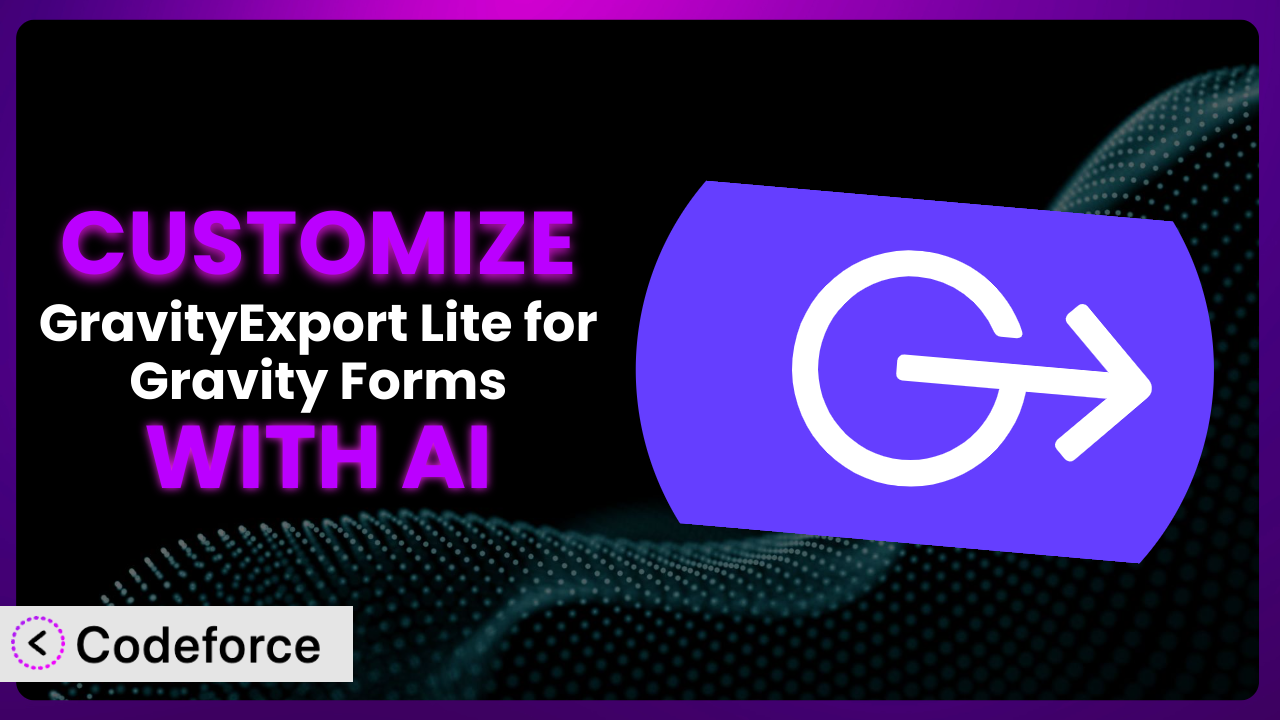Imagine you’re running an online store, and you need to analyze your customer data from Gravity Forms to understand purchasing trends. You’re using GravityExport Lite for Gravity Forms to export that information, but the standard format just isn’t cutting it. You need specific columns, calculated fields, and maybe even integration with your CRM. This is where the power of customization comes in. But let’s be honest, diving into code can be daunting. That’s where AI steps in, offering a smoother, more intuitive way to tailor your tools to your precise needs. This article will guide you through customizing the plugin with the help of AI, making it easier than ever to get the exact data insights you require.
What is GravityExport Lite for Gravity Forms?
GravityExport Lite for Gravity Forms is a WordPress plugin designed to simplify exporting your Gravity Forms entries. In simple terms, it allows you to download your form data into a readable format, like an Excel (.xlsx) or CSV file. You can trigger the export with a download button directly from your website, or even create a secret, shareable URL for controlled access. The plugin boasts a 5.0/5 star rating based on 38 reviews, and has over 10,000 active installations, proving it’s a reliable and popular choice for WordPress users.
It streamlines the process of extracting valuable data from your forms, allowing for easy analysis and reporting. For more information about the plugin, visit the official plugin page on WordPress.org. This tool is designed to be user-friendly, but sometimes, its default settings might not perfectly align with your unique requirements.
Why Customize it?
While the default settings of this system are functional, they often fall short when you need something more specific. Think of it like a basic car – it gets you from point A to point B, but it lacks the personalized features and performance enhancements you might desire. Customization bridges that gap, allowing you to tailor the plugin to precisely match your data needs and workflow.
The benefits of customization are significant. You can extract only the data you need, format it in a way that’s easily digestible for your team, and even automate processes that would otherwise require manual intervention. This can save you time, reduce errors, and provide more actionable insights from your form data. Imagine a real estate company using Gravity Forms for property inquiries. They might customize the plugin to automatically export lead data, including specific property preferences, directly into their CRM, triggering automated email sequences and personalized follow-ups. This level of integration is far beyond the capabilities of the default settings.
Knowing when customization is worth the effort is key. If you find yourself manually manipulating the exported data, struggling to integrate it with other systems, or needing features the plugin doesn’t offer out of the box, then customization is likely the right path. It’s about making the tool work for you, instead of the other way around.
Common Customization Scenarios
Implementing Complex Validation Logic
Out-of-the-box form validation is often basic – requiring a field to be filled or checking for a valid email address. However, real-world scenarios often demand more sophisticated validation. Think about a form that requires a user to enter a serial number that must match a specific pattern or exist within a database. The default settings simply can’t handle that.
Through customization, you can implement complex validation logic that ensures data integrity and prevents errors before the form is submitted. This reduces the risk of inaccurate data entering your system, saving you time and resources in the long run. Consider a software company using a form to collect license key registrations. They can customize the validation to check if the entered key is valid, activated, and not already in use. This prevents fraudulent registrations and ensures accurate license management. AI makes this easier by helping you define the validation rules in natural language, translating them into the necessary code for the plugin.
Creating Dynamic Conditional Fields
Standard conditional logic allows you to show or hide fields based on simple selections. But what if you need fields to dynamically change their options, labels, or validation rules based on user input? This is where the default settings fall short.
Customization allows you to create dynamic conditional fields that adapt to the user’s input in real-time. This results in a more engaging and personalized user experience, while also ensuring you collect the most relevant data. Imagine a travel agency using a form to book vacation packages. As users select their destination, the available hotels, activities, and transportation options can dynamically update, providing a tailored booking experience. AI simplifies this by generating the necessary JavaScript code to handle the dynamic updates, based on your desired conditions and field dependencies.
Integrating with CRM and Marketing Tools
While the plugin allows you to export data, manually importing it into your CRM or marketing tools is time-consuming and prone to errors. The lack of direct integration can create a bottleneck in your workflow.
By customizing the system, you can establish a seamless integration with your CRM and marketing tools. This enables automatic data transfer, triggers automated workflows, and ensures your marketing efforts are always based on the latest information. Consider an e-commerce business using Gravity Forms for lead generation. Customization allows them to automatically send lead data, including contact information and product interests, directly to their CRM. This triggers automated email sequences and personalized product recommendations, improving lead nurturing and sales conversion rates. AI streamlines the integration process by generating the code necessary to connect the plugin with your chosen CRM or marketing platform, based on their API documentation.
Building Custom Form Layouts
The default form layouts provided by Gravity Forms and the plugin may not always align with your brand aesthetic or user experience goals. You might need a more visually appealing or user-friendly layout to improve form completion rates.
Customization allows you to build completely custom form layouts that match your brand and optimize the user experience. You can rearrange fields, add custom styling, and create multi-column layouts to make your forms more engaging and effective. Think about a non-profit organization using a donation form. They can customize the layout to showcase impactful images, highlight different donation levels, and create a seamless mobile experience, encouraging more donations. AI assists in creating these custom layouts by generating the necessary HTML and CSS code, based on your design specifications and desired functionality.
Adding Multi-Step Form Functionality
Long forms can be overwhelming and lead to user abandonment. Breaking them down into multiple steps can improve the user experience, but this functionality isn’t always readily available.
Customization enables you to add multi-step form functionality, breaking long forms into manageable chunks. This improves the user experience, reduces form abandonment, and allows you to collect more detailed information. Imagine a market research company using a lengthy survey form. By implementing multi-step functionality, they can break the survey into logical sections, track user progress, and provide a more engaging experience, leading to higher completion rates. AI can generate the JavaScript code necessary to manage the multi-step form functionality, including navigation, progress tracking, and data persistence.
How Codeforce Makes the plugin Customization Easy
Traditionally, customizing the plugin required a solid understanding of PHP, HTML, CSS, and potentially JavaScript. The learning curve can be steep, and even experienced developers can spend considerable time debugging and testing their code. This technical barrier often prevents non-technical users from fully leveraging the plugin’s potential.
Codeforce eliminates these barriers by providing an AI-powered customization platform. Instead of writing code directly, you can describe your desired customizations in natural language. Tell Codeforce what you want to achieve, and it will generate the necessary code for you. This AI assistance works by analyzing your instructions, understanding the plugin’s architecture, and then crafting the code snippets needed to implement your desired changes.
For instance, if you want to add a custom field to the export, you can simply tell Codeforce, “Add a column to the export showing the date the form was last updated.” Codeforce will then generate the PHP code to retrieve that information and include it in the exported file. You can then test the customization to ensure it works as expected, and Codeforce provides tools to help you identify and fix any issues. This process drastically reduces the time and effort required for customization, making it accessible to a wider range of users.
This democratization means better customization for everyone. Strategists and plugin experts can finally implement changes without needing to be coding experts. This unlocks a new level of flexibility and allows you to tailor the plugin to your precise needs without the traditional technical hurdles. Codeforce empowers you to take control of your data and create a system that truly works for you.
Best Practices for it Customization
Before making any changes to the system, always create a backup of your WordPress site and the plugin’s settings. This ensures you can easily revert to the previous state if something goes wrong during the customization process.
Test your customizations thoroughly in a staging environment before implementing them on your live site. This allows you to identify and fix any issues without affecting your users. Don’t skip this step; it’s crucial!
Document your customizations clearly and concisely. This will help you and other users understand the changes you’ve made and how they affect the plugin’s behavior. Future you will thank you for this.
Follow WordPress coding standards and best practices when writing custom code. This will ensure your code is clean, maintainable, and compatible with future updates.
Monitor the plugin’s performance after implementing customizations. Look for any performance issues or errors that might indicate a problem with your code.
Keep the plugin updated to the latest version. This will ensure you have the latest features, bug fixes, and security patches. Just remember to test your customizations after each update to ensure they still work correctly.
Consider using a child theme for your WordPress site. This allows you to make changes to your theme without affecting the parent theme, making it easier to update your theme in the future.
Frequently Asked Questions
Will custom code break when the plugin updates?
It’s possible, especially if the update changes core functionalities that your custom code relies on. Always test your customizations in a staging environment after updating the plugin to ensure everything still works as expected. Codeforce can assist in identifying and adapting your code to these updates.
Can I revert to the original settings if I don’t like the customizations?
Yes, that’s why creating a backup is so important! You can restore your site and plugin settings from the backup you created before making any changes. This provides a safety net in case anything goes wrong.
How much coding knowledge do I need to customize the plugin with Codeforce?
With Codeforce, you don’t need to be a coding expert. You can describe your desired customizations in natural language, and Codeforce will generate the necessary code for you. Basic familiarity with WordPress is helpful, but not required.
Does Codeforce support all types of customizations?
Codeforce is designed to support a wide range of customizations, but the complexity of the customization can affect its ability to generate accurate code. Complex integrations with third-party services might require some manual adjustments.
Is it possible to add calculated fields to the export with customizations?
Absolutely! You can customize the plugin to include calculated fields based on the data collected in your forms. For example, you could calculate the total value of an order or the average score on a survey. Codeforce can help you define the calculations and generate the code to include them in the exported data.
Unlocking the Full Potential of the plugin
What starts as a general-purpose tool can become a powerful, customized data extraction and reporting system tailored precisely to your needs. No longer are you stuck with generic exports; you have the power to shape the output to gain the exact insights you require. Whether it’s integrating with your CRM, creating dynamic form layouts, or implementing complex validation logic, the possibilities are virtually limitless.
With Codeforce, these customizations are no longer reserved for businesses with dedicated development teams. The AI-powered platform empowers anyone to tailor the plugin to their specific needs, regardless of their coding skills. It allows you to take control of your data and make informed decisions based on accurate, relevant information.
Ready to unleash the full potential of your forms data? Try Codeforce for free and start customizing it today. Transform your data into actionable insights!