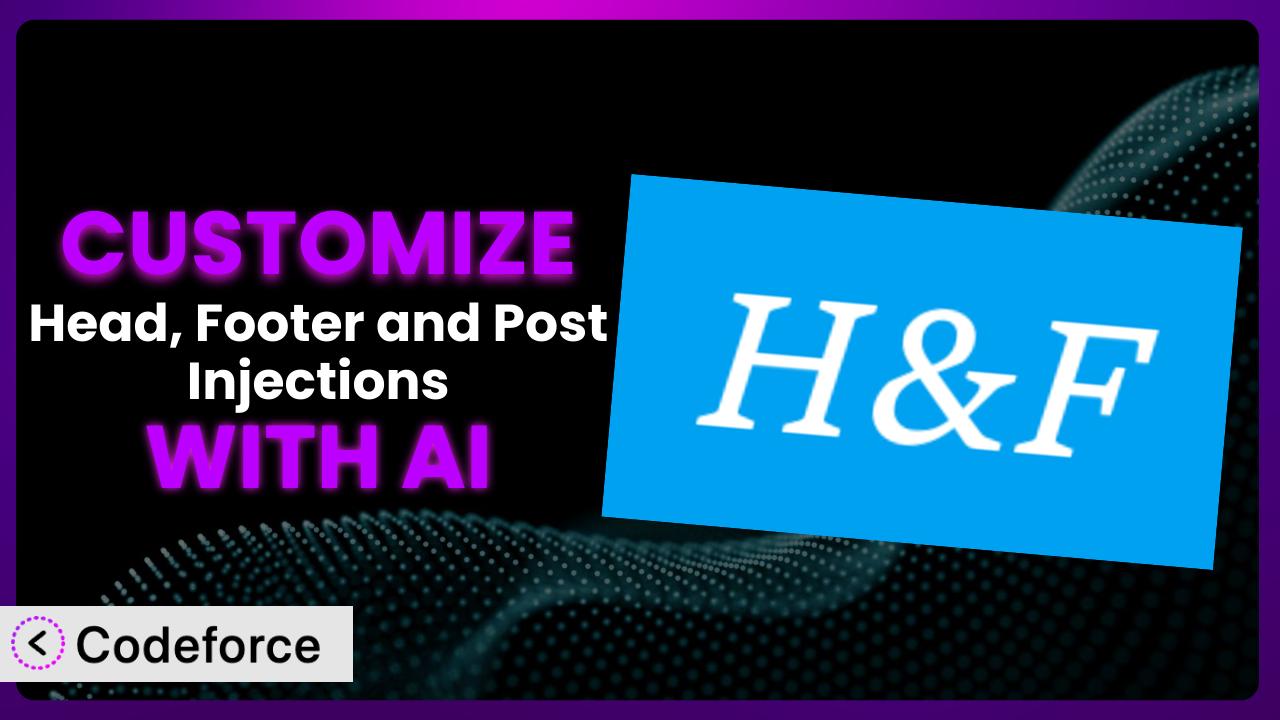Ever felt limited by the default settings of your WordPress plugins? Maybe you need to insert a specific tracking script, display a custom banner based on user behavior, or modify the way your site interacts with third-party services. It’s a common frustration. This article will guide you through the process of customizing the popular “Head, Footer and Post Injections” plugin to perfectly fit your needs. We’ll show you how to leverage the power of AI to make these customizations easier and more efficient than ever before.
What is Head, Footer and Post Injections?
Head, Footer and Post Injections is a WordPress plugin designed to give you granular control over what code is injected into various parts of your website. Think of it as a versatile tool for adding custom HTML, CSS, and JavaScript to your site’s header, footer, and even individual posts or pages, without having to directly modify your theme files. It’s incredibly useful for adding tracking codes, displaying custom messages, and integrating with third-party services.
The plugin boasts a strong reputation within the WordPress community, holding a 4.9/5 star rating based on 732 reviews, and it’s currently active on over 300,000 websites. It’s a testament to its ease of use and powerful functionality. It is simple to inject custom code into your pages, posts or whole website.
For more information about the plugin, visit the official plugin page on WordPress.org.
Why Customize it?
While the default settings of this tool cover many common use cases, they often fall short when you need something truly unique or tailored to your specific website. That’s where customization comes in. Think of it as unlocking the full potential of the plugin, allowing you to fine-tune its behavior to meet your exact requirements.
The benefits of customization are numerous. You can seamlessly integrate with new services, implement advanced tracking, create custom user experiences, and even optimize your website’s performance. Customization allows you to create a truly unique website experience.
For example, let’s say you’re running an e-commerce site and want to display a personalized welcome message to returning customers based on their past purchases. You could use the plugin to inject a custom JavaScript snippet that retrieves the customer’s purchase history from your database and displays a relevant message in the header. Or, imagine you need to add a specific tracking pixel for an advertising campaign, but only on certain pages. With customization, you can easily target those pages without affecting the rest of your site. In essence, customization transforms this versatile tool from a general-purpose plugin into a highly specialized extension of your WordPress site.
Common Customization Scenarios
Extending Core Functionality
Sometimes, a plugin’s core features don’t quite cover all your needs. You might want to add extra functionality that wasn’t originally included, or modify how an existing feature works. This might include tweaking how code is inserted or adding conditional logic. This is where customization steps in, allowing you to tailor the system to perfectly match your unique requirements.
Through customization, you can essentially expand the boundaries of what the plugin can do. You’re no longer limited by the default feature set; instead, you can mold it to fit your vision. By customizing this tool you will be able to make the plugin do exactly what you need.
For example, consider a website that wants to display a GDPR consent banner only to users from specific countries. The basic functionalities of the plugin might not offer such precise geo-targeting. However, through customization, you can inject a script that checks the user’s location and dynamically displays the banner accordingly. AI makes this easier by helping you write the geolocation script using natural language descriptions.
Integrating with Third-Party Services
Many websites rely on third-party services like analytics platforms, marketing automation tools, and social media integrations. Often, these services require you to insert specific code snippets into your website’s header or footer. Customizing the plugin allows you to seamlessly integrate these services without directly modifying your theme files, protecting your theme from unwanted changes.
You can create a unified and efficient workflow by connecting your website with the external tools you rely on. The ability to integrate with other services makes the plugin so much more powerful.
Imagine you’re using a specific A/B testing platform that requires a unique code snippet on each page you want to test. Using the plugin, you can customize the injection rules to automatically add the correct snippet based on page metadata. AI-powered assistance simplifies this process by generating the necessary conditional logic based on your A/B testing platform’s documentation.
Creating Custom Workflows
Sometimes, you need to automate specific tasks or create custom workflows within your WordPress site. Customizing the plugin can allow you to create sophisticated actions triggered by your custom code in the header or footer.
You can create completely automated and customized workflows within your website.
For instance, let’s say you want to automatically add a “last updated” timestamp to all your blog posts. You can customize the plugin to inject a script that dynamically retrieves the last modified date and displays it in the footer of each post. AI can help you generate the PHP code needed to fetch the timestamp and format it correctly.
Building Admin Interface Enhancements
While this tool primarily affects the front-end of your website, you can also use it to inject code that enhances the WordPress admin interface. This can involve adding custom dashboard widgets, modifying existing admin pages, or creating entirely new admin sections. By adding custom scripts in the backend admin area you can streamline your workflow.
You can streamline your workflow and make managing your website more efficient.
Consider a scenario where you want to add a custom dashboard widget that displays key website metrics pulled from Google Analytics. You can use the plugin to inject the necessary JavaScript code to fetch the data and render it in a visually appealing widget. AI can assist you in writing the JavaScript code to interact with the Google Analytics API and format the data for display.
Adding API Endpoints
For developers, the plugin can be extended to create custom API endpoints within your WordPress site. This allows you to expose specific functionalities or data to external applications or services. These endpoints can then be used to communicate data with other websites, applications, and servers.
You can transform your WordPress site into a powerful platform for data exchange and integration.
For example, imagine you want to create an API endpoint that returns a list of recent blog posts in JSON format. You can use the plugin to inject the necessary PHP code to handle the API request and generate the JSON response. AI can help you build the API endpoint by generating the appropriate PHP code and handling the data serialization.
How Codeforce Makes the plugin Customization Easy
Customizing plugins like this one often involves a steep learning curve and requires a solid understanding of web development technologies like HTML, CSS, and JavaScript. For many website owners, these technical requirements can be a significant barrier to entry.
Codeforce eliminates these barriers by providing an AI-powered platform that simplifies the customization process. Instead of writing complex code from scratch, you can simply describe your desired customization in natural language. The AI then translates your instructions into the necessary code snippets and automatically injects them into the appropriate sections of your website via the plugin.
For example, instead of manually writing JavaScript code to display a personalized welcome message, you could simply tell Codeforce: “Show a welcome message to returning users in the header that includes their name.” The AI will then generate the code and configure the plugin to inject it correctly. Codeforce also lets you test the changes. This ensures it works before going live.
This democratization means better customization is no longer limited to those with coding expertise. Even users who understand the plugin’s capabilities can implement strategic changes without needing to be developers themselves. It truly opens the door for more people to tailor their websites exactly how they want them.
Best Practices for it Customization
Before making any customizations, always back up your website. This ensures that you can easily restore your site if anything goes wrong during the customization process. Use one of the many backup plugins available.
Test your customizations thoroughly in a staging environment before deploying them to your live website. This allows you to identify and fix any potential issues without affecting your visitors.
Document your customizations clearly and concisely. This will help you remember what you did and why, making it easier to maintain and update your code in the future. A simple comment in the injected code can save you time later.
Monitor your website’s performance after implementing customizations. Ensure that your changes haven’t negatively impacted your site’s loading speed or overall performance. There are many tools available to monitor your website performance.
Avoid injecting large or complex code snippets directly into the plugin. Instead, consider loading external files or using a child theme to manage your customizations. This keeps your code organized and makes it easier to maintain.
Keep your plugin updated to the latest version. This ensures that you have the latest security patches and bug fixes. Updates often include improvements that can benefit your customizations.
Be mindful of the potential impact of your customizations on your website’s accessibility. Ensure that your changes don’t create any barriers for users with disabilities. This is especially important for websites that need to comply with accessibility standards.
Frequently Asked Questions
Will custom code break when the plugin updates?
It’s possible, but not always. Plugin updates can sometimes introduce changes that conflict with custom code. That’s why it’s important to test your customizations thoroughly after each update in a staging environment. Using Codeforce, you can quickly adapt to these changes by simply re-prompting the AI with your customization goals.
Can I use this tool to add Google Analytics to my site?
Yes, absolutely! This is one of the most common use cases for the plugin. You can easily inject the Google Analytics tracking code into the header of your website using the plugin’s interface. Using Codeforce can even help you set up event tracking and other advanced features without having to write any code manually.
Is it possible to target specific pages or posts with my customizations?
Yes, that’s a key feature of this useful tool. The plugin allows you to define rules that determine on which pages or posts your custom code will be injected. This could be based on categories, tags, post types, or even custom fields. Codeforce can further simplify this by allowing you to specify these targeting rules in natural language.
Can I use the plugin to add custom CSS to my site?
Yes, you can absolutely inject custom CSS using this tool. It’s a great way to make minor styling adjustments without modifying your theme’s stylesheet directly. Remember to test your CSS thoroughly to ensure it doesn’t conflict with your theme’s existing styles. Tools like Codeforce can help you preview and validate your CSS changes before deploying them.
Does the plugin slow down my website?
If used responsibly, the plugin shouldn’t significantly impact your website’s performance. However, injecting large or inefficient code snippets can slow things down. Always optimize your code for performance and use a caching plugin to further improve loading times. Codeforce can also suggest optimization techniques for your code.
Conclusion: Unlock the True Potential of Your Website
Customizing the plugin the plugin transforms it from a general-purpose tool into a highly specialized extension of your WordPress site, perfectly tailored to your unique needs. It allows you to extend core functionality, integrate with third-party services, create custom workflows, enhance the admin interface, and even add API endpoints. The possibilities are truly endless!
With Codeforce, these customizations are no longer reserved for businesses with dedicated development teams. Anyone can now harness the power of AI to effortlessly tailor this tool to their specific requirements, unlocking new levels of functionality and control.
Ready to revolutionize your website customization? Try Codeforce for free and start customizing it today. Supercharge your WordPress site and achieve unparalleled flexibility!