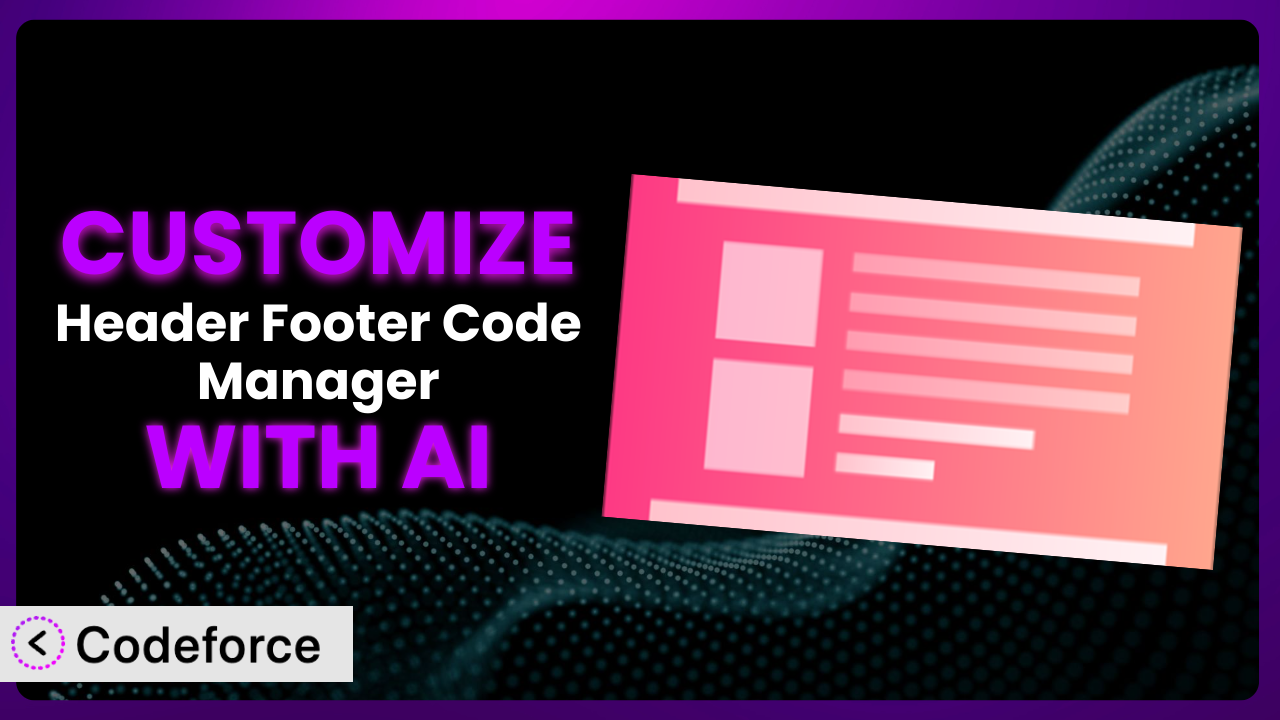Ever found yourself needing to add a specific tracking script to your WordPress website, but the existing options in Header Footer Code Manager just didn’t quite cut it? Maybe you wanted to trigger a script based on a user’s behavior or integrate with a new marketing platform. This is where customization comes in, turning a useful plugin into a truly powerful asset tailored to your specific needs. In this article, we’ll explore how to customize this tool and, more importantly, how AI can make the process dramatically easier.
What is Header Footer Code Manager?
Header Footer Code Manager is a WordPress plugin designed to simplify the process of adding snippets of code to your website’s header, footer, or specific sections. Think of it as a central hub for managing all those little pieces of code that are essential for tracking, analytics, and marketing. Instead of manually editing your theme’s files (which can be risky!), it provides a user-friendly interface to insert code where you need it.
This tool is great for adding Google Analytics tracking codes, Facebook Pixel scripts, custom CSS, or any other code snippet required by third-party services. The plugin boasts an impressive 4.9/5 stars based on 296 reviews and has over 600,000 active installations, showing just how widely it’s used and trusted within the WordPress community. It’s a reliable and efficient way to manage code snippets without needing to be a coding expert. For more information about the plugin, visit the official plugin page on WordPress.org.
Why Customize it?
While the default functionality of the plugin is useful, it often doesn’t cover every use case. The built-in features are designed to be broad and applicable to a wide range of users, but your website is unique, and your needs might be too. Customization steps in when you require specific behaviors, integrations, or workflows that aren’t available out-of-the-box.
The real benefit of customization is that it allows you to tailor the plugin to perfectly match your website’s requirements. For example, imagine you want to display a different tracking code based on the user’s country or only load a specific chat widget on certain pages. Maybe you want to create a more streamlined workflow for managing your snippets across multiple websites. These types of specific requests require customization.
Consider a website that offers both free and premium content. They might use the plugin to insert different tracking codes for free users versus paying subscribers to better understand user behavior. Or a marketing agency might customize this tool to automatically add specific UTM parameters to links based on the source, providing more granular tracking in Google Analytics. Customization empowers you to take control and make this tool a truly indispensable part of your website’s infrastructure.
Common Customization Scenarios
Extending Core Functionality
Sometimes, the base features of a plugin are good, but you need more. You might want to add extra conditions for when a snippet should be displayed or create new ways to categorize and manage your code. That’s where extending the core functionality comes in.
Through customization, you can add functionalities such as custom triggers for code execution, more advanced targeting rules based on user roles or browser types, or even create a system for version control of your code snippets. This allows you to fine-tune the plugin’s behavior to align perfectly with your unique requirements.
A real-world example could be a website that uses A/B testing extensively. They might customize the plugin to automatically insert different versions of a script based on a user’s assigned test group, ensuring accurate and efficient A/B testing across their site. AI makes this implementation easier by helping you generate the code needed for these complex targeting rules and A/B testing integrations.
Integrating with Third-Party Services
Many websites rely on a variety of third-party services for marketing, analytics, and customer support. Integrating the plugin with these services can automate workflows, improve data collection, and enhance the overall user experience. The standard settings might only provide basic integration.
Customization enables you to create deeper integrations, such as automatically sending data from the plugin to your CRM or triggering specific actions in your marketing automation platform based on code snippet execution. This level of integration streamlines your processes and provides a more holistic view of your website’s performance.
For instance, an e-commerce store might integrate the plugin with their email marketing provider to automatically add website visitors to specific email lists based on the pages they’ve viewed or the actions they’ve taken. AI simplifies this process by generating the necessary API calls and data mapping code, eliminating the need for manual coding and reducing the risk of errors.
Creating Custom Workflows
The default workflow might not always align with how you and your team operate. Maybe you want to streamline the process of adding new code snippets or create a more structured approval process before code goes live. Customizing the workflow can significantly improve efficiency and collaboration.
Through customization, you could add features such as role-based access control, allowing only specific users to edit or approve code snippets. Or you might create a system for automatically backing up your code snippets before making changes, ensuring data integrity and easy rollback in case of errors.
Imagine a large organization with multiple teams managing different aspects of their website. They could customize the plugin to create a workflow where team members can submit code snippets for approval by a designated administrator, ensuring consistency and compliance across the entire organization. AI can assist in building these custom workflows by generating the code for user authentication, permission management, and automated backups.
Building Admin Interface Enhancements
Sometimes the existing admin interface can feel clunky or inefficient. By customizing it, you can make it easier to manage your code snippets, improve usability, and streamline your workflow. This goes beyond just aesthetic tweaks; it’s about making the tool work better for you.
You might add features like custom search filters, allowing you to quickly find specific code snippets based on keywords or categories. Or you could create a visual editor for code snippets, making it easier to understand and modify code without needing to be a coding expert.
Consider a web developer who manages multiple WordPress websites for clients. They might customize the admin interface to add a dashboard that provides a quick overview of all code snippets across all websites, allowing them to easily identify and address any potential issues. AI can help build these admin interface enhancements by generating the HTML, CSS, and JavaScript code needed to create custom dashboards, visual editors, and search filters, saving you valuable time and effort.
Adding API Endpoints
For more advanced integrations, you might want to expose the plugin’s functionality through an API. This allows other applications and services to interact with the plugin programmatically, opening up a world of possibilities for automation and data exchange. API’s are not automatically built in.
Customization makes it possible to create API endpoints for tasks like retrieving code snippets, adding new snippets, or updating existing ones. This allows you to integrate the plugin with other systems, such as your CRM, marketing automation platform, or custom-built applications.
A digital marketing agency might create an API endpoint that allows their clients to automatically add tracking codes to their websites through a custom dashboard. AI can assist in building these API endpoints by generating the code for handling requests, authenticating users, and interacting with the plugin’s database, making the integration process seamless and secure.
How Codeforce Makes the plugin Customization Easy
Traditionally, customizing plugins like this one required a solid understanding of PHP, WordPress hooks, and potentially JavaScript and CSS. This steep learning curve and the need for technical expertise created a significant barrier for many users. You had to either learn to code or hire a developer, both of which could be time-consuming and expensive.
Codeforce eliminates these barriers by using AI to translate your natural language instructions into functional code. Instead of wrestling with complex code syntax, you simply describe what you want the plugin to do, and the AI generates the necessary code snippets. This allows you to customize the plugin without needing to write a single line of code yourself.
The AI assistance doesn’t just generate code; it also helps you test and refine your customizations. You can preview the changes, run tests to ensure everything is working correctly, and iterate on your instructions until you achieve the desired result. Plus, Codeforce allows you to quickly revert to previous versions if something goes wrong, providing a safety net for your customizations.
With Codeforce, experts who understand the plugin strategy can implement changes without needing to be developers. This democratization means better customization, as the people with the best understanding of their needs can directly implement them. It’s about empowering you to take control of your website and tailor it to your precise needs. And testing is easy to implement as part of the generation, so you know it works before deploying.
Best Practices for it Customization
Before diving into customization, always back up your WordPress website. This provides a safety net in case anything goes wrong during the customization process, allowing you to easily restore your website to its previous state.
Start with small, incremental changes. Instead of trying to implement a large, complex customization all at once, break it down into smaller, manageable steps. This makes it easier to identify and fix any issues that arise.
Thoroughly test your customizations in a staging environment before deploying them to your live website. This allows you to identify and resolve any potential problems without impacting your visitors.
Document your customizations clearly and concisely. This will help you and others understand what changes have been made and why, making it easier to maintain and update the plugin in the future. Be descriptive about why each change was made, and what problem it solves.
Monitor the performance of your website after implementing customizations. Keep an eye on page load times and other key metrics to ensure that your changes aren’t negatively impacting the user experience. Use tools like Google PageSpeed Insights to get a clear picture.
Keep the plugin updated to the latest version. Updates often include bug fixes, security enhancements, and performance improvements, so it’s important to stay up-to-date.
Consider using child themes to keep your core theme files untouched. By implementing your customizations in a child theme, you can ensure that your changes won’t be overwritten when you update your main theme.
Frequently Asked Questions
Will custom code break when the plugin updates?
It’s possible, but not guaranteed. Plugin updates sometimes introduce changes that can conflict with custom code. Thoroughly test your customizations after each update in a staging environment to ensure everything still works correctly. Documenting your code helps diagnose problems too. Codeforce can help you adapt your code automatically!
Can I use this plugin to add code to specific pages or posts?
Yes, absolutely! The tool allows you to target specific pages or posts based on various criteria, such as page ID, URL, or category. This gives you granular control over where your code snippets are displayed.
How can I ensure my code snippets don’t slow down my website?
Optimize your code snippets for performance by minimizing their size and complexity. Also, consider using asynchronous loading techniques to prevent them from blocking the rendering of your website. Codeforce can help with efficient and optimized code output.
Can I use the plugin to add code for GDPR compliance?
Yes, this tool can be used to add code snippets related to GDPR compliance, such as cookie consent banners or tracking opt-out mechanisms. However, the plugin itself is not a complete GDPR solution, and you’ll need to ensure you comply with all relevant regulations.
Is it safe to add custom code to my website using this plugin?
Adding custom code always carries some risk, so it’s important to be cautious. Thoroughly test your code snippets in a staging environment before deploying them to your live website, and always back up your website before making any changes. Codeforce checks for errors before you deploy!
Unlocking the Full Potential of Your WordPress Website
By customizing this tool, you’re transforming it from a general-purpose plugin into a powerful, tailored system that perfectly fits your website’s needs. You can unlock a new level of efficiency, automation, and control, optimizing your website for success. You’re not just adding code; you’re building a custom solution.
With Codeforce, these customizations are no longer reserved for businesses with dedicated development teams. The power of AI puts customization within reach of anyone, regardless of their technical skills. The possibilities are endless. the plugin becomes an integral part of your website’s infrastructure, customized for your specific requirements.
Ready to take control? Try Codeforce for free and start customizing it today. Experience the power of AI-driven customization and unlock the full potential of your WordPress website.