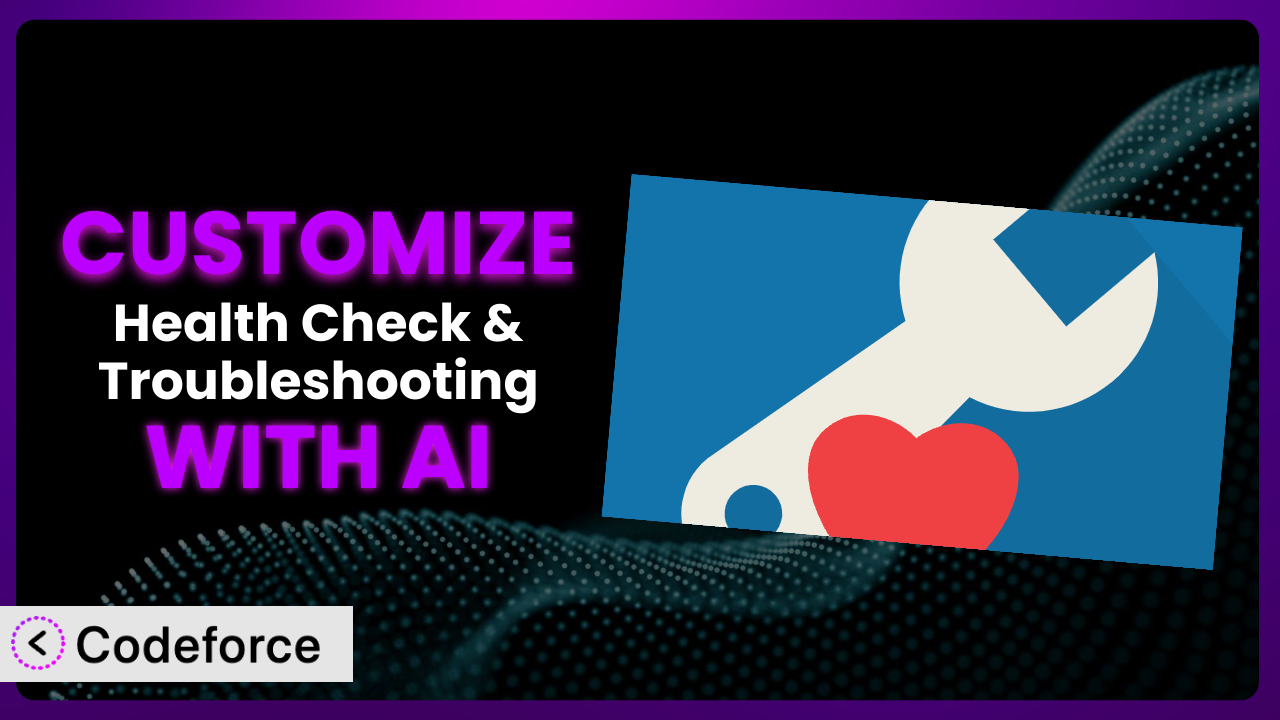Ever felt like the default settings of a WordPress plugin just aren’t quite cutting it? You need a feature tweaked, a workflow optimized, or a new integration that wasn’t there before. It’s frustrating, right? You’re not alone. Many WordPress users find themselves needing more from their plugins. This article dives into how you can customize the Health Check & Troubleshooting plugin to perfectly fit your website’s needs. We’ll explore how artificial intelligence is revolutionizing the customization process, making it accessible to everyone, regardless of their coding experience.
What is Health Check & Troubleshooting?
Health Check & Troubleshooting is a fantastic WordPress plugin designed to help you identify and resolve common issues on your website. Think of it as a doctor for your WordPress site. Instead of guessing what’s slowing things down or causing errors, this tool lets you run diagnostics, check for compatibility issues with other plugins and themes, and troubleshoot problems in a safe environment. It essentially allows you to disable plugins and switch to a default theme just for you, without affecting your website visitors.
The plugin boasts a 3.6/5 star rating based on 179 reviews and has over 300,000 active installations, making it a popular choice for WordPress users looking to maintain a healthy and stable website. It offers various features, including a health check page, troubleshooting mode, and tools for debugging and information gathering. It’s become a go-to solution for many when things go wrong.
For more information about the plugin, visit the official plugin page on WordPress.org.
Why Customize?
The default settings of any plugin, including this one, are designed to cater to a broad audience. But let’s face it, every website is unique. Your specific needs, workflows, and integrations might not be perfectly addressed by the out-of-the-box configuration. That’s where customization comes in. Think of it as tailoring a suit – you start with something that generally fits, but you adjust it to be perfect for you.
Customizing this tool allows you to extend its functionality, integrate it with other services you use, and streamline your workflows. Instead of manually running checks and interpreting results, you could automate processes based on specific criteria. Maybe you want to receive an alert when a particular plugin is causing performance issues, or automatically revert to a safe configuration when a critical error is detected. These types of tailored solutions can save you time and prevent headaches.
For example, imagine a WooCommerce store owner who relies heavily on a specific payment gateway plugin. They could customize the system to automatically run a compatibility check on that plugin after every update, ensuring a smooth checkout process for their customers. Or, consider a web developer managing multiple client sites. They might customize the plugin to generate reports tailored to each client’s technical understanding, making it easier to communicate potential issues and solutions. Customization turns a general-purpose tool into a laser-focused solution for your specific challenges.
Common Customization Scenarios
Extending Core Functionality
Sometimes, the plugin’s core features don’t quite cover everything you need. Perhaps you want to add a specific check for a custom error code that your website generates, or you’d like to track a particular metric that isn’t included in the default health reports. This is where extending the core functionality becomes invaluable.
By customizing it, you can add completely new health checks, modify existing ones, and integrate additional data points into the reporting system. You could, for example, add a check that verifies the integrity of your website’s custom code files, ensuring that no unauthorized modifications have been made. Think of it as supercharging the diagnostic capabilities.
Imagine a website that relies heavily on a custom-built plugin. They could extend the functionality of the plugin to specifically monitor the performance and stability of that custom plugin, providing early warnings of potential issues. AI can simplify the creation of these custom checks by generating the necessary code based on natural language descriptions of the desired functionality.
Integrating with Third-Party Services
Modern websites rarely exist in isolation. They often rely on a range of third-party services, from content delivery networks (CDNs) to marketing automation platforms. Integrating this tool with these services can provide a more holistic view of your website’s health and performance.
You can customize it to pull data from third-party APIs and incorporate it into the health reports. For example, you could integrate with a CDN to monitor its performance and uptime, or with a security service to track potential threats. This integration allows you to proactively address issues that might otherwise go unnoticed.
Consider a website that uses a third-party monitoring service. You could customize the plugin to automatically pull data from that service and display it within the WordPress dashboard, providing a single pane of glass for all website health information. AI can assist in setting up these integrations by automatically generating the necessary API calls and data parsing logic.
Creating Custom Workflows
The default troubleshooting process might not always align with your specific workflow. Perhaps you want to automate certain tasks or trigger specific actions based on the results of the health checks. This is where creating custom workflows comes into play.
You can customize it to automatically perform specific actions based on the results of the health checks. For example, you could set it up to automatically disable a problematic plugin, send an email notification to the administrator, or even revert to a previous backup. These automated workflows can save you time and prevent potential disruptions.
Imagine a website that experiences frequent plugin conflicts. You could create a custom workflow that automatically disables conflicting plugins and sends an alert to the administrator, streamlining the troubleshooting process. AI can help you define these workflows by generating the necessary code to trigger specific actions based on pre-defined conditions.
Building Admin Interface Enhancements
The default admin interface might not be ideal for all users. Perhaps you want to simplify the interface, add custom dashboards, or create more intuitive reporting tools. This is where building admin interface enhancements becomes beneficial.
You can customize this system to create a more user-friendly experience for yourself and your team. For example, you could create a custom dashboard that displays only the most relevant health information, or you could add custom reporting tools that generate reports tailored to specific audiences. The goal is to make it easier to understand and manage your website’s health.
Consider a web agency that manages multiple client websites. They could build a custom admin interface that provides a consolidated view of the health status of all their client sites, allowing them to quickly identify and address potential issues. AI can assist in building these interface enhancements by generating the necessary code to create custom dashboards and reporting tools.
Adding API Endpoints
Sometimes, you need to access the plugin’s data and functionality from external applications or services. This is where adding API endpoints becomes essential. It unlocks even more powerful integrations and automation possibilities.
By adding API endpoints, you can allow other applications to access the plugin’s data and functionality. For example, you could create an API endpoint that allows a third-party monitoring service to retrieve the latest health reports, or you could create an API endpoint that allows a mobile app to trigger a health check on demand. The possibilities are endless.
Imagine a company that wants to integrate the plugin’s health data with their internal monitoring system. They could add an API endpoint that allows their system to retrieve the latest health reports automatically. AI can simplify the creation of these API endpoints by generating the necessary code to handle requests and responses.
How Codeforce Makes it Customization Easy
Traditionally, customizing WordPress plugins has involved navigating a steep learning curve. You needed to understand PHP, WordPress’s internal structure, and the specific codebase of the plugin you were modifying. This required significant technical expertise, making customization inaccessible to many users. Plus, there’s always the risk of breaking something if you aren’t careful.
Codeforce eliminates these barriers by providing an AI-powered platform that simplifies the customization process. Instead of writing code directly, you can use natural language instructions to describe the changes you want to make to this system. Want to add a new health check? Simply tell Codeforce what you want to check for, and the AI will generate the necessary code. It’s like having a personal developer at your fingertips, without needing to know how to code yourself!
The AI assistance doesn’t stop at code generation. Codeforce also offers testing capabilities, allowing you to ensure that your customizations work as expected before deploying them to your live website. This reduces the risk of introducing errors and ensures a smooth user experience. Plus, experts who truly understand the purpose and strategy of the plugin can now implement changes, even if they don’t have a background in development.
This democratization means better customization across the board. It empowers individuals and businesses to tailor plugins to their specific needs, without being held back by technical limitations. The plugin becomes your plugin, perfectly adapted to your unique workflow and requirements. Now, that’s powerful.
Best Practices for the plugin Customization
Before diving into customization, always create a backup of your website. This provides a safety net in case something goes wrong during the customization process. It’s a simple step that can save you a lot of headaches.
Thoroughly test your customizations in a staging environment before deploying them to your live website. This allows you to identify and fix any potential issues without impacting your visitors. Consider it a dress rehearsal before the main event.
Document your customizations clearly and concisely. This will make it easier to understand and maintain them in the future, especially if you’re working with a team. Future you will thank you for this.
Monitor the performance of your customizations after deployment. This helps you identify any potential performance bottlenecks or unexpected behavior. Keep a close eye on things, especially after updates.
Be mindful of plugin updates. When the plugin is updated, your customizations might need to be adjusted to ensure compatibility. Stay informed about updates and be prepared to adapt your code accordingly.
Use clear and descriptive names for your custom functions and variables. This will make your code easier to understand and maintain. Keep it clean and organized. Good code is self-documenting.
Follow WordPress coding standards. This will ensure that your code is consistent with the rest of the WordPress ecosystem and easier for other developers to understand. Adhering to standards is a sign of professionalism.
Frequently Asked Questions
Will custom code break when the plugin updates?
It’s possible. Plugin updates can sometimes introduce changes that conflict with your custom code. This is why it’s crucial to test your customizations thoroughly in a staging environment after each update. Codeforce helps mitigate this risk by providing a testing environment and highlighting potential compatibility issues.
Can I customize the plugin without any coding knowledge?
Yes, absolutely! Codeforce’s AI-powered platform allows you to customize it using natural language instructions. You don’t need to write a single line of code. Simply describe the changes you want to make, and Codeforce will handle the rest.
How do I revert to the original settings if something goes wrong?
Before making any customizations, it’s always a good idea to create a backup of your website. This will allow you to easily revert to the original settings if something goes wrong. Also, Codeforce tracks changes and allows you to rollback to previous states of the system.
What types of integrations are possible with this tool?
The possibilities are virtually endless. You can integrate it with a wide range of third-party services, including CDNs, security services, monitoring platforms, and more. The key is to identify the services that are most relevant to your needs and then use Codeforce to build the necessary integrations. Any service with an API is fair game!
Is it safe to customize this system on a live website?
It’s generally not recommended to customize it directly on a live website. It’s always best to test your customizations thoroughly in a staging environment first. This will help you identify and fix any potential issues before they impact your visitors. Codeforce provides an easy-to-use testing environment for this purpose.
Conclusion: Unleash the Full Potential of it
Customizing this helpful tool transforms it from a general-purpose utility into a highly specialized system tailored to your specific needs. By extending its functionality, integrating it with other services, and automating workflows, you can unlock its full potential and create a solution that perfectly addresses your unique challenges. The ability to proactively identify and resolve issues becomes significantly more powerful with customization.
With Codeforce, these customizations are no longer reserved for businesses with dedicated development teams. The power of AI has democratized the customization process, making it accessible to everyone, regardless of their technical expertise. Whether you’re a seasoned developer or a novice user, you can now tailor the tool to your exact requirements, creating a truly personalized experience.
Ready to unleash the full potential of your WordPress site? Try Codeforce for free and start customizing the plugin today. See firsthand how AI simplifies the process and empowers you to build a healthier, more efficient website.