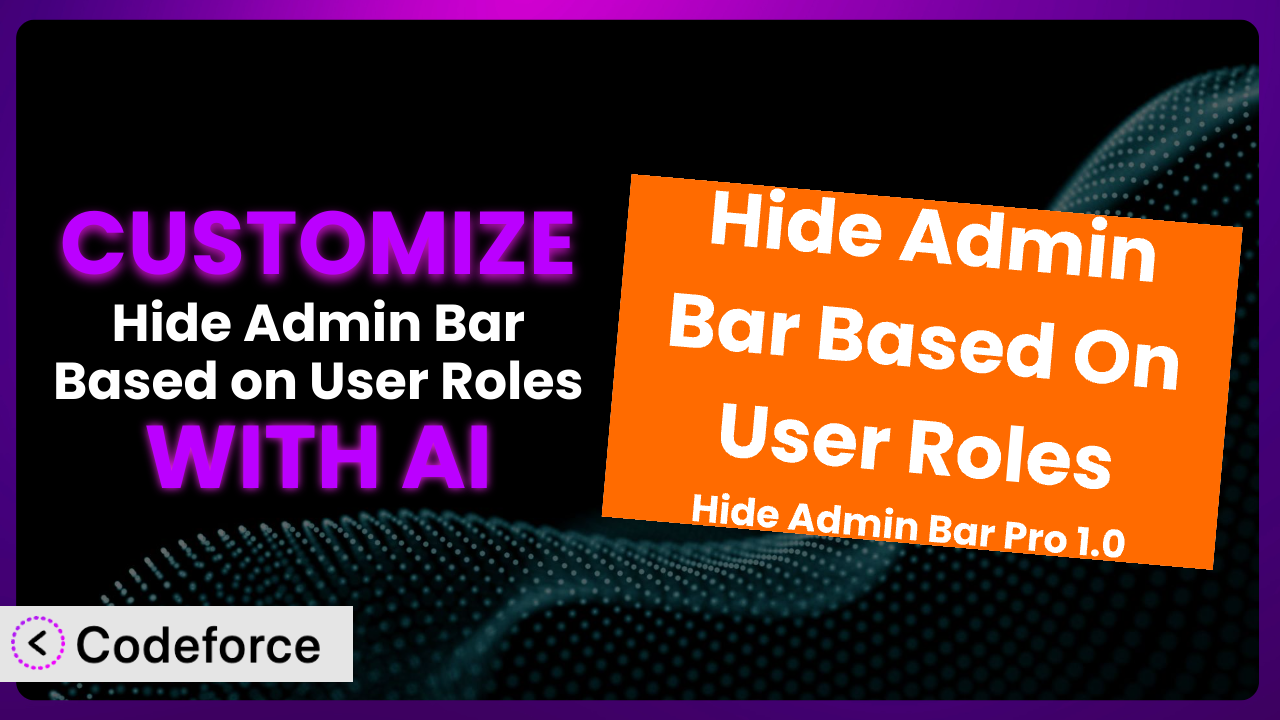Ever wished you could tweak the WordPress admin bar to perfectly fit your users’ roles? Maybe you want to give editors specific shortcuts, or completely hide the bar for certain subscriber levels. While WordPress offers some control, achieving truly granular customization often requires diving into code. But what if you could sidestep the coding complexities and use AI to tailor the admin bar exactly to your needs? This article is your guide to customizing Hide Admin Bar Based on User Roles with the power of artificial intelligence. We’ll explore how you can leverage AI to create a more intuitive and user-friendly WordPress experience.
What is Hide Admin Bar Based on User Roles?
Hide Admin Bar Based on User Roles is a WordPress plugin designed to give you simple yet effective control over who sees the admin bar on your site. Instead of relying on complex code or multiple plugins, it allows you to hide the admin bar based on user roles, specific capabilities, or even for guest users. This tool is lightweight, easy to configure, and focuses on doing one thing very well: providing admin bar visibility control. Imagine finally being able to declutter the interface for certain user groups or create a cleaner front-end experience for visitors. It has garnered a rating of 3.8/5 stars based on 19 reviews and boasts over 30,000 active installations, showing that it’s a popular solution for WordPress users. For more information about the plugin, visit the official plugin page on WordPress.org.
Why Customize it?
The beauty of WordPress lies in its flexibility, but sometimes default settings just don’t cut it. While this tool provides a solid foundation for controlling admin bar visibility, you might find yourself needing more granular control. The plugin is designed to cover basic user roles, but it doesn’t inherently account for custom roles or unique workflow requirements you may implement on your site. That’s where customization comes in.
Customizing the plugin offers a wealth of benefits. It allows you to create a tailored user experience, optimizing your site’s interface for specific user groups. This not only improves usability but can also increase efficiency. Think about it: an editor focused solely on content creation doesn’t need access to plugin settings. By hiding irrelevant options, you streamline their workflow. Customization can be especially valuable on membership sites or platforms with tiered access levels. You can create a truly personalized experience for each user group, improving engagement and satisfaction. For example, on a learning management system (LMS) site, you might want to hide the admin bar entirely for students, offering a distraction-free learning environment. On the other hand, instructors would need access to specific admin bar options related to course management.
Ultimately, deciding whether or not to customize boils down to your specific needs and goals. If you find the plugin’s default settings sufficient, great! But if you’re seeking to create a truly refined and user-centric experience, customization unlocks a new level of control. This is especially true if you’re using other plugins that add custom user roles and capabilities. Customization is a worthwhile endeavor if it aligns with your vision for a seamless and efficient WordPress experience.
Common Customization Scenarios
Extending Core Functionality
Sometimes, even the best plugins don’t cover every single edge case. You might find that you want to extend the plugin’s core functionality to account for very specific requirements, such as hiding the admin bar based on a combination of user roles and custom fields. Out of the box, this tool might only offer role-based control, but you might need to factor in additional criteria for specific users.
Through customization, you can achieve incredibly granular control over admin bar visibility. You could tailor the display based on custom user metadata or even integrate it with other plugins that manage user access. Imagine a scenario where you want to hide the admin bar for users with the “author” role, unless they’ve completed a specific training module. With customization, you can build this complex logic into the plugin.
Take a community forum, for example. Users who have just signed up might only have limited access to create threads and interact in pre-existing ones. You might choose to show or hide certain elements to aid them in discovering new options as they engage more with the forum. AI can streamline this implementation by generating the necessary code to check the user’s status and adjust the admin bar accordingly, saving you hours of manual coding.
AI-powered customization can make this process much simpler. Instead of wrestling with complex code, you can describe your desired functionality in natural language, and the AI will generate the necessary code snippets.
Integrating with Third-Party Services
WordPress is often at the heart of complex ecosystems, frequently connected to various third-party services like CRM systems, marketing automation platforms, or membership plugins. Sometimes, you need the plugin to interact seamlessly with these services, and the default settings simply aren’t enough. This is when integrating with external APIs or data sources becomes necessary.
Customizing the plugin allows you to create a bridge between the admin bar visibility and these external services. For instance, you could integrate with a membership plugin to automatically hide the admin bar for users who have an inactive membership. Or, you might connect to your CRM to display user-specific information directly in the admin bar. The possibilities are endless!
Let’s say you use a CRM like HubSpot. You could tailor the admin bar based on user data, such as their customer lifecycle stage. New leads might see a simplified bar with only essential options, while long-term customers get access to more advanced support features. This creates a personalized experience that aligns with their interaction with your business. AI can automate the code generation for connecting to HubSpot’s API and dynamically adjusting the admin bar based on user data.
AI tools simplify the integration process by handling the complexities of API communication and data mapping. You can focus on defining the desired behavior, and the AI will handle the technical details.
Creating Custom Workflows
Many WordPress websites rely on custom workflows that go beyond the standard user roles and capabilities. You might have a complex content approval process, a unique project management system, or a specialized e-commerce setup. In these scenarios, the plugin’s default settings might not adequately support your specific workflow requirements.
Customizing the tool empowers you to tailor the admin bar to perfectly match your custom workflows. You can create custom actions, shortcuts, or notifications that streamline specific tasks. Imagine a content approval workflow where editors need quick access to review pending articles. You could add a custom button to the admin bar that directly links to the “pending review” queue, saving them valuable time and clicks.
Consider a website where multiple reviewers are necessary to publish content; the admin bar could include a custom dropdown with an approval button and a section to comment on the writing. The AI can analyze your existing workflow and automatically generate the code necessary to create these custom admin bar elements, streamlining the content review process.
AI can help automate the creation of these custom workflows by understanding your specific needs and generating the necessary code to modify the admin bar accordingly.
Building Admin Interface Enhancements
The standard WordPress admin interface, while functional, isn’t always the most intuitive or user-friendly. You might want to improve the admin experience by adding custom navigation elements, streamlining access to frequently used settings, or providing helpful contextual information. The plugin, in its original state, doesn’t address these enhancements directly.
By customizing the plugin, you can transform the admin bar into a powerful tool for enhancing the entire admin interface. You can add custom menus, submenus, and buttons that provide quick access to specific areas of your site. Think about adding a shortcut to your most frequently used plugin settings or displaying key performance indicators (KPIs) directly in the admin bar.
On an e-commerce site, the admin bar could include a live feed of recent orders and shipping statuses, alongside a quick-access button to the most popular product categories. This keeps important information readily available and simplifies order management. AI can help you generate the code to fetch this data and display it dynamically in the admin bar.
AI can simplify the process of building these interface enhancements by automatically generating the code to add custom elements to the admin bar and fetch relevant data.
Adding API Endpoints
Sometimes, you need to expose certain functionalities of the plugin through an API, allowing other applications or services to interact with it programmatically. This is particularly useful for headless WordPress setups or when integrating with other systems. The original functionality of the plugin doesn’t include custom API endpoints.
Customizing the plugin to add API endpoints opens up a world of possibilities. You could create an API endpoint that allows external applications to query the admin bar visibility settings for a specific user. Or, you might build an API endpoint that allows you to dynamically update the admin bar based on external events.
A social media management platform can directly control which options are shown to its users. For instance, an endpoint can change the admin bar settings based on the user’s engagement or plan level. AI can generate the code to create secure API endpoints, handle authentication, and manage data exchange.
AI-powered tools can significantly simplify the creation of these API endpoints by generating the necessary code and handling the complexities of API security and authentication.
How Codeforce Makes the plugin Customization Easy
Customizing WordPress plugins, including this tool, can often feel like climbing a steep learning curve. You need to understand the plugin’s architecture, learn the specific WordPress hooks and filters, and possess solid coding skills in PHP, HTML, and CSS. This can be a significant barrier for non-developers or those who simply want a quick and easy solution. Furthermore, traditional customization requires careful testing to avoid breaking the plugin or introducing security vulnerabilities.
Codeforce eliminates these barriers by leveraging the power of AI to simplify the customization process. Instead of requiring you to write code manually, Codeforce allows you to describe your desired customizations in natural language. Want to hide the admin bar for users who haven’t completed their profile? Simply type that into Codeforce, and the AI will generate the necessary code.
The AI analyzes your request, understands the plugin’s code, and identifies the best way to implement your customization. This means you don’t need to be a coding expert to achieve powerful results. Codeforce works seamlessly with the plugin, allowing you to tailor its behavior without writing a single line of code yourself. And it doesn’t stop there. Codeforce also provides testing capabilities, ensuring that your customizations work as expected and don’t introduce any conflicts or errors.
This democratization means better customization for everyone. Even if you’re not a developer, you can now tailor the plugin to perfectly fit your needs. Experts who understand the plugin strategy can implement changes without having to rely on external development resources. This empowers you to create a more user-friendly and efficient WordPress experience.
Best Practices for it Customization
Always start with a clear plan. Before diving into customization, define your goals. What specific behavior do you want to achieve? Who are you trying to target with this customization? A clear plan will guide your efforts and ensure that you’re focusing on the most impactful changes.
Thoroughly test your customizations in a staging environment before deploying them to your live site. This will help you catch any potential issues or conflicts before they affect your users.
Document your customizations. Keep a record of the changes you’ve made, the reasons behind them, and any specific instructions for future maintenance. This documentation will be invaluable when you need to update or troubleshoot your customizations.
Be mindful of performance. Customizations can sometimes impact your site’s performance, so it’s important to monitor your site’s speed and optimize your code accordingly. Use caching techniques and avoid unnecessary database queries.
Stay updated with plugin updates. When the plugin is updated, review your customizations to ensure they’re still compatible. This will help you avoid any unexpected issues after an update.
Back up your site regularly. Before making any significant changes, always create a backup of your WordPress site. This will allow you to quickly restore your site if something goes wrong.
Follow WordPress coding standards. Adhering to WordPress coding standards will improve the maintainability and compatibility of your customizations. This includes using proper naming conventions, commenting your code, and following security best practices.
Frequently Asked Questions
Will custom code break when the plugin updates?
It’s possible, but not necessarily. Major plugin updates could introduce changes that conflict with your custom code. That’s why testing on a staging environment is crucial after each update to ensure compatibility.
Can I hide the admin bar for specific pages or posts?
With customization, absolutely! You can modify the tool to check the current page or post ID and hide the admin bar based on that criteria. This opens up options for a truly tailored user experience.
Is it possible to display different admin bar options for different user roles?
Yes! That’s one of the most common customization scenarios. You can modify the system to load different sets of admin bar options based on the user’s role, creating a more streamlined experience for each user group.
How can I add custom CSS to the admin bar?
You can use the admin_enqueue_scripts action hook in WordPress to load your custom CSS file specifically for the admin area. This allows you to style the admin bar and any custom elements you’ve added.
Can I customize the admin bar based on the user’s device (desktop vs. mobile)?
Yes, you can detect the user’s device using PHP or JavaScript and then adjust the admin bar accordingly. This allows you to create a mobile-friendly admin experience.
Conclusion
Customizing the plugin transforms it from a simple plugin into a bespoke system that perfectly complements your WordPress website’s unique structure and user needs. Instead of a generic solution, you gain a tool that adapts to your precise requirements, streamlining workflows and enhancing the user experience. The ability to fine-tune the admin bar’s visibility and functionality empowers you to create a more intuitive and efficient environment for both your users and your administrators.
With Codeforce, these customizations are no longer reserved for businesses with dedicated development teams. The power of AI unlocks a new era of accessibility, allowing anyone to tailor it to their exact specifications. Ready to optimize your WordPress experience? Try Codeforce for free and start customizing the plugin today. Experience a simplified admin interface and create a better user experience.