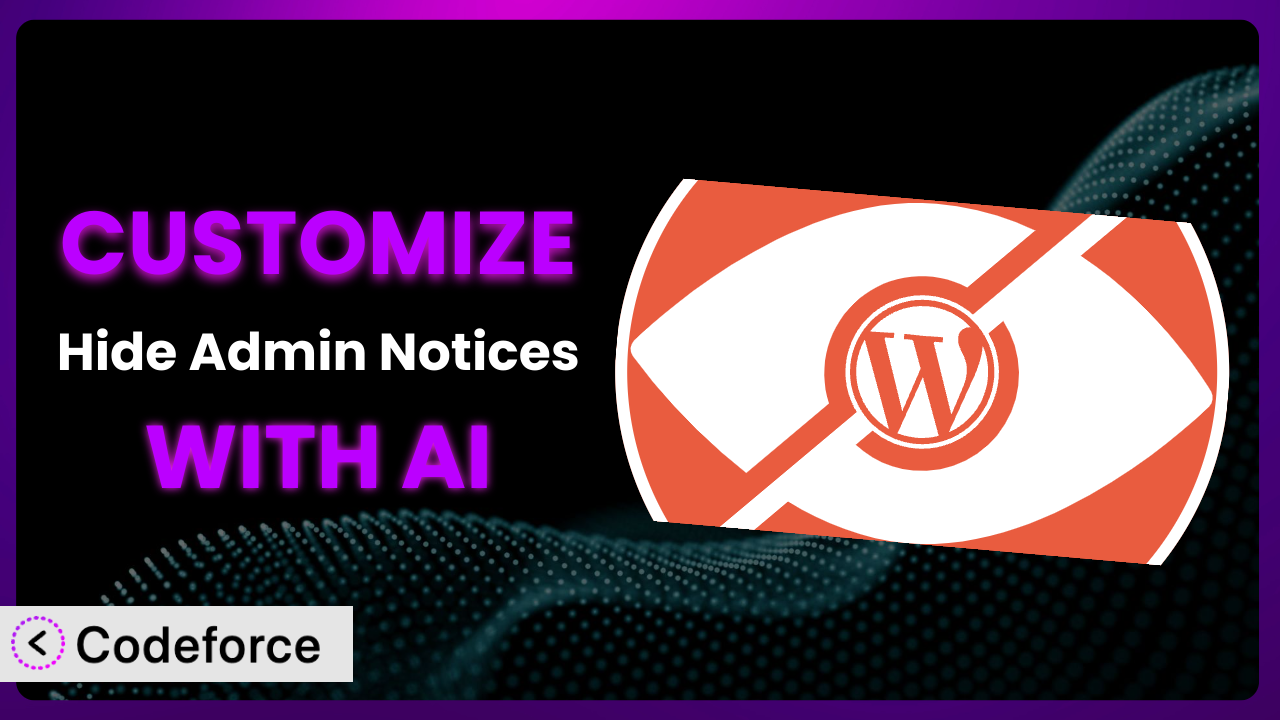Ever felt overwhelmed by the sheer number of notifications cluttering your WordPress dashboard? You’re not alone. Many users find themselves wanting a cleaner, more focused admin experience. That’s where Hide Admin Notices comes in handy. But what if its default settings don’t quite meet your unique needs? This article explores how you can tailor the plugin to your exact requirements, leveraging the power of artificial intelligence to simplify the customization process.
What is Hide Admin Notices?
Hide Admin Notices is a WordPress plugin designed to give you complete control over the notifications displayed in your WordPress dashboard. Instead of being bombarded with update nags, plugin promotions, and other messages, you can choose which notices to hide – or even show – for different user roles. It’s about creating a clean and efficient backend experience. The tool offers a simple interface to manage all your admin notices, helping you declutter your workspace and focus on what matters most. The plugin has a rating of 4.5/5 stars from 19 reviews and boasts over 30,000 active installations, showcasing its popularity and effectiveness.
It’s a great way to simplify the admin interface for clients or team members who might get confused by too many options or alerts. Rather than disabling every single notice manually, this system offers a centralized control panel. The ease of use and immediate impact on dashboard clutter are why it has become a go-to solution for many WordPress users.
For more information about the plugin, visit the official plugin page on WordPress.org.
Why Customize it?
While the plugin provides a solid foundation for managing admin notices, its default settings might not always perfectly align with your specific website needs. Maybe you want to hide certain notices only for specific user roles, or perhaps you need to create a custom rule that targets a particular message format. In these situations, customization becomes essential. It allows you to fine-tune the plugin’s behavior and create a truly personalized admin experience.
The benefits of customization extend beyond mere aesthetics. By tailoring this tool to your exact requirements, you can improve team productivity, reduce user errors, and enhance overall website security. For example, on a membership site, you might want to hide upgrade prompts for free members while still displaying them for premium subscribers. Or, on an e-commerce site, you could create custom notices to highlight important sales or promotions.
Consider a real-world scenario: a web design agency managing multiple client websites. The agency uses the system to standardize the admin experience across all its projects, hiding irrelevant notices and displaying only essential information. This not only improves efficiency but also enhances the agency’s professional image. Customization enables you to adapt the plugin to specific workflows and create a more streamlined and effective admin environment. Ultimately, customization is worthwhile when it saves you time, reduces errors, and enhances the overall user experience.
Common Customization Scenarios
Extending Core Functionality
Sometimes, you need this tool to do something it wasn’t originally designed for. This is where extending its core functionality comes in. Perhaps you want to create custom notices based on specific user actions or website events. Or maybe you want to integrate the plugin with another plugin to create a more comprehensive admin management system.
By extending its functionality, you can unlock new possibilities and create a truly unique admin experience. Imagine being able to display personalized welcome messages to users based on their login history or show targeted tips based on their current activity. This level of customization can significantly improve user engagement and satisfaction.
For example, a learning management system (LMS) could use customization to display progress updates or upcoming deadlines directly in the admin dashboard. This would eliminate the need for students to navigate through multiple pages to find this information. AI can significantly simplify the implementation process by generating the necessary code snippets and handling complex logic.
Integrating with Third-Party Services
Your website likely relies on a variety of third-party services, such as email marketing platforms, analytics tools, and social media integrations. Integrating this system with these services can streamline your workflow and provide a more unified admin experience. The goal is to make sure that all your tools work seamlessly together within the WordPress dashboard.
Through integration, you can centralize important information and actions. Imagine receiving real-time analytics updates directly in the admin dashboard or being able to manage your email marketing campaigns without leaving WordPress. This can save you valuable time and effort, allowing you to focus on more important tasks.
A real-world example would be integrating with a CRM to display lead generation data directly in the admin dashboard. A sales team could then monitor leads in real time. AI could assist in creating API connections and handling data synchronization, simplifying the integration process and reducing the need for manual coding.
Creating Custom Workflows
Every website has its own unique workflow. Customizing the plugin allows you to create admin experiences that are tailored to your specific processes. Instead of forcing your team to adapt to a generic interface, you can create a system that aligns perfectly with their existing habits.
The goal is to create a more efficient and intuitive admin environment. Imagine being able to automate certain tasks or create custom dashboards that display only the most relevant information for each user role. This can significantly improve team productivity and reduce the risk of errors.
For instance, a content marketing team could use customization to create a workflow for managing blog posts, including displaying custom checklists and deadlines in the admin dashboard. AI could automate the process of creating these workflows, providing suggestions and code snippets based on your specific requirements.
Building Admin Interface Enhancements
Sometimes, a simple visual tweak can make a big difference in the usability of your WordPress dashboard. Customizing the plugin allows you to build admin interface enhancements that improve the overall user experience. This could involve adding custom styling, reorganizing elements, or creating new dashboard widgets.
The goal is to create a more attractive and user-friendly admin environment. Imagine being able to customize the color scheme, add custom logos, or create a more intuitive layout. These small changes can make a big difference in how users perceive and interact with your website.
For example, a branding agency might customize the admin interface to match their client’s brand guidelines, creating a more cohesive and professional experience. AI could generate CSS code and assist in designing custom dashboard widgets, simplifying the process of building admin interface enhancements.
Adding API Endpoints
For advanced users, adding API endpoints can unlock new possibilities for integrating this tool with other applications and services. This allows you to programmatically control and manage admin notices, creating a more flexible and scalable system.
The ability to control admin notices through an API opens up possibilities for integrating with other platforms or automating certain tasks. For example, you could create a custom application that automatically hides certain notices based on user activity or website events.
For instance, a development agency may build API endpoints to manage admin notices across multiple client websites from a central dashboard. AI could automate the creation of API endpoints and handle authentication and authorization, simplifying the development process and reducing the risk of security vulnerabilities.
How Codeforce Makes the plugin Customization Easy
Customizing a WordPress plugin like this can be daunting. It often involves navigating complex code, understanding plugin architecture, and troubleshooting potential conflicts. This can be a significant barrier for users who lack extensive coding experience. The traditional approach requires a steep learning curve and a significant time investment.
Codeforce eliminates these barriers by providing an AI-powered platform that simplifies the customization process. Instead of writing complex code, you can use natural language instructions to tell the AI what you want to achieve. For example, you could say, “Hide all update notices for users with the ‘Editor’ role,” and the AI will generate the necessary code automatically.
This AI assistance works by analyzing your instructions, understanding the plugin’s code structure, and generating customized code snippets that implement your desired changes. It handles the technical details, allowing you to focus on the strategic aspects of customization. You can then test the customizations in a safe environment before deploying them to your live website.
This democratization means better customization is now accessible to a wider audience. People who understand the nuances of their website and the strategy behind hiding (or showing!) notices can now implement changes themselves without relying on expensive developers. Codeforce empowers them to take control of their admin experience. Codeforce makes it easier than ever to create a truly personalized admin environment.
Best Practices for it Customization
Always start with a clear goal in mind. Before you begin customizing, define what you want to achieve and how it will benefit your website. This will help you stay focused and avoid unnecessary modifications. The clearer the goal, the better the system will be for everyone.
Test your customizations thoroughly in a staging environment before deploying them to your live website. This will help you identify and resolve any potential issues before they affect your users. A staging environment is a safe space to try things out.
Document your customizations carefully. This will help you remember what you did and why, making it easier to maintain and update your code in the future. Good documentation is invaluable.
Monitor your website’s performance after implementing customizations. This will help you identify any performance issues caused by your code and take corrective action. If things slow down, then you’ll need to make some corrections.
Keep your plugin updated to the latest version. This will ensure that you have access to the latest features and security updates. Outdated code is a security risk. Consider setting up automatic updates.
Back up your website regularly. This will protect you from data loss in case of a problem with your customizations. Regular backups are essential for disaster recovery.
Consider using a child theme for your customizations. This will prevent your changes from being overwritten when you update your theme. A child theme provides a safe space for customizations.
Frequently Asked Questions
Will custom code break when the plugin updates?
It’s possible, especially if the update changes core functions you’ve modified. Thorough testing in a staging environment before applying updates to your live site is crucial. Using Codeforce can mitigate this risk, as it often adapts custom code automatically.
Can I hide notices based on custom user roles?
Yes, that’s a common customization. You can modify the plugin to check for specific user roles and hide or show notices accordingly. This often involves using WordPress’s built-in user role functions within your custom code.
Is it possible to create custom admin notices with this system?
Absolutely! Customization allows you to create entirely new notices that display information relevant to your website’s specific needs, such as reminders, announcements, or performance metrics.
Can I undo changes made through customization?
Yes, provided you’ve kept a record of the original code or created backups. With Codeforce, changes are often tracked, making it easier to revert to previous versions.
Does customization affect website performance?
Poorly written or excessive customizations can impact performance. It’s important to write efficient code and avoid unnecessary modifications. Regular monitoring can help identify and address any performance issues.
Conclusion: Unleash the Full Potential of the plugin
What starts as a simple plugin for hiding admin notices can, with a bit of customization, transform into a powerful system perfectly tailored to your specific WordPress workflow. Instead of dealing with generic notifications, you gain complete control over the admin experience, boosting productivity and reducing clutter.
The ability to extend its core functionality, integrate with third-party services, and create custom workflows empowers you to build a truly unique admin environment. By leveraging the power of AI, these customizations are no longer reserved for businesses with dedicated development teams. The plugin becomes an even more valuable asset when personalized to your needs.
Ready to unleash the full potential? Try Codeforce for free and start customizing it today. Streamline your workflow and create a more efficient and enjoyable admin experience!