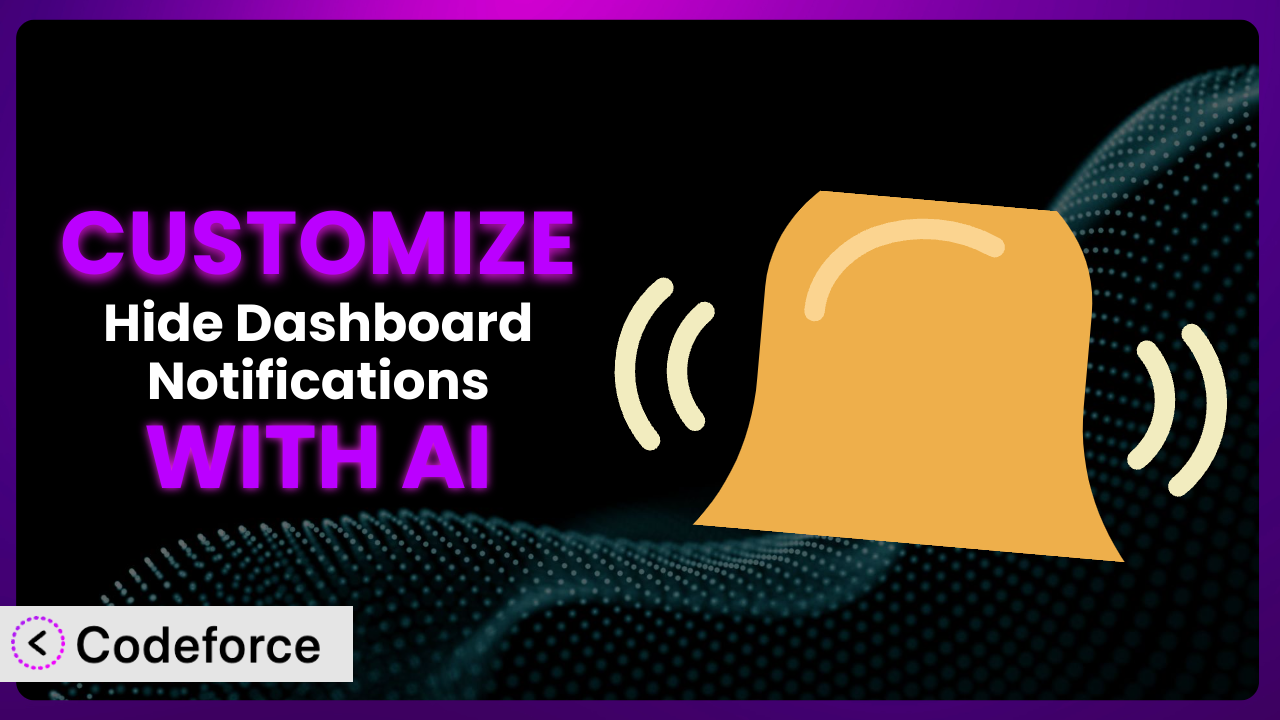Ever found yourself wanting to tweak a WordPress plugin to really fit your needs, but got bogged down in code? You’re not alone. WordPress plugins like Hide Dashboard Notifications are incredibly useful, but sometimes the default settings just don’t cut it. This article walks you through how to customize this tool to make it work exactly how you want, and, crucially, how to leverage AI to do it without needing to become a coding whiz. Think of it as going from off-the-rack to tailored-fit – only much easier than you might think!
What is Hide Dashboard Notifications?
The Hide Dashboard Notifications plugin is a WordPress tool designed to help you manage the various warnings, notices, and update messages that appear in your WordPress admin dashboard. These notifications, while often helpful for developers debugging issues, can become overwhelming or irrelevant for everyday users. This tool gives you control, allowing you to selectively hide or manage these notifications to create a cleaner, more streamlined admin experience. It’s like decluttering your digital workspace.
Instead of being bombarded with every possible message, you can choose to focus on the information that truly matters to you. The plugin boasts a 3.9/5 star rating from 32 reviews and has over 20,000 active installations, highlighting its popularity within the WordPress community. It aims to provide an easy-to-use interface for managing those potentially distracting notifications. For more information about the plugin, visit the official plugin page on WordPress.org.
Why Customize it?
While the default functionality of the plugin is useful, there are instances where customization becomes essential. Think of it like this: the default settings are a good starting point, but every website has unique needs and workflows. Out-of-the-box solutions can only take you so far.
The main reason to customize is to tailor the plugin’s behavior to your specific requirements. Perhaps you want to only hide notifications from a certain plugin, or maybe you want to display certain notices only to users with specific roles. The standard settings may not offer this level of granularity. By customizing, you can avoid seeing irrelevant notifications, keeping your dashboard clean and focused. This can significantly improve your productivity and reduce the risk of missing important updates or issues amongst the noise.
For example, imagine a website with multiple authors. You might want to hide certain developer-related notices from the authors to prevent confusion, but still display them for administrators. Or, perhaps you’re using a third-party plugin that generates frequent but unimportant notices. Customizing this tool would allow you to suppress these notices without affecting other important alerts. Ultimately, customization ensures that the plugin serves your needs, not the other way around. It’s about making your WordPress experience more efficient and less cluttered.
Common Customization Scenarios
Extending Core Functionality
Often, the plugin offers a solid foundation, but you might want to add features it doesn’t natively support. The problem is that the default functionalities may not perfectly align with your specific workflows. Customization lets you bridge that gap.
By extending its functionality, you can achieve more refined control over dashboard notifications. You could create custom filters based on notification content, source plugin, or user role. This allows you to show exactly the information each user needs, nothing more, nothing less. Imagine only showing WooCommerce order notifications to shop managers, while hiding them from content creators.
Consider a scenario where you want to create a custom notification log that stores all hidden notifications for later review. This would allow you to ensure that no important information is permanently missed. With AI assistance, implementing this kind of extension becomes significantly easier, as you can describe your desired behavior in natural language and have the AI generate the necessary code.
Integrating with Third-Party Services
WordPress websites rarely exist in isolation. They often rely on other plugins and services for different functionalities, and these tools can generate notifications. However, the default settings may not be able to handle these external notifications efficiently.
Customization lets you integrate notifications from third-party services directly into the plugin’s control panel. You could aggregate all notifications into a single, manageable location. Picture getting Slack notifications about WordPress updates directly within your dashboard. This would centralize your alerts and reduce the need to switch between multiple platforms.
Take, for example, a website using a CRM plugin. You could customize the tool to display CRM-related notifications, such as new lead alerts, directly in the WordPress dashboard. Using AI, you can specify that notifications from the CRM plugin with a specific category are always shown to the sales team, regardless of other filtering rules.
Creating Custom Workflows
Every website has unique operational needs and workflows. The plugin provides general solutions, but these might not fit the way you specifically manage your website. Without customization, you might be forced to adapt your workflows to the plugin’s limitations.
Customization enables you to create tailored notification workflows that align precisely with your operational processes. This might involve setting up conditional notification rules, creating custom notification triggers, or integrating notifications with other internal systems. Envision automatically escalating certain notifications to specific team members based on pre-defined criteria. This improves communication and ensures that critical issues are addressed promptly.
For instance, you might create a workflow where critical security alerts are automatically escalated to the administrator via email and SMS if they aren’t acknowledged within a certain timeframe. With AI assistance, you can define these complex conditional rules using plain English, and the AI will handle the underlying code and logic.
Building Admin Interface Enhancements
The WordPress admin dashboard can become crowded and overwhelming, especially for users with limited technical expertise. Default notifications can contribute to this clutter, making it harder for users to find the information they need. Customization allows you to streamline the admin interface by improving notification presentation and organization.
By enhancing the interface, you can create a more user-friendly and efficient admin experience. This might involve grouping notifications by type, adding custom icons to notifications, or creating a notification summary dashboard. Consider designing a streamlined notification center that provides a quick overview of all active alerts, with options to filter and prioritize them. This will minimize distractions and help users focus on their tasks.
Imagine customizing the dashboard to display notifications in a more visually appealing way, perhaps using color-coded labels to indicate severity. AI could assist in generating the code needed to implement these visual enhancements, ensuring a consistent and professional look.
Adding API Endpoints
In some cases, you might want to interact with the plugin programmatically from other applications or services. However, it might not natively expose all the necessary API endpoints for this kind of interaction.
Customization allows you to add custom API endpoints that expose specific functionalities. This might involve creating endpoints to retrieve a list of hidden notifications, to programmatically hide or show notifications, or to trigger custom notification actions. Imagine building an external reporting dashboard that pulls notification data from the WordPress website via a custom API. This would provide a centralized view of system alerts and performance metrics.
For example, you could create an API endpoint that allows a mobile app to remotely manage notification settings on the WordPress website. With AI, creating these API endpoints and handling the associated authentication and authorization logic becomes much simpler. You can describe the desired endpoint functionality and the AI will generate the necessary code.
How Codeforce Makes the plugin Customization Easy
Customizing WordPress plugins can often feel like climbing a steep learning curve. You might need to delve into PHP, understand WordPress hooks and filters, and spend hours debugging code. Even experienced WordPress users can find plugin customization time-consuming and technically challenging. And if you’re not a developer, it can feel completely out of reach.
Codeforce eliminates these barriers, making plugin customization accessible to everyone. It leverages the power of AI to translate your ideas into working code, without you needing to write a single line of PHP. Instead of wrestling with complex code, you can simply describe what you want the plugin to do in natural language. The AI then generates the necessary code, handles the integration, and even helps you test the changes.
This means you can customize this tool to perfectly fit your needs without needing to hire a developer or spend weeks learning to code. You can express your desired customizations, like “Only show update notifications to administrators” or “Hide notifications from plugin X if they contain the word ‘error'”, using simple, everyday language. Codeforce takes care of the technical details, ensuring that your customizations are implemented correctly and efficiently.
Codeforce also provides testing capabilities, allowing you to preview your customizations before they go live. This ensures that your changes don’t break your website or cause unexpected issues. Furthermore, even experts who understand the plugin’s strategy can implement sophisticated customizations without needing to write any code themselves. This democratization means better customization, faster implementation, and ultimately, a more efficient and productive WordPress experience.
Best Practices for it Customization
Always start with a clear understanding of your goals. What exactly do you want to achieve with your customization efforts? Defining your objectives upfront will help you stay focused and avoid unnecessary complexity.
Test your customizations thoroughly in a staging environment before deploying them to your live website. This will help you identify and resolve any potential issues before they impact your users.
Document your customizations clearly and concisely. This will make it easier to understand and maintain your changes in the future, especially if you’re working with a team.
Keep your customizations modular and well-organized. This will make them easier to debug and update. Try to avoid making large, monolithic changes that are difficult to unravel.
Monitor your website’s performance after implementing customizations. This will help you identify any potential performance bottlenecks or issues that may have been introduced.
Regularly update your plugins and themes to ensure compatibility with your customizations. Older versions of plugins may not be compatible with your custom code.
Consider using a version control system to track your customizations. This will make it easier to revert to previous versions if necessary and collaborate with other developers. This is especially important if you anticipate making significant changes to the plugin.
Frequently Asked Questions
Will custom code break when the plugin updates?
It’s possible. Plugin updates can sometimes introduce changes that conflict with custom code. Always test your customizations in a staging environment after updating the plugin.
Can I customize the types of notifications that are hidden?
Yes, with customization you can target specific notification types, such as update notices, plugin errors, or theme warnings. This allows for very granular control.
Does customizing this tool affect the performance of my website?
Potentially, yes. Poorly written customizations can impact performance. Ensure your code is optimized and test performance after implementation. Codeforce helps mitigate this with streamlined code generation.
Can I customize the notifications displayed to different user roles?
Absolutely! One of the most valuable customization options is tailoring which notifications are visible based on user roles, ensuring a relevant dashboard for each user.
Is it possible to completely disable all notifications with customization?
Yes, you can achieve this, but it’s generally not recommended. Important updates or error messages might be missed. Selective hiding is usually a better approach.
From Generic to Genius: Customizing the plugin
The beauty of WordPress lies in its flexibility, and plugins like it are a testament to that. However, true power comes from the ability to shape these tools to your specific needs. What starts as a general notification management tool can be transformed into a finely tuned system that perfectly matches your website’s unique requirements.
By understanding the core functionality and exploring customization options, you can unlock new levels of efficiency and control over your WordPress experience. From extending core functionality to integrating with third-party services, the possibilities are endless. Ultimately, customizing this tool is about making it work for you, not the other way around. It’s about streamlining your workflow, improving your productivity, and creating a more enjoyable WordPress experience.
With Codeforce, these customizations are no longer reserved for businesses with dedicated development teams. Its AI-powered platform democratizes plugin customization, making it accessible to anyone, regardless of their technical skills.
Ready to declutter your dashboard and unlock the full potential of this plugin? Try Codeforce for free and start customizing the plugin today. Experience the power of AI-driven customization and create a WordPress experience that’s perfectly tailored to your needs. Say goodbye to dashboard chaos and hello to focused productivity!