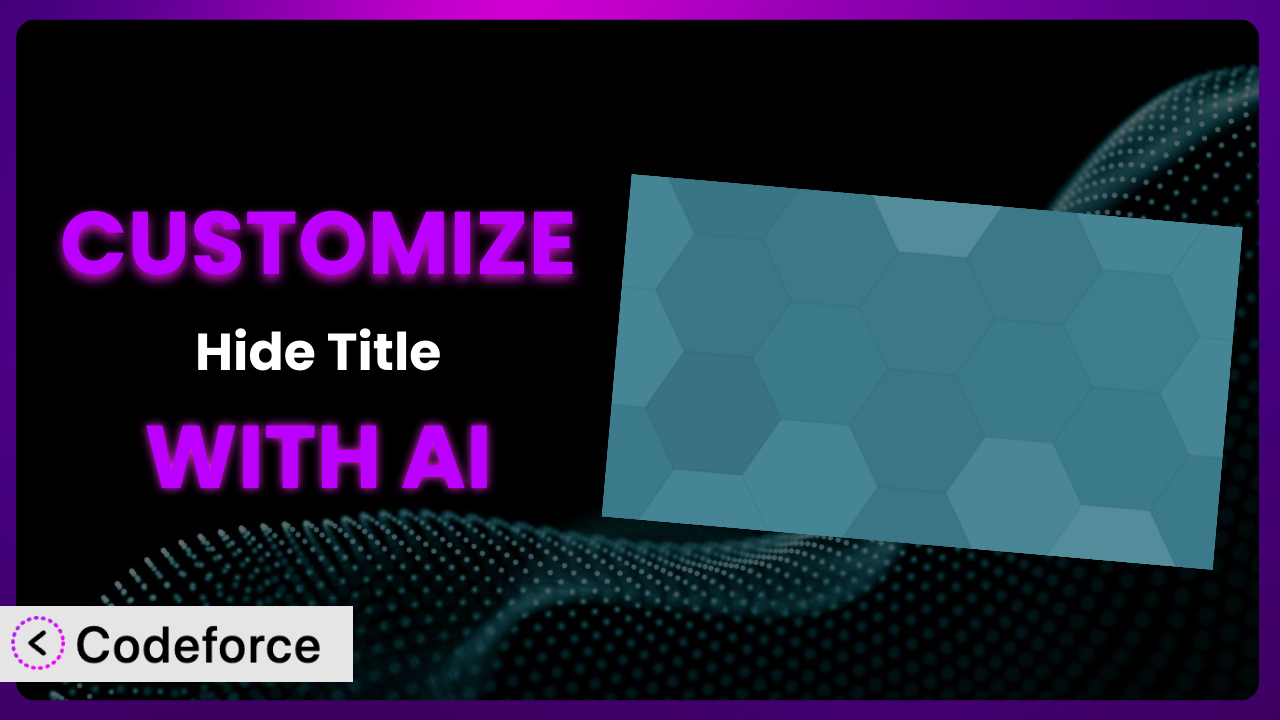Ever found yourself wishing a WordPress plugin could do just a little bit more? Maybe you love what it offers, but it doesn’t quite fit your unique needs. You’re not alone! Customizing plugins like Hide Title can be a game-changer, allowing you to mold them to your exact requirements. But diving into code can be daunting. What if there was an easier way? This article will guide you through the possibilities of customizing the plugin and show you how AI can simplify the process, making advanced modifications accessible to everyone.
What is Hide Title?
Hide Title is a nifty WordPress plugin designed to give you more control over the display of your page and post titles. Essentially, it allows you to hide the title on individual pages or posts with a simple checkbox on the edit screen. It’s incredibly useful for creating landing pages, minimalist designs, or any situation where you want to suppress the title without resorting to complex theme modifications. Think of it as a quick and easy way to clean up your content presentation. With a rating of 3.7/5 stars based on 87 reviews and over 40,000 active installations, it’s a popular choice for WordPress users looking for title management solutions.
This tool provides a straightforward solution to a common design challenge. Instead of hacking away at your theme’s code, you can manage title visibility directly from the post editor. For more information about the plugin, visit the official plugin page on WordPress.org.
Why Customize it?
While the plugin is quite useful out-of-the-box, its default settings might not always perfectly align with your specific website requirements. The core functionality is excellent, but every website has unique design and functional needs. That’s where customization comes in. Customizing it allows you to extend its capabilities, integrate it with other plugins, or tailor it to fit a specific design aesthetic.
Imagine you’re building a membership site and want to hide titles only for specific membership levels. Or perhaps you want the title to disappear only after a user scrolls down a certain amount. These are just two examples of where the stock features may fall short, and customization becomes valuable.
The benefits of tweaking it are numerous. You can create a more seamless user experience, improve your website’s performance, and enhance its overall design. For instance, a photographer might want to integrate the plugin with a gallery plugin, so titles are automatically hidden on image galleries. A marketing agency might use it to dynamically hide titles based on A/B testing results. The ability to tailor the plugin to meet your particular needs can significantly improve your website’s effectiveness and user engagement.
Common Customization Scenarios
Extending Core Functionality
Sometimes, the built-in features of a plugin, while useful, don’t quite cover all your bases. Extending core functionality allows you to push the boundaries of what the system can do, adapting it to very specific and unique requirements. It’s about taking a good thing and making it perfect for your project.
Through customization, you can introduce entirely new features that complement the existing ones. For instance, you might want to add a feature that automatically hides the title based on the post category or tag. Or, perhaps you want to create a more granular control system, allowing users to select different title hiding options (e.g., hide on desktop only, hide after a certain date).
Consider a news website that wants to hide titles on sponsored content but show them on regular articles. By extending the core functionality, they can create a custom field that designates an article as “sponsored” and automatically hide the title accordingly. AI assists in this by generating the code required to check this custom field and apply the title hiding logic, saving the developer considerable time and effort.
Integrating with Third-Party Services
Your WordPress site likely relies on a collection of plugins working together. Integrating the plugin with other third-party services or plugins can unlock powerful new possibilities and streamline your workflow. The key is to connect the dots between these various tools to create a more cohesive and automated system.
You can achieve seamless workflows, automate tasks, and enhance your website’s functionality by connecting the plugin to other services. Imagine integrating the system with an email marketing platform. When a new post is published with a hidden title (intended as a landing page), a notification is automatically sent to subscribers.
Let’s say a business uses a landing page builder alongside the plugin. They want to automatically hide the title on landing pages created with that specific builder. By customizing the plugin to recognize pages created with the landing page builder, they can ensure titles are hidden automatically. AI can help by generating the necessary code to detect the landing page builder’s specific markers and apply the hiding logic. This ensures consistent styling and a seamless user experience.
Creating Custom Workflows
Default plugin settings often impose a one-size-fits-all approach, but your needs may be far from typical. Custom workflows tailor the plugin’s behavior to match your specific processes, optimizing efficiency and productivity.
Through customization, you can automate repetitive tasks, create streamlined editorial processes, and enhance your website’s overall efficiency. For example, you could create a workflow where a post’s title is automatically hidden when its status changes to “Published” and is automatically shown again when the status changes back to “Draft.”
Think of a blog with multiple authors. The editor wants to review the content before it goes live with the title hidden. By creating a custom workflow, the title is automatically hidden upon submission, giving the editor a clean preview. Once approved, the editor can choose to show or keep the title hidden when publishing. AI helps implement this workflow by generating the code needed to listen for status changes and trigger the appropriate title-hiding actions, simplifying what would otherwise be a complex coding task.
Building Admin Interface Enhancements
The WordPress admin dashboard is powerful, but it can sometimes feel clunky or inefficient. Building admin interface enhancements to this tool can simplify the plugin’s settings, provide more intuitive controls, and improve the overall user experience for content creators.
Customization can add custom fields, tweak the layout of the settings panel, and provide more detailed explanations of each setting. You could, for example, add a preview button directly within the edit post screen that allows authors to see how the page will look with the title hidden, without having to navigate to the live page.
Consider a website that uses the plugin extensively. The website owner could add a custom column to the “All Posts” screen that displays whether the title is hidden for each post, allowing for quick and easy management. AI assists in creating these admin enhancements by generating the code needed to add custom columns and preview functionalities to the WordPress admin interface, making it more user-friendly and efficient.
Adding API Endpoints
API endpoints enable your plugin to communicate with other applications and services, extending its reach and functionality far beyond the WordPress environment. It’s about opening up the plugin to the wider world.
With API endpoints, you can integrate the plugin with mobile apps, custom dashboards, or other websites. For instance, you could create an API endpoint that allows a mobile app to remotely control the title visibility of a specific post.
Imagine a scenario where a marketing team wants to manage title visibility programmatically from their CRM. By adding API endpoints, they can integrate it with their CRM system, allowing them to automatically hide titles on landing pages based on data within the CRM. AI can help generate the code needed to create these API endpoints, handle authentication, and manage data exchange, making the integration process significantly easier and faster.
How Codeforce Makes the plugin Customization Easy
Traditionally, customizing WordPress plugins required a solid understanding of PHP, WordPress hooks, and the plugin’s internal structure. This steep learning curve often put customization out of reach for non-developers. Even for experienced developers, the process could be time-consuming and complex, involving manual code editing, testing, and debugging.
Codeforce eliminates these barriers by leveraging the power of AI to simplify the customization process. Instead of writing code directly, you can use natural language to describe the changes you want to make. Codeforce analyzes your request and automatically generates the necessary code, handling the technical details behind the scenes.
The AI assistance within Codeforce allows you to specify your desired modifications in plain English. For example, you could instruct it to “Hide the title only on posts with the ‘featured’ tag” or “Create a button in the admin panel to toggle title visibility.” The AI then translates these instructions into functional code that seamlessly integrates with the plugin.
Furthermore, Codeforce provides built-in testing capabilities, allowing you to preview your changes before they go live. This ensures that your customizations work as expected and don’t introduce any unexpected issues. This democratization means better customization for everyone.
What’s really great is that even experts who deeply understand the strategy behind the system can now implement it without needing to be coding whizzes. That opens up a world of possibility.
Best Practices for it Customization
Before diving into customization, always back up your website. This safeguards your data in case something goes wrong during the modification process. A recent backup will allow you to quickly restore your site to its previous state if needed.
Use a child theme for customizations. Modifying the parent theme directly can lead to issues when the theme is updated, potentially overwriting your changes. A child theme isolates your customizations, ensuring they remain intact during theme updates.
Thoroughly test your customizations in a staging environment before deploying them to your live site. This allows you to identify and resolve any issues without affecting your website’s visitors. Test different scenarios and devices to ensure compatibility.
Document your customizations clearly and concisely. This will help you (or other developers) understand what changes were made and why, making it easier to maintain and update the plugin in the future.
When customizing, follow WordPress coding standards to ensure your code is clean, consistent, and maintainable. This will also improve compatibility with other plugins and themes.
Keep the code modifications as modular as possible. This makes it easier to disable or remove customizations if needed, without affecting other parts of the plugin or your website.
Monitor the plugin after implementing your customizations. Keep an eye out for any errors or unexpected behavior. Regularly check your website’s logs for any issues that may arise.
Frequently Asked Questions
Will custom code break when the plugin updates?
It depends on the nature of your customizations. If you’ve used proper hooks and filters, your code is less likely to break. However, it’s always best practice to test your customizations after each update to ensure compatibility.
Can I hide the title only for specific user roles?
Yes, you can! By customizing the plugin, you can add logic that checks the current user’s role and hides the title accordingly. Codeforce can help you generate the necessary code for this.
Is it possible to hide the title based on the device being used (desktop vs. mobile)?
Absolutely. You can add code that detects the user’s device and hides the title accordingly. This requires some basic device detection knowledge, but AI tools can assist in generating the code.
Can I revert to the original plugin settings after customization?
Yes, if you’ve documented your changes and kept backups, reverting is straightforward. You can simply remove the custom code or restore your website from a backup.
Does customization affect the plugin’s performance?
It can, depending on the complexity of your customizations. Optimizing your code and avoiding unnecessary queries will help minimize any performance impact. Always test your customizations thoroughly.
Conclusion: Unleash the Full Potential of the plugin with AI
What started as a simple tool to hide titles can be transformed into a sophisticated system tailored to your exact needs. By customizing the plugin, you can unlock a whole new level of functionality, integrate it with other services, and optimize your workflow. From extending core features to building custom admin interfaces, the possibilities are endless.
With Codeforce, these customizations are no longer reserved for businesses with dedicated development teams. AI empowers anyone to modify and enhance the plugin, regardless of their coding experience. You can truly make it your own.
Ready to unlock the full potential of the system? Try Codeforce for free and start customizing it today. Enhance your WordPress experience and build a website that truly reflects your vision.