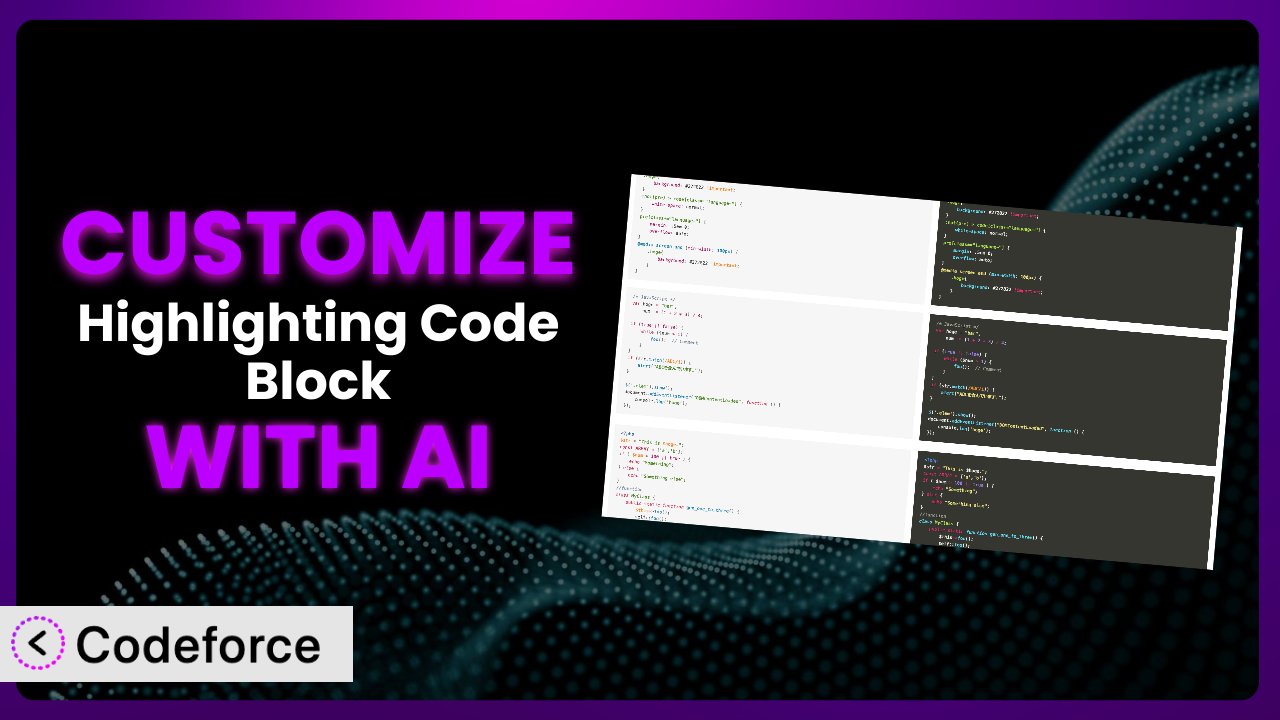Ever felt like the default settings of a WordPress plugin just aren’t quite right for your website? You’ve got that perfect look and feel, but the code snippets just…don’t fit. Maybe the colors clash, or you need a specific feature that isn’t available out-of-the-box. That’s where customization comes in, and with the power of AI, it’s easier than ever. This article will guide you through the process of customizing the Highlighting Code Block plugin to perfectly match your needs, using AI-powered tools that make the process surprisingly simple. We’ll explore common scenarios, best practices, and how Codeforce can streamline the entire process.
What is Highlighting Code Block?
Highlighting Code Block is a WordPress plugin designed to add code blocks with syntax highlighting to your website, leveraging the popular prism.js library. It’s available for both the Gutenberg block editor and the Classic Editor, making it a versatile option for any WordPress user who needs to display code snippets cleanly and professionally. The plugin automatically highlights code based on the chosen language, making it easy for readers to understand and learn from your examples.
With over 10,000 active installations and a rating of 4.4 out of 5 stars based on 20 reviews, it’s a well-regarded and widely used solution for displaying code. This tool focuses on simplicity and ease of use, but its default settings might not always perfectly align with your specific website design or functional requirements. For more information about the plugin, visit the official plugin page on WordPress.org.
Why Customize it?
While the plugin offers a solid foundation for displaying code, its default settings may not always be ideal. Consider the visual consistency of your website. The default color scheme might clash with your branding, making the code blocks look out of place. Or perhaps you need to support a specific programming language that isn’t included in the default language pack. These are just a couple of the reasons why you might want to customize it.
The benefits of customization are numerous. A customized system can create a more cohesive and professional look for your website. It can also enhance functionality by adding support for specific languages, themes, or features that aren’t included out-of-the-box. Imagine a developer’s blog where the code snippets seamlessly blend with the overall design, or a tutorial website where users can easily copy and paste code examples with perfect formatting. That’s the power of customization.
Ultimately, the decision to customize depends on your specific needs and priorities. If you’re happy with the default settings and don’t require any specific features, then customization might not be necessary. However, if you want to create a truly unique and professional website, it’s definitely worth considering. For instance, a website focused on Python development might need to ensure perfect syntax highlighting for the latest Python libraries and frameworks, which might require custom language definitions.
Common Customization Scenarios
Extending Core Functionality
Sometimes, the features offered by the plugin are just not enough. You might need to add new features or modify existing ones to better suit your specific needs. Perhaps you need support for a niche programming language that isn’t included by default, or you want to add line numbers or a copy-to-clipboard button to make it easier for users to interact with the code.
Through customization, you can add these missing pieces and create a truly tailored experience. You could incorporate a custom syntax highlighter for a proprietary language, or even integrate a code linter to automatically check for errors. This not only improves the user experience but also adds significant value to your content.
For example, a company specializing in a custom-built programming language could use this approach to ensure that all code examples on their website are perfectly highlighted and formatted, directly reflecting the language’s unique syntax. AI can assist here by automatically generating the necessary prism.js language definition files based on the language’s grammar rules, saving hours of manual work.
Integrating with Third-Party Services
Websites often rely on a variety of third-party services for different functionalities. Integrating the the plugin plugin with these services can unlock new possibilities and streamline your workflow. For example, you might want to integrate it with a code repository like GitHub or GitLab, or connect it to a code sandbox like CodePen or JSFiddle.
By integrating with third-party services, you can automatically pull code snippets from your repositories, embed live code demos, or allow users to directly edit and run code examples on your website. Imagine a tutorial website where users can instantly experiment with the code they’re learning about, without ever leaving the page.
A software development company might integrate it with their internal code documentation system, automatically displaying the latest code examples from their repository within their documentation pages. AI can help by automatically generating the necessary API calls and data transformations to seamlessly connect the plugin with these services, based on natural language descriptions of the desired integration.
Creating Custom Workflows
Every website has its own unique workflow for creating and managing content. Customizing the system can help you streamline this workflow and improve efficiency. For instance, you might want to create a custom editor button that automatically inserts a pre-formatted code block, or develop a script that automatically converts code snippets from a specific format into a highlighted code block.
By creating custom workflows, you can save time and effort on repetitive tasks, and ensure consistency across your website. You could develop a custom Gutenberg block that allows you to easily insert and manage code snippets, or even create a dedicated dashboard for managing all of your code examples.
An online learning platform might create a custom workflow that allows instructors to easily upload code snippets from their local machines, automatically format them, and embed them within their course materials. AI can assist by automatically generating the necessary code to implement these custom workflows, based on natural language descriptions of the desired functionality. It’s about making the whole process smoother.
Building Admin Interface Enhancements
The WordPress admin interface is powerful, but sometimes it needs a little tweaking to better suit your specific needs. Customizing it can enhance the admin interface, making it easier to manage the plugin and its settings. For example, you might want to create a custom options panel that allows you to easily configure the plugin’s settings, or add a preview feature that shows you how the code block will look on the front-end.
By building admin interface enhancements, you can improve the user experience for yourself and other administrators, and simplify the management of your website. This could involve creating custom metaboxes for managing code-specific settings on individual posts or pages.
A web development agency might build custom admin interfaces to simplify the process of managing code snippets for their clients. AI can help generate the necessary HTML, CSS, and JavaScript code for these enhancements based on natural language instructions, making the development process faster and more efficient.
Adding API Endpoints
API endpoints allow you to programmatically interact with the plugin, opening up a world of possibilities. You might want to create an API endpoint that allows you to retrieve code snippets from your website, or create an endpoint that automatically generates highlighted code blocks from raw code.
By adding API endpoints, you can integrate the plugin with other applications, automate tasks, and create custom integrations. For instance, you could build a mobile app that displays code snippets from your website, or create a script that automatically updates code examples on your website whenever your code repository is updated.
A company developing a code documentation tool might add API endpoints to the plugin, allowing their tool to automatically retrieve and format code snippets from WordPress websites. AI can help generate the necessary code for these API endpoints, including authentication, data validation, and error handling, based on natural language descriptions of the desired functionality. This makes the plugin more flexible and integrates it into wider toolchains.
How Codeforce Makes it Customization Easy
Customizing WordPress plugins traditionally involves a steep learning curve. You need to understand PHP, JavaScript, CSS, and the WordPress plugin architecture. Plus, you need to navigate the plugin’s codebase, which can be complex and intimidating. That’s before you even start writing any code. All these requirements can be a major hurdle, especially for non-developers.
Codeforce eliminates these barriers by providing an AI-powered platform that simplifies the customization process. Instead of writing code directly, you can use natural language instructions to describe the changes you want to make. The AI then generates the necessary code automatically. For example, you can tell it “Add a copy-to-clipboard button to the code blocks” or “Change the background color to dark gray.”
This AI assistance isn’t just about generating code; it also understands the structure and functionality of this tool. It can identify the relevant code sections that need to be modified and ensure that your customizations are compatible with the plugin’s existing features. Plus, Codeforce provides testing capabilities that allow you to preview your changes before deploying them to your live website.
This democratization means better customization is accessible to a wider audience, from website owners and content creators to marketers and business analysts. Experts who understand the plugin strategy can implement without being developers. No more relying solely on developers. With Codeforce, customizing becomes a collaborative and empowering experience, opening up new possibilities for your WordPress website. This makes the whole process faster, cheaper, and more efficient.
Best Practices for the plugin Customization
Before diving into customization, always back up your website. This ensures that you can easily restore your website to its previous state if anything goes wrong during the customization process. Think of it as your safety net.
Always test your customizations thoroughly in a staging environment before deploying them to your live website. This allows you to identify and fix any issues without affecting your users. It’s like a dress rehearsal before the big show.
Use a child theme to store your customizations. This prevents your changes from being overwritten when the plugin is updated. Consider it a safe haven for your code.
Document your customizations clearly and concisely. This makes it easier to understand and maintain your code in the future. Future you will thank you for this.
Monitor the plugin’s performance after applying your customizations. This helps you identify any performance bottlenecks or issues. Keep an eye on things.
Keep the plugin and your WordPress installation up to date. This ensures that you’re using the latest version of the plugin and that your website is secure. This is critical maintenance.
Consider using a code versioning system like Git to track your changes. This makes it easier to revert to previous versions of your code if necessary. It’s like having a time machine for your code.
Frequently Asked Questions
Will custom code break when the plugin updates?
If you’ve used a child theme and followed best practices, your customizations should generally be safe during updates. However, it’s always wise to test after an update to ensure compatibility. Plugin developers sometimes change core functionality, but a staging environment will help you prepare.
Can I add support for a language that’s not included by default?
Yes! You can extend the plugin’s functionality by adding custom language definitions. Tools like Codeforce can help you generate the necessary code, making the process much simpler than manually creating the definitions.
How can I change the default theme of the code blocks?
Most code highlighting libraries offer a variety of themes. You can customize the appearance of the code blocks by selecting a different theme and applying it through CSS or the plugin’s settings (if available).
Is it possible to add a “copy to clipboard” button to the code blocks?
Yes, this is a common customization request. You can add a “copy to clipboard” button using JavaScript. When the button is clicked, the script will copy the code from the code block to the user’s clipboard.
Can I integrate the plugin with my website’s analytics platform?
Absolutely. By adding custom JavaScript code, you can track how users interact with the code blocks on your website, such as which code snippets are most popular or which languages are most frequently viewed. This data can provide valuable insights into your audience’s interests.
Unlocking the Full Potential of it
What started as a general-purpose tool for displaying code snippets can now be a fully customized system perfectly tailored to your unique website requirements. By leveraging the power of AI and tools like Codeforce, you can unlock the full potential of the plugin, creating a seamless and engaging experience for your users.
The benefits are clear: improved visual consistency, enhanced functionality, and streamlined workflows. It all adds up to a more professional and user-friendly website. With Codeforce, these customizations are no longer reserved for businesses with dedicated development teams. Anyone can now customize it to meet their specific needs.
Ready to transform your code snippets into a masterpiece? Try Codeforce for free and start customizing it today. Create a code-displaying experience that truly reflects your brand and captivates your audience.