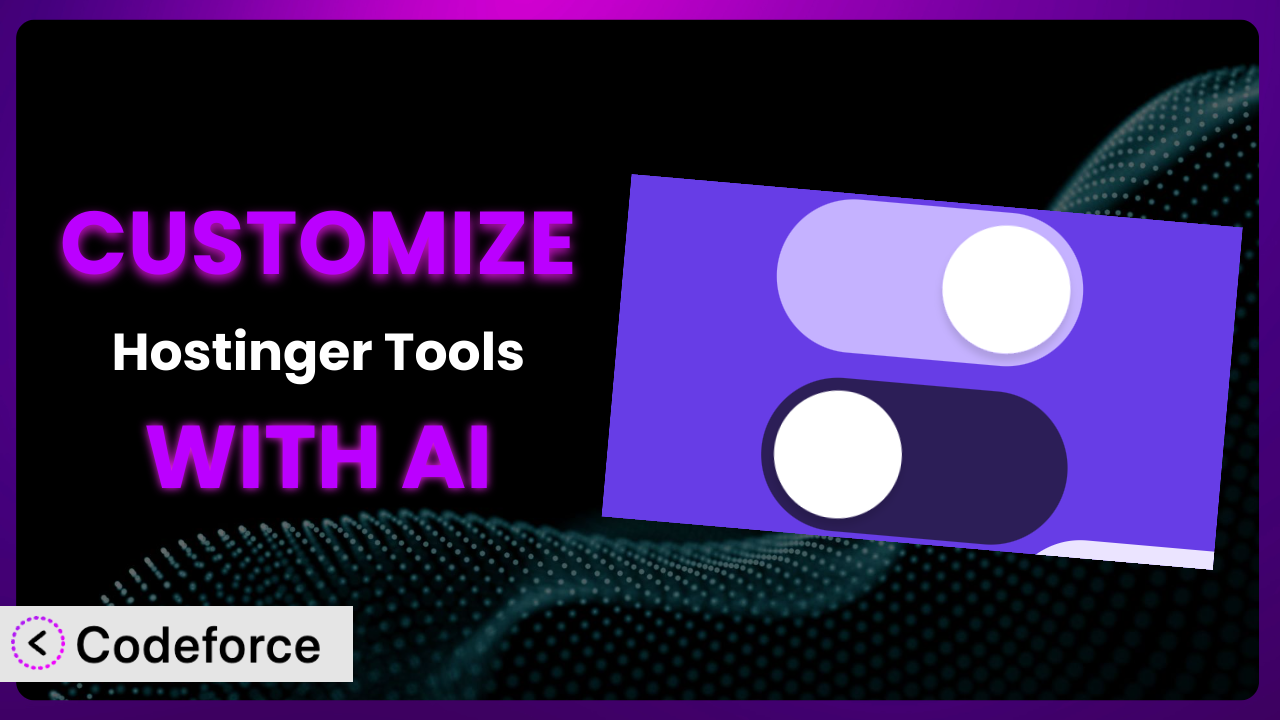Introduction
Ever feel like your WordPress website could be doing more for your business? You’ve got all these great plugins installed, including Hostinger Tools, but they’re not quite tailored to your specific needs. Maybe you wish you could tweak a feature here, add a new integration there… it’s a common frustration. You’re not alone!
This guide is your roadmap to unlocking the full potential of the plugin. We’re going to show you how to customize it, not with complicated code, but with the power of AI. That’s right, you can tailor the features to perfectly fit your website and workflows without needing to become a coding expert.
We’ll explore real-world scenarios, best practices, and how tools like Codeforce can eliminate the headaches usually associated with plugin customization. Get ready to transform this tool from a general solution into a finely tuned engine for your online success!
What is Hostinger Tools?
Hostinger Tools is an all-in-one WordPress plugin designed to simplify various tasks for website administrators. Think of it as a central hub for managing and optimizing your WordPress site. It offers features related to performance enhancements, security tweaks, and general website management.
The goal is to provide users, especially beginners, with easy-to-use tools for improving their website without needing to dive into complex technical details. While widely used and popular, with over 2 million active installations, it currently holds a rating of 2.7 out of 5 stars based on 20 reviews. This tells us many users are looking for more ways to expand its capabilities. For more information about Hostinger Tools, visit the official plugin page on WordPress.org.
Many find this tool a great starting point, but that doesn’t mean it perfectly matches every site’s requirements out-of-the-box. That’s where customization comes in!
Why Customize Hostinger Tools?
Out-of-the-box plugins, while convenient, are rarely a perfect fit. The default settings in Hostinger Tools are designed to appeal to the widest possible audience. However, your website isn’t “every website.” It’s unique, with its own specific goals, audience, and workflows. This is where the power of customization shines.
Customizing it allows you to tailor the plugin’s features to exactly match your requirements. Imagine you run an e-commerce store and want to integrate this tool’s performance optimization features with your existing inventory management system. Out of the box, this might not be possible. But with customization, you can create a seamless connection, automating tasks and saving valuable time.
Or perhaps you’re a blogger who wants to add a custom dashboard widget that displays key analytics data gathered by the plugin, presented in a way that’s more insightful for your specific content strategy. Customization lets you build that. By customizing this WordPress tool, you ensure that it’s not just a general-purpose solution, but a laser-focused tool that amplifies your site’s unique strengths.
The decision to customize ultimately depends on your needs. If the default functionality meets your requirements, great! But if you find yourself wishing for more, or struggling to integrate it into your existing workflows, customization is definitely worth exploring.
Common Customization Scenarios
Extending Core Functionality
Sometimes, you need the plugin to do something it wasn’t originally designed for. Perhaps you want to add a specific type of performance test that isn’t included in the default features, or tweak the existing security settings to be more granular. You’re essentially expanding its capabilities beyond its original scope.
By extending core functionality, you can create a more powerful and versatile tool. Instead of searching for another plugin to fill the gap, you can simply build the functionality you need directly into it.
For example, imagine a web hosting company using this tool internally. They could customize it to include server-specific monitoring tools, providing a unified dashboard for managing both website performance and server health. AI simplifies implementation by generating the necessary code snippets and modifications based on natural language descriptions of the desired functionality.
Integrating with Third-Party Services
Many websites rely on a suite of third-party services for tasks like email marketing, CRM, and analytics. Integrating Hostinger Tools with these services can create a seamless workflow and unlock new possibilities. The problem is, the default settings often don’t include these specific integrations. You end up manually transferring data or using separate dashboards, which is inefficient and time-consuming.
Customization allows you to bridge this gap, connecting it to your favorite tools and automating data exchange. You could, for instance, integrate its performance monitoring data with your CRM to automatically flag clients who are experiencing website performance issues.
A real-world example would be connecting it to a Slack channel to receive instant notifications about critical website events. AI can streamline this process by automatically generating the API calls and data mappings required for seamless integration.
Creating Custom Workflows
Every business has its own unique workflows. The plugin might offer features that could be useful, but don’t quite fit into your existing processes. Maybe you need to automate a series of tasks triggered by a specific event, or create a custom reporting system that aligns with your internal metrics.
Customization lets you bend it to your will, creating workflows that perfectly match your business needs. You can automate tasks, streamline processes, and eliminate manual steps, saving time and reducing errors.
Consider a digital marketing agency. They could customize the tool to automatically generate performance reports for their clients, branded with their agency logo. The AI then provides the code and configurations for the customized report generation.
Building Admin Interface Enhancements
The default admin interface of the plugin might not be the most intuitive for your team. Perhaps you want to simplify the dashboard, highlight key metrics, or add custom controls that make it easier to manage your website. The standard interface might also bury important features, slowing down your team.
Customization enables you to tailor the admin interface to your team’s specific needs. You can create a more user-friendly experience, improve efficiency, and reduce training time. You can create custom dashboards, add new widgets, and rearrange existing elements to create a more intuitive interface.
A common example is adding a quick-access panel to the WordPress admin that allows editors to rapidly clear the cache or run performance tests with a single click. AI can help design and implement these interface enhancements by generating the necessary HTML, CSS, and JavaScript code.
Adding API Endpoints
Sometimes you need to access the plugin’s data or functionality from external applications or services. The default installation doesn’t always provide the necessary API endpoints, limiting its integration potential. This prevents you from building custom integrations or automating tasks from other systems.
By adding API endpoints, you can unlock new possibilities for integrating it with other tools and services. You can create custom applications that leverage its features, or automate tasks from external systems.
For instance, you could create an API endpoint that allows a mobile app to retrieve website performance data. AI can assist in generating the API endpoints and handling authentication and authorization, streamlining the development process.
How Codeforce Makes Hostinger Tools Customization Easy
Traditionally, customizing WordPress plugins like this one has been a daunting task. It often requires a deep understanding of PHP, WordPress hooks, and the plugin’s internal architecture. The learning curve can be steep, and the technical requirements can be intimidating. This is especially true if you’re not a developer.
Codeforce eliminates these barriers by leveraging the power of AI. Instead of writing complex code, you can simply describe what you want to achieve in natural language. For example, you could say, “Create a custom dashboard widget that displays the website’s average page load time over the past 7 days.” The AI then translates your instructions into the necessary code modifications.
The AI also assists with testing your customizations. It can automatically generate test cases to ensure that your changes are working as expected and that they don’t introduce any new bugs. This helps you avoid unexpected issues and maintain the stability of the plugin and your website.
This democratization means better customization is now accessible to a wider audience. Experts who understand the plugin’s strategic potential can now implement customizations without needing to be coding wizards. You can focus on the what (your desired outcome) rather than the how (the technical implementation).
Best Practices for Hostinger Tools Customization
Before diving into customization, always back up your website. This ensures that you can quickly restore your site if anything goes wrong during the customization process. Having a recent backup is essential for safeguarding your data and preventing data loss.
Start with small, incremental changes. Avoid making large-scale modifications all at once. This makes it easier to identify and fix any issues that arise. Small, focused changes are less likely to introduce conflicts and are easier to troubleshoot.
Thoroughly test your customizations in a staging environment before deploying them to your live website. This allows you to identify and fix any issues without affecting your visitors. A staging environment provides a safe space to experiment and validate your changes.
Document your customizations. Keep a record of all the changes you make, including the purpose of each change and any relevant code snippets. This will help you understand your customizations in the future and make it easier to maintain them.
Monitor the performance of your website after implementing customizations. Ensure that your changes haven’t introduced any performance issues. Tools like Google PageSpeed Insights can help you identify performance bottlenecks.
Be mindful of plugin updates. When a new version of Hostinger Tools is released, your customizations might need to be updated to be compatible. Keep an eye on the plugin’s changelog and test your customizations after each update.
Consider using a child theme for your WordPress theme. This will prevent your customizations from being overwritten when you update your theme. A child theme is a safe and recommended way to customize your theme without modifying the original theme files.
If you’re unsure about any aspect of customization, seek help from experienced WordPress developers. They can provide guidance and support, ensuring that your customizations are implemented correctly and safely.
Frequently Asked Questions
Will custom code break when the plugin updates?
Potentially, yes. Plugin updates can sometimes introduce changes that conflict with your custom code. It’s crucial to test your customizations in a staging environment after each update to ensure compatibility and address any issues that may arise.
Can I customize it if I don’t know how to code?
Absolutely! Tools like Codeforce use AI to translate your natural language instructions into code, allowing you to customize the plugin without writing a single line of code yourself. This makes customization accessible to non-developers.
How do I back up my website before customizing it?
There are many WordPress backup plugins available, such as UpdraftPlus and BackupBuddy. These plugins allow you to easily create a full backup of your website, including your database, themes, and plugins. Always back up your site before making any significant changes.
What is a staging environment and why is it important?
A staging environment is a copy of your live website that you can use to test changes without affecting your visitors. It’s crucial for testing customizations, plugin updates, and theme changes before deploying them to your live site, preventing potential disruptions.
How can I monitor the performance of my website after customization?
Use tools like Google PageSpeed Insights, GTmetrix, or Pingdom to monitor your website’s performance. These tools provide valuable insights into page load times, performance bottlenecks, and areas for improvement, helping you ensure your customizations haven’t negatively impacted your site’s speed.
Conclusion: Unlock the True Potential of Hostinger Tools with AI
Imagine Hostinger Tools evolving from a helpful, general-purpose plugin into a finely tuned engine perfectly aligned with your website’s unique needs. That’s the power of customization. You’re not just using a tool; you’re building a system.
By tailoring its features, you can automate tasks, streamline workflows, and unlock new possibilities for your website. The benefits are clear: increased efficiency, improved performance, and a more personalized user experience. Turning the plugin into exactly what you need it to be.
With Codeforce, these customizations are no longer reserved for businesses with dedicated development teams. The power of AI makes it accessible to everyone, regardless of their technical skills.
Ready to supercharge your WordPress website? Try Codeforce for free and start customizing Hostinger Tools today. Automate tasks and improve performance with AI power!