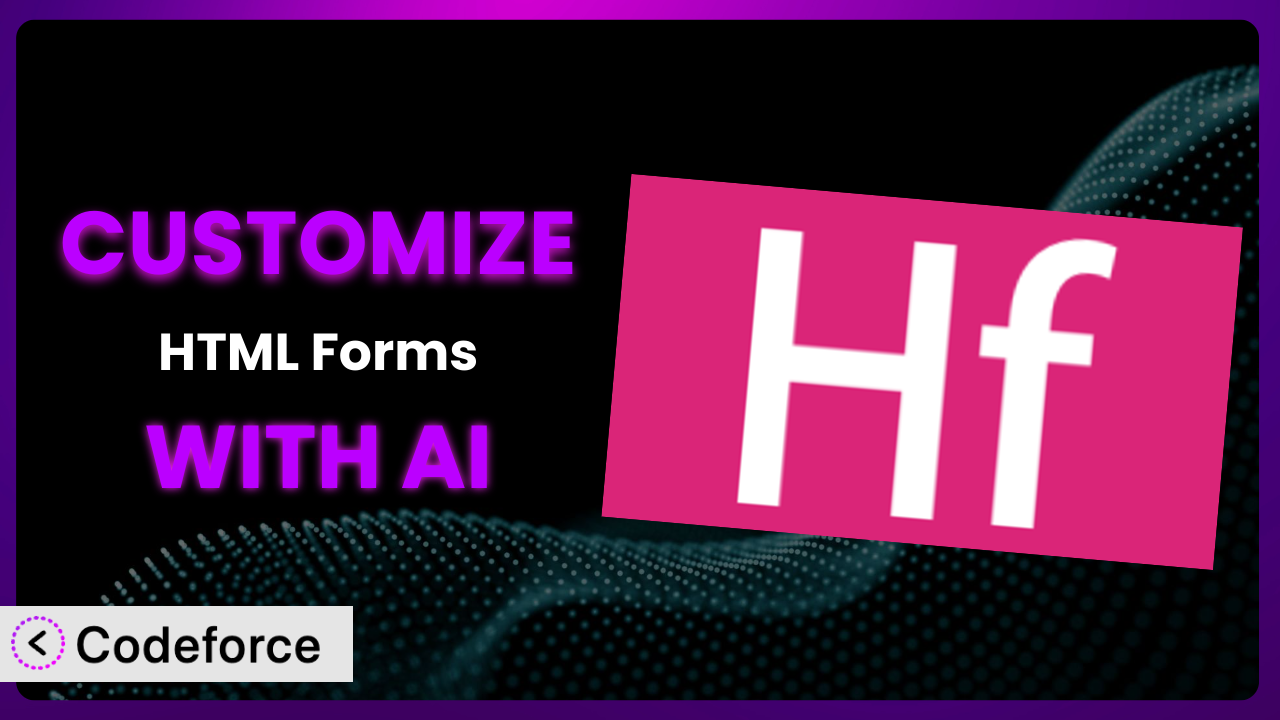Ever find yourself needing a WordPress form that does more than the basic options allow? Maybe you need intricate validation rules, conditional fields that appear only under certain circumstances, or seamless integration with your favorite CRM. That’s where customization comes in. This article will guide you through the world of tailoring HTML Forms – Simple WordPress Forms to meet your exact needs, leveraging the power of AI to make the process simpler and faster than you ever thought possible.
What is HTML Forms – Simple WordPress Forms?
HTML Forms – Simple WordPress Forms is a popular WordPress plugin designed to create forms quickly and easily. Forget wrestling with complex interfaces – this tool prioritizes simplicity, speed, and smart features. It lets you build contact forms, registration forms, surveys, and pretty much any other kind of form you can imagine, directly within your WordPress dashboard. The focus is on giving you control without overwhelming you with unnecessary options. It’s got a great reputation, boasting a 4.9/5 star rating from 54 reviews and over 10,000 active installations. The plugin prioritizes clean code and efficient performance. For more information about HTML Forms – Simple WordPress Forms, visit the official plugin page on WordPress.org.
Why Customize?
Out-of-the-box solutions are great for getting started, but they often fall short when you need something truly specific. Default form settings, while convenient, aren’t always enough to capture the information you need or present it in the way you want. That’s where customization shines. The real benefit of customizing your forms is that you gain the power to create a system perfectly aligned with your business goals.
Think about it. A standard contact form might ask for name, email, and message. But what if you need to know a prospect’s budget range, their industry, or the specific service they’re interested in? Customization lets you add those fields. Or perhaps you want to display different thank you messages based on the options selected in the form. It makes that possible, too. Take, for instance, an e-commerce site using the plugin to gather feedback. They might customize the form to include a star rating system and open-ended questions specifically addressing product quality and delivery experience. A non-profit organization might use it to create detailed volunteer sign-up forms with conditional logic, tailoring the visible fields based on the volunteer’s chosen area of interest. It’s all about making the form work for you, not the other way around.
The key is to assess whether the benefits of customization outweigh the effort involved. If the default settings are costing you missed leads, inaccurate data, or a poor user experience, then investing in customization is definitely worth it.
Common Customization Scenarios
Implementing Complex Validation Logic
Standard form validation usually covers basics like required fields and email format. But sometimes, you need more sophisticated rules. Imagine you’re running a contest and need to ensure entries meet very specific criteria, or you’re collecting data that requires a particular format. Without complex validation, you risk receiving invalid or incomplete submissions, wasting time sorting through bad data.
Through customization, you can implement validation rules tailored to your exact needs. This means checking for specific patterns, comparing field values, or even validating against external databases. A real-world example might be a form that requires a unique identification number for each submission. You could use custom validation to ensure the number is in the correct format and hasn’t been used before, preventing duplicate entries. AI can help generate the custom validation code needed for this, saving you hours of manual coding. It also suggests improvements to prevent common errors.
Creating Dynamic Conditional Fields
A static form presents the same set of fields to every user, regardless of their individual needs. This can be inefficient and overwhelming, leading to lower completion rates. Dynamic conditional fields solve this by showing or hiding fields based on user input. For instance, if a user selects “Yes” to a question about needing support, a new field asking for details about their issue could appear.
Customization empowers you to create a more personalized and streamlined user experience. Consider a job application form. You could use conditional fields to only show questions about previous work experience if the applicant indicates they have prior experience. Or, for a survey, show follow-up questions based on initial responses. AI simplifies this process by generating the necessary JavaScript code to handle the conditional logic. It can analyze your form structure and suggest the most effective ways to implement conditional fields, ensuring a smooth and intuitive user experience.
Integrating with CRM and Marketing Tools
Data silos are a major headache for businesses. When form submissions aren’t automatically synced with your CRM or marketing tools, you’re forced to manually transfer data, which is time-consuming and prone to errors. This disconnect can lead to missed opportunities and inefficient workflows.
Customization allows for seamless integration between the forms and your other business systems. New leads captured can be automatically added to your CRM, email addresses can be subscribed to your mailing list, and form responses can trigger automated marketing campaigns. Imagine a real estate website. They could customize the contact form to automatically add new inquiries to their CRM, tagging them based on the type of property they’re interested in and the location. This enables targeted follow-up and faster response times. With AI, generating the code needed to push data to your CRM or marketing platform becomes straightforward. You simply define the data mapping, and it will produce the necessary code snippets. No more struggling with API documentation!
Building Custom Form Layouts
Default form layouts can often feel generic and uninspired, failing to align with your brand’s visual identity. This can impact user engagement and perception. A poorly designed form can look unprofessional and even deter users from completing it.
Customization lets you create form layouts that are visually appealing and consistent with your website’s design. You can adjust colors, fonts, spacing, and overall structure to match your branding. An online store, for example, might use custom form layouts to create a visually seamless checkout experience, embedding the form directly within their product pages and using brand colors and fonts. By describing the layout you want, AI can generate the necessary HTML and CSS code to achieve your desired look. It can even suggest improvements based on UX best practices, ensuring your form is not only beautiful but also user-friendly.
Adding Multi-Step Form Functionality
Long forms can be daunting, leading to high abandonment rates. Users are often overwhelmed by the sheer number of fields they need to fill out. Breaking a long form into multiple steps makes it more manageable and less intimidating.
Customization enables you to create a multi-step form experience, guiding users through the process one step at a time. This can significantly improve completion rates and gather more comprehensive data. For instance, a detailed application form could be split into sections covering personal information, education, work experience, and references. Presenting each section as a separate step makes the process less overwhelming and more engaging. AI can generate the JavaScript code needed to handle the step-by-step navigation and data management. It ensures a smooth transition between steps and helps prevent data loss. The AI simplifies complex functions that enhance the user experience.
How Codeforce Makes HTML Forms – Simple WordPress Forms Customization Easy
Customizing any WordPress plugin can feel like climbing a steep learning curve. You need to understand HTML, CSS, JavaScript, and potentially PHP. It can feel like you need a developer degree just to tweak a form! Plus, debugging custom code can be a nightmare. Codeforce eliminates these barriers by offering AI-powered assistance for customizing this forms tool.
With Codeforce, you can describe the changes you want to make in plain English, and the AI will generate the necessary code. It’s like having a developer on demand! For example, instead of writing complex JavaScript to create conditional fields, you can simply tell Codeforce that you want a field to appear only when a specific option is selected. The AI will then produce the code and integrate it into the plugin. This democratization means better customization is accessible to everyone, not just developers.
This AI-powered assistance isn’t just about generating code; it also helps with testing. Codeforce provides tools to test your customizations and ensure they’re working as expected, catching potential errors before they impact your users. Experts who truly understand the strategy behind implementing the tool can now implement their vision without needing to be coding experts. Codeforce empowers these experts to directly shape the plugin’s functionality and achieve their desired outcomes. It’s all about empowering you to build the perfect form for your needs.
Best Practices
Before diving into customization, plan your changes carefully. Start by clearly defining what you want to achieve and how it will benefit your users. This will help you avoid unnecessary complexity and ensure your customizations are focused and effective.
Always back up your website before making any changes. This ensures you can quickly restore your site if something goes wrong during the customization process. A backup is your safety net!
Test your customizations thoroughly. Don’t just assume they’re working correctly. Submit test entries and verify that all the logic and integrations are functioning as expected. Test on different browsers and devices to ensure compatibility.
Document your customizations. Keep a record of the changes you’ve made and the reasons behind them. This will make it easier to maintain and update your forms in the future. Good documentation saves time and prevents confusion.
Use descriptive field names and labels. This will make your forms more user-friendly and easier to understand. Clear and concise labels help users fill out the form accurately and efficiently.
Optimize forms for mobile devices. Ensure your forms are responsive and display correctly on smartphones and tablets. Mobile-friendliness is crucial for reaching a wider audience.
Monitor form performance. Track metrics such as submission rates and abandonment rates to identify areas for improvement. Use analytics tools to gain insights into user behavior and optimize your forms for better results.
Keep the plugin updated. Regularly update to the latest version to benefit from bug fixes, security enhancements, and new features. Before updating, be sure to back up your website and test your customizations to ensure compatibility.
Frequently Asked Questions
Will custom code break when the plugin updates?
It’s possible, but not guaranteed. Plugin updates can sometimes introduce changes that conflict with custom code. That’s why it’s crucial to test your customizations after each update to ensure they’re still working correctly. Codeforce helps mitigate these risks by identifying potential conflicts and suggesting solutions.
Can I customize the success message displayed after form submission?
Yes, absolutely! The plugin allows you to customize the success message to provide users with feedback and instructions. You can also use custom code to dynamically generate the success message based on the user’s input, creating a more personalized experience.
Is it possible to create a form that accepts file uploads?
Yes, the plugin includes a file upload field that allows users to upload documents, images, or other files. You can configure the field to restrict the types of files that can be uploaded and set a maximum file size.
Can I use custom CSS to style the forms?
Definitely! The plugin allows you to add custom CSS to your forms, giving you complete control over their appearance. You can use CSS to change colors, fonts, spacing, and other visual elements to match your brand’s style.
How can I prevent spam submissions?
This form builder integrates with popular anti-spam tools like reCAPTCHA. Enable reCAPTCHA on your forms to prevent bots from submitting spam entries. You can also use other techniques, such as honeypot fields and IP address blocking, to further reduce spam.
From Basic to Brilliant: Your Forms, Your Way
Ultimately, customizing your forms is about transforming them from a generic tool into a highly effective system tailored to your specific needs. It’s about gaining the power to collect the right data, streamline your workflows, and create a better user experience. By leveraging the power of customization, you can unlock the full potential of HTML Forms – Simple WordPress Forms and achieve better results from your website.
With Codeforce, these customizations are no longer reserved for businesses with dedicated development teams. Anyone can now create advanced, intelligent forms without writing a single line of code. This ease of use empowers you to take control of your data collection process and build forms that truly meet your unique requirements. It will allow you to create forms that directly impact your bottom line.
Ready to supercharge your forms? Try Codeforce for free and start customizing HTML Forms – Simple WordPress Forms today. Get the forms you need.