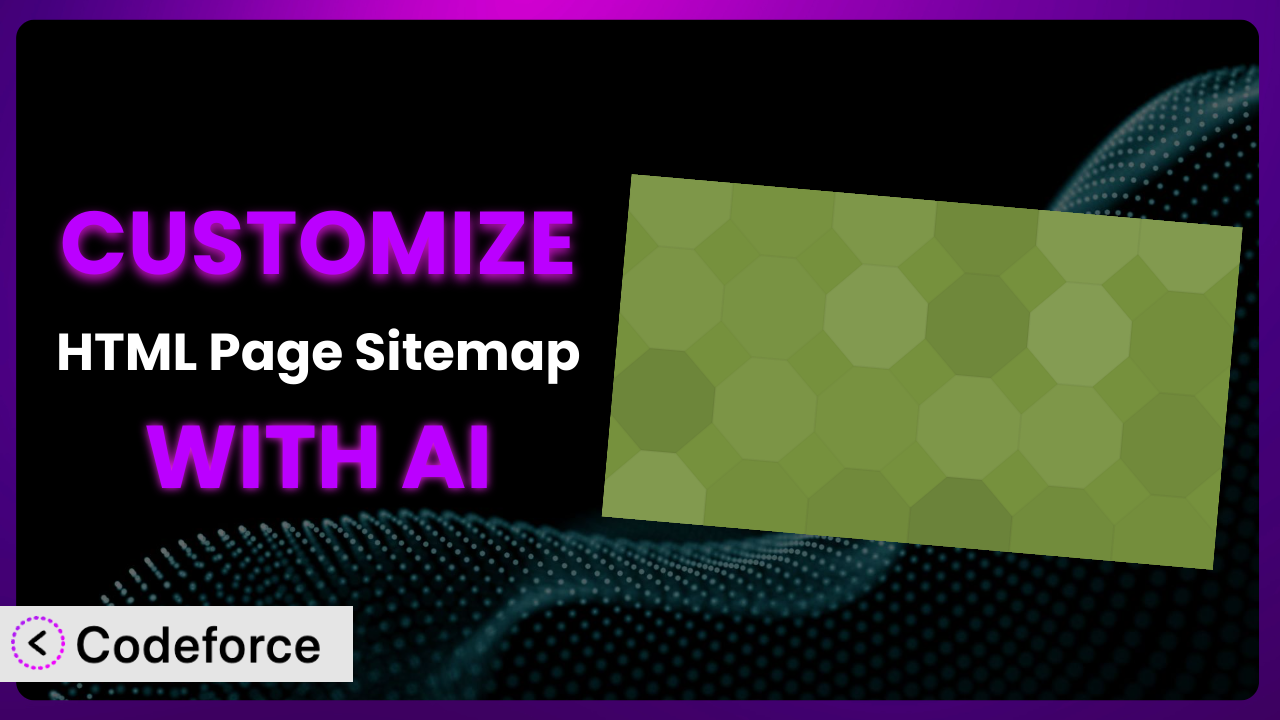Ever wished you could tweak your HTML sitemap to perfectly match your website’s unique style and functionality? The HTML Page Sitemap plugin is a fantastic tool for displaying a clear, navigable sitemap of your pages, but sometimes its default output just isn’t enough. What if you need to integrate it with a custom theme, add extra information, or change the layout drastically? That’s where the power of AI-assisted customization comes in. This article will guide you through the process of tailoring the plugin to your exact needs, even if you’re not a coding whiz.
What is HTML Page Sitemap?
HTML Page Sitemap is a WordPress plugin designed to automatically generate an HTML-based sitemap of your WordPress pages. Think of it as a table of contents for your website, helping visitors (and search engines) easily find and navigate to different sections. Unlike XML sitemaps, which are primarily for search engines, this type of sitemap is designed for human visitors, especially useful if you’re using WordPress as a CMS rather than just a blog.
The plugin works by simply inserting the [html_sitemap] shortcode into a page or post. It then creates a structured list of all your pages, making it easy for users to understand your website’s architecture. It’s a straightforward solution, and that’s part of its appeal. This tool currently boasts a rating of 4.3 out of 5 stars based on 22 reviews, and has over 10,000 active installations, indicating its widespread use and generally positive reception.
For more information about the plugin, visit the official plugin page on WordPress.org.
Why Customize it?
While the plugin provides a functional sitemap out-of-the-box, its default appearance and features might not always align with your website’s specific design or requirements. The default settings are designed to be general, catering to a broad audience, but that means they might not perfectly fit your unique situation.
Customization offers several key benefits. For instance, you might want to match the sitemap’s styling to your brand’s color palette and typography for a seamless user experience. Or, you may need to exclude certain pages, reorder them, or add custom descriptions for clarity. Imagine a website for a large corporation. The default sitemap might list every single landing page without distinction. Customizing it could involve grouping pages by department, highlighting key resources, and adding brief descriptions to guide users effectively.
Another example is customizing the plugin to integrate with third-party tools like advanced search or accessibility plugins. By customizing, you bridge the gap between the sitemap and other functionalities, creating a more cohesive and powerful website. The decision to customize really depends on the degree to which the default sitemap falls short of meeting your specific needs. If you’re aiming for a truly professional and user-friendly website, investing in customization can be well worth the effort. It’s about making the plugin work for you, not the other way around.
Common Customization Scenarios
Extending Core Functionality
Sometimes, the basic features of the plugin simply aren’t enough. You might need to add functionality that wasn’t originally included, such as the ability to display the last updated date for each page, or to filter pages based on custom taxonomies. This is especially useful for websites with frequently updated content, where users need to quickly identify the most recent information.
Through customization, you can add these missing pieces and significantly enhance the usability of your sitemap. You could, for example, integrate a custom field to display a brief summary of each page directly within the sitemap, offering users a quick overview before they click through. Think of a documentation website, which could use such customization.
A real-world example would be a news website needing to display pages sorted by category directly within the sitemap. This goes beyond the default alphabetical listing, providing a more intuitive navigation experience for readers. The advantage is improved user experience and SEO as bots can understand the website better.
AI makes implementation easier by automating the code generation process. Instead of manually writing complex PHP or JavaScript, you can use AI to describe the desired functionality in natural language, and it will generate the necessary code, dramatically reducing development time and effort.
Integrating with Third-Party Services
Modern websites rarely exist in isolation. They often rely on third-party services for various functions, such as analytics, SEO optimization, or user engagement. Seamlessly integrating the sitemap with these services can unlock valuable insights and enhance the overall user experience.
Customization allows you to connect the sitemap with services like Google Analytics to track user behavior within the sitemap itself. For instance, you could track which pages are most frequently accessed through the sitemap, identifying popular content and potential areas for improvement.
Imagine an e-commerce website using a product recommendation engine. By customizing the sitemap, you could integrate product recommendations directly within the sitemap display, guiding users towards relevant products based on their browsing history and preferences. This could lead to increased sales and customer satisfaction.
AI assists with this by handling the complexities of API integration. It can automatically generate the code needed to communicate with third-party services, handling authentication, data formatting, and error handling, allowing you to focus on the overall integration strategy rather than the technical details.
Creating Custom Workflows
Sometimes, the default sitemap generation process doesn’t fit your content management workflow. You might need to automate specific tasks or integrate the sitemap creation into a larger content publishing process. This can save time and ensure that the sitemap is always up-to-date.
Through customization, you can create a custom workflow that automatically updates the sitemap whenever a new page is published or an existing page is modified. This eliminates the need to manually regenerate the sitemap, ensuring that it always reflects the latest content. It could be customized to exclude certain taxonomies as well, based on your team’s strategy.
Consider a large organization with multiple content creators. By customizing the sitemap generation process, you could create a workflow where the sitemap is automatically updated and reviewed by an editor before being published to the live website. This ensures consistency and quality control.
AI simplifies workflow automation by generating the necessary scripts and hooks to trigger sitemap updates based on specific events. It can also handle tasks like content validation and error reporting, ensuring that the workflow runs smoothly and efficiently.
Building Admin Interface Enhancements
The default WordPress admin interface might not provide all the tools you need to effectively manage your sitemap. Customizing the admin interface can streamline the sitemap management process and make it easier to control the sitemap’s content and appearance.
Customization can involve adding custom meta boxes to the page editing screen, allowing you to specify custom titles, descriptions, or exclude pages from the sitemap directly from the page editor. This provides a more intuitive and user-friendly way to manage the sitemap’s content.
For example, an agency managing multiple client websites could build a custom admin panel specifically for managing sitemaps across all their client sites. This provides a centralized location for managing sitemaps and ensures consistency across all websites.
AI can assist by automatically generating the code for creating custom admin panels and meta boxes. It can also handle tasks like form validation and data sanitization, ensuring that the admin interface is secure and user-friendly.
Adding API Endpoints
For advanced users, adding API endpoints to the plugin can open up new possibilities for integrating the sitemap with other applications or services. This allows you to programmatically access and manipulate the sitemap data, enabling custom integrations and automations.
Customization can involve creating a REST API endpoint that allows you to retrieve the sitemap data in JSON format. This allows other applications to easily access and use the sitemap data, such as mobile apps or custom dashboards. This opens it up to front-end frameworks as well.
Imagine a company building a custom internal dashboard to monitor the performance of its website. By adding an API endpoint to the sitemap plugin, they can easily integrate the sitemap data into the dashboard, providing a comprehensive view of the website’s structure and content.
AI simplifies the process of creating API endpoints by automatically generating the necessary code for handling requests, validating data, and returning responses. It can also handle tasks like authentication and authorization, ensuring that the API endpoint is secure and accessible only to authorized users.
How Codeforce Makes the plugin Customization Easy
Customizing WordPress plugins like the above-mentioned tool often presents challenges. The learning curve for PHP, HTML, CSS, and JavaScript can be steep, and many users lack the technical expertise to modify the plugin’s code directly. This can be frustrating, especially when you have a clear vision for how you want the sitemap to look and function.
Codeforce eliminates these barriers by providing an AI-powered platform that allows you to customize the plugin using natural language instructions. Instead of writing complex code, you can simply describe what you want to achieve, and Codeforce will generate the necessary code for you.
The AI assistance works by analyzing your instructions and identifying the relevant sections of the plugin’s code that need to be modified. It then generates the code changes and allows you to preview the results before applying them to your website. This iterative process makes it easy to experiment with different customizations and fine-tune the results to your liking.
Codeforce also provides testing capabilities, allowing you to ensure that your customizations don’t break the plugin’s functionality or introduce any new bugs. This is crucial for maintaining the stability and reliability of your website. The plugin strategy can still be implemented by experts, even without being developers.
This democratization means better customization for everyone. You don’t need to be a coding expert to create a sitemap that perfectly matches your website’s needs. Codeforce empowers you to take control of your website’s navigation and create a truly unique user experience.
Best Practices for it Customization
Before diving into customization, create a backup of your website. This ensures you can revert to a stable version if anything goes wrong during the customization process. It’s a simple precaution that can save you a lot of headaches.
Thoroughly test your customizations in a staging environment before deploying them to your live website. This allows you to identify and fix any issues without affecting your visitors’ experience. Testing is key!
Keep detailed documentation of all your customizations. This will make it easier to understand and maintain your changes in the future. Good documentation is invaluable when troubleshooting or making further modifications to the plugin.
Use a child theme to store your customizations. This prevents your changes from being overwritten when the plugin is updated. Child themes are a fundamental best practice for WordPress customization.
Optimize your customizations for performance. Avoid adding unnecessary code that can slow down your website. Performance should always be a primary consideration, especially for user-facing components like the sitemap.
Regularly monitor your website for errors after implementing customizations. This allows you to quickly identify and address any issues that may arise. Monitoring is crucial for ensuring the long-term stability of your website.
Stay up-to-date with the plugin’s updates and changelog. This will help you understand how updates might affect your customizations and allow you to make necessary adjustments. Being proactive about updates is essential for maintaining compatibility and security.
Frequently Asked Questions
Will custom code break when the plugin updates?
It’s possible. Plugin updates can sometimes introduce changes that conflict with custom code. Using a child theme and carefully reviewing the plugin’s changelog before updating can help mitigate this risk.
Can I exclude specific pages from the sitemap?
Yes, you can customize it to exclude certain pages based on their ID, slug, or other criteria. This is useful for hiding admin pages, thank-you pages, or other content that shouldn’t be included in the sitemap.
How do I change the order of pages in the sitemap?
The default sitemap typically orders pages alphabetically. You can customize the plugin to order pages based on menu order, date, or other custom criteria. This allows you to prioritize important pages and improve the user experience.
Can I add custom links to the sitemap?
Yes, you can customize it to add custom links to external websites or specific sections within your website. This is useful for highlighting important resources or directing users to specific areas of your site.
Is it possible to change the styling of the sitemap?
Absolutely! The plugin’s output is HTML, which means you can fully customize its appearance using CSS. You can modify the fonts, colors, spacing, and other styling elements to match your website’s design.
Unlock the True Potential of Your Sitemap
Customizing the plugin transforms it from a generic sitemap generator into a powerful and tailored navigation tool that perfectly complements your website’s unique identity and functionality. It’s about going beyond the basic features and creating a sitemap that truly enhances the user experience and improves your website’s overall effectiveness.
With Codeforce, these customizations are no longer reserved for businesses with dedicated development teams. It empowers anyone to take control of their sitemap and create a truly unique and engaging user experience. Imagine being able to tailor the sitemap to perfectly match your brand, highlight key content, and guide users seamlessly through your website. That’s the power of customization, and Codeforce makes it accessible to everyone.
Ready to elevate your website’s navigation? Try Codeforce for free and start customizing the plugin today. Gain a competitive edge and create a sitemap that truly reflects your brand and engages your audience.