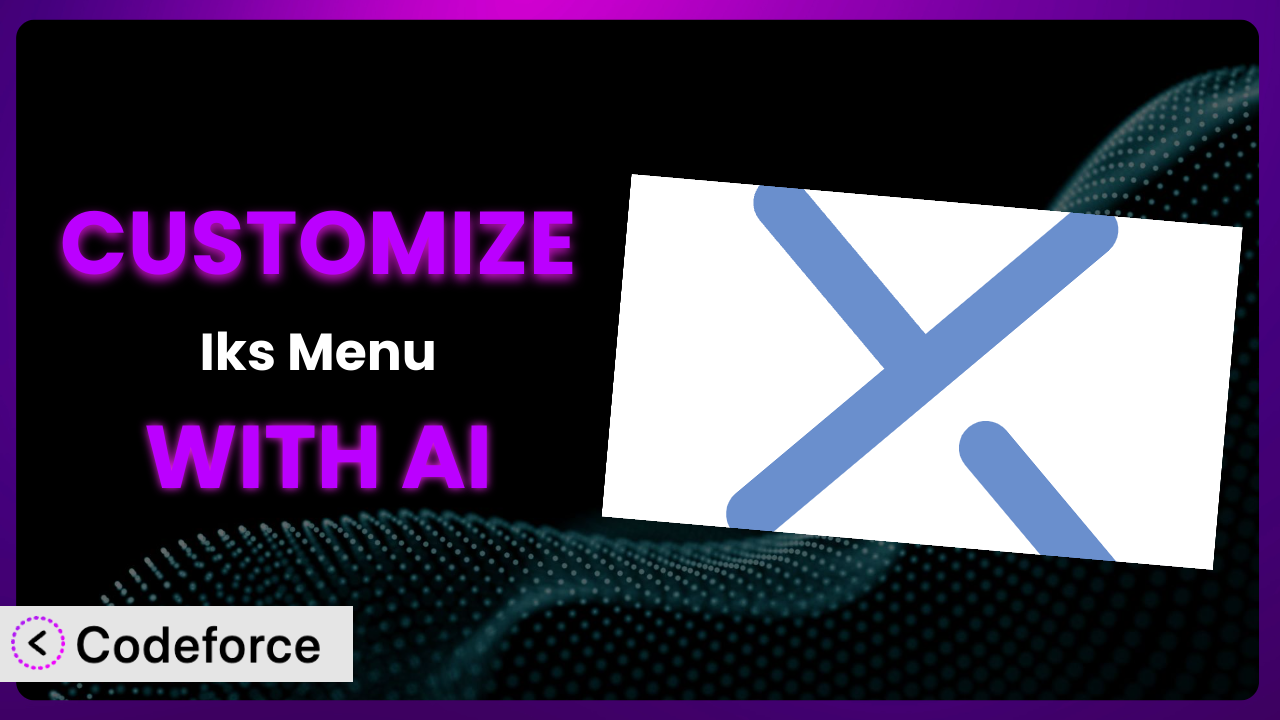Ever felt like your WordPress website’s menu just isn’t quite right? Maybe you want a sleek, interactive accordion menu for your categories or a dynamic FAQ section that really engages your visitors. The good news is that’s totally achievable! You can take control and tailor your menus and FAQs to perfectly fit your site’s look, feel, and functionality. This article will guide you through the process of customizing Iks Menu – WordPress Category Accordion Menu & FAQs, revealing how you can leverage the power of AI to make it even easier.
What is Iks Menu – WordPress Category Accordion Menu & FAQs?
Iks Menu – WordPress Category Accordion Menu & FAQs is a super versatile WordPress plugin designed to help you create visually appealing and highly functional menus and FAQ sections. Think accordion-style menus for your categories, allowing visitors to easily navigate through your website’s content. Or imagine a well-organized FAQ section that anticipates your users’ questions and provides instant answers. It supports images, making it even more visually engaging.
It’s not just for menus either! You can use it to display taxonomy terms, categories, and even frequently asked questions in a clean, collapsible format. The plugin boasts a 5.0/5 star rating with 27 reviews and is actively installed on over 10,000 websites, showing that people are finding it to be a useful tool. This popularity speaks volumes about its reliability and ease of use.
For more information about the plugin, visit the official plugin page on WordPress.org.
Why Customize it?
While the default settings of the plugin provide a solid foundation, they might not always perfectly align with your specific needs or website design. Every website is unique, and sometimes you need that extra bit of customization to truly make something your own. That’s where tailoring this tool comes in.
Customizing the plugin offers real benefits. Imagine being able to perfectly match the menu’s color scheme to your brand, add custom icons to each category, or even integrate it with a third-party service for enhanced functionality. These small tweaks can dramatically improve the user experience and make your website more engaging.
Let’s say you run an online store selling handmade jewelry. The default menu might not effectively showcase your different product categories. But with customization, you could create a visually stunning accordion menu with images of your best-selling pieces for each category, drawing customers in and encouraging them to explore your offerings. Think about a travel blog – instead of a standard FAQ section, you could build an interactive guide with collapsible sections that answer common traveler questions, complete with maps and tips.
Deciding if customization is worth it depends on your goals. If you’re happy with the basic functionality and appearance, you might not need it. But if you want to create a truly unique and engaging experience for your visitors, investing in customization can be a game-changer. It’s all about finding the right balance between ease of use and personalized design.
Common Customization Scenarios
Extending Core Functionality
Sometimes, a plugin’s core features just aren’t enough to meet your specific needs. You might need to add extra functionality that wasn’t originally included. This could involve integrating with other plugins, modifying the way data is displayed, or even adding entirely new features.
Through customization, you can expand the capabilities of this system to do much more than originally intended. For instance, you could add custom sorting options to the category menu, allowing users to sort categories by popularity, date, or alphabetical order. Or you might integrate a search function directly into the accordion menu, making it easier for users to find specific items.
Consider a website that sells online courses. They might want to add a feature that displays the number of courses available within each category directly on the accordion menu. AI can help automate the process of retrieving and displaying this data, saving the website owner time and effort.
AI streamlines implementation by generating code snippets and providing suggestions based on your desired outcome. No need to spend hours writing custom code from scratch; AI can guide you through the process, making it faster and more efficient.
Integrating with Third-Party Services
Many websites rely on a variety of third-party services for tasks like email marketing, analytics, and payment processing. Integrating the plugin with these services can automate tasks, improve data collection, and enhance the overall user experience.
Imagine integrating your menu system with an email marketing platform. You could automatically subscribe users to a specific mailing list when they click on a particular category within the menu. Or, you could track which menu items are most popular using Google Analytics, giving you valuable insights into user behavior.
A restaurant website might integrate its accordion menu with a reservation system. Each category in the menu could represent a different type of cuisine, and clicking on a category would redirect the user to a page where they can make a reservation for that specific type of food. AI can help create these integrations by generating the necessary code to connect the plugin with the third-party service’s API.
AI can simplify the integration process by generating API calls and handling data formatting. This eliminates the need for manual coding, making it easier to connect the plugin with your favorite third-party services.
Creating Custom Workflows
Sometimes you need to automate specific tasks or processes within your website. Customizing the plugin can help you create custom workflows that streamline your operations and save you time.
For example, you could create a workflow that automatically updates the FAQ section whenever a new product is added to your online store. Or you could trigger a notification to be sent to your team whenever a user submits a question through the FAQ section.
A non-profit organization might use this tool to create a custom workflow for managing volunteer applications. The accordion menu could be used to categorize different volunteer opportunities, and clicking on a category would trigger a form to be displayed where users can apply. AI can help automate the process of processing these applications and assigning volunteers to different roles.
AI can help automate these workflows by generating the code necessary to trigger specific actions based on user interactions with the plugin. This allows you to create complex automation systems without writing a single line of code.
Building Admin Interface Enhancements
The default admin interface might not always be the most intuitive or efficient. Customizing the plugin allows you to create admin interface enhancements that make it easier to manage your menus and FAQs.
You could add custom fields to the menu editor, allowing you to add extra information to each menu item. Or you could create a visual editor for the FAQ section, making it easier to format your questions and answers.
A large e-commerce store with many product categories could benefit from a customized admin interface. This could include features such as bulk editing of menu items, drag-and-drop reordering of categories, and a visual preview of the menu as it will appear on the front end. AI can help generate the code for these interface enhancements, saving developers time and effort.
AI can help design and implement these enhancements, making the admin interface more user-friendly and efficient. This can save you time and frustration when managing your website’s menus and FAQs.
Adding API Endpoints
API endpoints allow other applications to interact with the plugin’s data and functionality. This opens up a wide range of possibilities for integration and automation.
You could create an API endpoint that allows mobile apps to retrieve a list of categories from your menu. Or you could create an API endpoint that allows third-party websites to submit questions to your FAQ section.
A news website might create an API endpoint that allows other websites to display their category menu on their own sites. This would allow them to syndicate their content and reach a wider audience. AI can help generate the code for these API endpoints, making it easier for developers to integrate the plugin with other applications.
AI can streamline the process of creating and managing API endpoints, making it easier to integrate the plugin with other applications and services. This opens up a whole new world of possibilities for customization and automation.
How Codeforce Makes the plugin Customization Easy
Customizing WordPress plugins can often feel like climbing a mountain. The learning curve can be steep, requiring you to understand complex code and navigate intricate plugin structures. This often means hiring a developer, which can be expensive and time-consuming. This whole process creates barriers for website owners who know exactly what they want to achieve but lack the technical skills to make it happen.
Codeforce eliminates these barriers by providing an AI-powered platform that simplifies WordPress plugin customization. Instead of writing code, you can simply describe what you want to achieve in natural language. The AI then translates your instructions into the necessary code modifications.
Imagine you want to change the color of the accordion menu headers. Instead of digging through CSS files, you can simply tell Codeforce, “Change the menu header color to #007bff.” The AI will then generate the code needed to make that change, and you can preview the results instantly. Codeforce provides a testing environment, allowing you to experiment with different customizations without affecting your live website. You can tweak settings, see the results, and only push the changes to your site when you’re 100% happy.
This means that even if you’re not a developer, you can still customize the plugin to meet your specific needs. Furthermore, experts who deeply understand the plugin’s strategy and how they want to apply it to their specific business case can now implement those changes themselves, without the need to translate their vision to a developer. This democratization means better customization, faster implementation, and ultimately, a more engaging and effective website.
Best Practices for it Customization
Before you dive into customizing this system, it’s crucial to establish a plan. Determine exactly what you want to achieve, and how the customization will benefit your users. This will save you time and prevent unnecessary changes.
Always back up your website before making any changes to the plugin. This ensures that you can easily restore your site if something goes wrong. Use a reliable WordPress backup plugin or your hosting provider’s backup service.
Test your customizations thoroughly in a staging environment before deploying them to your live website. This allows you to identify and fix any issues without affecting your visitors. It’s important to view your changes across different devices, especially mobile, to ensure a consistent user experience.
Keep your customizations organized and well-documented. This will make it easier to maintain your website and troubleshoot any issues that may arise in the future. Use comments in your code to explain what each section does.
When making changes to the plugin’s code, be sure to follow WordPress coding standards. This will ensure that your code is clean, consistent, and compatible with other plugins. This is particularly important if you plan to share your customizations with others.
Monitor your website’s performance after implementing customizations. This will help you identify any performance bottlenecks that may have been introduced. Use tools like Google PageSpeed Insights to analyze your website’s speed and identify areas for improvement.
Stay up-to-date with the plugin’s latest updates and security patches. This will ensure that your website is protected against vulnerabilities. Be sure to test your customizations after each update to ensure that they are still compatible.
Frequently Asked Questions
Will custom code break when the plugin updates?
It’s possible, especially if the update significantly changes the underlying code structure. Always test your customizations in a staging environment after updating to ensure compatibility. Using child themes or custom functions can help minimize potential conflicts.
Can I use custom CSS to style the menu?
Absolutely! Adding custom CSS is a great way to personalize the appearance of the accordion menu. You can either add your CSS directly to your theme’s stylesheet or use a custom CSS plugin for easier management.
How do I add custom icons to my menu categories?
The plugin offers options for adding images to your menu items. You can upload custom icons and associate them with each category for a visually appealing and informative menu.
Is it possible to integrate this tool with my e-commerce platform?
Yes, with some customization! You can tailor the accordion menu to display your product categories and even link directly to product pages. You might need to use custom code or a third-party plugin to achieve full integration.
How can I translate the plugin into my language?
The plugin should be translation-ready, allowing you to use translation plugins like WPML or Loco Translate to create translations for your specific language. Check the plugin documentation for specific instructions.
Unleash the Full Potential of the plugin
Customizing the plugin transforms it from a general-purpose tool into a tailored system perfectly suited to your unique needs. By extending its core functionality, integrating it with third-party services, and streamlining your workflows, you can create a website that is more engaging, efficient, and effective. Imagine a perfectly branded menu with custom icons, a dynamically updated FAQ section that anticipates your users’ questions, and a seamless integration with your favorite marketing tools. These customizations elevate the user experience and drive better results.
With Codeforce, these customizations are no longer reserved for businesses with dedicated development teams. Now, anyone can unlock the full potential of the plugin and create a website that truly stands out from the crowd.
Ready to transform your website’s navigation and FAQs? Try Codeforce for free and start customizing it today. Experience a seamless and intuitive customization process.