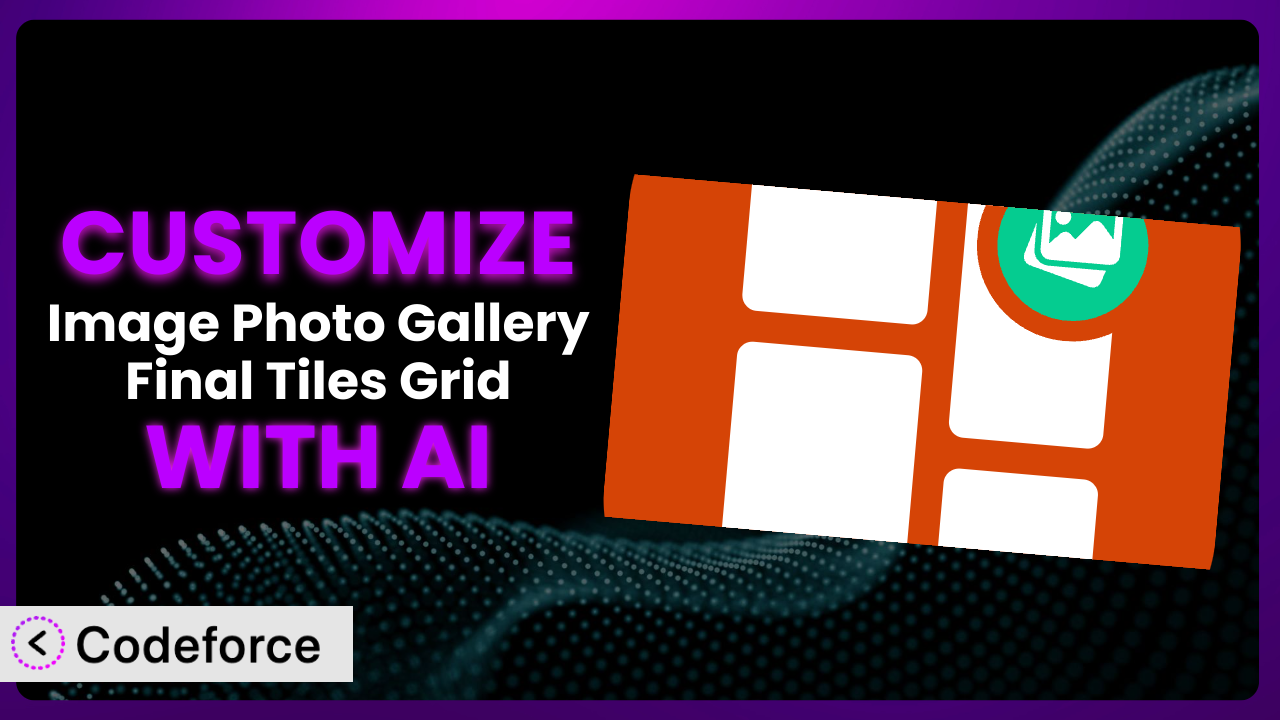Ever found yourself wishing your WordPress image galleries could do just a little bit more? Maybe you need a specific layout, or want to integrate with a unique service. The default settings of many gallery plugins, while functional, often leave something to be desired. This article will show you how to take control and tailor the popular Image Photo Gallery Final Tiles Grid plugin to perfectly match your vision. We’ll explore practical customization scenarios and how AI, specifically through tools like Codeforce, can make the process surprisingly easy.
What is Image Photo Gallery Final Tiles Grid?
Image Photo Gallery Final Tiles Grid is a versatile WordPress plugin designed to help you showcase your images in visually appealing ways. It’s more than just a basic gallery; it’s a comprehensive tool that offers various layout options, including masonry and tiled grids, along with features like lightbox integration and hover effects. You can create stunning photo galleries, portfolios, and more, all within your WordPress site. The plugin has earned a solid reputation, boasting a 4.7/5 star rating based on 350 reviews, and is currently active on over 20,000 websites. This tool provides a user-friendly way to create stunning visual displays without needing advanced coding skills.
It aims to simplify the process of creating responsive and engaging image galleries, enabling users to create visually dynamic layouts with ease. The system works directly within the WordPress environment, ensuring seamless integration. For more information about the plugin, visit the official plugin page on WordPress.org.
Why Customize it?
While the out-of-the-box functionality of the plugin covers a wide range of use cases, sometimes the default settings just don’t cut it. You might need a specific feature, a unique integration, or a design element that isn’t available by default. This is where customization comes in.
The real benefit of customization lies in creating a truly unique and branded experience for your website visitors. Imagine you run a photography website and want to automatically watermark every image added to a specific gallery. The plugin doesn’t offer this feature natively, but with a little customization, you can achieve this, protecting your work and reinforcing your brand. Similarly, an e-commerce store could modify the gallery to directly integrate with its product pages, creating a seamless shopping experience. Without customization, you’re limited to the plugin’s predefined options. With it, the possibilities are nearly endless.
Take, for example, a restaurant website wanting to display their menu items as images. The plugin might be perfect for the visual display, but they also want to include a “Special of the Day” banner on certain images, updated daily. This requires custom code that can pull data from a separate source (like a custom field or external API) and dynamically overlay the banner. This is just one example of how tailored customization can transform a good gallery into a great, highly functional asset.
Common Customization Scenarios
Extending Core Functionality
The primary reason for customizing a plugin like this is to add features it doesn’t natively support. Maybe you need a different type of hover effect, want to add custom metadata to each image that isn’t already available, or need a unique filtering system. The base system is fantastic but every website has slightly different needs.
By extending its core functionality, you can achieve a gallery that perfectly aligns with your specific requirements. For instance, you could add a feature that automatically generates captions for images based on their alt text, streamlining your workflow. Or maybe you need to incorporate user-specific ratings for images within the gallery.
A real-world example is a stock photo website. They might want to add a license purchase button directly below each image in the gallery. This functionality doesn’t come standard with the tool, so they need to add custom code that integrates with their e-commerce system. AI can drastically simplify the process of generating the code to dynamically create these buttons and link them to the appropriate product pages.
AI-powered tools can analyze the plugin’s structure and suggest optimal ways to implement these extensions, significantly reducing development time.
Integrating with Third-Party Services
Many websites rely on a variety of third-party services, from marketing automation platforms to CRM systems. Seamless integration between your image galleries and these services can unlock powerful new workflows. This is especially true when the data presented needs to move across platforms.
Customization allows you to connect this tool to these external platforms. Imagine you want to automatically add images from a specific gallery to a Mailchimp campaign, or trigger a notification in Slack whenever a new image is uploaded. With some custom code, you can achieve this.
Consider a wedding photographer who uses a CRM system to manage their clients. They could customize the image gallery plugin to automatically sync new gallery images with the client’s record in the CRM, providing a seamless and personalized experience. With AI-powered tools, the integration process becomes much simpler; the AI assists in generating the necessary code to interface with the third-party API and manage data transfer.
AI can help you create the necessary API calls and data mapping, automating a process that would normally require significant coding effort.
Creating Custom Workflows
Default plugin workflows are often generic and don’t perfectly match your unique business processes. Customizing this plugin allows you to create tailored workflows that streamline your operations and save you time.
For example, you could create a custom workflow that automatically optimizes images for web performance when they are uploaded to a specific gallery. Or you might want to implement a system that requires admin approval before new images are published to a public-facing gallery.
A design agency could create a custom workflow where images uploaded to a gallery automatically trigger a proofing process with their clients. The system could then automatically generate watermarked previews, send notifications, and track client feedback, all within the WordPress environment. AI-powered tools can help generate the code for this complex workflow and automate the notification processes.
AI can automate tasks, trigger events based on gallery actions, and generally orchestrate more intelligent processes.
Building Admin Interface Enhancements
The default admin interface of the plugin may not be ideal for all users. Customizing it can improve usability and make it easier to manage your galleries, especially if you have specific needs or a large number of galleries.
You might want to add custom fields to the image upload form, create a more intuitive gallery management interface, or restrict access to certain features based on user roles. This allows you to fine tune the CMS experience.
A large organization might customize the admin interface to allow different departments to manage their own galleries, while restricting access to global settings. This could involve creating custom dashboards and user roles to streamline the management process. AI can help generate the code for custom admin panels and access control mechanisms.
AI helps simplify the creation of custom admin interfaces, add bespoke fields, and control access permissions.
Adding API Endpoints
Adding API endpoints allows other applications to interact with your image galleries programmatically. This opens up a wide range of possibilities for integrating your galleries with other systems and automating tasks.
For instance, you could create an API endpoint that allows users to upload images to a gallery from a mobile app, or one that retrieves a list of all images in a gallery in a specific format. This also means you are able to get the data out and use it in other systems.
A news website could create an API endpoint that allows their journalists to upload images directly from their field reporting tools to the website’s image galleries. AI can help generate the code for the API endpoints, handle authentication, and ensure data security.
AI assists in creating API endpoints, managing authentication, and ensuring data security, significantly accelerating the development process.
How Codeforce Makes the plugin Customization Easy
Customizing plugins, especially those with complex features, can be challenging. It often requires a deep understanding of PHP, WordPress hooks, and the plugin’s internal structure. This learning curve can be steep, and finding experienced developers can be expensive and time-consuming. Additionally, ensuring that your customizations are compatible with future plugin updates can be a constant worry.
Codeforce eliminates these barriers by providing an AI-powered platform that simplifies the customization process. Instead of writing complex code, you can simply describe the changes you want to make using natural language. The AI then generates the necessary code, taking into account the plugin’s architecture and WordPress best practices. Imagine describing “add a watermark to all images in gallery X” and having the code instantly generated! With Codeforce, even non-developers can implement complex customizations.
The AI assistance works by analyzing your instructions and identifying the relevant code points within the plugin. It then generates the necessary code snippets to implement your desired changes, and it provides a testing environment to ensure that your customizations work as expected. You can test and refine your customization before deploying it to your live site, minimizing the risk of errors. Codeforce even takes care of the complex WordPress hooks and plugin structure details, letting you focus on the what and not the how. This democratization means better customization, because you don’t have to be an expert coder to get exactly what you want out of this tool.
This ease of use extends to more complex tasks, like integrating this WordPress gallery tool with external services. If you need to connect your galleries to a CRM or marketing automation platform, Codeforce can assist you in generating the necessary API calls and data mappings. You tell Codeforce what you want to achieve, and it handles the technical details. Codeforce even provides tools for monitoring and maintaining your customizations, ensuring that they remain compatible with future plugin updates.
Best Practices for it Customization
Before making any customizations, it’s crucial to create a backup of your WordPress site. This ensures that you can easily restore your site if anything goes wrong during the customization process.
Always test your customizations thoroughly in a staging environment before deploying them to your live site. This allows you to identify and fix any errors without affecting your website visitors.
When customizing this system, adhere to WordPress coding standards. This helps ensure that your code is clean, well-organized, and compatible with future updates.
Use child themes to store your customizations. This prevents your changes from being overwritten when the plugin is updated. If your customization requires modifications to the plugin’s files, create a custom plugin instead of directly editing the plugin’s files.
Document your customizations clearly. This will make it easier to understand and maintain your code in the future. Include comments in your code to explain the purpose of each section, and create a separate document that describes the overall architecture of your customizations.
Monitor your customizations regularly to ensure that they are still working correctly. Pay attention to error logs and user feedback to identify any issues. Regularly check for updates to the plugin and test your customizations with the latest version. This helps ensure that your customizations remain compatible and secure.
Optimize your images for web performance. Large image files can slow down your website, so it’s important to compress and resize your images before uploading them to your galleries. Consider using a plugin like Smush or Imagify to automate this process.
Frequently Asked Questions
Will custom code break when the plugin updates?
It’s possible. Plugin updates can sometimes introduce changes that conflict with custom code. Using child themes and custom plugins for your customizations helps isolate your code. Always test your customizations on a staging site after an update to ensure compatibility.
Can I use custom CSS to style the gallery?
Absolutely! Custom CSS is a great way to personalize the look and feel of the image gallery. The plugin provides CSS classes that you can target to style various elements, like thumbnails, captions, and hover effects. Be specific with your CSS to prevent unintended side effects from cascading across your site.
How do I add custom metadata to images in the gallery?
You can use custom fields to add metadata to images. Several plugins, like Advanced Custom Fields (ACF), make this process easy. You can then modify the plugin to display this metadata alongside the images in the gallery.
Is it possible to create multiple galleries with different customization settings?
Yes, you can create multiple galleries, each with its own unique customization settings. You may need to create specific shortcodes or use conditional logic in your custom code to apply different customizations to different galleries.
How can I make the gallery load faster?
Optimizing your images (compression & appropriate dimensions) is crucial. Also, consider using a caching plugin and a CDN (Content Delivery Network) to deliver images more efficiently. Lazy loading images can also improve initial page load times.
Unlocking the Full Potential of the plugin with AI
What begins as a general-purpose gallery plugin can be transformed into a highly customized and powerful system tailored to your exact needs. From integrating with third-party services to creating custom workflows and enhancing the admin interface, the possibilities for customization are endless. AI tools like Codeforce make these customizations accessible to everyone, regardless of their coding expertise.
By leveraging the power of AI, you can unlock the full potential of it and create a gallery that is not only visually stunning but also highly functional and integrated with your other systems. No longer are you constrained by the default settings or limited to the features that come standard with the plugin; it becomes a dynamic and adaptable asset that supports your unique business needs.
With Codeforce, these customizations are no longer reserved for businesses with dedicated development teams. The platform levels the playing field, empowering individuals and small businesses to create the perfect image galleries for their websites.
Ready to streamline your website customizations? Try Codeforce for free and start customizing the plugin today. [Benefit statement].