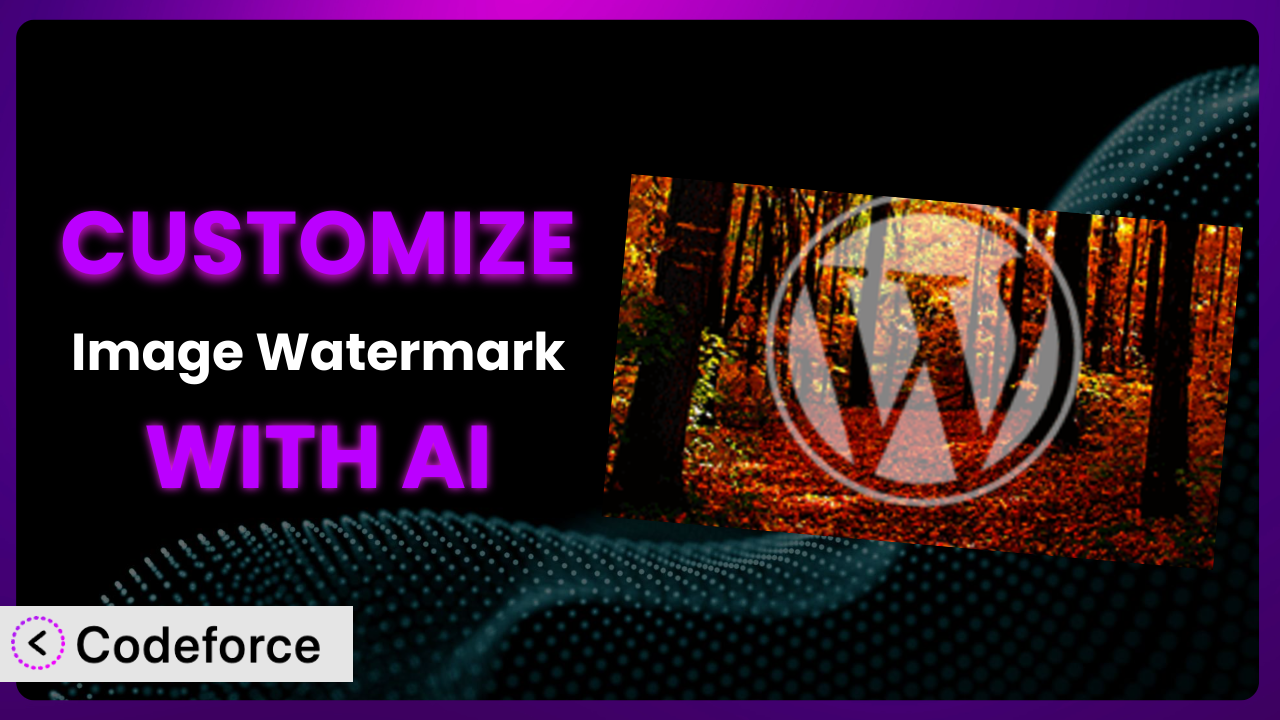Ever found yourself wishing the Image Watermark plugin could do just one more thing to perfectly match your branding or workflow? You’re not alone. While the plugin offers a solid set of features out of the box, sometimes you need something a little more tailored to your specific needs. This article will guide you through the process of customizing the plugin, unlocking its full potential with the help of AI.
Customizing WordPress plugins used to be the domain of experienced developers, requiring deep dives into code and countless hours of testing. But what if you could describe your desired changes in plain English and have AI handle the technical heavy lifting? That’s the power we’re going to explore in this guide.
What is Image Watermark?
Image Watermark is a popular WordPress plugin designed to automatically add watermarks to images uploaded to your Media Library. It’s a straightforward solution for protecting your visual content and reinforcing your brand identity. Key features include the ability to use text or image-based watermarks, customize their position and opacity, and bulk watermark existing images. It’s easy to see why it’s garnered a solid 3.8/5 stars based on 184 reviews, and boasts over 40,000 active installations.
The system allows you to quickly implement basic watermarking strategies, but the default options might not always perfectly align with your branding or desired user experience. That’s where customization comes in.
For more information about the plugin, visit the official plugin page on WordPress.org.
Why Customize it?
While the default settings in the plugin get you started, they often don’t go far enough. Perhaps you need a dynamic watermark that includes the image’s upload date or the user who uploaded it. Or maybe you want to trigger watermarking based on specific image categories or file sizes. These are the kinds of scenarios where customization becomes invaluable.
The real benefit of customizing this tool lies in the ability to tailor it precisely to your needs. Imagine a photography website that automatically adds a photographer’s name and copyright information to every image as it’s uploaded. Or an e-commerce site that uses watermarks to prevent unauthorized use of product images, but only on high-resolution versions. These targeted modifications protect intellectual property and boost brand recognition.
Take, for example, a website selling digital art prints. By customizing the plugin, they could create a system that adds a discreet, dynamic watermark showing the print’s edition number and artist’s signature only after a purchase is completed. This prevents unauthorized reproduction while providing a unique identifier for each print. Ultimately, whether or not customization is worth it depends on your specific goals and the degree to which you need to extend the tool’s default functionality.
Common Customization Scenarios
Extending Core Functionality
Sometimes, the features offered by a plugin just don’t quite cover all your bases. You might need the plugin to react differently to certain events or process images in a unique way. This is where extending core functionality comes into play.
By customizing, you can achieve a level of control that goes beyond the standard options. Think of adding conditional logic: watermarks only applied to images exceeding a certain resolution, or different watermarks used based on the image category. This opens up many avenues to refine the way the system operates.
For example, a news website could customize it to automatically add different watermarks to images based on the section of the site they’re used in – “Breaking News” versus “Opinion,” for instance. AI simplifies this by helping you define the conditions and actions in natural language, translating your ideas into functional code.
Integrating with Third-Party Services
WordPress doesn’t exist in a vacuum. Your website likely uses other plugins and services, and you might need the system to interact seamlessly with them. Integrating with third-party services allows you to create more powerful and automated workflows.
Through customization, you could integrate the plugin with a cloud storage service to automatically back up watermarked images or connect it to an email marketing platform to notify users when their images have been processed. The possibilities are almost limitless. It enhances other platforms too.
Consider a real estate website that uses a third-party image optimization service. By customizing it, they could automatically send newly watermarked property images to the optimization service for further processing, ensuring fast loading times without manual intervention. AI facilitates this by handling the API interactions and data transformations, making integration much smoother.
Creating Custom Workflows
Default plugin settings often impose a one-size-fits-all approach, but your workflow might be anything but standard. Creating custom workflows allows you to tailor the system to your specific processes and preferences.
Customization enables you to define triggers, actions, and sequences that align perfectly with how you manage your image assets. This can involve automatically resizing images before watermarking, adding metadata based on image content, or even routing images to different folders based on their characteristics. Your team will be more efficient.
For instance, a design agency could create a custom workflow where images uploaded by clients are automatically watermarked with a “Proof of Concept” overlay and then sent to a project management tool for review. AI can automate the creation of these workflows, suggesting optimal configurations based on your desired outcome.
Building Admin Interface Enhancements
The WordPress admin interface is powerful, but it can sometimes feel clunky or lack the specific tools you need. Building admin interface enhancements allows you to streamline your experience and make it easier to manage the plugin.
Through customization, you can add custom fields to the Media Library, create dedicated settings panels for the plugin, or even develop custom dashboards that provide a consolidated view of watermarking activity. A well-designed admin interface can significantly improve your productivity. Make using the tool a breeze.
Imagine a stock photo website that allows administrators to set different default watermarks for different contributor accounts directly from the user profile page. AI can help you build these custom interfaces by generating the necessary code and handling the data interactions.
Adding API Endpoints
For advanced users and developers, adding API endpoints opens up a whole new realm of possibilities. It allows you to interact with the plugin programmatically, enabling integration with other applications and services.
By adding API endpoints, you could allow external systems to trigger watermarking processes, retrieve watermarked images, or even manage watermark settings remotely. This level of flexibility is invaluable for complex integrations and custom applications.
For example, an e-commerce platform could use API endpoints to automatically watermark product images as they are uploaded to the store, ensuring consistent branding across the entire catalog. AI simplifies the creation of these endpoints by handling the authentication, data validation, and request routing, allowing you to focus on the core logic.
How Codeforce Makes the plugin Customization Easy
Traditionally, customizing WordPress plugins involved a steep learning curve. You’d need to be proficient in PHP, understand the WordPress plugin architecture, and spend considerable time debugging and testing your code. This often meant hiring a developer, which can be expensive and time-consuming. Many people didn’t feel confident in their ability to make these changes.
Codeforce eliminates these barriers by leveraging the power of AI. Instead of writing complex code, you can simply describe the changes you want to make in plain English. The AI then translates your instructions into functional code, handling all the technical details behind the scenes. This means even those without extensive coding knowledge can tailor the plugin to their exact specifications.
With Codeforce, you can instruct the AI to modify the tool’s behavior, integrate it with other services, or add entirely new features. The system provides a user-friendly interface where you can input your instructions and review the generated code before deploying it to your website. It also includes testing capabilities to ensure that your customizations work as expected and don’t break anything.
This democratization means better customization for everyone. Individuals who understand the strategic implications of the plugin can now implement modifications without relying on developers. It’s about empowering users to take control of their WordPress experience and unlock the full potential of their plugins. Codeforce makes customization more approachable, efficient, and cost-effective.
Best Practices for it Customization
Before diving into customization, always back up your website and the plugin itself. This ensures you can quickly restore your site if anything goes wrong during the customization process.
Start with small, incremental changes and test them thoroughly. Avoid making large, sweeping modifications all at once, as this can make it difficult to identify the source of any issues that arise.
Document your customizations clearly and concisely. This will help you understand what you’ve done in the future and make it easier to maintain your modifications over time.
Pay close attention to the plugin’s update cycle. When a new version is released, review your customizations to ensure they are still compatible and don’t introduce any conflicts.
Use a child theme to store your customized templates and styles. This prevents your changes from being overwritten when you update the theme.
Consider using a version control system like Git to track your changes. This allows you to easily revert to previous versions if necessary and collaborate with other developers.
Monitor the performance of your website after making customizations. Custom code can sometimes impact performance, so it’s important to identify and address any issues that may arise.
Frequently Asked Questions
Will custom code break when the plugin updates?
It’s possible, but not guaranteed. Plugin updates can sometimes introduce changes that conflict with custom code. That’s why it’s crucial to test your customizations after each update and make any necessary adjustments.
Can I customize the plugin if I don’t know how to code?
Yes, especially with tools like Codeforce. AI-powered customization platforms allow you to make changes using natural language instructions, eliminating the need for extensive coding knowledge.
How do I ensure my customizations are secure?
Always validate user inputs and sanitize data to prevent security vulnerabilities. Follow WordPress security best practices and use secure coding techniques to protect your website.
Can I customize the watermark position based on image dimensions?
Yes, you can! With customization, you can write code that dynamically adjusts the watermark position based on the image’s width and height, ensuring optimal placement regardless of image size.
Is it possible to revert back to the original plugin settings after customization?
Absolutely. If you’ve backed up your website and the plugin before customizing, you can easily restore the original settings by reverting to the backup.
Unlocking the Full Potential of the plugin
Customizing the plugin transforms it from a general-purpose tool into a highly tailored system that perfectly meets your specific needs. By extending its functionality, integrating it with other services, and creating custom workflows, you can unlock its full potential and gain a significant competitive advantage.
The ability to add dynamic watermarks, automate image processing tasks, and streamline your workflow can save you time, reduce errors, and improve the overall quality of your website. The system becomes an integral part of your content creation process.
With Codeforce, these customizations are no longer reserved for businesses with dedicated development teams. Anyone can now leverage the power of AI to tailor it to their exact specifications, regardless of their coding experience.
Ready to supercharge your watermarking strategy? Try Codeforce for free and start customizing the plugin today. Protect your images and elevate your brand with ease!