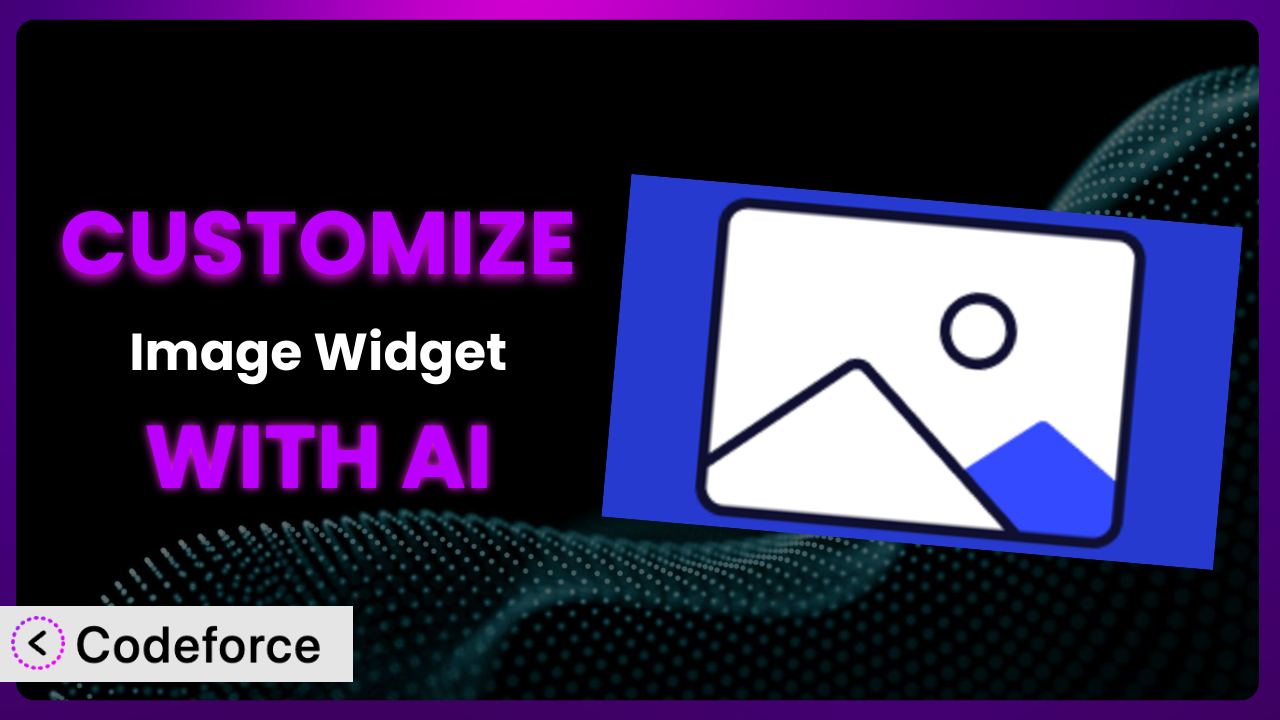Ever feel like your WordPress website looks a little too… cookie-cutter? You’ve found a great plugin, like the Image Widget, that adds simple image widgets, but it doesn’t quite do exactly what you need. Maybe you want to link those images to specific landing pages, add subtle animations, or integrate it with a membership plugin. That’s where customization comes in. This article will guide you through the world of customizing the plugin to perfectly fit your vision, and, even better, we’ll show you how AI can dramatically simplify the process.
What is Image Widget?
The plugin is a user-friendly WordPress plugin designed to add image widgets to your site with ease. It uses the native WordPress media manager, providing a familiar interface for selecting and placing images within your widget areas. Think of it as a streamlined way to showcase images without needing to mess with complex code. It’s perfect for displaying logos, advertisements, or any other visual content you want to feature prominently on your site. Key features include the ability to add titles and alt text, making it SEO-friendly right out of the box.
With a stellar rating of 4.9/5 stars based on 287 reviews and boasting over 100,000 active installations, it’s a proven and trusted solution for countless WordPress users. It’s a great starting point but customization will help you mold it into something uniquely your own.
For more information about Image Widget, visit the official plugin page on WordPress.org.
Why Customize the plugin?
While the basic functionality of the plugin is excellent, default settings often fall short when you have specific design or functional requirements. Out of the box, you get an image. Customization lets you transform that simple image into a dynamic element, enhancing user engagement and improving your website’s overall effectiveness. This is especially true when your business or niche requires features that are not available by default.
The real benefit of customization is control. You gain the ability to tailor the behavior and appearance of the widget to perfectly match your brand and user experience. For instance, imagine you run an e-commerce site selling photography equipment. Instead of just displaying an image of a camera lens, you could customize this tool to link directly to the product page, track click-through rates, and even display customer reviews alongside the image.
Consider a local bakery using WordPress for its website. Instead of a static image of a cake, they might use customization to display a gallery of daily specials, with each image linking to a detailed description and online ordering option. Or perhaps a travel blog displaying photos with automatic resizing based on screen size and integration with a map showing the photo location. These are customizations that go beyond the tool’s basic functionality and make the site a more engaging experience.
Ultimately, customization is worth it when it allows you to achieve specific business goals, improve user experience, and differentiate your website from the competition. If the default settings of this tool are limiting your potential, customization unlocks a world of possibilities.
Common Customization Scenarios
Extending Core Functionality
The plugin offers a basic set of features, but sometimes you need more. Maybe you want to add a caption below the image that pulls data from a custom field, or perhaps you want to implement lazy loading for improved page speed. The core functionality is solid, but extending it allows you to tailor it to your exact needs.
Through customization, you can add features like advanced image cropping, custom styling options, or even integration with a CDN for faster image delivery. You’re not limited to what the plugin offers out of the box; you can mold it to do exactly what you need.
For example, a photographer might use the tool on their portfolio site to display watermarks on their images dynamically. This ensures their work is protected while showcased, a feature not natively available. This functionality can be added through customization. AI can assist in generating the code needed to dynamically add a watermark based on the image source, saving the photographer hours of manual coding.
AI makes implementing these extensions easier by suggesting code snippets, providing error checking, and even generating complete custom functions based on your desired functionality. It handles the technical heavy lifting, allowing you to focus on the creative vision.
Integrating with Third-Party Services
Often, you’ll want the plugin to work seamlessly with other services you’re already using, like Google Analytics, Mailchimp, or a social media platform. This integration isn’t always built-in, requiring custom development to bridge the gap.
Customization allows you to connect the tool to these external services, enabling features like tracking image clicks in Google Analytics, automatically sharing images on social media, or even using image data to personalize email campaigns. The possibilities are endless.
A marketing agency might customize it to track the performance of banner ads displayed through the widget, integrating directly with their marketing automation platform. This provides valuable insights into which ads are performing best and allows them to optimize their campaigns accordingly. Without customization, this level of tracking wouldn’t be possible.
AI tools can significantly simplify this process by generating the necessary API calls and data mapping functions, even if you are not a coder. You can describe what integrations you need, and AI can provide functional code.
Creating Custom Workflows
The default workflow for adding and managing images might not perfectly align with your team’s processes. Maybe you need a more streamlined way to upload images, automatically resize them, or assign them to specific categories. Customization allows you to create a custom workflow that fits your specific needs.
Through customization, you can implement features like drag-and-drop image uploading, automatic image optimization, and custom metadata fields. This streamlines the entire process, saving you time and improving efficiency.
For instance, a large media company might create a custom workflow where images uploaded through the widget are automatically resized, watermarked, and assigned to a specific category based on the image’s metadata. This ensures consistency and saves their editors significant time.
AI can assist in creating these workflows by generating the necessary code to automate tasks, integrate with other plugins, and create custom user interfaces.
Building Admin Interface Enhancements
The plugin’s admin interface is functional, but it might not be the most intuitive or user-friendly. Perhaps you want to add custom fields, rearrange the layout, or provide more helpful tooltips. Customization allows you to enhance the admin interface, making it easier for you and your team to manage the widget.
By customizing the admin interface, you can add features like custom input fields, drag-and-drop ordering, and real-time previews. This makes the widget easier to use and reduces the learning curve for new users.
Consider a non-profit organization that relies on volunteers to manage their website. They might customize the admin interface to provide clear instructions and helpful tooltips, making it easier for volunteers to add and manage images. This reduces errors and ensures consistency across their website.
AI can assist in building these enhancements by generating the necessary HTML, CSS, and JavaScript code to create custom admin interfaces. Just provide a description of how you want to improve your screens, and AI can provide the code.
Adding API Endpoints
If you want to interact with the plugin’s data programmatically, you might need to add custom API endpoints. This allows you to retrieve image data, update settings, or even create new widgets from external applications. The system doesn’t natively offer this functionality.
By adding API endpoints, you can integrate the tool with other systems, automate tasks, and even build custom mobile apps. This opens up a whole new range of possibilities.
For example, a real estate company might add an API endpoint to retrieve images of properties from their database and display them through this tool. This allows them to seamlessly integrate their property listings with their website.
AI can help you generate the necessary code to create secure and efficient API endpoints. Tools can assist in creating API authentication, validation, and data serialization, all without the need for coding.
How Codeforce Makes it Customization Easy
Customizing a WordPress plugin can feel daunting. Traditional methods often involve learning PHP, understanding the WordPress plugin architecture, and wrestling with complex code. It’s a steep learning curve, and not everyone has the time or technical expertise to tackle it. These barriers can limit the potential of great tools.
Codeforce eliminates these barriers by leveraging the power of AI. Instead of writing lines of code, you can simply describe the customization you want in natural language. Want to add a link to each image? Just tell Codeforce what the link should be, and it will generate the necessary code for you.
The AI assistance understands the WordPress plugin ecosystem and this tool’s specific functionality, making the customization process incredibly intuitive. You can specify things like “when the image is clicked, open this URL in a new tab”. The AI then handles the code needed to make that happen. The generated code can be tested within the Codeforce platform before deploying it to your live site, reducing risk.
This democratization means better customization is available to everyone, not just developers. Business owners, marketers, and designers can now tailor the plugin to their specific needs without being held back by technical limitations. Anyone who understands the strategy of how the tool can be leveraged on the site is empowered to implement the vision.
Best Practices for the plugin Customization
Before diving into customization, it’s important to back up your website. This provides a safety net in case anything goes wrong during the customization process.
Thoroughly test your customizations in a staging environment before deploying them to your live site. This allows you to identify and fix any issues without affecting your website visitors.
Use descriptive and well-commented code. This makes it easier to understand and maintain your customizations in the future, especially if someone else needs to work on it.
Consider using a child theme to house your customizations. This prevents your changes from being overwritten when the parent theme is updated.
Monitor your website’s performance after implementing customizations. Ensure that your changes aren’t negatively impacting page speed or user experience.
Keep your customizations up-to-date with the latest version of this tool. This ensures compatibility and helps prevent security vulnerabilities. Also consider using version control for tracking and easy rollback capabilities.
Document your customizations. This helps you remember what you’ve done and makes it easier to troubleshoot issues in the future.
Frequently Asked Questions
Will custom code break when the plugin updates?
It’s possible, but not guaranteed. Following best practices, like using child themes and testing in a staging environment, significantly reduces this risk. Codeforce also provides a testing environment to minimize issues.
Can I customize the widget’s appearance without knowing CSS?
While some CSS knowledge is helpful, AI-powered tools like Codeforce can assist in generating the necessary CSS code based on your desired styling. You can describe the look you want, and the AI will handle the technical details.
How do I ensure my customizations are mobile-friendly?
When customizing, prioritize responsive design principles. Test your changes on various devices to ensure they display correctly. AI tools can often suggest responsive code snippets to ensure cross-device compatibility.
Can I add custom image sizes to the widget?
Yes, you can. You’ll need to define the custom image sizes in your theme’s functions.php file or using a plugin like Code Snippets, and then modify the tool’s template files to use these sizes. AI can help you generate the code for adding the custom image sizes to the widget’s output.
Is it possible to add a lightbox effect to the images displayed through the widget?
Yes, you can add a lightbox effect by integrating a lightbox plugin or writing custom JavaScript code. Codeforce can assist in generating the JavaScript code needed to trigger the lightbox effect when an image is clicked.
Unlock the Full Potential of it
The journey from a general-purpose tool to a highly customized system is now within your reach. No longer are you stuck with default settings or limited functionality. By leveraging the power of AI, you can transform the plugin into a solution that perfectly aligns with your unique needs and goals.
Imagine a website where every image is perfectly optimized for conversions, integrated seamlessly with your marketing automation platform, and managed through a custom workflow designed specifically for your team. With Codeforce, these customizations are no longer reserved for businesses with dedicated development teams. They’re accessible to anyone with a vision for their website.
Ready to elevate your website? Try Codeforce for free and start customizing the plugin today. Transform your images into powerful marketing assets.