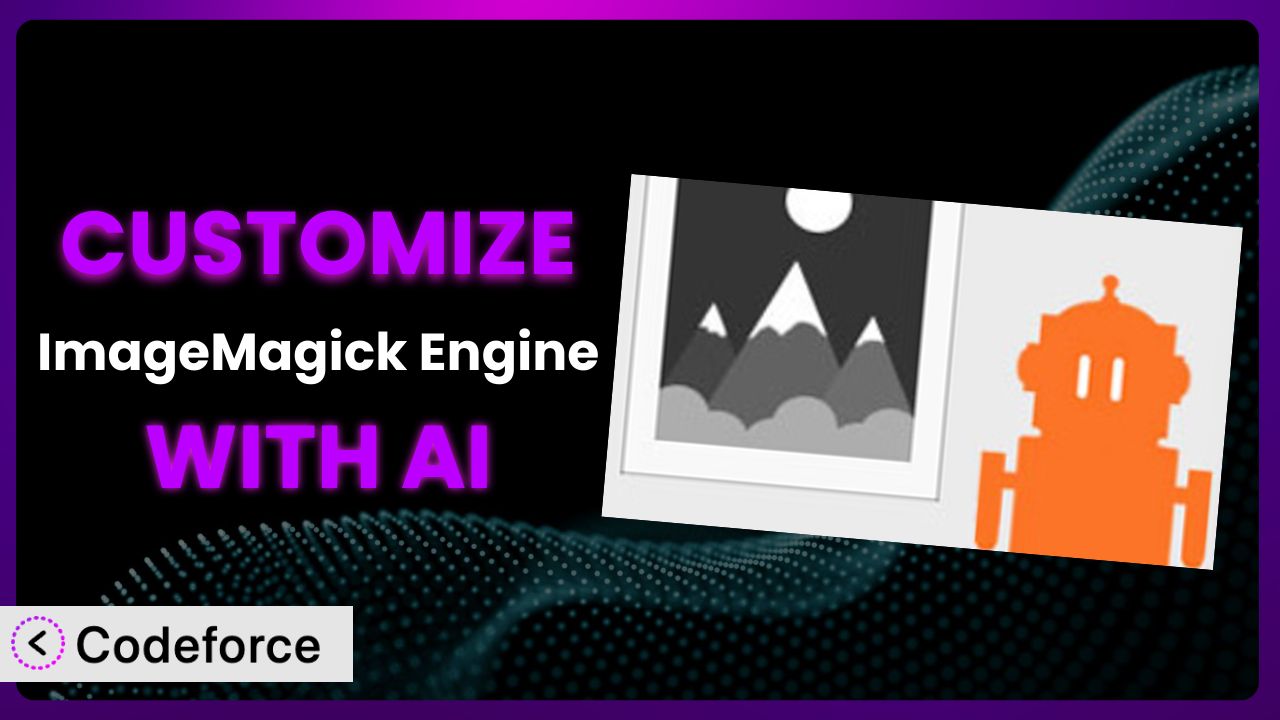Ever found yourself wrestling with WordPress image resizing, wishing you had more control over the process? Maybe the default settings just don’t cut it for your specific needs. You’re not alone. Many website owners face this challenge. That’s where the ImageMagick Engine plugin comes in – and where this article comes in to help you customize it like a pro. We’ll show you how AI can be a game-changer in tailoring this tool to your exact requirements, making image optimization a breeze.
What is ImageMagick Engine?
ImageMagick Engine is a WordPress plugin designed to improve the quality of resized images by replacing the standard GD library with ImageMagick. In essence, it ensures your images look sharper and more professional, which can significantly enhance your website’s visual appeal. With this tool, you get better image compression and advanced processing capabilities, making your website faster and more visually appealing. This results in an improved user experience and can even help with SEO.
The plugin boasts a rating of 4.4/5 stars with 16 reviews and has over 60,000 active installations, proving it’s a popular choice for WordPress users seeking better image handling. It’s a testament to its effectiveness in delivering high-quality image resizing. For more information about the plugin, visit the official plugin page on WordPress.org.
Why Customize it?
While the default settings of most plugins, including this one, provide a good starting point, they often fall short of meeting the specific needs of every website. Customization allows you to fine-tune the plugin’s behavior to perfectly match your design, branding, and performance goals. For instance, a photography website might need more precise control over image compression to preserve detail, while an e-commerce site may prioritize fast loading times over absolute image quality.
Customizing this tool unlocks a range of benefits, including improved image quality, faster loading times, enhanced SEO, and a more consistent user experience. Imagine a travel blog with stunning landscape photos. By customizing the image processing, they can ensure those photos retain their vibrancy and detail, captivating visitors and encouraging them to explore further. Or consider an online store showcasing product images. Optimized images can lead to faster page loads, reducing bounce rates and increasing sales.
Ultimately, determining whether customization is worth it depends on your unique requirements. If you’re noticing issues with image quality, page load speed, or overall website performance, diving into customization is definitely worth considering. It will help you achieve peak performance and enhance the overall user experience.
Common Customization Scenarios
Extending Core Functionality
Sometimes, the built-in features of a plugin don’t quite cover everything you need. You might want to add functionalities that are specific to your niche or industry. Customizing this tool allows you to go beyond the default capabilities and create a tailored image processing solution.
Through customization, you can add new image formats, implement more advanced compression algorithms, or even integrate with specialized image editing tools. For example, a design agency might want to add support for the WebP format to further optimize images for the web. AI can significantly simplify this by generating the necessary code and configurations, saving you hours of manual effort.
Example: An online magazine wanted to automatically watermark all images uploaded by contributors. They used AI to generate a custom function that added a watermark based on the magazine’s logo and branding guidelines. This ensured consistency and protected their content, all without manual intervention.
AI Benefit: AI can automatically generate the PHP code needed to extend the core functionality of the plugin. All you need to do is describe what you’re trying to achieve.
Integrating with Third-Party Services
Many websites rely on third-party services for various functionalities, such as cloud storage, image optimization, or content delivery. Seamless integration with these services is crucial for streamlining workflows and maximizing efficiency. The customization allows you to connect it with the other tools you use.
With customization, you can automatically upload processed images to cloud storage services like Amazon S3 or Google Cloud Storage. You could also integrate with image optimization APIs like TinyPNG or Kraken.io for further compression. For instance, an e-commerce platform could automatically optimize product images using an external API, ensuring fast loading times without sacrificing image quality. AI helps in automating the integration process by generating the API calls and handling the data transfer.
Example: A real estate website integrated the plugin with a cloud storage service to automatically back up all property images. This ensured data security and allowed them to easily manage a large volume of images. They used AI to create a custom script that synced the images with their cloud storage account.
AI Benefit: AI can write the necessary code to connect to third-party APIs, handling authentication, data transfer, and error handling.
Creating Custom Workflows
The default image processing workflow might not always align with your specific needs. You might want to create a custom workflow that automates certain tasks or applies specific processing steps based on certain conditions. Customization gives you the flexibility to design a workflow that perfectly fits your requirements.
Through customization, you can create workflows that automatically resize images based on their dimensions, apply different watermarks based on the image category, or even convert images to different formats based on the user’s device. For example, a news website might want to automatically generate different image sizes for different sections of their website. With AI assistance, you can easily define these rules and automate the entire process.
Example: A photographer created a custom workflow that automatically generated thumbnail images for their online portfolio. They used AI to develop a script that resized and cropped the images based on a specific aspect ratio, ensuring a consistent look and feel across their website.
AI Benefit: AI can automate the creation of custom workflows by generating the necessary code and configurations based on your specific requirements.
Building Admin Interface Enhancements
The standard WordPress admin interface might not always provide the level of control you need over image processing. You might want to add custom settings, dashboards, or other enhancements to streamline your workflow and make it easier to manage images. With customization, you can tailor the admin interface to your specific needs.
Through customization, you can add custom settings to control image compression levels, watermarking options, or other processing parameters. You could also create a custom dashboard to monitor image processing performance or track storage usage. For instance, a large organization could create a custom admin interface that allows different departments to manage their own image settings. AI can help you design and implement these enhancements with minimal coding.
Example: A marketing agency built a custom admin interface for their WordPress website that allowed them to easily manage image sizes and compression levels for different marketing campaigns. They used AI to generate the necessary code for creating the custom interface and integrating it with the plugin.
AI Benefit: AI can help you design and implement custom admin interfaces by generating the necessary HTML, CSS, and JavaScript code.
Adding API Endpoints
If you need to integrate the plugin with other applications or services, adding API endpoints is a powerful way to do so. API endpoints allow external applications to access the plugin’s functionality programmatically. Customization allows you to create these endpoints and expose specific functionalities.
With customization, you can create API endpoints to upload images, resize images, convert images, or retrieve image metadata. For example, a mobile app could use these endpoints to upload images to a WordPress website and have them automatically processed. AI can simplify the creation of these endpoints by generating the necessary code and handling the API requests.
Example: A web development company created API endpoints that allowed their clients to programmatically upload and process images on their WordPress websites. They used AI to generate the necessary code for creating the API endpoints and securing them against unauthorized access.
AI Benefit: AI can generate the code for creating API endpoints, handling authentication, request parsing, and response formatting, making it easier to integrate the plugin with other systems.
How Codeforce Makes the plugin Customization Easy
Customizing WordPress plugins can often feel like climbing a steep learning curve. You’re faced with digging into the code, understanding the plugin’s architecture, and potentially learning new programming languages. These technical requirements can be a significant barrier, especially for users who aren’t developers.
Codeforce eliminates these barriers by providing an AI-powered platform that simplifies the customization process. Instead of writing complex code, you can simply describe what you want to achieve using natural language. Codeforce translates your instructions into the necessary code, allowing you to customize the plugin without being a coding expert.
Imagine you want to add a custom watermark to all images uploaded to your website. With Codeforce, you could simply type “Add a watermark with the text ‘My Website’ to the bottom right corner of all images.” Codeforce would then generate the code required to implement this customization, saving you hours of manual coding. The AI assistance understands the plugin’s inner workings and generates code that seamlessly integrates with the existing system.
But it doesn’t stop there. Codeforce also provides testing capabilities, allowing you to ensure your customizations are working as expected. This significantly reduces the risk of introducing bugs or breaking your website. Furthermore, the platform allows experts with strategic understanding of the plugin to implement their vision without needing to be developers themselves. This democratization means better customization, as more people can contribute their unique ideas and expertise.
Best Practices for it Customization
Before diving into customization, create a backup of your website. This ensures that you can quickly restore your site if anything goes wrong during the customization process. It’s a safety net that can save you from potential headaches.
Start with small, incremental changes. Instead of trying to implement all your customizations at once, focus on making small, manageable changes and testing them thoroughly. This makes it easier to identify and fix any issues that may arise.
Always test your customizations thoroughly in a staging environment before deploying them to your live website. This allows you to identify and fix any issues without affecting your visitors.
Document your customizations thoroughly. This will make it easier to understand what you’ve done and how to maintain your customizations in the future. This is particularly important if you’re working with a team or if you plan to update the plugin in the future.
Monitor your website’s performance after implementing your customizations. This will help you identify any performance issues and optimize your customizations accordingly. Pay attention to page load times, image quality, and overall user experience.
Keep your customizations up to date. As the plugin evolves, you may need to update your customizations to ensure they continue to work correctly. Regularly check for updates and test your customizations after each update.
Consider using child themes to store your customizations. This will prevent your customizations from being overwritten when you update the plugin. Child themes provide a safe and organized way to manage your customizations.
Consult the plugin’s documentation and community forums for guidance and support. You’ll often find helpful tips and solutions to common problems. The plugin’s community is a valuable resource for learning and troubleshooting.
Frequently Asked Questions
Will custom code break when the plugin updates?
It’s possible. Plugin updates can sometimes introduce changes that conflict with custom code. That’s why using a child theme (if customizing via theme files) and thoroughly testing your customizations after each update is essential. Careful planning and well-written code minimize the risk of breakage.
Can I revert to the default settings after customizing the plugin?
Yes, in most cases. If you’ve made changes through the admin interface, simply revert the settings to their original values. If you’ve modified code, you can restore the original files from a backup. Always back up your website before making significant changes.
Does customizing the plugin void its warranty or support?
Customizations are generally outside the scope of the plugin’s official support. While the plugin developers may not directly assist with custom code issues, they may still provide general guidance. It’s always best to check the plugin’s documentation or contact the developers directly for clarification.
Will customizing this tool slow down my website?
It depends on the type and complexity of your customizations. Poorly optimized code can certainly impact performance. However, well-written and efficient customizations can actually improve performance by tailoring the plugin to your specific needs. Thorough testing is crucial to ensure optimal performance.
Do I need advanced coding skills to customize the image tool?
Not necessarily, especially with tools like Codeforce. While some customizations may require coding knowledge, many can be achieved with basic HTML, CSS, and some PHP. AI-powered platforms can further simplify the process by generating code from natural language instructions.
Unlocking Image Optimization Potential with Tailored Control
By now, you should have a clear understanding of how to transform the the plugin from a general-purpose plugin into a highly customized image processing system tailored to your unique website needs. We have explored various scenarios from extending core functionality to building custom admin interfaces. Customizing the plugin allows you to achieve better image quality, faster loading times, and a more consistent user experience.
With Codeforce, these customizations are no longer reserved for businesses with dedicated development teams. The platform empowers anyone to tailor the plugin to their exact requirements, regardless of their technical expertise. This leads to a more efficient, visually appealing, and engaging website.
Ready to revolutionize your image optimization workflow? Try Codeforce for free and start customizing it today. Unleash the full potential of your website’s images with AI-powered customization!