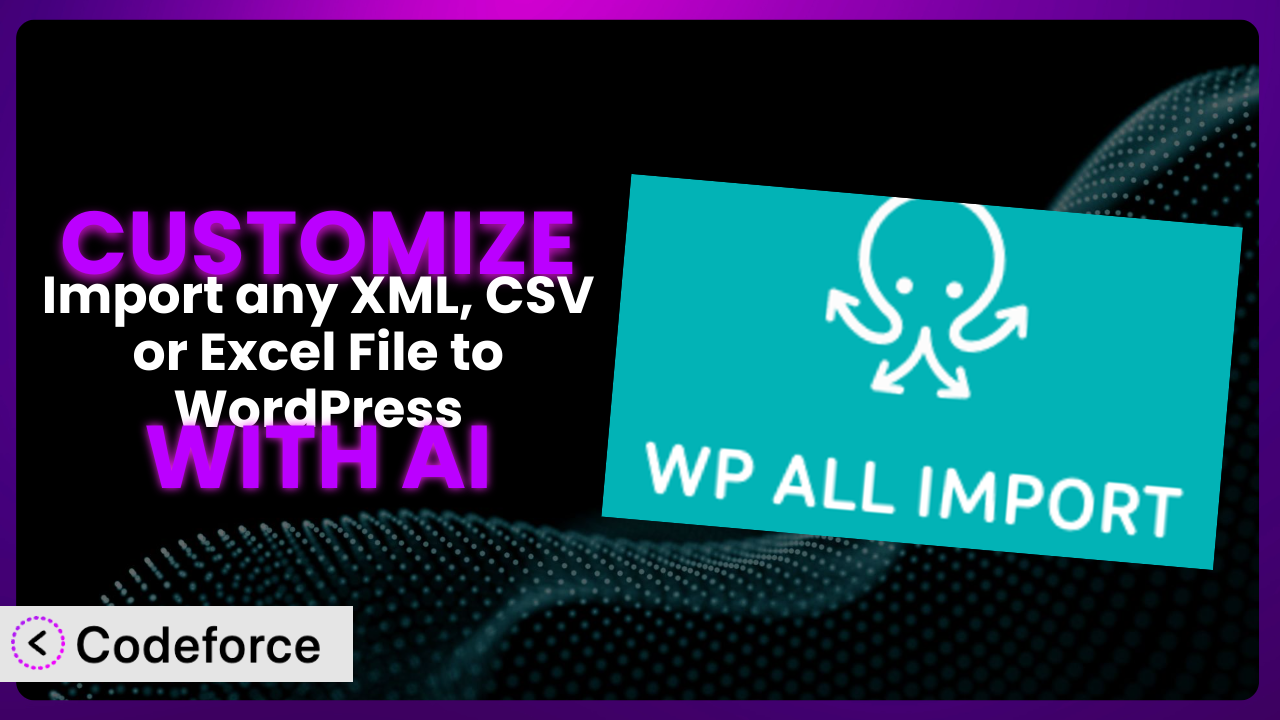Imagine spending hours manually updating your WordPress site with data from various XML, CSV, or Excel files. Tedious, right? Even with powerful tools like Import any XML, CSV or Excel File to WordPress, you might find yourself needing to tweak things to perfectly fit your unique needs. This article will show you how to unlock the full potential of your data imports by customizing the plugin with the help of AI, making your workflows smoother and more efficient than ever before.
What is Import any XML, CSV or Excel File to WordPress?
Import any XML, CSV or Excel File to WordPress is a robust WordPress plugin designed to simplify the process of importing data from various file formats into your WordPress site. Think of it as a bridge, seamlessly transferring information from your spreadsheets and data files directly into your website’s posts, pages, custom fields, and more.
This tool boasts an impressive set of features, including the ability to handle complex data structures, support for various file types, and flexible mapping options. It allows you to map columns from your files to specific fields within WordPress, ensuring that your data lands exactly where you need it. It’s also designed for large imports, so you aren’t limited in the size of the datasets that you can upload. With a stellar rating of 4.7/5 stars based on over 2,000 reviews and more than 100,000 active installations, it’s clear that this is a trusted solution for many WordPress users.
For more information about the plugin, visit the official plugin page on WordPress.org.
Why Customize it?
While the plugin offers a fantastic range of features right out of the box, sometimes the default settings just don’t cut it. Every website is unique, with its own specific data structures and workflows. That’s where customization comes in. Customizing the plugin lets you tailor its functionality to perfectly match your specific needs, automating tasks and streamlining your data import process even further.
Think about it: maybe you need to perform specific data transformations during the import process, like combining multiple fields, reformatting dates, or even pulling in data from external APIs. Or perhaps you want to create custom fields to hold specialized information. These are all scenarios where default configurations simply won’t suffice. By customizing the system, you can eliminate manual data manipulation, reduce errors, and save countless hours of work.
For example, imagine a real estate website that imports property listings daily. Out of the box, the plugin can import the basic details. But with customization, you could automatically calculate walk scores based on address data, fetch nearby school information, or even generate dynamic property descriptions using AI. These types of targeted customizations are what sets your site apart and provides a superior user experience. In short, customization is worth it when it unlocks functionality that directly improves your site’s data management and user experience.
Common Customization Scenarios
Extending Core Functionality
The plugin provides a solid foundation, but sometimes you need to go beyond its built-in capabilities. This is where extending the core functionality comes into play. It involves adding new features or modifying existing ones to better suit your specific requirements.
Through customization, you can introduce completely new import behaviors, alter the way data is processed, or even add support for unique data sources. A great real-world example is a website that imports product data from a supplier’s API. While the plugin can handle XML and CSV files, importing directly from an API requires custom coding. By adding this functionality, the website can automate product updates, ensuring their inventory is always accurate and up-to-date. AI can greatly simplify this process by generating the necessary code snippets for interacting with the API and transforming the data into a format compatible with WordPress.
Integrating with Third-Party Services
Connecting the plugin with other services can unlock powerful new workflows. This could involve sending data to a CRM, triggering email notifications, or even performing complex data analysis.
Customization allows you to seamlessly integrate the system with these external services, automating tasks and improving data flow across your entire ecosystem. Consider an e-commerce site that wants to automatically add new customers to their email marketing list whenever they import new order data. By integrating with a service like Mailchimp or ActiveCampaign, they can automatically add new customers to their lists, personalize email campaigns, and track customer engagement. AI tools can assist in generating the necessary code to interact with these APIs and manage the data exchange, simplifying a potentially complex integration process.
Creating Custom Workflows
Sometimes the standard import process just doesn’t fit your needs. You might require specific steps to be taken before, during, or after the import process. This is where custom workflows come in.
By tailoring the import process to your exact specifications, you can automate complex tasks and improve efficiency. For instance, a news website might want to automatically categorize articles based on keywords extracted from the content during import. By creating a custom workflow, they can automatically tag each article with relevant categories, improving searchability and user experience. AI can play a key role here by providing tools for keyword extraction and automated categorization, making it easier to implement complex workflows.
Building Admin Interface Enhancements
The standard WordPress admin interface is functional, but sometimes you need to make it more user-friendly for specific tasks. Customizing the admin interface can streamline workflows and improve the overall user experience.
Through customization, you can add new fields, modify existing ones, or even create entirely new screens to manage your data imports. For example, a membership site might want to add a custom field to track the expiration date of each member’s subscription during import. By adding this field to the WordPress admin interface, they can easily manage subscription renewals and track member status. AI can assist in generating the code for these interface modifications, making it easier to create a more intuitive and efficient admin experience.
Adding API Endpoints
Exposing the plugin’s functionality through an API allows other applications to interact with it programmatically. This opens up a world of possibilities for automation and integration.
By adding API endpoints, you can allow external applications to trigger imports, retrieve data, or even modify existing content. Imagine a mobile app that allows users to submit property listings. By creating an API endpoint, the app can send the listing data directly to the plugin, automatically creating new posts on the website. AI tools can help generate the API endpoints and handle the data serialization and authentication, making it easier to expose the plugin’s functionality to other applications.
How Codeforce Makes the plugin Customization Easy
Customizing WordPress plugins can often feel like climbing a steep learning curve. Traditionally, you’d need to dive into code, understand the plugin’s architecture, and spend hours debugging. This is especially true for a plugin as powerful as this one. Not everyone has the time or technical expertise for that.
Codeforce eliminates these barriers by providing an AI-powered platform that simplifies WordPress plugin customization. Instead of wrestling with code, you can simply describe what you want to achieve in plain language. Codeforce then uses AI to generate the necessary code snippets, handling all the technical complexities behind the scenes. This means you can customize the plugin without writing a single line of code yourself.
Here’s how it works: you tell Codeforce what you want the plugin to do, for example, “automatically generate a short description for each product based on its name and specifications.” The AI analyzes your request, understands the plugin’s structure, and generates the code needed to implement this functionality. You can then test the generated code in a safe environment before deploying it to your live site. This democratization means better customization is now accessible to a much wider audience.
The beauty of Codeforce is that it empowers anyone with a strategic understanding of the plugin to implement customizations, even without being a coding whiz. If you know what you want to achieve, Codeforce can help you get there. Plus, it offers testing capabilities to ensure your changes are working as expected. This saves time and reduces the risk of introducing errors to your website.
Best Practices for it Customization
Before making any changes, always back up your WordPress site. This ensures that you can quickly restore your site to its previous state if something goes wrong during the customization process.
Use a staging environment for testing your customizations. This allows you to experiment with different code snippets and configurations without affecting your live website. It’s better to catch any potential issues in a safe environment.
Document your customizations thoroughly. This will help you understand what you’ve changed and why, making it easier to maintain and update your code in the future. Good documentation is invaluable for long-term maintainability.
Use a child theme to store your custom code. This prevents your customizations from being overwritten when you update the parent theme. Child themes are the standard way to customize WordPress themes without modifying the core files.
Monitor your website’s performance after implementing customizations. This helps you identify any potential performance bottlenecks or issues that may arise from your code changes. Keep an eye on page load times and server resource usage.
Keep your customizations modular and well-organized. This makes it easier to maintain and update your code. Break down complex customizations into smaller, manageable chunks.
Stay updated with the plugin’s latest releases and changelogs. This ensures that your customizations remain compatible with the plugin’s current version and that you can take advantage of any new features or bug fixes. Review the changelogs carefully to identify any potential conflicts with your custom code.
Frequently Asked Questions
Will custom code break when the plugin updates?
It’s possible. Always test your customizations thoroughly in a staging environment after updating the plugin to ensure compatibility. Review the plugin’s changelog for any potential conflicts with your custom code. Using a child theme and modular code will help minimize issues.
Can I use custom PHP functions within the plugin’s import templates?
Yes, you can use custom PHP functions to manipulate the imported data. However, be sure to sanitize your data properly to prevent security vulnerabilities. Also, ensure that these functions are defined in your theme’s functions.php file or a custom plugin.
How can I debug my custom code within the plugin?
WordPress offers debugging tools, and you can also use plugins like Query Monitor to identify errors and performance bottlenecks in your code. Error logs are another valuable resource for troubleshooting issues. Enable WP_DEBUG in your wp-config.php file for detailed error reporting.
Is it possible to automatically update custom fields with new data from subsequent imports?
Yes, the plugin allows you to update existing posts and custom fields with new data from subsequent imports. You’ll need to configure the import settings to match existing posts based on a unique identifier and specify which fields should be updated.
Can I create custom post types using this system?
While the plugin doesn’t directly create custom post types, you can import data into existing custom post types. You’ll need to define the custom post type separately using code or a plugin, and then configure the system to import data into the corresponding fields.
Unlock the Full Potential of Your Data: AI-Powered Customization
Ultimately, customizing the plugin transforms it from a general-purpose import tool into a finely-tuned system that perfectly matches your specific workflow. Instead of adapting your data to fit the plugin, you can mold the plugin to fit your data, saving you time and effort while unlocking new levels of automation and efficiency.
The ability to extend core functionality, integrate with third-party services, and create custom workflows provides a competitive edge, allowing you to manage your data more effectively and deliver a superior user experience. With Codeforce, these customizations are no longer reserved for businesses with dedicated development teams. Now, anyone can harness the power of AI to tailor the plugin to their precise needs.
Ready to revolutionize your data import process? Try Codeforce for free and start customizing the plugin today. Transform your WordPress site with intelligent data management.