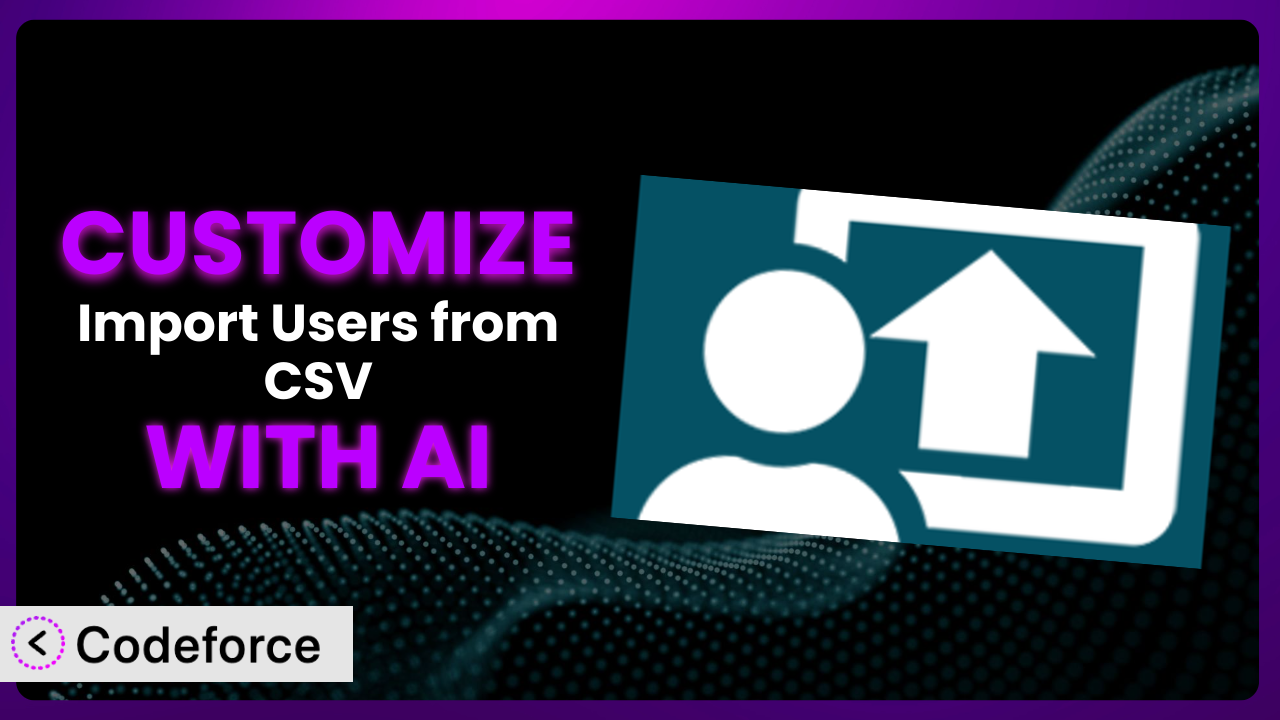Imagine you’re managing a growing online community, and the default user import process is just not cutting it. You need to add custom fields, integrate with your CRM, and generally tailor the system to your specific needs. That’s where customization comes in, and it can be a game-changer. This article will guide you through the world of customizing Import Users from CSV, and, even better, how you can leverage AI to make the process incredibly easy.
What is Import Users from CSV?
Import Users from CSV is a WordPress plugin designed to streamline the process of adding multiple users to your website. Instead of manually creating each account, you can upload a CSV file containing user information like usernames, email addresses, and passwords. It’s a real time-saver for managing memberships, online courses, or any site with a large user base. This tool handles the heavy lifting, letting you focus on other aspects of your website. It offers features like role assignment, email notifications, and even password hashing for security.
With a rating of 4.1/5 stars based on 44 reviews and over 20,000 active installations, it’s clearly a popular choice among WordPress users. It provides a simple, effective way to populate your website with user accounts. For more information about the plugin, visit the official plugin page on WordPress.org.
Why Customize it?
While the default settings of the plugin work great for basic user imports, they often fall short when you need something more specific. Think about it: every website is unique, with its own set of requirements and data structures. The out-of-the-box experience can only take you so far.
Customization lets you tailor the plugin to fit your exact needs. For example, maybe you need to import users with custom metadata fields that the standard version doesn’t support. Or perhaps you want to integrate it with a third-party CRM to automate your marketing efforts. These kinds of advanced functionalities usually require some form of customization.
The benefits are clear: increased efficiency, better data management, and a more seamless user experience. Let’s say you’re running an online course platform. By customizing the plugin, you could automatically enroll imported users into specific courses based on their CSV data. This saves you time and ensures that users get the right access from the get-go. Ultimately, customization is worth it when it unlocks capabilities that significantly improve your workflow or enhance your website’s functionality.
Common Customization Scenarios
Extending Core Functionality
Sometimes, the core features of a plugin just don’t cover everything you need. You might find yourself wishing it could do just one more thing. This is where extending core functionality comes into play. It’s about adding new features or modifying existing ones to better suit your specific workflow.
Through customization, you can add entirely new capabilities to the plugin. This might include supporting additional CSV formats, adding more user roles, or even creating a more detailed import log. The possibilities are endless. Imagine you need to import user profile pictures directly from a CSV file. By extending the core functionality, you can add this capability and streamline your user management process.
Consider a website that manages volunteers for a non-profit organization. They need to import volunteers with specific skills and availability information. By customizing the plugin, they can add custom fields to store this data, ensuring that each volunteer’s profile is complete and accurate. AI can help by generating the code needed to handle these new fields and integrate them seamlessly into the existing import process.
Integrating with Third-Party Services
WordPress doesn’t exist in a vacuum. Often, you need to connect your website with other services like CRMs, email marketing platforms, or social media networks. Integrating the plugin with these third-party services can automate data transfer and streamline your workflow.
Customization allows you to create a bridge between the plugin and other tools you use. For example, you could automatically add new users to your email marketing list when they’re imported through the plugin. Or you could sync user data with your CRM to keep your customer records up-to-date. This integration can save you a ton of time and effort.
Let’s say you’re running an e-commerce store and want to automatically add new customers to your CRM when they create an account on your website. By customizing it, you can integrate it with your CRM and ensure that all new customer data is automatically synced. AI can assist in creating the API connections and data mapping required for this integration, making the process much simpler.
Creating Custom Workflows
Default workflows are rarely a perfect fit for everyone. You may want to create a more tailored process that aligns with your specific business needs. This is where custom workflows come in – designed specifically for your requirements.
By customizing it, you can create workflows that automate tasks, streamline processes, and improve efficiency. For instance, you might want to trigger specific actions based on the data being imported, like sending a welcome email with personalized content or assigning users to specific groups based on their location. With some custom code, you can make the system work exactly how you want it to.
Consider a company that needs to import user data from different sources, each with a slightly different format. By customizing the plugin, they can create a custom workflow that automatically transforms the data into a consistent format before importing it. AI can help by generating the data transformation scripts and ensuring that the data is clean and accurate.
Building Admin Interface Enhancements
The WordPress admin interface is functional, but it isn’t always the most intuitive or user-friendly. Enhancing the admin interface can make it easier to manage and use the plugin.
Through customization, you can add new features to the admin interface, such as custom dashboards, improved search filters, or more detailed reporting. This can make it easier for you to manage users, track import progress, and troubleshoot issues. Imagine adding a visual progress bar that shows the status of each import, or a custom error log that provides detailed information about any errors that occur. These enhancements can significantly improve your user experience.
A large organization wants to give its department heads the ability to import users into specific departments without giving them full admin access. Customizing the plugin lets you create a custom admin interface that allows department heads to import users into their respective departments, while restricting their access to other areas of the website. AI can assist in creating the custom interface elements and ensuring that the access controls are properly implemented.
Adding API Endpoints
API endpoints allow other applications to interact with the plugin programmatically. This can be useful for integrating it with other systems or building custom applications that leverage its functionality.
By adding API endpoints, you can expose the plugin’s functionality to other applications, allowing them to import users, retrieve user data, or perform other actions. This can be useful for building custom integrations with other systems or creating mobile apps that interact with your website. For example, you could create an API endpoint that allows a mobile app to import new users directly into your WordPress website.
Think of a company that needs to integrate the plugin with its internal HR system. Adding API endpoints would allow the HR system to automatically import new employees into WordPress as users, streamlining the onboarding process. AI can help in generating the API endpoints and ensuring that they are secure and properly documented.
How Codeforce Makes the plugin Customization Easy
Customizing WordPress plugins can often feel like climbing a steep learning curve. You might face the challenge of understanding the plugin’s codebase, learning the specific hooks and filters it uses, and then writing the actual code to implement your desired changes. This can be time-consuming and require a certain level of technical expertise.
Codeforce eliminates these barriers by providing an AI-powered platform that simplifies WordPress plugin customization. Instead of wrestling with code, you can simply describe the changes you want to make in natural language. The AI then generates the necessary code and integrates it seamlessly into the plugin.
Imagine telling Codeforce, “I want to add a custom field for ‘Job Title’ during user import.” Codeforce analyzes the plugin, understands your request, and generates the code required to add the new field to the import form and database. It even handles the data mapping and validation. This democratization means better customization for everyone – even if you’re not a seasoned developer.
And it’s not just about generating code. Codeforce also provides testing capabilities to ensure that your customizations work as expected and don’t break anything. You can test your changes in a safe environment before deploying them to your live website. Codeforce helps you customize it without needing to be a coding expert.
Best Practices for it Customization
Always start with a backup of your WordPress website before making any customizations. This provides a safety net in case something goes wrong during the customization process, allowing you to quickly restore your website to its previous state.
Use a child theme for your customizations. This prevents your changes from being overwritten when you update your theme. Child themes provide a safe and organized way to modify your website’s appearance and functionality.
Test your customizations thoroughly in a staging environment before deploying them to your live website. This allows you to identify and fix any issues without affecting your website’s visitors.
Document your customizations clearly and concisely. This will make it easier for you or other developers to understand and maintain your changes in the future. Good documentation is essential for long-term maintainability.
Monitor the plugin after deploying your customizations to ensure that everything is working as expected. Keep an eye out for any errors or unexpected behavior.
Stay up-to-date with the plugin’s updates and security patches. This will help protect your website from vulnerabilities and ensure that your customizations continue to work properly.
Consider using a version control system like Git to manage your customizations. This allows you to track changes, revert to previous versions, and collaborate with other developers more effectively.
Frequently Asked Questions
Will custom code break when the plugin updates?
It’s possible, but unlikely if you follow best practices like using hooks and filters. Major updates might introduce breaking changes, so thorough testing after each update is essential. Codeforce can help identify potential conflicts before they cause problems.
Can I customize the email notifications sent by the plugin?
Yes, the plugin provides filters that allow you to customize the content and formatting of the email notifications. You can add your own branding, include additional information, or even change the language of the emails.
How do I handle large CSV files when importing users?
Large files can cause performance issues. Consider breaking the file into smaller chunks or increasing your server’s memory limit. Also, make sure your server is optimized for handling large data imports. Codeforce can also help optimize the import process.
Is it possible to automatically assign imported users to specific WordPress roles?
Absolutely! The plugin allows you to map CSV columns to WordPress roles, ensuring that users are assigned the correct permissions upon import. You can even create custom roles and assign users to them.
How do I ensure that user passwords are secure during import?
The plugin uses password hashing to protect user passwords during import. However, it’s important to use strong passwords and to secure your CSV file to prevent unauthorized access. Consider using a password generator to create strong, unique passwords for each user.
From Generic to Genius: Mastering the plugin Customization
Ultimately, customizing a WordPress plugin like it isn’t just about adding features; it’s about transforming a general-purpose tool into a finely-tuned system that perfectly matches your specific needs. It’s about making it do exactly what you want, the way you want it done.
By extending its functionality, integrating it with other services, and creating custom workflows, you can unlock its full potential and streamline your user management process. The benefits are clear: increased efficiency, better data management, and a more seamless user experience. With Codeforce, these customizations are no longer reserved for businesses with dedicated development teams. Anyone can now adapt this tool to fit the specific needs of their site and improve their workflow.
Ready to level up your WordPress user management? Try Codeforce for free and start customizing the plugin today. Automate repetitive tasks and unlock new possibilities.