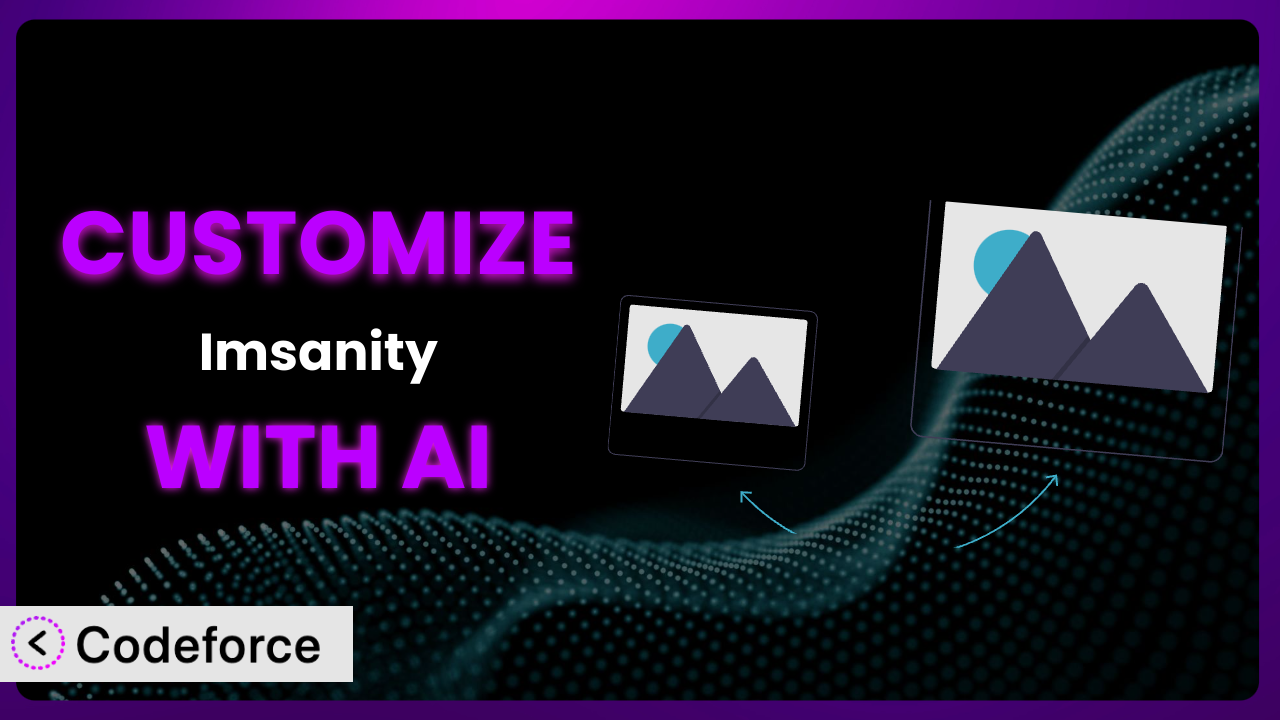Ever felt like your website’s performance is dragging because of ridiculously large image uploads? You’re not alone. Many WordPress users struggle with contributors uploading massive photos straight from their phones, cluttering server space and slowing down page load times. While plugins like Imsanity offer a great solution by automatically resizing these images, sometimes the default settings just don’t cut it. What if you need more granular control, specific integrations, or unique workflows? This is where customization comes in, but let’s be honest, digging into code can be a headache. This article will guide you through the process of customizing image management, showing you how AI can simplify the entire experience, making it accessible even if you’re not a coding whiz.
What is Imsanity?
Imsanity is a free WordPress plugin designed to automatically resize large image uploads to more reasonable dimensions. It’s a lifesaver for website owners who have contributors uploading huge photos without optimizing them first. Instead of having to manually resize images before uploading, or chasing down contributors to do it, this tool kicks in and handles it automatically. Key features include automatically resizing images upon upload, bulk resizing existing images, and setting maximum width, height, and quality. It boasts a 4.9/5 star rating from 290 reviews and has over 200,000 active installations, proving its popularity and effectiveness. This allows you to optimize images automatically, reducing server load and improving website speed. For more information about the plugin, visit the official plugin page on WordPress.org.
Why Customize it?
While the out-of-the-box functionality of the plugin is incredibly useful, it’s not always a perfect fit for every website. Default settings are, well, default. They’re designed to work for a broad audience, but your specific needs might require a more tailored approach. For example, you might need different resizing rules for different user roles, or integrate the system with a specific image optimization service. Customization allows you to fine-tune the plugin’s behavior to align perfectly with your website’s requirements, leading to significant improvements in performance and workflow efficiency.
Imagine you’re running an e-commerce site specializing in high-resolution product photography. You want to ensure your product images are crisp and detailed, but you also want to avoid unnecessarily large files that slow down your site. Customizing this tool would allow you to set higher maximum dimensions for product images while still automatically resizing other images, like blog post featured images, to smaller sizes. This ensures an optimal balance between image quality and website performance.
Another scenario: You manage a photography blog where users can upload their own images. You want to automatically resize these images to a reasonable size, but you also want to add a watermark with your website’s logo to protect your content. Customizing the plugin would enable you to integrate a watermarking function into the resizing process, ensuring that all uploaded images are automatically watermarked before being published. Ultimately, customizing the plugin gives you greater control and flexibility, helping you create a website that’s perfectly optimized for your specific needs.
Common Customization Scenarios
Extending Core Functionality
Sometimes, the basic features of a plugin, while useful, don’t quite cover all your needs. You might want to add extra features to improve its core capabilities to handle niche situations. These modifications can really improve its functionality for your particular website.
By customizing it, you can enhance its core capabilities. This could involve adding new resizing algorithms, supporting additional image formats, or implementing more advanced image optimization techniques. For example, you might want to add support for WebP images or integrate a more sophisticated sharpening filter.
Consider a photography website that offers both free and premium image downloads. The free images need to be smaller and watermarked to deter commercial use, while the premium images should retain higher resolution and be watermark-free. Customizing it allows the website owner to implement different resizing and watermarking rules based on the image category (free vs. premium), ensuring that each image is processed according to its intended use. AI can significantly simplify the implementation of these conditional resizing rules by generating the necessary code based on natural language instructions.
Integrating with Third-Party Services
A powerful way to make your website more efficient is to connect your WordPress plugins with other services you use. This can automate tasks and streamline your workflows, making your site easier to manage.
Through customization, you can integrate the plugin with third-party services like cloud storage providers, image CDNs, or image optimization APIs. This can automate tasks like backing up resized images to the cloud, serving images from a CDN for faster delivery, or using an AI-powered image optimization service to further reduce file sizes. For example, you could integrate it with Amazon S3 to automatically store resized images in the cloud.
A large online magazine wants to ensure that all images uploaded to their site are not only resized but also optimized for web performance using a specialized image optimization API. Customizing the plugin allows them to automatically send resized images to the API for further optimization and then store the optimized images on their CDN. This ensures that all images are delivered to users as quickly and efficiently as possible. AI can help you write the necessary API integration code, so that images are passed to a third party provider for processing.
Creating Custom Workflows
The standard way a plugin works might not always fit with your specific business processes. By adapting it to your own needs, you can make your website run more smoothly and efficiently.
Customization allows you to create custom workflows that automate specific tasks or processes. This could involve automatically sending email notifications when images are resized, triggering custom actions based on image metadata, or integrating the plugin with other WordPress plugins to create more complex workflows. Imagine wanting to notify users when their uploaded images have been processed.
An online learning platform allows instructors to upload course materials, including images. They want to ensure that all uploaded images are automatically resized and optimized, and that the instructors are notified when the process is complete. Customizing the plugin allows them to create a workflow that automatically resizes and optimizes images, sends an email notification to the instructor when the process is complete, and updates the image metadata to reflect the changes. AI can make it easy to set up these custom workflows by providing code snippets and automation rules based on your instructions.
Building Admin Interface Enhancements
The default settings screen for a plugin might not always give you the controls you need, or the information that’s most important to you. A custom admin interface can improve your experience.
Through customization, you can create custom admin interfaces that provide more control over its settings and functionality. This could involve adding new settings fields, creating custom dashboards to monitor image resizing activity, or building custom reports to track image optimization performance. You might want to create a dashboard showing the total amount of storage saved by resizing images.
A web design agency wants to provide their clients with a simplified interface for managing image resizing settings. Customizing this tool allows them to create a custom admin interface that hides advanced settings and provides only the most essential options for their clients, making it easier for them to manage their images without being overwhelmed. AI can assist in creating these custom interfaces by generating the necessary HTML, CSS, and JavaScript code based on design specifications.
Adding API Endpoints
APIs allow different systems to talk to each other. If you want the plugin to work with external apps or services, creating custom API endpoints is a good idea.
Customization enables you to add custom API endpoints that allow external applications to interact with its functionality. This could involve creating endpoints to resize images programmatically, retrieve image optimization statistics, or manage resizing settings remotely. For example, you could create an API endpoint that allows a mobile app to upload and resize images directly to your WordPress website.
A digital asset management (DAM) system needs to integrate with the WordPress website to automatically resize images uploaded to the DAM and then publish them on the website. Customizing it allows them to create API endpoints that allow the DAM system to communicate with the plugin, automatically resize images, and update the WordPress media library. AI can generate the API endpoint code, making these integrations far easier than coding them from scratch.
How Codeforce Makes the plugin Customization Easy
Traditionally, customizing a WordPress plugin like this one would require diving deep into PHP code, understanding the plugin’s architecture, and potentially dealing with complex WordPress APIs. This creates a significant barrier to entry for non-developers or those with limited coding experience. The learning curve can be steep, and the technical requirements can be daunting.
Codeforce eliminates these barriers by providing an AI-powered platform that simplifies the customization process. Instead of writing code directly, you can use natural language instructions to tell Codeforce what you want to achieve. The AI then translates your instructions into the necessary code, handling the technical complexities behind the scenes. This makes customization accessible to a much wider audience, including designers, marketers, and website owners who understand their business needs but lack coding skills. Want to modify how the plugin resizes images based on the user role? Just describe the desired behavior in plain English, and the system will generate the code.
This democratization means better customization because it empowers those who best understand the plugin strategy to implement changes. Codeforce also provides testing capabilities, allowing you to preview your customizations before deploying them to your live website. This helps ensure that your changes work as expected and don’t introduce any unexpected issues. With Codeforce, you can finally tailor the plugin to your specific needs without having to become a coding expert. Try it out!
Best Practices for it Customization
When customizing this tool, it’s important to follow best practices to ensure that your changes are stable, maintainable, and don’t negatively impact your website’s performance. First, thoroughly test your customizations in a staging environment before deploying them to your live site. This helps you identify and fix any issues before they affect your users.
Second, document your code changes clearly and concisely. This makes it easier for you or other developers to understand your customizations in the future. Third, use version control to track your changes and allow you to easily revert to previous versions if necessary. Fourth, avoid modifying the plugin’s core files directly. Instead, use hooks and filters to extend its functionality. Fifth, monitor your website’s performance after deploying your customizations. This helps you identify any performance bottlenecks or issues caused by your changes.
Sixth, keep your customizations up to date with the latest version of the plugin. This ensures that your customizations are compatible with the latest features and security updates. Seventh, consider using a child theme to store your customizations. This prevents your changes from being overwritten when the plugin is updated. Finally, back up your website regularly to protect your data and customizations in case of unexpected issues.
Frequently Asked Questions
Will custom code break when the plugin updates?
It depends on how the customization was implemented. If you’ve used hooks and filters correctly, your code is less likely to break. Direct modifications to the plugin’s core files, however, will almost certainly be overwritten. Always test customizations after updates.
Can I customize image quality settings beyond the default options?
Yes, customization allows for granular control over image quality. You can implement custom compression algorithms or fine-tune the quality settings to achieve the perfect balance between file size and visual fidelity for your specific images.
Is it possible to selectively disable the plugin for specific image uploads?
Yes, through customization, you can create conditions to bypass the plugin’s resizing for certain uploads. For example, you might want to exclude images uploaded by administrators or images with specific filenames from being automatically resized.
Does customization affect the plugin’s compatibility with other WordPress plugins?
Generally, no, as long as customizations are implemented using WordPress’s recommended coding standards and the plugin’s action hooks/filters. However, poorly written customizations could potentially introduce conflicts. Thorough testing is essential.
Can I revert to the original settings after customizing the plugin?
Yes, as long as you’ve backed up your website or have a record of your customizations. With Codeforce, you can easily revert to previous versions of your customizations, allowing you to undo any changes and restore the plugin to its original state. Always back up your website regularly before making any major changes.
Unlocking the Full Potential of Your Images
From a general image resizing tool, you’ve now transformed the plugin into a customized system tailored to your exact needs. Whether you’re optimizing images for an e-commerce site, integrating with a CDN, or creating custom workflows, customization empowers you to unlock the full potential of your images and improve your website’s performance. By fine-tuning it to your specific requirements, you can ensure that your images are always perfectly optimized for both visual appeal and web performance.
With Codeforce, these customizations are no longer reserved for businesses with dedicated development teams. The AI-powered platform democratizes the process, making it accessible to anyone who wants to tailor the plugin to their unique needs. It takes the complexity out of coding, allowing you to focus on your vision and achieve your desired results.
Ready to reclaim your website’s speed and storage? Try Codeforce for free and start customizing it today. Unlock a world of possibilities and optimize your website’s performance effortlessly.