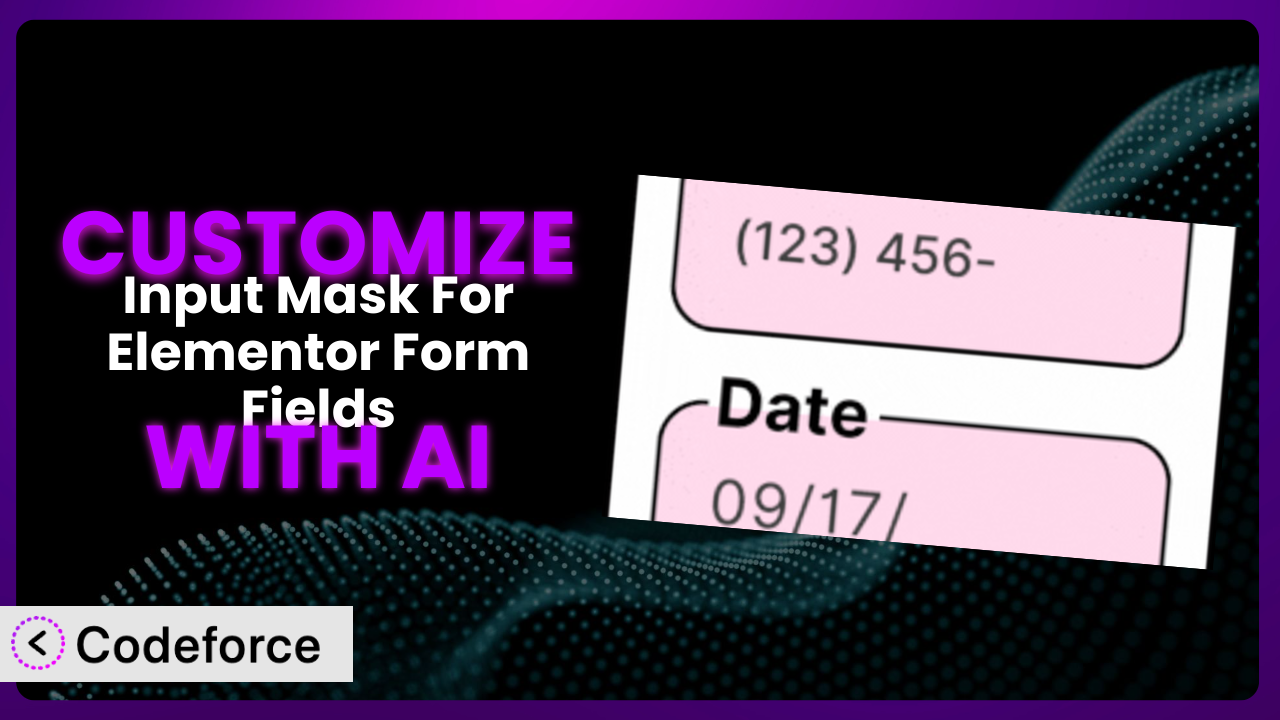Ever felt constrained by the limitations of a standard form? You know, when you need a field to accept a very specific format, like a unique product key or a customized date? Maybe you’re trying to wrangle international phone numbers with varying lengths. That’s where the power of customization comes in, and it’s especially relevant for plugins like Input Mask For Elementor Form Fields. This article will walk you through how to tailor this tool to your precise needs, leveraging the magic of AI to make the process smoother and more efficient. No more wrestling with complex code – let’s unlock the true potential of your Elementor forms!
What is Input Mask For Elementor Form Fields?
Simply put, Input Mask For Elementor Form Fields is a WordPress plugin designed to bring structure and validation to your Elementor form fields. Think of it as a digital bouncer for your forms, ensuring that the data entered meets specific criteria. It helps prevent invalid or incorrectly formatted entries by applying input masks. So, if you need a field to accept only phone numbers, dates, or credit card numbers, it’s got you covered. It allows you to define specific patterns for various field types. The plugin boasts a 4.5/5 star rating based on 24 reviews and has over 20,000 active installations, indicating its popularity and reliability within the WordPress community.
With this tool, you can ensure error-free submissions and create a more user-friendly experience. Rather than visitors seeing error messages after submitting, they’re guided to enter the correct information right from the start. It supports a wide array of common formats such as phone numbers, dates, times, credit card details, and even specific national identification numbers like CPF, CNPJ, and CEP. For more information about the plugin, visit the official plugin page on WordPress.org.
Why Customize it?
While the default settings of most plugins, including this one, are a great starting point, they often don’t perfectly align with the unique requirements of every website. Perhaps you have a niche product requiring a specific serial number format, or maybe you’re dealing with international addresses that deviate from standard patterns. That’s where customization steps in to bridge the gap.
Customizing the plugin offers several compelling benefits. First, it allows for highly specific validation rules. You can ensure that the data collected is not only correctly formatted but also adheres to your business logic. This leads to cleaner, more reliable data, reducing errors and saving you time on manual corrections. Secondly, enhanced user experience is a major plus. By tailoring the input masks to match user expectations, you can guide them through the form-filling process, minimizing frustration and improving conversion rates.
For instance, imagine a website selling software licenses. Instead of relying on a generic alphanumeric mask, you could create a custom mask that precisely matches the software’s license key format. Or, consider a travel booking site that needs to accommodate various international phone number formats. By customizing the plugin, they can provide a seamless and intuitive experience for users from different countries, ensuring that all phone numbers are captured correctly.
Ultimately, deciding whether customization is worthwhile hinges on how closely the default settings meet your specific needs. If you find yourself constantly correcting data or dealing with user errors, customization is definitely an avenue worth exploring. It allows you to transform a general-purpose tool into a precisely tailored system that perfectly fits your business requirements.
Common Customization Scenarios
Implementing Complex Validation Logic
Sometimes, simple input masks aren’t enough. You might need to implement more sophisticated validation logic that goes beyond basic formatting. For example, you might want to check if a entered date is within a specific range or ensure that a product code adheres to a complex algorithm. Out-of-the-box solutions often fall short when faced with these nuanced requirements.
Through customization, you can create validation rules that perfectly align with your business logic. This ensures that only valid data is accepted, preventing errors and maintaining data integrity. It gives you the flexibility to enforce specific rules that are unique to your industry or business processes.
Consider a financial institution that needs to validate account numbers. The account number might have a specific structure with check digits that need to be calculated. Instead of relying on a generic number mask, they can customize the plugin to perform this check digit calculation and ensure that only valid account numbers are accepted. With AI assistance, writing the custom validation logic for complex algorithms becomes far less daunting.
Creating Dynamic Conditional Fields
Static forms are often inefficient and can overwhelm users with irrelevant fields. Dynamic conditional fields, on the other hand, appear or disappear based on the user’s input, creating a more streamlined and personalized experience. You might want to show a “Company Name” field only if the user selects “Business” as their account type, or display a “Shipping Address” form only if the “Shipping Address same as Billing” checkbox is un-checked.
Customizing this tool allows you to create dynamic forms that adapt to the user’s input. This enhances the user experience, reduces form abandonment, and improves the quality of data collected. By showing only relevant fields, you make the form-filling process less overwhelming and more engaging.
Imagine an e-commerce store selling both physical and digital products. They could use conditional fields to display shipping address fields only when the user purchases a physical product. This eliminates unnecessary fields for digital product buyers, simplifying the checkout process. AI simplifies the process of creating these conditions, suggesting relevant fields based on other form elements and making the logic intuitive.
Integrating with CRM and Marketing Tools
Your website forms are a valuable source of leads and customer data. However, this data is only useful if it can be seamlessly integrated with your CRM and marketing tools. Standard integrations are often limited, requiring manual data entry or complex workarounds.
By customizing the plugin, you can create custom integrations that automatically send form data to your CRM and marketing tools. This eliminates manual data entry, improves data accuracy, and allows you to automate your sales and marketing processes. Real-time data transfer empowers you to respond quickly to leads and personalize your marketing efforts.
Take a real estate agency as an example. They can customize the forms to automatically send lead information, including property preferences and budget, directly to their CRM. This allows them to quickly follow up with potential buyers and match them with suitable properties. AI-powered suggestions can map the form fields to the appropriate CRM fields, even if there isn’t a direct one-to-one correspondence.
Building Custom Form Layouts
The default form layouts provided by Elementor might not always align with your website’s design or your specific branding requirements. You might want to create a multi-column layout, add custom styling, or incorporate unique visual elements.
Customizing the plugin gives you the freedom to create visually appealing and user-friendly form layouts that perfectly match your website’s design. This enhances the overall user experience and reinforces your brand identity. A well-designed form can improve conversion rates and make a positive impression on visitors. AI can help you generate custom CSS code snippets that integrate flawlessly with your existing website design.
Consider a design agency that wants to showcase its creativity through its contact form. They can customize the form layout to incorporate unique design elements, such as custom icons, animations, and color schemes. This makes the form more engaging and memorable, reinforcing their brand image. AI can offer various layout options based on current design trends and user experience best practices.
Adding Multi-Step Form Functionality
Long forms can be intimidating and lead to high abandonment rates. Multi-step forms break down long forms into smaller, more manageable chunks, making the form-filling process less overwhelming. Instead of facing a wall of fields, users progress through the form step-by-step.
By customizing this tool, you can add multi-step form functionality to your Elementor forms. This improves the user experience, reduces form abandonment, and increases conversion rates. The progress indicator provides users with a sense of accomplishment as they move through the form.
For example, imagine an insurance company that needs to collect a lot of information for a quote request. They can break down the form into multiple steps, such as “Personal Information,” “Vehicle Information,” and “Coverage Preferences.” This makes the form less daunting and encourages users to complete the entire process. AI can even suggest logical steps for the form, based on the types of information being requested and user behavior patterns.
How Codeforce Makes the plugin Customization Easy
Traditionally, customizing plugins like this one has presented significant challenges. It often involves grappling with complex code, understanding plugin architecture, and spending hours debugging. The learning curve can be steep, and the technical requirements can be daunting for non-developers. This often puts effective customization out of reach for many businesses.
Codeforce eliminates these barriers by providing an AI-powered customization platform that simplifies the entire process. Instead of writing lines of code, you can simply describe your desired customization in natural language. Codeforce then uses its AI engine to generate the necessary code snippets, which you can easily integrate into the plugin.
Imagine you want to add a custom validation rule to ensure that a entered phone number is valid for a specific country. Instead of writing complex regular expressions, you could simply tell Codeforce, “Validate the phone number field to ensure it’s a valid US phone number.” The AI will then generate the code required to perform this validation.
The system also offers built-in testing capabilities, allowing you to quickly verify that your customizations are working as expected. This helps prevent errors and ensures that your forms are functioning correctly. It’s a huge time-saver and a massive reduction in complexity. The best part? Experts who understand plugin strategy can implement changes and improvements, without needing deep development skills. This democratization means better customization is available to everyone, not just those with advanced coding skills.
Best Practices for it Customization
Always start with a clear understanding of your goals. Before diving into customization, define precisely what you want to achieve and how it will benefit your website or business. This will help you stay focused and avoid unnecessary complexity when working with the plugin.
Test your customizations thoroughly. After implementing any changes, carefully test the forms to ensure they are functioning correctly across different browsers and devices. Pay attention to validation rules, conditional logic, and integrations with other systems.
Document your customizations. Keep a record of all the changes you make to the plugin, including the purpose of each customization and any specific configurations. This documentation will be invaluable for future maintenance and troubleshooting.
Monitor performance and user feedback. After deploying your customizations, keep an eye on form performance and gather feedback from users. This will help you identify any issues or areas for improvement within this tool.
Keep the plugin updated. Regularly update the plugin to the latest version to ensure you have the latest features, bug fixes, and security patches. Be sure to test your customizations after each update to ensure compatibility.
Back up your website regularly. Before making any major changes to your website or plugins, always back up your website. This will allow you to quickly restore your website to a previous state if something goes wrong when using the system.
Use a child theme. If you’re making extensive changes to the plugin’s templates or CSS, consider using a child theme. This will prevent your changes from being overwritten when the plugin is updated.
Frequently Asked Questions
Will custom code break when the plugin updates?
It’s possible. When a plugin updates, its underlying code changes. Customizations that directly modify the plugin’s core files are most vulnerable. Using best practices like child themes and well-structured code minimizes this risk, but testing after each update is crucial.
Can I create a custom input mask for a specific country’s postal code?
Yes, definitely! This tool offers the flexibility to define custom input masks for various formats, including postal codes. You can tailor the mask to match the specific pattern required for any country, ensuring accurate data collection. You can use regular expressions for highly customized validation.
Does customizing the plugin slow down my website?
If not implemented carefully, custom code can impact website performance. Efficient coding practices and minimizing unnecessary complexity are essential. Testing your forms after customization can help identify and address any performance issues.
Can I use this plugin to create a phone number field that automatically formats the number as the user types?
Absolutely! The plugin is designed to automatically format input as the user types, which significantly enhances the user experience. You can configure it to format phone numbers, dates, and other data types in real-time.
Is it possible to revert back to the plugin’s default settings if I don’t like my customizations?
Yes, reverting is generally possible. If you’ve backed up your website before making changes, you can restore it to its previous state. If you haven’t created backups and if the customizations are implemented via settings, you can often revert to the default configurations within the plugin’s settings panel.
Unlocking Form Potential: From Generic to Genius
By now, it should be clear that customizing the plugin isn’t just about tweaking a few settings; it’s about transforming a general-purpose tool into a finely tuned system that perfectly addresses your specific needs. It’s about going beyond the limitations of the default configurations and crafting a solution that truly enhances your website’s functionality and user experience.
The benefits of this approach are undeniable. From improved data quality and streamlined processes to enhanced user experience and brand consistency, the ability to customize this tool empowers you to create forms that are not only functional but also visually appealing and highly effective. You gain precise control over your data, creating streamlined processes and happier website visitors.
With Codeforce, these customizations are no longer reserved for businesses with dedicated development teams. The AI-powered platform makes it accessible to everyone, regardless of their technical expertise. By leveraging the power of AI, you can unlock the full potential of it and create forms that truly reflect your unique needs and brand identity.
Ready to elevate your Elementor forms? Try Codeforce for free and start customizing the plugin today. Experience the ease of AI-powered customization and unlock the true potential of your web forms.