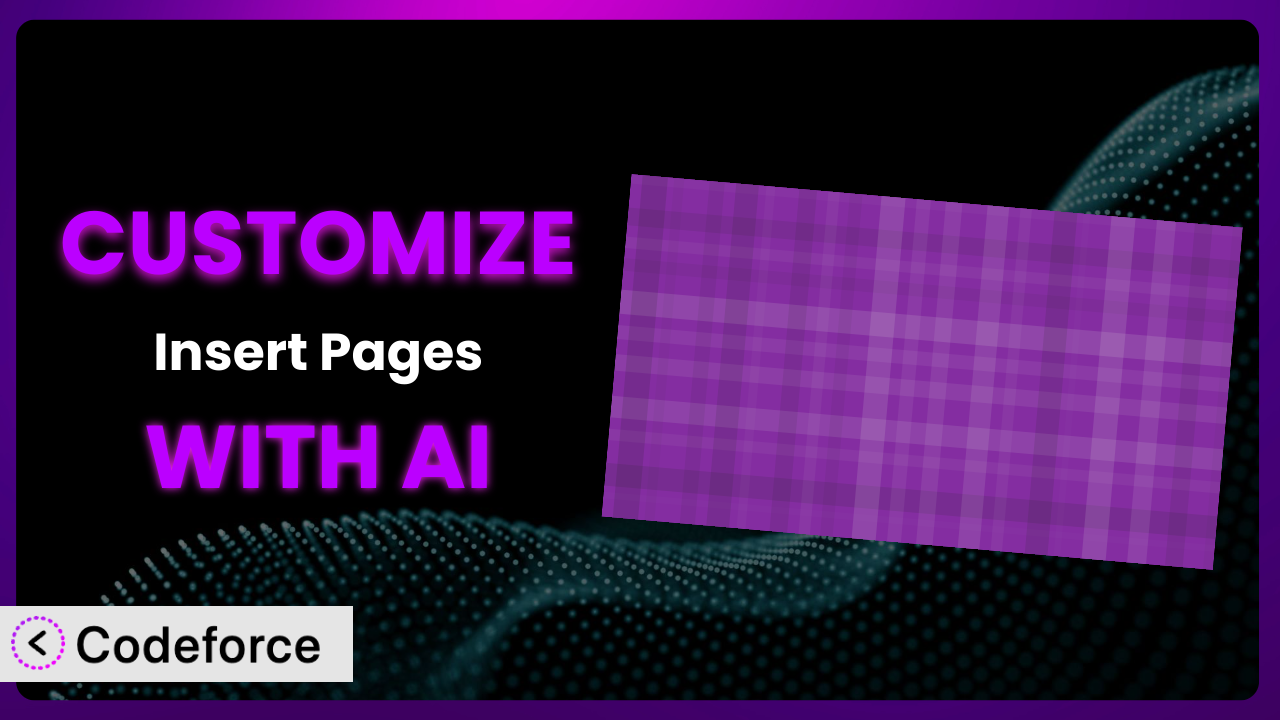Ever wished you could tweak a WordPress plugin to perfectly fit your site’s needs, going beyond the standard settings? Maybe you want to display inserted pages in a unique grid layout, or automatically filter content based on user roles. It’s a common desire! In this article, we’ll dive into how you can customize the Insert Pages plugin using the power of AI, making it work exactly the way you envision. Customizing a plugin might seem daunting, but with the right tools, it becomes surprisingly accessible. We’ll explore practical examples and show you how AI can simplify the process.
What is Insert Pages?
At its core, the Insert Pages plugin lets you embed content from your WordPress site (pages, posts, even custom post types) into other content using shortcodes. Think of it as a super-powered copy-paste tool that automatically updates whenever the original content changes. It’s incredibly useful for creating landing pages, building knowledge bases, or simply reusing content across your site. You can easily display a page’s content within a blog post, or show a specific section of a product description on multiple pages. With over 40,000 active installations and a rating of 4.8 out of 5 stars based on 69 reviews, it’s a popular choice for WordPress users looking to streamline their content management.
This tool offers flexibility right out of the box. It supports various display options and basic styling. However, its true potential unlocks when you start customizing it to match your specific requirements. For more information about the plugin, visit the official plugin page on WordPress.org.
Why Customize it?
While the default settings of this tool provide a good starting point, they often fall short when you need something truly unique. Think of it like buying a suit off the rack – it might fit okay, but a tailored suit is always going to look and feel better. Customization allows you to mold the plugin to your exact needs, ensuring it integrates seamlessly with your website’s design and functionality.
The benefits of customizing are numerous. You can improve the user experience by presenting content in a more engaging way, enhance functionality by adding new features, and optimize performance by streamlining the plugin’s code. For example, imagine you’re building a membership site and want to display different content to different membership levels. The standard settings might not allow for this level of granular control, but with customization, you can easily achieve it. Another example could be if you need to insert pages within a custom post type’s metabox. The default functionality might not support that, but with a bit of custom coding, you can achieve that too.
Ultimately, deciding whether to customize boils down to how closely the default settings meet your specific needs. If you find yourself constantly working around limitations or wishing for additional features, then customization is definitely worth exploring. It can transform the system from a general-purpose tool into a highly specialized solution that perfectly complements your website’s goals.
Common Customization Scenarios
Extending Core Functionality
Sometimes, you might want to add features that simply aren’t part of the original plugin’s design. Maybe you need a specific filtering option, or a new way to display the inserted content. These are cases where extending core functionality through customization becomes essential. This tool offers a solid foundation, but it can’t anticipate every user’s unique needs.
Through customization, you can add new shortcode attributes, modify the plugin’s output, or even integrate entirely new features. For instance, you could add an attribute to limit the number of words displayed from the inserted page, or create a custom template to style the output in a unique way. The possibilities are vast.
Let’s say a non-profit website wants to use the tool to display volunteer profiles on different pages. They might want to add a “featured volunteer” option that highlights certain profiles with a special border and text. This isn’t a standard feature, but with customization, it can be easily implemented. AI can help generate the necessary code snippets to modify the plugin’s output and add the desired styling.
AI-powered tools can analyze the plugin’s code and suggest the best way to add new features without breaking existing functionality. It can also help you write the necessary code snippets, saving you time and effort.
Integrating with Third-Party Services
Many websites rely on a variety of third-party services for things like email marketing, CRM, or analytics. Integrating the plugin with these services can unlock powerful new capabilities. By default, the system doesn’t directly interact with external services, so customization is key to bridging this gap.
You can customize the plugin to send data to your CRM whenever a page is inserted, or to track which inserted pages are most popular using Google Analytics. For example, you could automatically add subscribers to your email list when they view a page containing an embedded signup form. Or you can send the viewed pages info to your analytics system for tracking. You could integrate a booking plugin to include the inserted pages in a booking flow.
Consider a real estate website using the tool to display property listings. They might want to integrate it with their CRM to automatically track which listings are being viewed by potential buyers. This information can then be used to personalize follow-up emails and improve sales conversions. AI can help generate the code needed to connect the plugin with the CRM’s API and send the relevant data.
AI can significantly simplify the integration process by automatically generating the code needed to interact with third-party APIs. It can also handle tasks like data mapping and error handling, reducing the risk of integration issues.
Creating Custom Workflows
Every website has its own unique workflow for creating and managing content. Customizing this system can streamline these workflows and make them more efficient. The standard settings might not perfectly align with your team’s process, leading to unnecessary steps and potential bottlenecks.
You can customize the plugin to automatically insert specific pages based on certain criteria, or to trigger notifications when a page is inserted into another page. For example, you could create a workflow where a specific disclaimer page is automatically inserted into all new blog posts, ensuring compliance with legal requirements. Or a notification can be sent to a team member to check a page whenever it is inserted in another place.
Imagine a news website with a large team of editors and writers. They might want to create a workflow where the tool automatically inserts related articles at the end of each news story. This can be achieved through customization, ensuring that readers are always presented with relevant content. AI can help automate the process of identifying related articles and inserting them into the appropriate pages.
AI-powered tools can analyze your existing workflows and identify opportunities for automation. It can then generate the code needed to implement these automations, freeing up your team to focus on more strategic tasks.
Building Admin Interface Enhancements
The WordPress admin interface can sometimes feel cluttered and overwhelming. Customizing it can make it easier to manage the plugin and its settings. While the default interface provides basic controls, it might not be optimized for your specific needs.
You can add custom fields to the plugin’s settings page, or create a new dashboard widget to display key information about inserted pages. For example, you could add a field to specify a default template for all inserted pages, or create a widget that shows the number of times each page has been inserted.
Consider a marketing agency that uses the tool extensively to build landing pages for their clients. They might want to create a custom admin interface that makes it easier to manage the inserted content across multiple websites. This can be achieved through customization, providing a centralized hub for managing all aspects of the plugin. AI can help generate the code needed to create these custom interfaces, streamlining the agency’s workflow.
AI can help you design and build user-friendly admin interfaces that are tailored to your specific needs. It can also suggest improvements to the existing interface, making it more intuitive and efficient to use.
Adding API Endpoints
For developers who want to programmatically interact with the plugin, adding API endpoints can be a powerful way to extend its functionality. This allows other applications and services to access and manipulate the plugin’s data and settings. The standard plugin doesn’t offer built-in API endpoints, so customization is required.
You can create API endpoints to retrieve a list of inserted pages, insert new pages programmatically, or update existing pages. For example, you could create an API endpoint that allows a mobile app to retrieve a list of all pages that contain a specific keyword. You could also use the API to update the order of the inserted pages from your app.
Imagine a company that uses the tool to manage its internal knowledge base. They might want to create API endpoints that allow their internal applications to access and update the knowledge base content. This can be achieved through customization, providing a seamless integration between the plugin and the company’s existing systems. AI can help generate the code needed to create these API endpoints, ensuring security and efficiency.
AI can automate the process of creating API endpoints, including handling authentication, authorization, and data validation. It can also generate documentation for your API, making it easier for other developers to use.
How Codeforce Makes the plugin Customization Easy
Customizing a WordPress plugin traditionally involves a steep learning curve. You need to understand PHP, WordPress’s coding standards, and the specific plugin’s architecture. This can be daunting, especially if you’re not a developer. Even experienced developers can spend hours poring over documentation and debugging code.
Codeforce eliminates these barriers by leveraging the power of AI. Instead of writing complex code, you can simply describe what you want to achieve using natural language. For example, instead of saying “Add a shortcode attribute to limit the number of words displayed,” you can say “I want to limit the number of words displayed in the inserted page.” Codeforce then uses AI to understand your intent and generate the necessary code.
The AI assistant analyzes the plugin’s code and identifies the best way to implement your desired changes. It then generates the code snippets, which you can review and approve before deploying them to your website. This significantly reduces the risk of errors and ensures that your customizations are compatible with the plugin and your WordPress installation. Codeforce also provides testing capabilities, so you can ensure that your customizations are working as expected before they go live. Imagine wanting to change the way featured images are displayed on inserted pages. You can simply ask Codeforce to make the changes, and it’ll take care of the rest.
This democratization means better customization is now available to everyone, regardless of their technical expertise. Plugin strategy experts can now customize and optimize systems themselves without reliance on development resources. No need to hire expensive developers or spend hours learning to code. Codeforce empowers you to take control of your plugin and tailor it to your exact needs, all while making it easier than ever.
Best Practices for it Customization
Before diving into customization, always back up your website and the plugin. This provides a safety net in case something goes wrong during the customization process. It’s always better to be safe than sorry!
Use a child theme for any theme-related customizations. This prevents your changes from being overwritten when you update your theme. Child themes are a standard practice in WordPress development, and they’re essential for maintaining the integrity of your website.
Thoroughly test your customizations in a staging environment before deploying them to your live website. This allows you to identify and fix any issues without affecting your visitors. A staging environment is a copy of your website that you can use for testing purposes.
Document your customizations clearly and concisely. This will make it easier for you or other developers to understand and maintain the changes in the future. Good documentation is crucial for long-term maintainability.
Monitor the performance of the plugin after implementing your customizations. This will help you identify any potential performance issues and optimize the code accordingly. Performance monitoring is an ongoing process that should be part of your regular website maintenance.
Keep the plugin updated to the latest version. This ensures that you have the latest security patches and bug fixes. Plugin updates are important for maintaining the security and stability of your website.
Consider using a version control system like Git to track your customizations. This allows you to easily revert to previous versions if necessary. Version control is a best practice in software development, and it’s highly recommended for WordPress customization as well.
When using AI tools for customization, always review the generated code before deploying it. While AI can automate many tasks, it’s still important to ensure that the code is correct and secure.
Frequently Asked Questions
Will custom code break when the plugin updates?
It’s possible, but not always. Well-written customizations that adhere to WordPress coding standards and utilize the plugin’s hooks and filters are less likely to break. However, it’s always a good idea to test your customizations after each update to ensure compatibility.
Can I customize the way inserted pages are displayed?
Absolutely! You can modify the plugin’s output by creating custom templates or using CSS to style the inserted content. This gives you complete control over the look and feel of the inserted pages, ensuring they match your website’s design.
Is it possible to insert pages based on user roles?
Yes, you can customize the plugin to display different content based on the user’s role. This allows you to create personalized experiences for different user groups, such as showing premium content to paying subscribers.
How do I add a custom field to the plugin’s settings page?
You can use the WordPress Settings API to add custom fields to the plugin’s settings page. This allows you to create custom options that can be used to configure the plugin’s behavior.
Can I use AI to help me write custom code for this plugin?
Yes, absolutely! AI-powered tools like Codeforce can analyze the plugin’s code and generate code snippets for your customizations. This can save you a lot of time and effort, especially if you’re not a developer.
Conclusion: Unleashing the Full Potential of the plugin
Customizing the plugin is about transforming a general-purpose tool into a tailored solution. It’s about making it perfect for your specific needs and workflows. By extending its functionality, integrating it with other services, and streamlining its admin interface, you can unlock its full potential and create a truly powerful content management system.
Whether you need to display volunteer profiles on a non-profit website, track property listings on a real estate site, or manage a complex knowledge base for a large organization, the ability to customize can make all the difference. With Codeforce, these customizations are no longer reserved for businesses with dedicated development teams, it puts the power in everyone’s hands. The ability to mold it makes it a flexible addition for almost any website.
Ready to unlock the full potential? Try Codeforce for free and start customizing the plugin today. Experience how simple implementation can save you time and frustration.