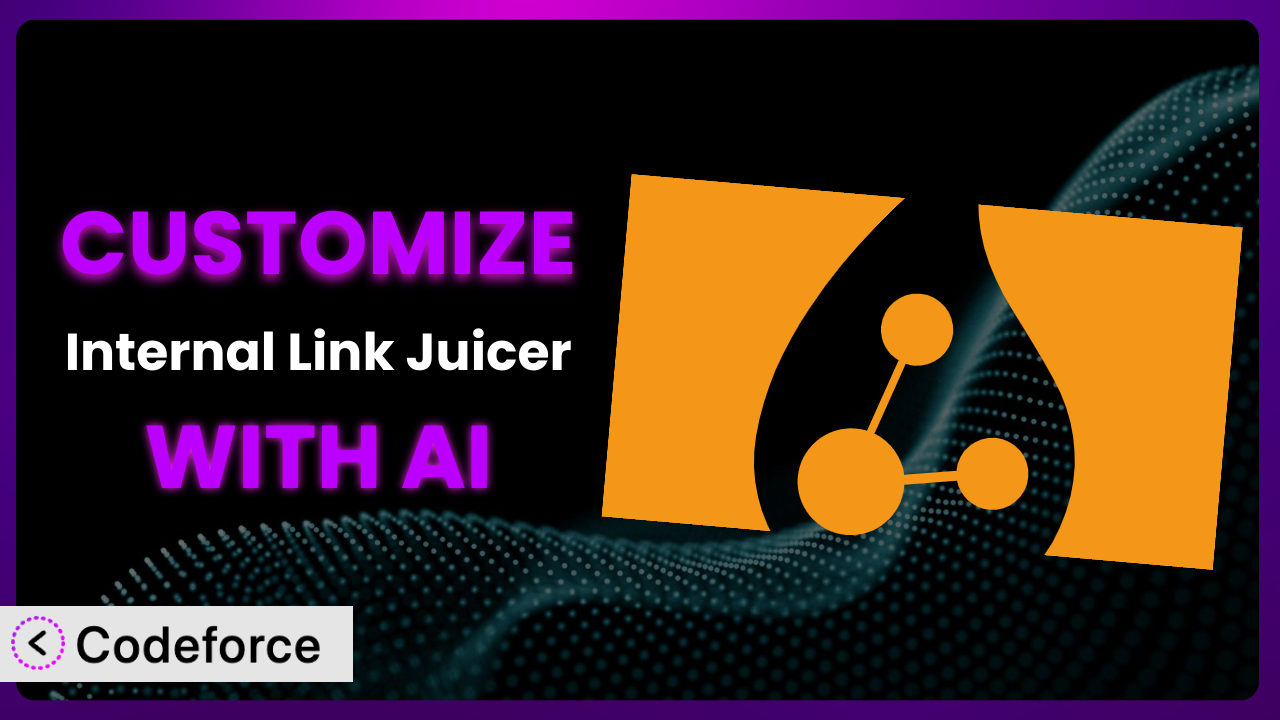Struggling to get the most out of your internal linking strategy? Maybe the default settings aren’t quite hitting the mark, or you’ve got specific content types that need a different approach. You’re not alone. Many WordPress users find themselves needing to fine-tune their internal linking to truly optimize their website. This article will guide you through the process of customizing the Internal Link Juicer: SEO Auto Linker plugin to perfectly match your needs. We’ll explore how AI-powered solutions can make even complex customizations surprisingly straightforward.
What is Internal Link Juicer: SEO Auto Linker?
Internal Link Juicer: SEO Auto Linker is a powerful WordPress plugin designed to automate the process of building internal links on your website. Instead of manually creating links between your posts and pages, it uses a smart keyword configuration to intelligently link related content. It’s a huge time-saver and can significantly improve your site’s SEO and user experience.
The plugin offers features like keyword prioritization, link limits, and control over anchor text. It analyzes your content and automatically inserts relevant internal links based on the keywords you define. This not only helps search engines understand your site’s structure but also keeps visitors engaged by guiding them to other relevant articles. With a rating of 4.7/5 stars from 519 reviews and over 70,000 active installations, it’s a trusted solution for many WordPress users.
For more information about Internal Link Juicer: SEO Auto Linker, visit the official plugin page on WordPress.org.
Why Customize Internal Link Juicer: SEO Auto Linker?
While the plugin’s default settings offer a solid foundation for internal linking, they might not always perfectly align with your specific website and content strategy. The “one-size-fits-all” approach can sometimes lead to missed opportunities or even unintended consequences. That’s where customization comes in.
Customizing this tool allows you to fine-tune its behavior to precisely match your needs. For example, you might want to prioritize certain keywords or content types over others. Perhaps you have specific landing pages that need a higher concentration of internal links. Or maybe you want to exclude certain sections of your website from automatic linking.
Consider a website that sells both physical products and digital downloads. The default settings might treat both types of content equally. However, you might want to prioritize internal links to your physical product pages to boost sales. By customizing the plugin, you can ensure that these pages receive the attention they deserve. Similarly, a blog with a large archive of older content might benefit from custom rules that prioritize linking to newer, more relevant articles.
Ultimately, customization is worth it when you need greater control over your internal linking strategy and want to maximize its impact on your SEO and user experience. It’s about tailoring the plugin to work for you, not the other way around.
Common Customization Scenarios
Customizing Schema Markup for Specific Content Types
Schema markup helps search engines understand the context of your content. While many plugins handle basic schema, you might need more granular control for specific content types, like product reviews, recipes, or events. The default functionality of the plugin won’t cover all the nuances of these various schema types.
Through customization, you can add, modify, or remove schema properties to precisely reflect the information you want search engines to see. You could, for example, add specific properties to your product review schema, such as the reviewer’s name, the date of the review, and a summary of the review.
Imagine you run a food blog and use the plugin to create internal links within your recipes. By customizing the schema markup, you can add specific details like cook time, preparation time, and nutritional information. This richer schema can improve your chances of appearing in rich snippets and attracting more organic traffic. AI can help you generate the necessary code snippets and integrate them seamlessly into your WordPress theme or plugin.
Automating Meta Tag Generation
Meta tags, like meta descriptions and keywords, provide search engines with information about your pages. While some SEO plugins automate basic meta tag generation, you might need more sophisticated rules based on your content. The standard setup may not always capture the unique essence of each page, especially on large or complex sites.
By customizing the plugin, you can create custom rules for generating meta descriptions based on the content of your pages. For example, you can automatically pull excerpts from your articles and use them as meta descriptions, or you can generate meta keywords based on the keywords you’ve assigned to your posts.
Let’s say you run an e-commerce store with thousands of products. Manually writing meta descriptions for each product would be incredibly time-consuming. By customizing the plugin, you could automatically generate meta descriptions based on product names, descriptions, and categories. AI can analyze your existing product data and suggest optimal meta descriptions that are both informative and engaging.
Integrating with Analytics Platforms
Understanding how users interact with your internal links is crucial for optimizing your strategy. While the plugin provides some basic statistics, you might want to integrate it with more advanced analytics platforms like Google Analytics or Matomo. This deeper integration will provide valuable insights into user behavior and the effectiveness of your internal linking.
Customizing the plugin allows you to track which internal links are being clicked, how long users are staying on the pages they’re linked to, and how these links are contributing to your overall conversion goals. This data can help you identify underperforming links and optimize your internal linking strategy for better results.
Imagine you want to track the performance of internal links within your blog posts. By customizing the plugin to send events to Google Analytics, you can see which links are most popular, which ones are leading to conversions, and which ones are being ignored. AI can help you set up the necessary tracking code and create custom reports in Google Analytics.
Creating Custom SEO Rules
Every website has unique SEO needs. The standard rules in this tool might not always address your specific requirements. You might need to create custom rules for handling specific keywords, content types, or URL structures.
By customizing it, you can define custom SEO rules that are tailored to your website’s unique characteristics. For example, you can create rules that prioritize linking to specific landing pages, exclude certain keywords from being used as anchor text, or automatically add “nofollow” attributes to certain internal links.
Suppose you have a website that targets highly competitive keywords. You might want to create custom SEO rules that prioritize linking to pages that are already ranking well for those keywords. This can help you further boost their rankings and attract more organic traffic. AI can analyze your website’s data and suggest custom SEO rules that are most likely to improve your rankings.
Building Custom XML Sitemaps
XML sitemaps help search engines discover and index your website’s content. While many SEO plugins generate basic XML sitemaps, you might need more control over the content that’s included in your sitemap. Standard sitemap generation might not always reflect the nuances of your site architecture.
Customizing the plugin enables you to create custom XML sitemaps that are tailored to your website’s structure and content. For instance, you can prioritize certain content types, exclude specific pages from the sitemap, or add custom attributes to your sitemap entries.
Consider a news website that publishes articles on a daily basis. You might want to create a custom XML sitemap that prioritizes the latest articles and excludes older, less relevant content. This ensures that search engines are always crawling and indexing your newest content. AI can help you generate the necessary XML code and integrate it seamlessly into your WordPress website.
How Codeforce Makes Internal Link Juicer: SEO Auto Linker Customization Easy
Traditionally, customizing WordPress plugins required a significant amount of technical expertise. You’d need to delve into the plugin’s code, understand PHP, and potentially write custom functions or hooks. This learning curve can be steep, making customization inaccessible to many users.
Codeforce eliminates these barriers by providing an AI-powered platform that simplifies the customization process. Instead of writing code, you can simply describe the customization you want in natural language. The AI analyzes your request and generates the necessary code snippets automatically.
For example, if you wanted to customize the plugin to prioritize internal links to your product pages, you could simply tell Codeforce, “Prioritize internal links to product pages.” The AI would then generate the code necessary to implement this customization.
This democratization means better customization is possible for everyone. It also offers built-in testing capabilities, allowing you to preview your changes before they go live. You can ensure that your customizations are working as expected and that they aren’t causing any conflicts with other plugins or themes.
Even SEO experts who deeply understand the plugin’s strategy can use Codeforce to implement complex customizations without needing to be proficient in coding. This frees up their time to focus on strategy and optimization, rather than getting bogged down in technical details. Codeforce empowers users to take control of their website’s SEO and user experience without the traditional technical hurdles.
Best Practices for Internal Link Juicer: SEO Auto Linker Customization
Before making any customizations, always back up your website. This ensures that you can easily restore your site to its previous state if something goes wrong. A backup is your safety net during any modification process.
Start with small, incremental changes. Avoid making too many customizations at once. This makes it easier to identify and fix any issues that may arise. Small steps are easier to troubleshoot.
Thoroughly test your customizations. Make sure they are working as expected and that they aren’t causing any conflicts with other plugins or themes. Testing helps ensure smooth operation.
Document your customizations. Keep a record of the changes you’ve made and why you made them. This will help you maintain your customizations over time and troubleshoot any issues that may arise. Good documentation saves time later.
Monitor the performance of your customizations. Track your website’s traffic, rankings, and conversions to see how your changes are affecting your results. Monitoring is essential for optimization.
Be mindful of plugin updates. When the plugin is updated, your customizations may need to be adjusted to ensure they are still compatible. Keep an eye on plugin update notes.
Consider using a staging environment for testing customizations before implementing them on your live site. This allows you to experiment with changes without affecting your visitors. A staging site is your sandbox.
Frequently Asked Questions
Will custom code break when the plugin updates?
It’s possible, though not always guaranteed. Plugin updates can sometimes introduce changes that conflict with custom code. That’s why it’s crucial to test your customizations after each update to ensure they’re still working correctly.
Can I customize the algorithm that the tool uses to find internal links?
Yes, you can. The extent of customization depends on your technical expertise and the features offered by the plugin itself. With tools like Codeforce, you can adjust weighting and other factors without needing to delve into the code directly.
How do I ensure my custom internal linking rules don’t negatively impact user experience?
Focus on relevance. Make sure the internal links you’re creating are genuinely helpful to users and provide additional information or context. Avoid over-linking or creating links that are irrelevant to the content.
Is it possible to exclude specific posts or pages from internal linking altogether?
Absolutely. Most internal linking plugins, including this one, offer options to exclude specific posts or pages from the automatic linking process. This is useful for landing pages or other content where you don’t want internal links.
Can I use custom fields to influence the internal linking process?
Yes, by customizing the plugin, you can leverage custom fields to add more nuanced control. For example, you might use a custom field to specify a preferred anchor text or to prioritize certain keywords for internal linking on specific pages.
Unlocking the Full Potential: From Plugin to Personalized SEO Powerhouse
By customizing the plugin, you’re transforming it from a general-purpose tool into a personalized SEO powerhouse tailored to your specific website and content strategy. You can optimize schema markup, automate meta tag generation, integrate with analytics platforms, create custom SEO rules, and build custom XML sitemaps.
This level of control allows you to fine-tune the system to perfectly align with your goals, maximizing its impact on your website’s SEO and user experience. It goes beyond simply automating internal linking; it’s about creating a strategic, data-driven system that drives results.
With Codeforce, these customizations are no longer reserved for businesses with dedicated development teams. Anyone can now harness the power of AI to create a truly customized internal linking solution.
Ready to take control of your internal linking strategy? Try Codeforce for free and start customizing Internal Link Juicer: SEO Auto Linker today. Improve your SEO and boost user engagement with tailored internal links.