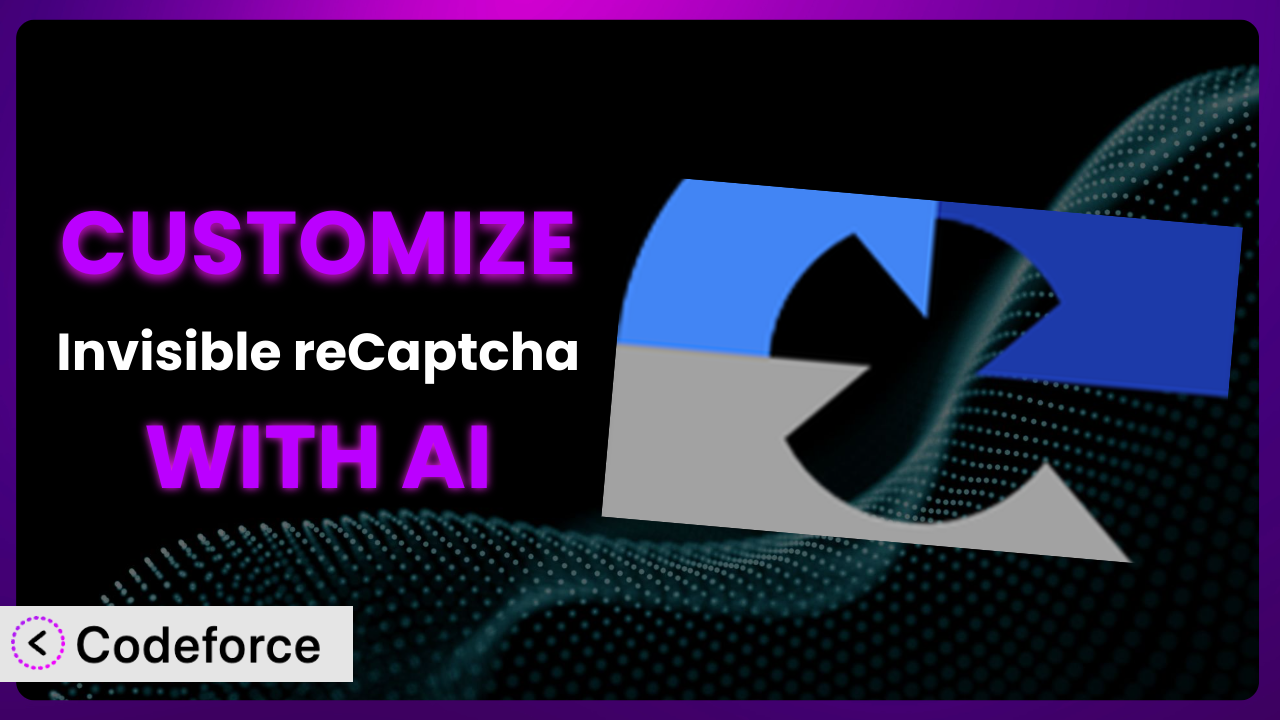Are you tired of the same old reCaptcha experience on your WordPress site? Do you wish you could tweak the way it works to better suit your specific needs? Maybe you want to integrate it with a custom form, or fine-tune its behavior based on user roles. Customizing plugins, however, can be a daunting task, often requiring coding knowledge and countless hours of tweaking. Luckily, there’s a better way. In this article, we’ll explore how you can leverage the power of AI to customize Invisible reCaptcha for WordPress, even without being a coding expert.
What is Invisible reCaptcha?
Invisible reCaptcha is a WordPress plugin designed to protect your website from spam and abuse by using Google’s Invisible reCaptcha technology. Unlike traditional reCaptcha methods that require users to click a checkbox or solve a puzzle, this plugin operates in the background, analyzing user behavior to determine whether they are human or bot. If suspicious activity is detected, a challenge might be presented, but for most users, the process is seamless. This improves user experience while still maintaining a high level of security. The plugin boasts impressive stats: a 4.3/5 star rating based on 132 reviews, and over 100,000 active installations. It’s a popular choice for website owners looking for a robust and user-friendly spam protection solution.
Key features of this tool include its invisible nature, its ease of installation, and its compatibility with various WordPress forms. It also offers options for customizing its appearance and behavior. For more information about Invisible reCaptcha, visit the official plugin page on WordPress.org.
Why Customize Invisible reCaptcha?
While the default settings of the plugin work well for many websites, there are instances where customization becomes essential. Out-of-the-box solutions are great for general use, but they don’t always cater to the specific needs of every site. For example, you might want to adjust the sensitivity levels for different types of forms on your website. Or perhaps you want to integrate it with a custom-built plugin that isn’t natively supported.
Customizing it offers several benefits. First, it allows you to fine-tune the plugin’s behavior to match your exact requirements, leading to improved security and user experience. Second, it enables seamless integration with other plugins and services you’re already using. Finally, it gives you greater control over how the plugin functions, allowing you to adapt it to evolving needs. Think of a membership site where you want to reduce the frequency of reCaptcha challenges for logged-in members, but keep it strict for new registrations. Default settings simply can’t handle that level of nuance.
Consider a real-world example: an e-commerce site noticed a high abandonment rate on its checkout page. By customizing the system, they were able to reduce the intrusiveness of reCaptcha on that specific page, leading to a significant increase in conversions. That’s the power of tailoring this tool to your specific circumstances. Sometimes, a one-size-fits-all approach just doesn’t cut it.
Common Customization Scenarios
Extending Core Functionality
Sometimes, you need the plugin to do something it wasn’t originally designed for. Maybe you want to add extra logging features, or you want it to interact with a custom database. The core functionality of any plugin provides a solid foundation, but it might not cover every single use case.
Through customization, you can extend the functionality of this tool to meet your unique requirements. This could involve adding new features, modifying existing ones, or integrating it with other systems. For example, you might want to create a system that tracks the number of reCaptcha challenges presented to each user, or you might want to send alerts when suspicious activity is detected.
Imagine a website that allows users to submit classified ads. The site owner wants to prevent spammers from flooding the site with fake ads. By customizing it, they can implement a system that analyzes the content of the ads and automatically flags suspicious submissions for review. AI makes implementation easier by allowing you to define the criteria for identifying spam ads using natural language, rather than complex code.
Integrating with Third-Party Services
Many websites rely on a variety of third-party services, such as email marketing platforms, CRM systems, and analytics tools. Seamless integration between these services is crucial for streamlining workflows and improving efficiency. However, integrating plugins with third-party services can be challenging, especially if there isn’t a direct integration available.
Customizing the plugin allows you to connect it with other services you’re already using. This could involve sending reCaptcha data to your CRM system, or using it to trigger actions in your email marketing platform. For instance, you could automatically subscribe users to your mailing list after they successfully complete a reCaptcha challenge on your contact form.
Consider a website that uses a third-party fraud detection service. By customizing it, they can send reCaptcha data to the service, which can then use it to further analyze the risk associated with each user. AI simplifies this integration by allowing you to map data fields between the plugin and the third-party service using natural language commands.
Creating Custom Workflows
Every website has its own unique set of workflows. Customizing plugins lets you create streamlined and automated processes to improve efficiency and productivity. These workflows might involve automatically approving comments from trusted users, or triggering different actions based on the outcome of a reCaptcha challenge.
By customizing it, you can design workflows that perfectly match your specific needs. For example, you could create a workflow that automatically whitelists users who have successfully completed a certain number of reCaptcha challenges. Or, you could create a workflow that sends a notification to the site administrator whenever a suspicious user is detected.
Let’s say you run a forum and you’re constantly dealing with spam posts. By customizing the system, you can create a workflow that automatically flags posts from users who have failed multiple reCaptcha challenges. AI can help you define the rules for this workflow using simple, natural language instructions.
Building Admin Interface Enhancements
The default admin interface of a plugin might not always provide the information or controls you need. Customizing the admin interface can make it easier to manage the plugin and gain insights into its performance.
Through customization, you can add new dashboards, reports, and settings pages to the admin interface. This could involve creating a dashboard that displays key reCaptcha metrics, or adding a settings page that allows you to fine-tune the plugin’s behavior. For instance, you could add a graph that shows the number of reCaptcha challenges presented to users over time.
Imagine you want to track the effectiveness of the plugin in blocking spam on your website. By customizing the admin interface, you can create a report that shows the number of spam submissions blocked by reCaptcha each day. AI can help you build this report by automatically generating the necessary code based on your requirements.
Adding API Endpoints
API endpoints allow you to interact with a plugin programmatically, making it possible to automate tasks and integrate it with other systems. Adding API endpoints can be useful for developers who want to build custom applications or services that rely on the plugin.
Customizing it to include API endpoints allows you to expose its functionality to external applications and services. This could involve creating an API endpoint that allows you to programmatically submit reCaptcha challenges, or an API endpoint that allows you to retrieve reCaptcha data. For example, you could create an API endpoint that allows a mobile app to verify that a user is human.
Consider a developer who wants to build a custom security system that uses the plugin to protect against bot attacks. By adding API endpoints, they can integrate it with their security system and automate the process of identifying and blocking malicious traffic. AI can simplify this process by generating the API endpoints and documentation based on your specifications.
How Codeforce Makes Invisible reCaptcha Customization Easy
Traditionally, customizing a plugin like this involves navigating a steep learning curve. You need to understand the plugin’s codebase, learn WordPress development best practices, and possess strong coding skills. This can be a significant barrier, especially for non-developers. It requires time, effort, and often, the expense of hiring a developer.
Codeforce eliminates these barriers by providing an AI-powered platform that allows you to customize WordPress plugins using natural language. Instead of writing code, you simply describe what you want to achieve, and Codeforce generates the necessary code for you.
With Codeforce, customizing it becomes accessible to everyone, regardless of their technical skills. You can specify your desired changes in plain English, such as “reduce the reCaptcha sensitivity on the checkout page” or “integrate it with my Mailchimp account.” The AI then interprets your instructions and generates the appropriate code, which you can then easily deploy to your website.
Codeforce also provides testing capabilities, allowing you to ensure that your customizations are working as expected before you deploy them to your live site. This significantly reduces the risk of introducing bugs or errors. This democratization means better customization, faster implementation, and ultimately, a more secure and user-friendly website. You can focus on the strategy and business goals, while Codeforce handles the technical heavy lifting. With Codeforce, experts who understand the plugin strategy can implement without needing to be developers themselves.
Best Practices for Invisible reCaptcha Customization
Before making any customizations to the plugin, it’s crucial to create a backup of your website. This will allow you to easily restore your site if anything goes wrong during the customization process.
Always test your customizations thoroughly in a staging environment before deploying them to your live site. This will help you identify and fix any bugs or errors before they affect your users. Make sure to simulate real-world scenarios during testing.
Use a child theme to prevent customizations from being overwritten when you update your theme. Child themes allow you to modify the appearance and functionality of your theme without directly editing the parent theme’s files.
Document your customizations clearly and comprehensively. This will make it easier to maintain and update them in the future. Be sure to include details about the purpose of each customization, the code that was added or modified, and any dependencies.
Monitor the plugin’s performance after making customizations. This will help you identify any issues that may arise and ensure that the plugin is functioning as expected. Pay attention to metrics such as page load time and error rates.
Keep the plugin updated to the latest version. Updates often include security patches and bug fixes, so it’s important to stay up-to-date to protect your website.
Avoid making unnecessary customizations. Only customize the plugin when it’s absolutely necessary to meet your specific needs. The more customizations you make, the more complex the plugin becomes, and the more difficult it will be to maintain. Try to achieve your goals with configuration first, before jumping to customization.
Follow WordPress coding standards when making customizations. This will help ensure that your code is compatible with WordPress and other plugins.
Frequently Asked Questions
Will custom code break when the plugin updates?
It’s possible, especially if the update significantly alters the plugin’s core structure. Using a child theme and documenting your changes helps mitigate this risk. Always test customizations in a staging environment after an update to identify and fix any issues.
Can I customize the error messages displayed by the plugin?
Yes, you can customize the error messages to better align with your website’s branding and tone. This can improve the user experience by providing clearer and more helpful information.
How do I ensure my customizations don’t negatively impact website performance?
Optimize your custom code for efficiency. Avoid unnecessary database queries or complex calculations. Use caching techniques to reduce server load. Regularly monitor your website’s performance using tools like Google PageSpeed Insights.
Is it possible to selectively enable or disable the plugin based on user roles?
Yes, you can customize the plugin to enable or disable it based on user roles. This can be useful for reducing the intrusiveness of reCaptcha for trusted users, such as administrators or logged-in members.
Can I use custom CSS to style the reCaptcha badge?
Yes, you can use custom CSS to style the reCaptcha badge and make it blend seamlessly with your website’s design. However, make sure to adhere to Google’s branding guidelines for reCaptcha.
Unlocking the True Potential of Invisible reCaptcha
Customizing Invisible reCaptcha transforms it from a general-purpose spam protection tool into a highly tailored security system. It’s about making it work exactly the way you need it to, fitting perfectly within your website’s unique ecosystem. You can address the specific challenges you face, integrate seamlessly with other tools, and ultimately, provide a better user experience while maintaining a high level of security.
With Codeforce, these customizations are no longer reserved for businesses with dedicated development teams. Anyone can now harness the power of AI to customize this tool and create a more secure and user-friendly website.
Ready to unlock the true potential of Invisible reCaptcha? Try Codeforce for free and start customizing Invisible reCaptcha today. Protect your website from spam and improve user experience without writing a single line of code!