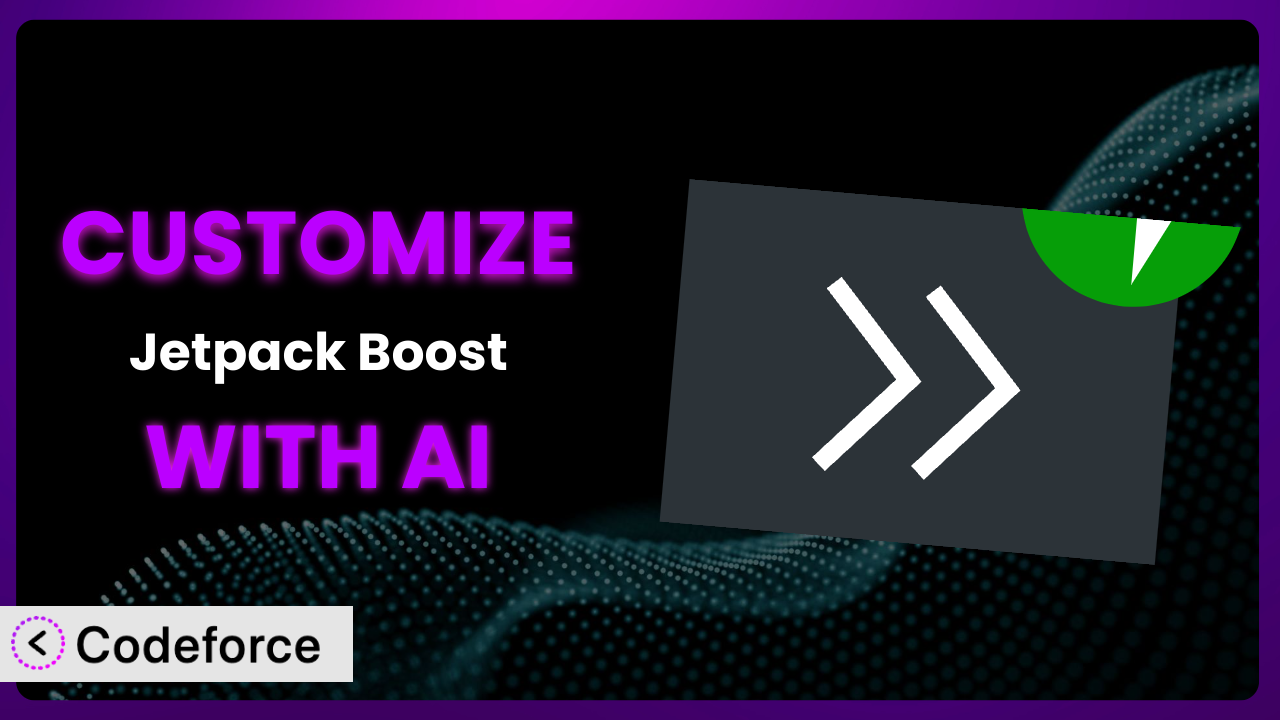Ever felt like your website is just a tad too slow? You’ve probably tried a bunch of plugins to improve its performance, and maybe you’ve come across Jetpack Boost – Website Speed, Performance and Critical CSS. It’s a popular choice, but what if the default settings aren’t quite cutting it? What if you need it to work just so for your specific site setup? This guide will show you how to take control and customize this tool to truly unlock its potential. We’ll explore how AI is revolutionizing customization, making it accessible to everyone, regardless of coding experience.
What is Jetpack Boost – Website Speed, Performance and Critical CSS?
Jetpack Boost – Website Speed, Performance and Critical CSS is a WordPress plugin designed to give your website a performance boost. It tackles common speed issues with features like page caching, critical CSS generation, and an image CDN (Content Delivery Network). The goal is to improve your Core Web Vitals, which are crucial for search engine rankings and user experience. Think of it as a toolkit to make your website faster and more efficient, improving how visitors experience your site.
With a solid 4.7/5 stars based on 581 reviews and over 200,000 active installations, it’s clear that a lot of people find this tool helpful. It addresses some of the biggest factors holding sites back from peak performance. For more information about the plugin, visit the official plugin page on WordPress.org.
While the plugin offers a good starting point for many websites, sometimes you need more control to truly optimize performance for your unique needs.
Why Customize it?
Default settings are great for a quick win, but they often fall short when you have a complex or highly customized website. Think of it like buying a suit off the rack – it might fit okay, but it won’t fit perfectly until you tailor it. The same goes for this plugin. Its default settings might improve your site speed, but they might not address specific bottlenecks or conflicts within your particular theme or other plugins.
Customization allows you to fine-tune the plugin’s behavior to maximize its effectiveness for your website. This could mean optimizing critical CSS generation for a unique theme, adjusting caching rules for dynamic content, or integrating the plugin more seamlessly with other performance-enhancing tools. The benefits of customization can be significant: faster loading times, improved Core Web Vitals scores, and a better user experience, ultimately leading to higher conversion rates and increased engagement.
For example, imagine you run an e-commerce site with a lot of dynamic content. The default caching settings might not be aggressive enough, leading to slow page loads for returning customers. By customizing the caching rules, you can ensure that dynamic content is updated frequently while still serving cached versions of static assets, resulting in a noticeable speed improvement. Similarly, if you’re using a custom theme with a lot of unique CSS, you might need to adjust the critical CSS generation process to ensure that the most important styles are loaded first, preventing a flash of unstyled content (FOUC).
Customization isn’t always necessary, but if you’re serious about optimizing your website’s performance and you’re not seeing the results you expect with the default settings, it’s definitely worth exploring.
Common Customization Scenarios
Implementing Complex Validation Logic
Often, default validation options are too basic. You might need to validate data against external APIs, perform complex calculations, or enforce specific formatting rules. While the tool excels at basic optimization, it may not offer the granular control required for these advanced scenarios. This can lead to frustrating limitations and the need for custom code.
Through customization, you can implement intricate validation routines to ensure data integrity. Imagine a website selling software subscriptions. You could validate license keys against the manufacturer’s API in real-time, preventing fraudulent purchases. This customization goes beyond basic input validation and directly integrates with external systems for a robust validation process.
Consider a real-world example of an online retailer selling customized products. They need to validate that the customer-provided image meets specific resolution and size requirements before it can be used for printing. Instead of rejecting the order later, complex validation logic implemented via customization ensures the image is suitable before the order is placed. This avoids wasted resources and improves customer satisfaction.
AI can make this easier by generating the validation code based on natural language descriptions of the required logic. You can simply describe the validation rules you need, and AI will generate the necessary code snippets, significantly reducing development time.
Creating Dynamic Conditional Fields
Standard forms often display all fields regardless of user input. Dynamic conditional fields only appear when specific conditions are met, making the form more user-friendly and efficient. Without customization, it’s impossible to tailor the user experience in this way.
By customizing, you can build forms that adapt to user input. For example, if a user selects “Yes” to a question about needing support, a new field asking for details about their issue could appear. This streamlines the process and prevents users from being overwhelmed with irrelevant questions.
A car insurance website is a great real-world example. When a user indicates they have prior accidents, a section appears asking for details about each incident. This dynamic display of fields creates a more relevant and personalized experience, increasing the likelihood of accurate and complete information.
AI simplifies the creation of dynamic conditional fields by generating the necessary JavaScript or PHP code to handle the show/hide logic based on user interactions. This eliminates the need to manually write complex conditional statements, saving time and effort.
Integrating with CRM and Marketing Tools
Capturing data is only half the battle. To truly leverage the information, you need to seamlessly integrate it with your CRM and marketing tools. Without customization, you’re stuck manually exporting and importing data, a time-consuming and error-prone process.
Customization allows you to automatically send data to your CRM (like Salesforce or HubSpot) or marketing automation platform (like Mailchimp or ActiveCampaign). This ensures that leads are captured and nurtured effectively, improving your sales and marketing efforts.
For example, a real estate company can automatically add new leads captured through their website to their CRM system. This eliminates the need for manual data entry and ensures that sales representatives can follow up with potential clients promptly, improving their chances of closing a deal.
AI can assist by generating the API calls and data mapping logic required to integrate with various CRM and marketing platforms. Simply specify the target platform and the data fields to be transferred, and AI will generate the code to automate the integration process.
Building Custom Form Layouts
While the tool offers some basic layout options, these might not align with your website’s design or user experience goals. You might need to create a multi-column layout, incorporate custom styling, or add interactive elements. The standard options often lack the flexibility to achieve these customizations.
By customizing, you can create layouts that are both visually appealing and highly functional. This could involve using CSS to style the form elements, rearranging the field order, or adding custom HTML to create a unique layout.
Consider a wedding invitation website where couples can customize their invitations. They might want to arrange the fields in a non-traditional way, incorporate custom fonts and colors, and add interactive elements like a map showing the location of the wedding venue. Customizing the layout allows them to create a truly unique and personalized experience for their users.
AI can generate the necessary HTML and CSS code to create complex and responsive layouts, based on a visual design or a description of the desired layout. This allows you to quickly prototype and implement custom layouts without needing to be a CSS expert.
Adding Multi-Step Form Functionality
Long forms can be daunting for users, leading to high abandonment rates. Breaking them down into multiple steps can make them more manageable and increase completion rates. The default options often lack built-in support for multi-step forms.
Through customization, you can create multi-step forms with progress indicators, making the process more engaging and user-friendly. This involves dividing the form into logical sections and guiding the user through each step.
An online loan application is a perfect real-world example. Instead of presenting the user with a massive form, it’s broken down into multiple steps: personal information, employment history, financial details, etc. A progress bar indicates how far the user has progressed, making the process less overwhelming and increasing the likelihood of completion.
AI can generate the JavaScript code required to manage the navigation between steps, display progress indicators, and validate data at each stage. This simplifies the creation of multi-step forms and ensures a smooth and intuitive user experience.
How Codeforce Makes the plugin Customization Easy
Customizing WordPress plugins, including this one, traditionally presents several challenges. It often requires a significant learning curve to understand the plugin’s architecture, hooks, and filters. You need to have a solid understanding of PHP, HTML, CSS, and JavaScript to implement even simple customizations. This technical barrier can be daunting for non-developers, limiting their ability to tailor the plugin to their specific needs.
Codeforce eliminates these barriers by providing an AI-powered platform that simplifies the customization process. Instead of writing code directly, you can use natural language instructions to describe the customizations you want to implement. The AI then translates these instructions into the necessary code, automatically applying the changes to the plugin.
For example, you could instruct the AI to “only enable the image CDN for images larger than 500KB” or “disable critical CSS generation on pages with a specific custom field.” The AI would then generate the code to implement these customizations without you needing to write a single line of code yourself. It allows anyone who understands the strategy of the plugin to customize it without being a developer. And with testing capabilities, you can make sure it works before going live.
This democratization means better customization, regardless of your technical skills. No longer are complex customizations out of reach. Now, you can truly tailor this plugin to your specific needs and maximize its effectiveness. Codeforce unlocks the full potential of your website’s optimization.
Best Practices for it Customization
Before making any customizations, always create a backup of your website. This will allow you to easily restore your site if something goes wrong. It’s just good practice to have a safety net.
Start with small, incremental changes. Don’t try to implement a bunch of customizations at once. Instead, focus on one or two key areas and test them thoroughly before moving on to the next. This makes it easier to identify and fix any issues that arise.
Thoroughly test your customizations in a staging environment before deploying them to your live website. This will help you catch any potential conflicts or unexpected behavior before they impact your visitors. A staging environment is your friend.
Document your customizations clearly. This will make it easier to understand what you’ve done and why, especially if you need to make changes in the future. Good documentation also helps other developers who might be working on your website.
Monitor your website’s performance after implementing customizations. Use tools like Google PageSpeed Insights or WebPageTest to track your Core Web Vitals and identify any new bottlenecks. This will help you ensure that your customizations are actually improving your website’s performance.
Keep the plugin updated to the latest version. Updates often include bug fixes and performance improvements that can enhance the effectiveness of your customizations. It’s essential to balance staying updated while testing thoroughly after each update.
Be mindful of the plugin’s resource usage. Customizations that are too resource-intensive can actually slow down your website. Optimize your code and avoid unnecessary computations to minimize the impact on performance. Less is often more.
Frequently Asked Questions
Will custom code break when the plugin updates?
It’s possible, but not always. Plugin updates can sometimes introduce changes that conflict with custom code. That’s why it’s crucial to test your customizations thoroughly in a staging environment after each update to identify and resolve any issues.
Can I customize the image CDN to exclude certain images?
Yes, you can! With customization, you can define rules to exclude specific images or directories from the CDN. This is useful if you have images that are already optimized or that you want to serve from your own server for specific reasons.
How do I revert back to the default settings after making customizations?
Ideally, you should have a backup of your website before making any changes. If you used Codeforce, you can typically revert to the original plugin state through the platform’s interface. Otherwise, you might need to manually remove or disable the custom code.
Does customizing this plugin affect my website’s SEO?
Customizations that improve your website’s speed and user experience can indirectly benefit your SEO. Faster loading times and better Core Web Vitals are ranking factors, so optimizing the plugin can contribute to higher search engine rankings.
Can I use Codeforce to customize other WordPress plugins besides this one?
Yes, Codeforce is designed to work with a wide range of WordPress plugins. The platform’s AI-powered engine can analyze the plugin’s code and generate customizations based on your natural language instructions, regardless of the plugin’s specific functionality.
Unlocking the Full Potential of Your Website’s Speed
Ultimately, it isn’t just a plugin you install and forget about. It’s a tool that, with careful customization, can become a cornerstone of your website’s performance strategy. By going beyond the default settings and tailoring it to your specific needs, you can transform it from a general-purpose optimization tool into a highly effective system designed to deliver a lightning-fast user experience.
The ability to customize this popular plugin unlocks several benefits, including faster loading times, improved Core Web Vitals scores, and increased user engagement. With Codeforce, these customizations are no longer reserved for businesses with dedicated development teams. The AI-powered platform empowers anyone to tailor the plugin to their specific needs, regardless of their technical skills.
Ready to see your website fly? Try Codeforce for free and start customizing it today. Experience the power of AI-driven customization and unlock the full potential of your website’s speed and performance.