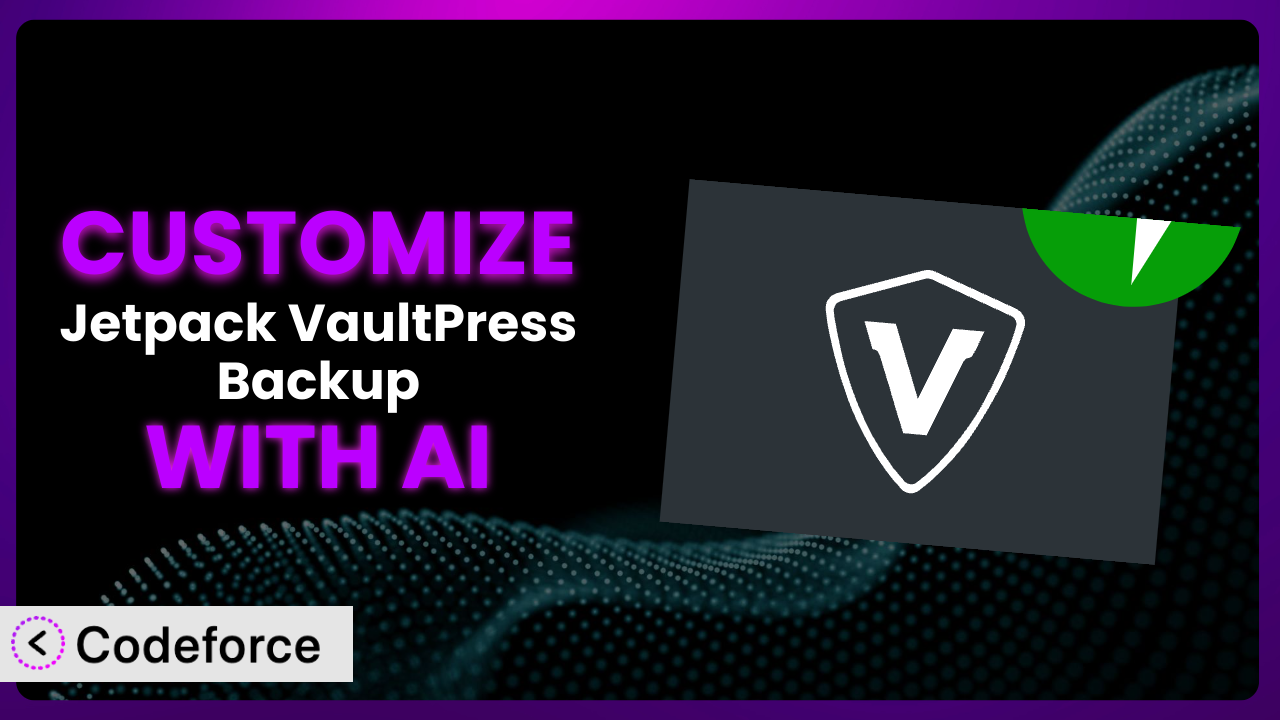Imagine this: you’re running a successful online store, and the unthinkable happens – a server crash wipes out your entire website. You’ve got backups, thankfully, but restoring them takes hours, costing you sales and frustrating your customers. You wish there was a faster, more tailored way to manage your backups and restores. That’s where customization comes in, and it’s where AI can make a massive difference. In this article, we’ll walk you through customizing Jetpack VaultPress Backup to perfectly fit your needs, leveraging the power of AI to make the process easier than you ever thought possible.
What is Jetpack VaultPress Backup?
Jetpack VaultPress Backup is a WordPress plugin designed to provide reliable and automated website backups, ensuring you can quickly recover from data loss, hacks, or accidental errors. It works by automatically backing up your entire website – including your database, media files, and WordPress core files – to a secure cloud storage location. This means that if anything goes wrong, you can restore your website to a previous state with just a few clicks. One of its best features is the real-time backup process, saving each change as it occurs. The plugin has earned a solid 4.5/5 stars based on 33 reviews, and boasts over 20,000 active installations, making it a popular choice for WordPress users seeking peace of mind. It’s really about protecting your hard work and knowing you can recover quickly. For more information about the plugin, visit the official plugin page on WordPress.org.
Why Customize it?
While the default settings for the plugin are a great starting point, they often don’t cater to the specific nuances of every website. Think of it like buying a suit off the rack – it might fit okay, but it’s not tailored to your exact measurements. That’s where customization comes in. The standard configuration might not offer the backup schedule you need, or it might not integrate with your preferred cloud storage provider, or perhaps you require more granular control over what gets backed up. These are all valid reasons to consider customizing the system.
The real benefit lies in optimizing the tool for your unique workflow and requirements. Imagine you’re running a WooCommerce store with thousands of product images. You might want to create a custom filter to prioritize backing up the product image directory more frequently than other less-critical files. Or, say you’re a developer who wants to automate testing after each restore to ensure everything is functioning correctly. Customization allows you to tailor the backup process to address these specific needs, saving you time, reducing the risk of data loss, and enhancing overall peace of mind. It’s about making the tool work smarter for you.
Consider a real-world example: a photography website with a frequently updated portfolio. By default, the plugin might back up everything on a set schedule. However, by customizing, they could trigger a backup immediately after new photos are added, ensuring that their latest work is always protected. In short, if you find yourself needing more control, more automation, or simply a more personalized experience with your backups, customization is definitely worth exploring. It allows you to move beyond generic protection and create a truly tailored safeguard for your valuable data.
Common Customization Scenarios
Automating Backup Schedules
One size rarely fits all when it comes to backup schedules. Some websites require hourly backups due to frequent content updates, while others might be fine with daily or weekly backups. The default settings might not offer the granularity you need, leaving you with either too frequent or too infrequent backups. This can lead to unnecessary resource consumption or, worse, potential data loss.
Through customization, you can fine-tune the backup schedule to precisely match your website’s update frequency. You could, for instance, set up differential backups that only capture the changes made since the last full backup, reducing storage space and backup time. Imagine a news website that publishes dozens of articles every day. By customizing, they could set up backups every 30 minutes during peak hours and less frequent backups during off-peak hours, optimizing resource usage without compromising data protection. AI makes this easier by helping you analyze website traffic patterns and suggesting optimal backup frequencies based on your data.
Integrating with Cloud Storage Providers
The default settings usually support popular cloud storage providers, but what if you prefer a specific provider that isn’t directly supported? Or what if you want to distribute your backups across multiple providers for redundancy? The standard options might limit your flexibility, forcing you to adapt to its constraints rather than the other way around.
Customization allows you to integrate with any cloud storage provider you choose. You could even build custom scripts to automatically upload backups to multiple locations, ensuring maximum data security. For example, a small business might prefer storing their backups on a local NAS device for quick access and also backing them up to a less expensive cloud storage service for long-term archiving. With custom integration, this becomes possible. AI can assist by generating the necessary code to interface with different cloud storage APIs, saving you from having to learn the technical details. It drastically simplifies the integration process.
Creating Custom Backup Filters
Sometimes you don’t need to back up everything. Certain files or directories might be irrelevant to your restore process, such as temporary files, cache directories, or large media files that are already stored elsewhere. Including these files in your backups wastes storage space and increases backup time. The plugin’s default settings may not provide the granular control you need to exclude these unnecessary files.
By customizing, you can create custom filters to exclude specific files or directories from your backups. This not only saves storage space but also speeds up the backup and restore process. Consider a website with a large “downloads” directory containing software installers. They could create a custom filter to exclude this directory from their backups, as the installers can easily be downloaded again from their original source. AI can analyze your website’s file structure and identify potential candidates for exclusion, suggesting optimal filter rules based on file size, modification date, and other criteria. It’s like having an AI assistant that helps you streamline your backups.
Building Automated Testing After Restore
A successful backup is only half the battle. You also need to ensure that your website is functioning correctly after a restore. Manually testing every page and functionality can be time-consuming and prone to human error. The standard plugin doesn’t offer any built-in automated testing capabilities.
Customization allows you to build automated testing scripts that run automatically after each restore, verifying that your website is functioning as expected. This could include checking for broken links, verifying database connections, and testing critical functionalities like e-commerce transactions. Imagine a large e-commerce website that relies on its online store for revenue. They could create automated tests that simulate a purchase, ensuring that the checkout process is working correctly after each restore. AI can help generate these testing scripts based on your website’s structure and functionalities, making the process much faster and more reliable.
Adding Pre/Post-Backup Hooks
Sometimes you need to perform certain actions before or after a backup, such as clearing the cache, optimizing the database, or notifying administrators. The default system lacks this flexibility, limiting your ability to integrate it into your existing workflow.
Customization allows you to add pre- and post-backup hooks that trigger custom scripts before or after the backup process. This enables you to automate various tasks, such as clearing the website cache before a backup to ensure that the latest version of your content is captured, or sending an email notification to administrators after a backup is completed. For example, a marketing agency might want to automatically compress and archive the backup files after completion and then upload the archive to cold storage. AI can assist by providing code snippets for common pre- and post-backup tasks, streamlining the customization process and making it accessible to non-developers. It empowers you to fully orchestrate your backup process.
How Codeforce Makes the plugin Customization Easy
Traditionally, customizing WordPress plugins required a significant amount of coding knowledge. You’d need to understand PHP, WordPress hooks, and the specific API of the plugin you’re working with. This steep learning curve often discouraged non-developers from attempting customization, even if they had a clear vision of what they wanted to achieve. Plus, you’d be responsible for testing and maintaining your custom code, which can be a daunting task.
Codeforce eliminates these barriers by providing an AI-powered platform that allows you to customize plugins using natural language instructions. Instead of writing complex code, you simply describe what you want to achieve, and Codeforce generates the necessary code for you. For instance, you could say “Create a custom filter to exclude the ‘wp-content/uploads/cache’ directory from the plugin backups,” and Codeforce would generate the appropriate PHP code and integrate it into your WordPress site. This democratization means better customization for everyone, regardless of their technical expertise.
The AI assistance works by analyzing your instructions and translating them into executable code that interacts with the plugin. It understands the WordPress ecosystem and the specific functionalities of the plugin, ensuring that the generated code is compatible and efficient. Furthermore, Codeforce provides a testing environment where you can preview and test your customizations before deploying them to your live website. This minimizes the risk of errors and ensures that your customizations are working as expected. Codeforce helps ensure your backups are running smoothly. This makes the whole process accessible to experts who understand the strategic need to customize it without being coders.
Best Practices for it Customization
Always test your customizations thoroughly in a staging environment before deploying them to your live website. This helps you identify and fix any potential issues before they impact your users.
Document your customizations clearly, explaining what they do and why you implemented them. This will make it easier to maintain and update your customizations in the future.
Monitor your backups regularly to ensure that they are running successfully and that your data is being protected. Set up email notifications to alert you of any errors or warnings.
Keep your WordPress core, themes, and plugins up to date. This will help you protect your website from security vulnerabilities and ensure that your customizations are compatible with the latest versions.
Consider using a version control system like Git to track your customizations. This will allow you to easily revert to previous versions if necessary and collaborate with other developers.
Regularly review and update your customizations as your website evolves and your needs change. What worked well in the past might not be optimal in the future.
When creating custom backup filters, be careful not to exclude any critical files or directories that are essential for restoring your website. Always double-check your filters before deploying them.
Before making significant changes to your backup configuration, it’s always a good idea to create a manual backup of your entire website. This will provide you with a fallback option in case something goes wrong.
Frequently Asked Questions
Will custom code break when the plugin updates?
It’s possible. Major updates could introduce changes that affect your custom code. That’s why testing in a staging environment is so important. Codeforce also helps by analyzing updates and alerting you to potential compatibility issues.
Can I customize the restore process as well as the backup process?
Yes, you can implement customizations that trigger actions after a restore. For instance, automatically clearing caches or running database optimization scripts following a restore is possible.
How do I ensure my customizations are secure?
Follow WordPress security best practices. Sanitize user inputs, escape outputs, and avoid storing sensitive information directly in your code. Codeforce helps by analyzing your code for potential security vulnerabilities.
Can I schedule different backup profiles for different parts of my site?
Yes, through customization, you can create distinct backup profiles targeting specific directories or database tables, allowing tailored schedules and retention policies for various website sections.
What happens if Codeforce makes a mistake and generates incorrect code?
That’s why the testing environment is there! Review the generated code, test thoroughly, and if needed, refine your natural language instructions. The more specific you are, the better the AI can assist you.
Unleashing the Full Potential of Your Backups
Customizing this tool transforms it from a general-purpose backup solution into a finely-tuned, strategic asset. It’s not just about having backups; it’s about having backups that are perfectly aligned with your website’s unique needs and your specific workflow. By automating schedules, integrating with your preferred cloud storage providers, and creating custom filters, you can optimize performance, reduce storage costs, and enhance data security. With the plugin protecting your data, you can have the peace of mind that your site is recoverable and your data secure.
With Codeforce, these customizations are no longer reserved for businesses with dedicated development teams. By leveraging the power of AI, you can easily tailor the plugin to your specific needs, regardless of your technical expertise. This opens up a world of possibilities for website owners who want to take control of their backups and ensure that their data is always protected.
Ready to optimize your WordPress backups? Try Codeforce for free and start customizing it today. Ensure your website data is safe and recoverable, no matter what happens.