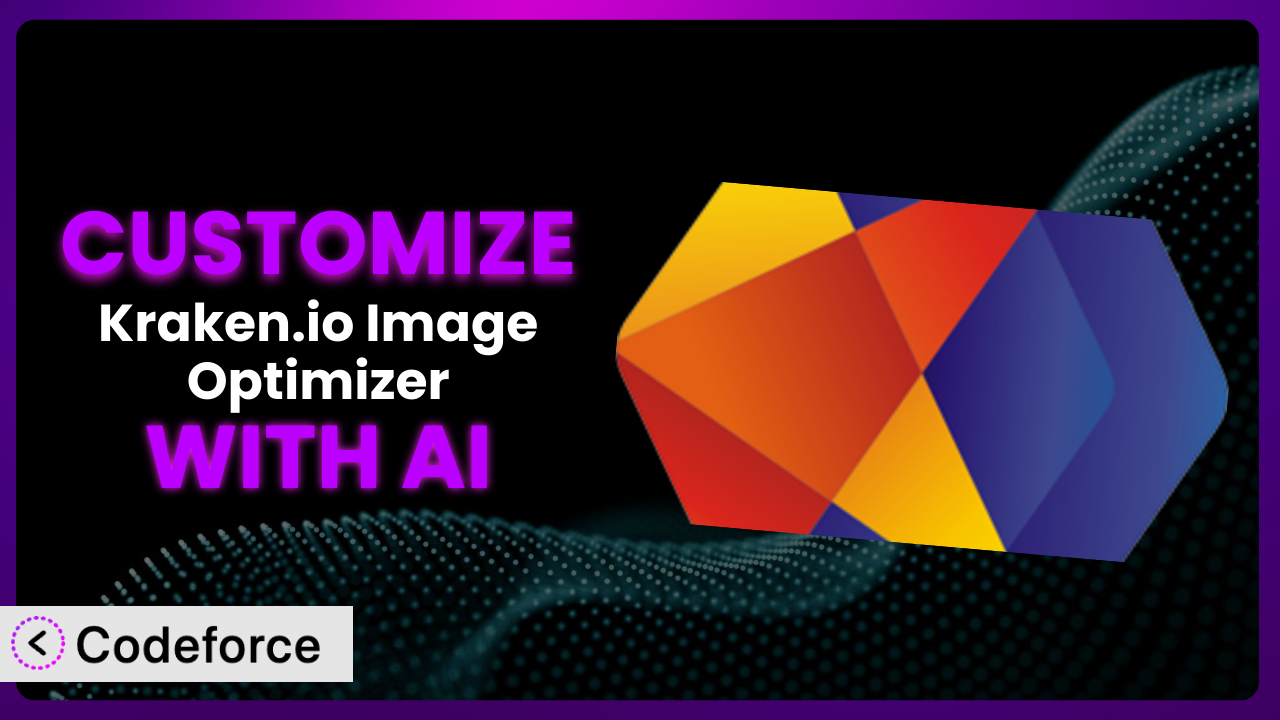Let’s face it, you’ve likely been there: you’ve got your WordPress site humming, content is flowing, and then you hit a wall with image optimization. While plugins like Kraken.io Image Optimizer offer a great baseline, often you need something more tailored to your specific needs. That’s where customization comes in. But diving into code can feel daunting. This article will guide you through the process of customizing the plugin, leveraging the power of AI to make it easier than ever.
What is Kraken.io Image Optimizer?
Kraken.io Image Optimizer is a WordPress plugin designed to automatically optimize your images as you upload them to your media library. Think of it as an automated assistant ensuring your images are as small as possible without sacrificing quality, improving page load times and overall site performance. It achieves this by integrating with the Kraken.io API, which offers advanced image optimization and resizing capabilities.
The tool isn’t just about compression; it also handles resizing and can even convert images to more efficient formats like WebP, giving you a significant speed boost. With a rating of 4.5/5 stars from 119 reviews and over 10,000 active installations, it’s a popular choice for WordPress users looking to streamline their image optimization workflow. For more information about the plugin, visit the official plugin page on WordPress.org.
Why Customize it?
While the plugin offers excellent out-of-the-box functionality, default settings are, well, default. They can’t possibly cater to the unique nuances of every website. Maybe you need different optimization levels for different image types, or you want to integrate it with a specific CDN you’re using. That’s where customization comes in.
The benefits of tailoring this tool are tangible. Faster loading times directly impact user experience and SEO rankings. Improved image handling can also save you bandwidth costs. Imagine a photography website that needs lossless compression for portfolio images but more aggressive compression for blog post illustrations. Customization allows for this level of granular control.
Consider an e-commerce site with thousands of product images. Customizing the plugin to automatically resize and optimize images based on product category can dramatically improve page load speeds, leading to increased conversions. Simply put, customization lets you mold the tool to perfectly fit your specific requirements and optimize your website for maximum performance.
Common Customization Scenarios
Extending Core Functionality
Sometimes, what the plugin offers isn’t quite enough. Perhaps you need to add support for a new image format or implement a unique optimization algorithm not currently available. This is where extending core functionality becomes crucial.
Through customization, you can essentially supercharge the plugin, adding features that directly address your specific needs. Imagine being able to automatically watermark all your optimized images, providing an extra layer of protection against unauthorized use. This not only enhances security but also reinforces your brand identity.
For example, a stock photography website might need to add a custom field to each image optimized by the tool, storing information about licensing and usage rights. This information could then be displayed directly on the website, streamlining the process of managing and distributing images. AI simplifies this by helping generate the necessary code to interact with the plugin’s existing functions and add the new functionality seamlessly.
Integrating with Third-Party Services
Chances are, you’re already using a suite of tools to manage your website. Customizing the plugin to seamlessly integrate with these existing services can significantly streamline your workflow.
Think about connecting it with your preferred CDN (Content Delivery Network) for even faster image delivery or integrating it with your analytics platform to track the performance of your optimized images. By connecting the plugin to other services, you can create a more cohesive and efficient system.
For instance, a marketing agency using a specific DAM (Digital Asset Management) system could customize the plugin to automatically upload optimized images to the DAM after processing. This eliminates manual steps and ensures that all assets are consistently optimized across all platforms. AI can help automate the API calls and data transformations needed for such integrations, reducing the complexity of the process.
Creating Custom Workflows
The default workflow might not always align perfectly with your internal processes. Maybe you need to implement a specific approval process before images are optimized, or you want to trigger optimization based on specific events.
Customization empowers you to build workflows that perfectly match your needs. Consider a scenario where only images approved by an editor are automatically optimized, preventing accidental optimization of draft content. You can also trigger optimization based on events like image uploads to specific folders.
For example, a news website could create a workflow where images uploaded by reporters are automatically sent to an editor for review. Once approved, the image is then automatically optimized and published. AI can help automate the routing and notification aspects of these workflows, ensuring smooth and efficient operations.
Building Admin Interface Enhancements
The default admin interface might not provide all the information or controls you need for efficient image management. Customizing the admin interface can significantly improve your user experience and productivity.
Imagine adding custom dashboards that display key metrics like total images optimized, bandwidth saved, and potential performance improvements. You could also add custom filters and sorting options to the media library, making it easier to find and manage your optimized images.
For instance, an e-learning platform could add a custom column to the media library displaying the optimization status of each image, allowing administrators to quickly identify and address any unoptimized images. AI can assist in generating the necessary code to modify the admin interface and display relevant information in a user-friendly manner.
Adding API Endpoints
Need to interact with the plugin programmatically from other applications? Adding custom API endpoints allows you to extend its reach and integrate it with a wider range of systems.
This opens up a world of possibilities, from automating image optimization from external applications to building custom image processing pipelines. Think about using an API endpoint to trigger optimization from your mobile app or integrating it with a third-party image editing tool.
For example, a design agency could create an API endpoint that allows clients to upload images directly to the plugin for optimization, bypassing the WordPress media library entirely. AI can help generate the necessary code to create secure and efficient API endpoints, handling authentication and data validation automatically.
How Codeforce Makes the plugin Customization Easy
Customizing WordPress plugins often involves a steep learning curve. You need to understand PHP, the WordPress API, and the specific plugin’s architecture. This can be time-consuming and require significant technical expertise. Many users find themselves stuck, unable to unlock the full potential of tools they’ve already invested in.
Codeforce eliminates these barriers. By leveraging the power of AI, it allows you to customize the plugin using natural language instructions. Forget about complex coding – simply describe what you want to achieve, and the platform generates the necessary code for you.
The AI assistance understands the plugin’s functionality and can intelligently generate code snippets to extend its capabilities, integrate it with other services, or create custom workflows. You can then easily test these customizations within the Codeforce environment before deploying them to your live site. This democratization means better customization because experts who understand the plugin strategy can implement changes without being developers.
With Codeforce, you can tailor the plugin to your exact needs without the need for extensive coding knowledge. This not only saves time and resources but also empowers you to create a truly optimized website that delivers exceptional performance.
Best Practices for it Customization
Always start by creating a backup of your website before making any customizations. This ensures that you can easily revert to the previous state if anything goes wrong during the customization process.
Thoroughly test your customizations in a staging environment before deploying them to your live site. This allows you to identify and fix any potential issues without affecting your visitors.
Document your customizations clearly and concisely. This will make it easier to maintain and update them in the future, especially if you’re working with a team or plan to make changes later on.
Monitor the performance of your optimized images regularly. This will help you identify any potential issues and ensure that your customizations are delivering the desired results.
Keep the plugin updated to the latest version. This will ensure that you have access to the latest features and security updates, and that your customizations remain compatible.
Consider using a child theme for your customizations. This will prevent your changes from being overwritten when you update your theme.
Optimize your customizations for performance. Avoid adding unnecessary code or features that could slow down your website.
Adhere to WordPress coding standards. Following these standards will ensure that your customizations are well-written, maintainable, and compatible with other plugins and themes.
Frequently Asked Questions
Will custom code break when the plugin updates?
It’s possible. If the plugin update significantly changes its core structure or API, your customizations might require adjustments. Using a child theme and documenting your changes helps manage this.
Can I use Codeforce to customize the plugin without any coding knowledge?
Yes! Codeforce is designed to enable customization through natural language instructions, minimizing the need for direct coding. You describe what you want, and the AI generates the code.
How do I ensure that my customizations don’t negatively impact website performance?
Thorough testing in a staging environment is crucial. Monitor your website’s speed and performance metrics after implementing customizations to identify any bottlenecks.
Can I revert back to the default settings if I’m not happy with my customizations?
Yes, by disabling or removing the custom code generated by Codeforce, you’ll effectively revert the plugin back to its original state. Having a website backup provides an extra layer of safety.
Does Codeforce provide support for the customizations I create?
Codeforce offers support for the platform itself. For troubleshooting specific customizations, review the generated code and consider consulting WordPress development resources.
From General Tool to Optimized Powerhouse
Customizing the plugin transforms it from a general-purpose image optimizer into a highly specialized tool tailored to your website’s unique needs. It’s about taking control and unlocking the full potential of your images, leading to faster loading times, improved user experience, and better search engine rankings.
With Codeforce, these customizations are no longer reserved for businesses with dedicated development teams. The power to optimize and personalize is now in your hands, regardless of your coding expertise.
Ready to unlock the full potential of your images? Try Codeforce for free and start customizing the plugin today. Experience faster loading times and improved SEO – without writing a single line of code!