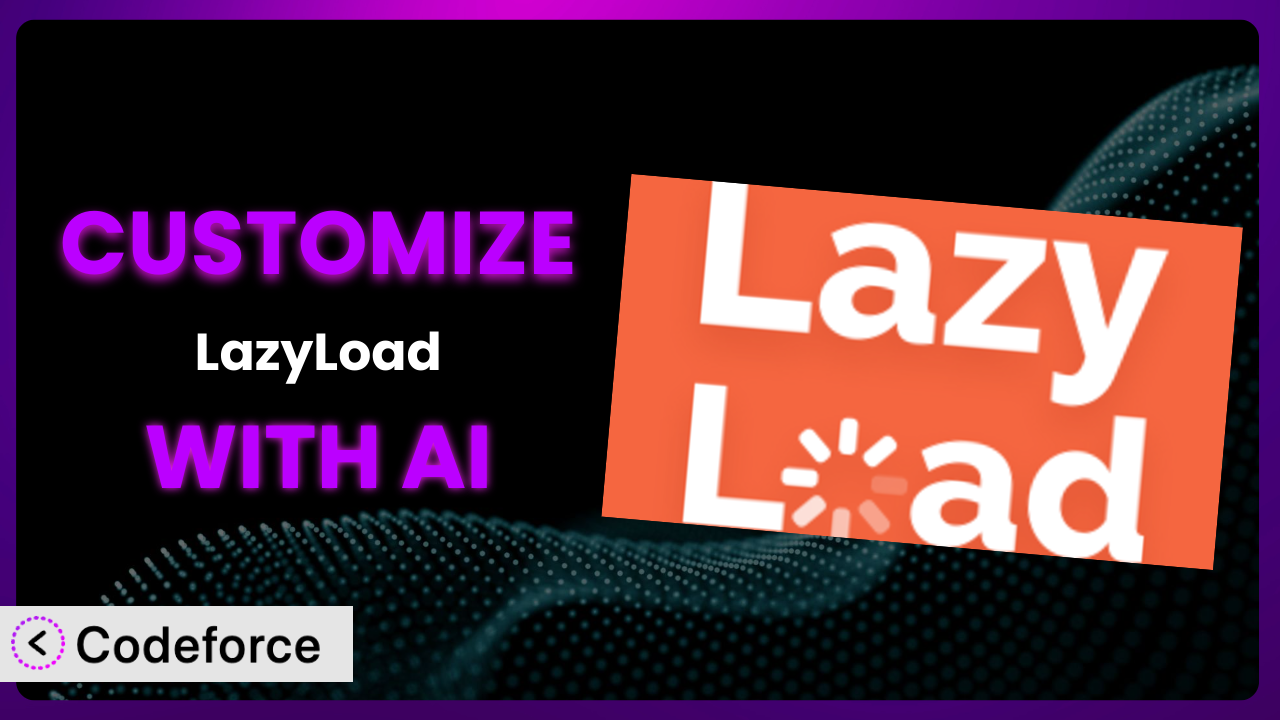Frustrated with slow loading times on your WordPress site? Lazy loading images, videos, and iframes is a game-changer, but sometimes the default settings of plugins just don’t cut it. You need something more tailored to your specific website and user experience. That’s where customization comes in, and it doesn’t have to be a headache. This article will walk you through the ins and outs of customizing LazyLoad – Lazy Load Images, Videos, and Iframes, showing you how to make it work exactly how you need it to. We’ll explore common scenarios, best practices, and how AI-powered tools are revolutionizing the customization process, making it accessible to everyone, regardless of their coding skills.
What is LazyLoad – Lazy Load Images, Videos, and Iframes?
LazyLoad – Lazy Load Images, Videos, and Iframes is a free WordPress plugin designed to improve your website’s performance by deferring the loading of offscreen images, videos, and iframes until they are about to enter the viewport. This means that instead of loading everything at once, which can bog down your site, it only loads the elements that are actually visible to the user. This significantly reduces initial page load time, improves perceived performance, and boosts your Core Web Vitals scores.
It’s incredibly easy to use, activating with just a few clicks. The plugin works by replacing image and iframe URLs with placeholder URLs, and then it loads the actual content when the user scrolls down the page. It’s packed with features like support for various content types, compatibility with popular themes and plugins, and automatic integration – no coding required right out of the box. It’s trusted by over 100,000 users, boasting a rating of 4.2/5 stars from 139 reviews. For more information about LazyLoad – Lazy Load Images, Videos, and Iframes, visit the official plugin page on WordPress.org.
Why Customize LazyLoad – Lazy Load Images, Videos, and Iframes?
While the default settings of lazy loading plugins work well for many websites, they don’t always provide the optimal experience for every situation. Think of it like buying a suit off the rack – it might fit okay, but tailoring it to your specific body will make it look and feel much better. Customizing this tool gives you that tailored fit, allowing you to fine-tune its behavior and maximize its impact on your site’s performance and user experience.
For example, perhaps you want to exclude certain images from lazy loading, such as those in your header or above-the-fold content, ensuring they load immediately for a better initial impression. Or, maybe you need to adjust the distance threshold at which images start loading before they come into view, preventing those slight delays that can sometimes occur. Customization allows you to address these specific needs and optimize the plugin for your unique website design and content strategy. Consider a photography website where immediate loading of the initial gallery is crucial. Customizing the tool to prioritize these images can drastically improve the user experience. In contrast, a blog with a long, image-heavy article might benefit from more aggressive lazy loading settings to reduce initial load times.
Ultimately, the decision to customize comes down to whether the default settings are meeting your specific goals and needs. If you’re noticing performance issues or have unique requirements that the plugin’s standard configuration doesn’t address, then customization is definitely worth considering. It allows you to unlock the full potential of the plugin and create a truly optimized experience for your visitors.
Common Customization Scenarios
Implementing Complex Validation Logic
Sometimes, simply deferring image loading isn’t enough. You might need more sophisticated control over when and how images are loaded. This is where complex validation logic comes in. Imagine a scenario where you only want to lazy load images for users who have a slow internet connection, or for users who are browsing on a mobile device with data saver mode enabled. The default functionality likely won’t cover these specific targeting options.
Through customization, you can implement custom JavaScript that detects the user’s connection speed, device type, or even their location, and then dynamically enable or disable lazy loading accordingly. You could also integrate with third-party services that provide more detailed user information. A real-world example would be a large e-commerce site that wants to prioritize loading product images for users on high-speed connections to encourage quicker browsing and purchases. For users with slower connections, they might choose to be more aggressive with lazy loading to conserve bandwidth. AI simplifies this by generating the required JavaScript code based on your specific requirements, saving you hours of coding and debugging.
Creating Dynamic Conditional Fields
While the plugin focuses on lazy loading, sometimes you need to conditionally adjust how other elements on your page behave based on whether an image has been lazy-loaded or not. This allows you to create more dynamic and interactive user experiences. Imagine a scenario where you want to display a special “loading complete” animation after an image has been fully loaded.
Customization lets you tap into the plugin’s loading events and trigger custom actions. You could add a CSS class to the image container, display a message, or even trigger another JavaScript function. A real-world example could be a portfolio website where each image is accompanied by a short description. You could delay displaying the description until the image has been lazy-loaded, preventing the text from appearing before the image. AI can help generate the necessary event listeners and callback functions to achieve this seamlessly.
Integrating with CRM and Marketing Tools
You might want to track how lazy loading is affecting user behavior and engagement. Integrating the plugin with your CRM and marketing tools allows you to gather valuable data and make data-driven decisions about your website’s performance. Perhaps you want to track how many users are actually waiting for lazy-loaded images to appear, or how many are abandoning the page before all images have loaded.
Customization can involve adding custom tracking code that sends data to your analytics platform whenever an image is lazy-loaded. This data can then be used to create reports, segment users, and optimize your lazy loading settings. A real-world example would be an online magazine that wants to understand how lazy loading is affecting ad viewability. By tracking when ads are loaded in relation to lazy-loaded content, they can optimize their ad placement and improve revenue. AI makes integration easier by providing code snippets and guidance on how to connect the plugin with your existing marketing stack.
Building Custom Form Layouts
Sometimes, the default layout options of the plugin aren’t enough, and you need more control over the visual appearance of your forms. This is where custom layouts come in. You might need a multi-column layout, or perhaps you want to add custom styling to the form elements. While this plugin isn’t directly about forms, the lazy loading aspects might impact how forms with images behave.
Customization allows you to override the default CSS styles and HTML structure of the forms, giving you complete control over their appearance. A real-world example could be a website with a very specific branding aesthetic. They could use custom layouts to ensure that their forms match the overall design of the site, creating a cohesive and professional look. AI can help you generate the necessary CSS and HTML code to create your desired layout, saving you time and effort. For example, if a form has images, you could ensure the images used inside the form also lazy load to keep the page fast.
Adding Multi-Step Form Functionality
For long or complex forms, breaking them down into multiple steps can improve the user experience and increase completion rates. While the plugin itself doesn’t offer multi-step functionality, you can add it through customization. Again, think about a scenario where images are used within the multistep form.
Customization typically involves using JavaScript to control the visibility of different form sections and guide the user through the process. You might add progress indicators, validation rules, and conditional logic to create a seamless and intuitive multi-step experience. A real-world example would be an online survey with many questions. By breaking the survey down into multiple steps, you can reduce the cognitive load on the user and encourage them to complete the entire survey. AI can help you generate the JavaScript code needed to manage the multi-step flow, handle form validation, and store the user’s progress. It ensures that even embedded images are lazy-loaded on demand to keep load times fast during the survey.
How Codeforce Makes LazyLoad – Lazy Load Images, Videos, and Iframes Customization Easy
Customizing a WordPress plugin like this tool can often feel like climbing a mountain. The learning curve can be steep, requiring a solid understanding of PHP, JavaScript, and WordPress hooks and filters. Many business owners and marketers lack these technical skills, putting customization out of reach. Even for those with some coding experience, the process can be time-consuming and error-prone.
Codeforce eliminates these barriers by providing an AI-powered platform that allows you to customize the plugin using natural language instructions. Instead of writing complex code, you simply describe what you want to achieve, and Codeforce generates the necessary code for you. Want to exclude certain images from lazy loading based on a specific CSS class? Just tell Codeforce, and it will handle the rest.
This AI assistance works by understanding your intent and translating it into actionable code. It analyzes the plugin’s codebase, identifies the relevant hooks and filters, and generates the code required to modify its behavior. You don’t need to be a coding expert to implement advanced customizations. Codeforce also provides testing capabilities, allowing you to preview your changes before deploying them to your live site, minimizing the risk of errors. This democratization means better customization is available for everyone.
The platform is designed for anyone who understands their desired plugin strategy. With Codeforce, those who understand the plugin and the website strategy can implement the changes without having to rely on developers or learn how to code. Imagine a marketing manager wanting to A/B test different lazy loading strategies. With Codeforce, they can easily implement these changes and analyze the results without needing to involve the IT department.
Best Practices for LazyLoad – Lazy Load Images, Videos, and Iframes Customization
Before diving into customization, make a detailed plan. Clearly define your goals and how you expect these changes to improve your website. This ensures you’re customizing with purpose and not just for the sake of it.
Always test your customizations thoroughly in a staging environment before deploying them to your live site. This will help you identify and fix any potential issues before they impact your visitors.
Document your customizations carefully. Include detailed comments in your code and create a separate document that explains what you’ve changed and why. This will make it easier to maintain your customizations in the future.
Monitor your website’s performance after implementing your customizations. Use tools like Google PageSpeed Insights or WebPageTest to track your site’s loading time, Core Web Vitals scores, and other key metrics.
Be mindful of plugin updates. When the plugin is updated, your customizations may need to be adjusted to ensure they’re still compatible. This is especially important if the update includes changes to the plugin’s core functionality.
Optimize your images before lazy loading them. Compressing your images and using appropriate file formats can further improve your website’s performance.
Consider using a CDN (Content Delivery Network) to deliver your images and other static assets. A CDN can help reduce latency and improve loading times for users around the world. Also, make sure your lazy-loaded images are optimized for different screen sizes and devices.
Frequently Asked Questions
Will custom code break when the plugin updates?
It’s possible, especially if the update changes core functionality your customization relies on. Always test customizations after an update in a staging environment. Codeforce is designed to help you manage updates by identifying potentially affected code and suggesting necessary adjustments.
Can I exclude specific images from being lazy-loaded?
Yes! Customization allows you to define rules based on CSS classes, image URLs, or other criteria. This is useful for logos, above-the-fold images, or images critical for initial page rendering. You can generally do this through the plugin’s settings or with custom code. Codeforce can help you generate the code to exclude specific images using advanced criteria.
How does customization impact SEO?
If implemented correctly, it can improve SEO by boosting page speed and user experience. However, incorrect implementations could negatively impact indexing if search engines can’t access your content. Ensure search engines can still crawl and render lazy-loaded content. Testing with Google’s Rich Results Test is important.
Is it possible to lazy load background images with this tool?
The plugin primarily focuses on <img> tags and iframes. Lazy loading background images often requires a different approach, usually involving CSS and JavaScript. However, you can potentially integrate custom code with the plugin to achieve this functionality. Codeforce can help you create this custom code.
How do I revert to the default settings if my customizations cause issues?
The easiest way is to disable or remove the custom code you added. If you’ve made extensive changes, restoring from a backup is the safest option. It’s always good practice to back up your website before making any significant changes. Codeforce versions and tracks your changes, so you can revert to previous versions easily.
Unlocking Peak Performance: From General Plugin to Tailored Powerhouse
Customizing a WordPress plugin might seem daunting at first, but it’s often the key to unlocking its full potential. By tailoring the plugin to your specific needs and website requirements, you can transform it from a general-purpose tool into a powerful, optimized system that delivers exceptional performance. Customizing this tool allows you to create an experience specifically tailored to your website’s needs.
You’ve learned how to address unique scenarios, integrate with other tools, and create custom layouts. While traditionally, these customizations required significant coding knowledge, AI-powered platforms are changing the game, and with LazyLoad – Lazy Load Images, Videos, and Iframes, a small tweak can go a long way in optimizing user experience and page load times.
With Codeforce, these customizations are no longer reserved for businesses with dedicated development teams. Now, anyone can leverage the power of AI to fine-tune this WordPress plugin and achieve optimal results.
Ready to optimize your website’s loading times? Try Codeforce for free and start customizing LazyLoad – Lazy Load Images, Videos, and Iframes today. Improve your Core Web Vitals and boost your website’s performance!