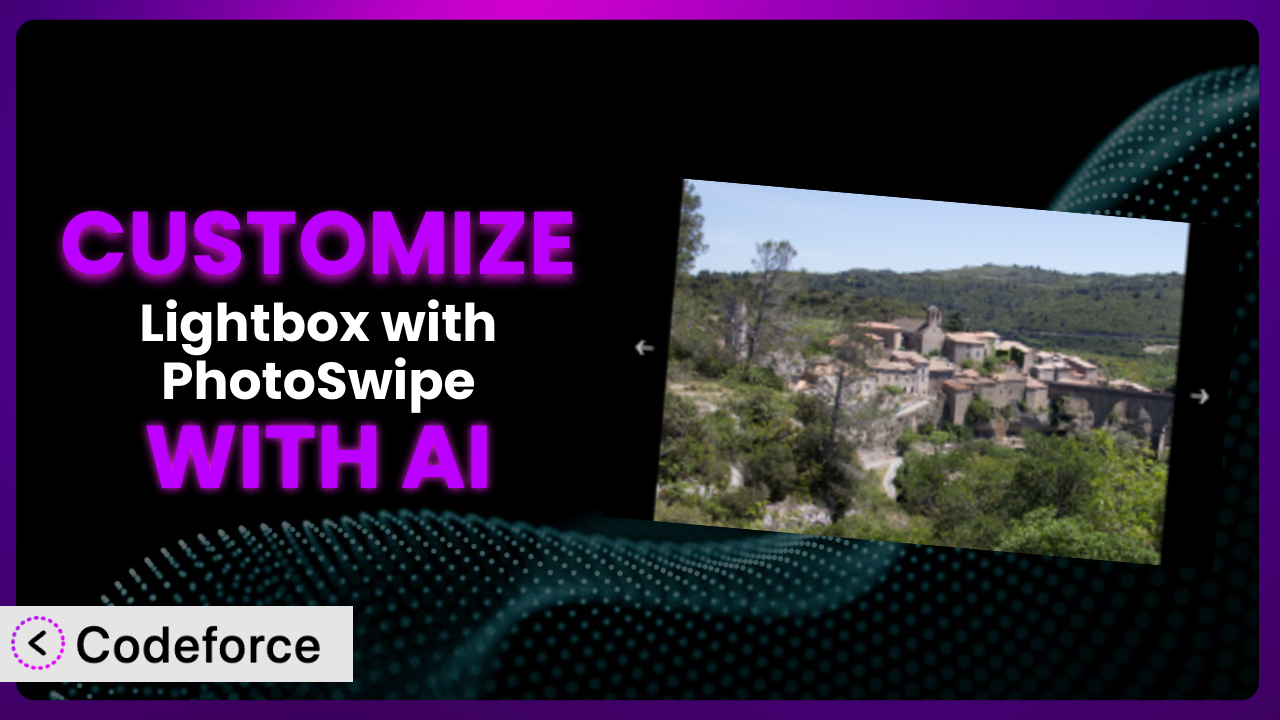Ever felt limited by the default settings of a WordPress plugin? You’re not alone. Many website owners find themselves needing more flexibility to truly tailor their site’s functionality and appearance. This is especially true for plugins that handle visual elements, like image galleries. This article will guide you through the process of customizing Lightbox with PhotoSwipe, taking your website’s image viewing experience to the next level, all with the help of AI.
What is Lightbox with PhotoSwipe?
Lightbox with PhotoSwipe is a WordPress plugin that seamlessly integrates the PhotoSwipe JavaScript library into your website. It provides a beautiful and responsive image gallery experience, allowing visitors to view images in a full-screen lightbox with touch gestures and other advanced features. Think of it as a modern, mobile-friendly upgrade to the standard WordPress image gallery.
The plugin is popular for its ease of use and impressive performance, offering features like swipe navigation, zoom functionality, and a clean, customizable interface. Users have consistently praised its reliability and the quality of the image viewing experience it provides. It boasts a rating of 4.9/5 stars with 111 reviews and has over 20,000 active installations. It’s a solid tool, but sometimes you need a little more.
For more information about the plugin, visit the official plugin page on WordPress.org.
Why Customize it?
While the default settings of this tool are generally quite good, they often don’t perfectly align with every website’s specific needs or branding. Maybe you want to match the lightbox’s color scheme to your website’s theme, add custom buttons for sharing images on social media, or even integrate the image gallery with a third-party service. That’s where customization comes in.
Customizing this tool unlocks a world of possibilities. Imagine being able to provide a completely unique image viewing experience that reinforces your brand identity. Or perhaps you want to improve user engagement by adding features that encourage interaction with your images. For example, a photography website could add a “Buy Print” button directly within the lightbox, streamlining the purchasing process. An e-commerce site could show product details when an image is clicked, leading to increased sales. These types of tailored experiences are simply not possible with the standard plugin setup.
Ultimately, the decision to customize boils down to whether you need features or functionality that go beyond the default options. If you’re happy with the basic setup, then customization might not be necessary. But if you’re looking to create a truly unique and engaging image viewing experience, then it’s definitely worth exploring.
Common Customization Scenarios
Extending Core Functionality
Sometimes, you need the plugin to do something it wasn’t originally designed to do. Perhaps you want to add a custom watermark to images displayed in the lightbox or integrate a commenting system directly into the image viewer. This is where extending core functionality comes into play.
Through customization, you can seamlessly integrate new features without compromising the plugin’s stability or performance. By adding that custom watermark for example, photographers can protect their intellectual property right within their portfolios. Or enabling inline comments in the gallery to encourage user engagement.
Consider a website showcasing architectural designs. They could add a feature that allows users to zoom in on specific details and then save zoomed views directly from the viewer. This could really benefit someone checking out blueprint designs.
AI can significantly simplify the implementation of these extensions by generating the necessary code and handling complex integrations, saving you hours of development time. With Codeforce, you could simply describe the feature you want to add, and AI will help you generate the code required to modify it.
Integrating with Third-Party Services
Many websites rely on a variety of third-party services for tasks like analytics, marketing, and social media. Integrating your image gallery with these services can unlock powerful new capabilities. For example, you might want to track which images are most popular on your site using Google Analytics or automatically share images on social media when they’re viewed in the lightbox.
By integrating the plugin with third-party services, you can gain valuable insights into user behavior, automate marketing tasks, and expand your reach on social media. This can also improve workflow; automatically backing up photos to Dropbox when a photo is uploaded to a gallery ensures that your photos are safe.
Imagine an e-commerce site that sells prints of artwork. They could integrate the lightbox with their CRM system to automatically tag customers who view specific images, allowing them to personalize marketing efforts and offer targeted promotions.
AI can streamline the integration process by generating the code needed to connect this tool with various third-party APIs, handling authentication, and managing data exchange. Codeforce, for example, would allow you to describe the services you wish to integrate, and then it would provide code snippets to accomplish this task.
Creating Custom Workflows
Every website has its own unique workflow for managing content and interacting with users. Customizing this tool can help you streamline these workflows and improve efficiency. For instance, you could create a custom moderation system that allows administrators to approve or reject images before they’re displayed in the lightbox, or you could automate the process of generating thumbnails for gallery images.
Custom workflows can save you time and effort by automating repetitive tasks and ensuring that content is managed consistently. You can automate processes, like automatically creating a blog post from an image gallery, saving time.
Think about a news website that relies on user-submitted photos. They could create a custom workflow that automatically watermarks images with the site’s logo and credits the photographer before displaying them in the lightbox.
AI can help you design and implement custom workflows by generating the necessary code and handling complex logic, freeing you up to focus on more strategic tasks. Using Codeforce, users can describe workflow and it would then generate code to automate these steps.
Building Admin Interface Enhancements
The WordPress admin interface can sometimes be cumbersome, especially when managing large numbers of images. Customizing this tool can help you improve the admin experience by adding new features and streamlining existing workflows. For example, you could create a custom interface for managing gallery settings or add a bulk upload tool for quickly adding multiple images to a gallery.
Enhancements in the admin interface can make it easier and more efficient to manage your image galleries. This could make a big difference to productivity, and it means less time spent wrestling with the admin dashboard.
Consider a real estate website that needs to manage hundreds of property photos. They could create a custom admin interface that allows them to easily sort, filter, and tag images by property address, room type, and other criteria.
AI can assist in building admin interface enhancements by generating the code needed to create custom forms, tables, and other UI elements. With Codeforce, describing the desired interface changes would translate into the necessary code, making the process accessible to even those with limited coding experience.
Adding API Endpoints
API (Application Programming Interface) endpoints allow other applications and services to interact with your WordPress website. By adding custom API endpoints, you can enable new integrations and extend the functionality of this tool. For example, you could create an API endpoint that allows users to retrieve a list of images in a specific gallery or upload new images to a gallery from a mobile app.
Custom API endpoints can open up a world of possibilities for integrating your website with other systems and building custom applications. This allows other apps to directly interact with image galleries, pulling data from image galleries, or even creating new ones.
Let’s imagine a printing company that wants to allow customers to upload images directly from their website to create custom products. They could create an API endpoint that allows customers to upload images to a specific gallery and then select them for printing.
AI can simplify the process of creating custom API endpoints by generating the code needed to handle requests, process data, and return responses. Users can leverage Codeforce to define the endpoint’s functionality in plain language, and AI will handle the technical complexities of API development.
How Codeforce Makes the plugin Customization Easy
Traditionally, customizing plugins like this involved diving into code, understanding complex plugin architectures, and potentially grappling with compatibility issues. The learning curve can be steep, and the technical requirements can be daunting for non-developers. But what if you could bypass these hurdles and customize the plugin with ease?
Codeforce eliminates these barriers by providing an AI-powered platform that simplifies WordPress plugin customization. Instead of writing complex code, you can use natural language instructions to tell the AI what you want to achieve. Want to change the lightbox background color? Simply type “Change the lightbox background color to #f0f0f0.” Want to add a custom button for sharing images on Twitter? Just describe the button’s appearance and functionality.
The AI then translates your instructions into the necessary code, handling all the technical details behind the scenes. It even allows you to test your customizations in a safe environment before deploying them to your live website. This democratization means better customization becomes accessible to a wider range of users, regardless of their technical expertise. With Codeforce, experts who understand the plugin’s strategy can implement changes without needing to be developers themselves.
Codeforce empowers you to take full control of the plugin and tailor it to your specific needs, without the need for extensive coding knowledge.
Best Practices for it Customization
Before you start customizing, it’s wise to create a backup of your website. This will protect you from any unexpected issues that may arise during the customization process. Similarly, always test your customizations on a staging environment before deploying them to your live website. This allows you to identify and fix any bugs or compatibility issues without affecting your visitors.
When modifying the plugin’s code, use child themes. This ensures that your changes won’t be overwritten when you update the plugin. Child themes are a safe and recommended way to handle customizations. Clearly document all of your customizations. This will help you understand what you’ve done in the future and make it easier to maintain your changes. Documentation is key, especially if others may work on the site later.
Also, keep the plugin updated to the latest version. Plugin updates often include bug fixes and security improvements, so it’s important to stay up-to-date. As you update, carefully monitor your customizations to ensure they’re still working correctly after each update. Plugin updates can sometimes introduce compatibility issues. When you’re finished, consider running performance tests, especially after adding significant customizations. This ensures that the changes haven’t negatively impacted the plugin’s performance or the website in general.
Be mindful of your image sizes. Optimizing your images for the web can significantly improve the loading speed of your galleries. Using appropriate image compression techniques can help reduce file sizes without sacrificing quality.
Frequently Asked Questions
Will custom code break when the plugin updates?
It’s possible. Plugin updates sometimes include changes that can affect custom code. Using child themes and thorough testing before you deploy a change is the best method to prevent issues.
Can I use Codeforce to customize other WordPress plugins besides this one?
Yes! Codeforce is designed to work with a wide range of WordPress plugins, empowering you to customize various aspects of your website’s functionality.
How do I revert customizations if something goes wrong?
If you’ve created a backup of your website before making changes, you can simply restore the backup. Alternatively, you can manually remove or disable the custom code that you’ve added.
Does customizing this tool affect its performance?
Customizations can potentially impact performance, especially if they involve complex code or resource-intensive operations. But, with proper testing, you can ensure the plugin continues to run smoothly.
Do I need to be a developer to use Codeforce?
No, one of the great things about Codeforce is that you don’t need to be a developer. It lets you customize it using natural language instead of writing code.
Conclusion: Unlock the Full Potential of Your Image Galleries
Customizing your WordPress plugins doesn’t have to be a complex endeavor. Customizing plugins takes them from general-purpose tools into finely-tuned systems, and that’s how you truly make them your own. By extending the functionality, integrating with third-party services, and streamlining workflows, you can create a truly unique and engaging experience for your website visitors.
With Codeforce, these customizations are no longer reserved for businesses with dedicated development teams. The possibilities are endless, whether you’re looking to enhance branding, boost user engagement, or improve website performance. Using AI to make these modifications is a game changer in terms of time, cost, and complexity. So, consider taking the plugin and building your vision.
Ready to unleash the full potential of your website? Try Codeforce for free and start customizing the plugin today. Transform your image galleries and create a truly captivating visual experience.