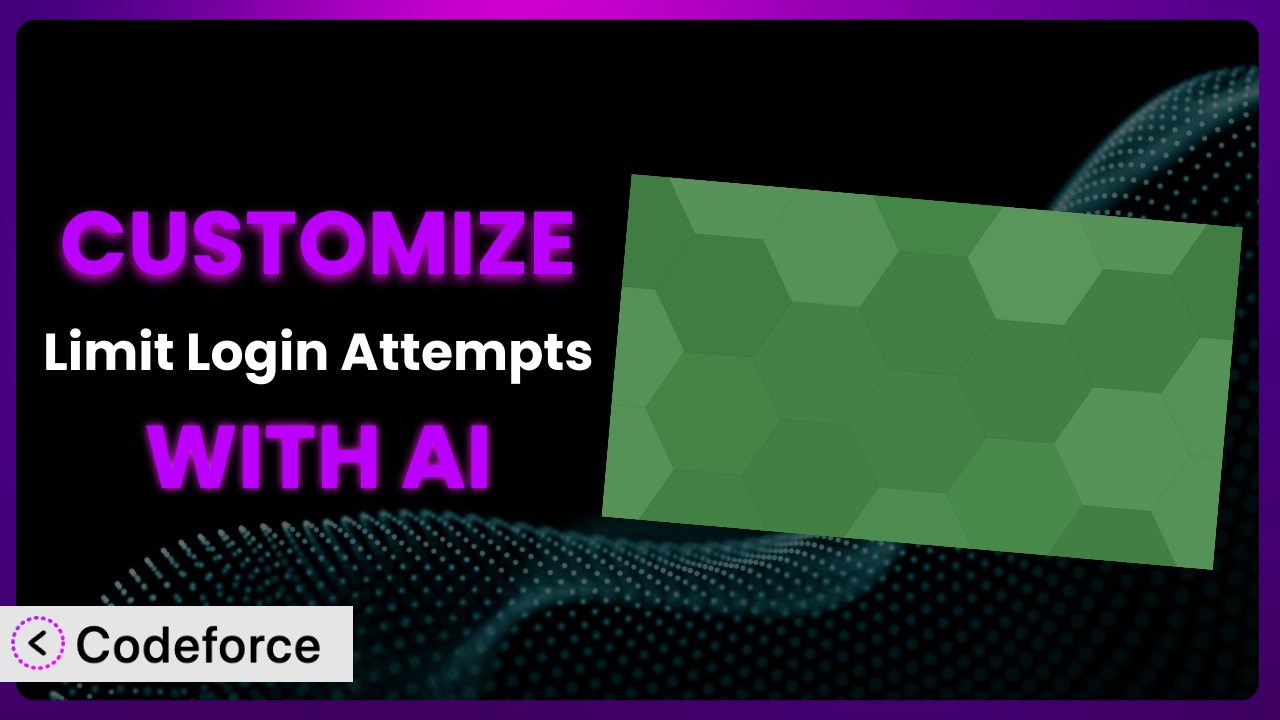Ever found yourself locked out of your WordPress site after a few too many failed login attempts? It’s a frustrating experience, and while plugins like Limit Login Attempts are essential for security, their default settings might not always fit your specific needs. What if you want to whitelist specific IPs, customize the lockout message, or integrate the plugin with your existing security systems? This article will guide you through customizing this tool to perfectly match your requirements, and show you how AI can make the entire process surprisingly easy.
What is Limit Login Attempts?
Limit Login Attempts is a WordPress plugin designed to enhance your website’s security by limiting the number of failed login attempts allowed from a specific IP address or username within a defined timeframe. It’s your first line of defense against brute-force attacks, where malicious actors try to guess passwords to gain unauthorized access to your site. It works by tracking failed login attempts and temporarily blocking access after a certain threshold is reached. You can customize the number of allowed attempts, the lockout duration, and even create a whitelist of IPs that are never blocked.
With a solid rating of 4.6/5 stars from 202 reviews and over 300,000 active installations, it’s clear that many WordPress users rely on this tool to protect their websites. It’s a valuable plugin for any WordPress site owner who wants to prevent unauthorized access. It’s easy to install and configure, making it a great choice for both beginners and experienced users.
For more information about the plugin, visit the official plugin page on WordPress.org.
Why Customize?
While the default settings offer a good baseline level of protection, they often fall short when it comes to meeting the unique needs of individual websites. Maybe you have a membership site and want to allow slightly more login attempts for your paying customers. Or perhaps you want to integrate the lockout functionality with your existing security dashboard for a more comprehensive view of your site’s security posture. That’s where customization comes in.
Customizing it unlocks a new level of control and flexibility. Instead of a one-size-fits-all solution, you can tailor the plugin’s behavior to perfectly align with your specific requirements. Think of a website that caters to users with potentially unstable internet connections; stricter default limits might lead to frequent, unwarranted lockouts. Or consider a site with a known vulnerability attracting higher than average brute-force attempts. Enhanced blocking mechanisms become crucial.
For instance, imagine you run an e-commerce store. Customization could involve integrating the plugin with your CRM to automatically flag users who repeatedly trigger the lockout mechanism, potentially indicating fraudulent activity. This proactive approach goes beyond simply blocking IP addresses and helps you identify and address underlying security threats. Customization is often the bridge between adequate protection and a truly robust and proactive security strategy.
Common Customization Scenarios
Extending Core Functionality
The plugin offers a solid foundation, but you might find yourself needing features that aren’t included out-of-the-box. This is where extending the core functionality comes into play. Think of adding extra layers of security or refining how the plugin responds to specific user behaviors.
By customizing, you can achieve things like implementing two-factor authentication after a certain number of failed login attempts, adding CAPTCHA challenges only when suspicious activity is detected, or creating more granular control over lockout durations based on user roles. The possibilities are vast, allowing you to fine-tune the plugin to provide the precise level of protection your website demands.
For example, consider a website that hosts sensitive data. You might want to add a feature that automatically disables a user’s account after a certain number of failed login attempts, in addition to blocking their IP address. This provides an extra layer of security by preventing attackers from continuing to try to guess the password even after they’ve been locked out.
AI makes this easier by helping you generate the necessary code snippets without requiring deep technical expertise. Instead of manually writing complex PHP functions, you can use an AI assistant to translate your desired functionality into working code, streamlining the customization process.
Integrating with Third-Party Services
A standalone plugin is good, but one that plays well with other services is even better. Integrating it with third-party services opens up a world of possibilities for enhanced security monitoring, reporting, and automated response.
Customization allows you to connect the plugin with services like Slack, sending notifications to your security team whenever a lockout occurs. You could also integrate it with your SIEM (Security Information and Event Management) system for centralized security logging and analysis. Or perhaps you want to use a threat intelligence feed to automatically block known malicious IP addresses before they even attempt to log in.
Imagine a scenario where your website is under a coordinated brute-force attack. By integrating the plugin with a real-time threat intelligence feed, you can automatically block the attacking IP addresses as they are identified, preventing them from ever reaching your login page. This proactive approach significantly reduces the risk of a successful attack.
AI simplifies integration by handling the complexities of API interactions. It can automatically generate the code needed to send data to third-party services and process responses, allowing you to focus on the bigger picture rather than wrestling with technical details.
Creating Custom Workflows
Sometimes, the standard lockout behavior isn’t enough. You might need to create custom workflows to handle different types of login attempts or to implement more sophisticated security measures. Maybe you need to trigger specific actions based on the severity of the threat or the user’s role.
With customization, you can create workflows that automatically escalate security incidents to your security team, trigger automated password resets for users who have been locked out, or even temporarily disable specific features of your website if a widespread attack is detected.
For example, suppose you detect a large number of failed login attempts originating from a specific geographic region. You could create a workflow that automatically blocks all traffic from that region for a short period of time, mitigating the immediate threat while you investigate further.
AI can assist in creating these workflows by generating the code needed to monitor login attempts, analyze patterns, and trigger the appropriate actions. This saves you time and effort by automating tasks that would otherwise require manual intervention.
Building Admin Interface Enhancements
The plugin’s default admin interface may not provide all the information you need at a glance. Building admin interface enhancements allows you to customize the dashboard to display the most relevant data and provide more intuitive controls.
You can create custom dashboards that show real-time lockout statistics, display a list of recently blocked IP addresses, or provide a graphical representation of login attempts over time. You could also add custom controls to allow administrators to manually whitelist or blacklist IP addresses, adjust lockout durations, or trigger other security actions.
Imagine you want to quickly identify and investigate suspicious login activity. By creating a custom dashboard that displays a real-time map of login attempts, you can easily spot unusual patterns or login attempts originating from unexpected locations.
AI can help you build these enhancements by generating the code needed to create custom admin pages, display data in various formats, and add interactive controls. This simplifies the process of creating a user-friendly and informative admin interface.
Adding API Endpoints
For maximum flexibility and integration with other systems, you might want to add custom API endpoints to the plugin. This allows you to programmatically access and control the plugin’s functionality from external applications or scripts.
You could create API endpoints to retrieve lockout statistics, whitelist or blacklist IP addresses, or trigger password resets. This allows you to integrate the plugin with your existing security infrastructure and automate various security tasks.
For instance, you might want to create an API endpoint that allows your mobile app to remotely unlock a user’s account if they have been accidentally locked out. This provides a convenient way for users to regain access to their account without having to contact customer support.
AI can assist in creating these API endpoints by generating the code needed to handle requests, validate data, and perform the necessary actions. This simplifies the process of creating secure and reliable APIs for your website.
How Codeforce Makes it Customization Easy
Customizing WordPress plugins, including this tool, often presents significant challenges. The learning curve can be steep, requiring a solid understanding of PHP, WordPress hooks, and the plugin’s internal architecture. Many website owners lack the technical expertise to confidently modify the code, leading to frustration and potentially broken websites.
Codeforce eliminates these barriers by providing an AI-powered platform that allows you to customize the plugin using natural language instructions. You no longer need to be a coding expert to tailor it to your specific needs. Simply describe the changes you want to make, and Codeforce will generate the necessary code snippets automatically. No need to worry about complex code or syntax errors.
The AI assistance understands the plugin’s functionality and can generate code that seamlessly integrates with the existing codebase. This democratization means better customization for everyone, not just developers. It even provides a testing environment where you can preview and test your changes before deploying them to your live website, minimizing the risk of unexpected issues. And the best part? You don’t have to be a developer to understand and implement a custom strategy for the plugin. Experts in the system and strategy can now implement without complex code knowledge.
Get started with Codeforce to explore the potential of personalized plugin customization!
Best Practices for the plugin Customization
Before making any changes, create a backup of your entire WordPress website. This ensures that you can easily restore your site to its previous state if something goes wrong during the customization process. It’s a fundamental safety net you’ll be glad you have.
Always test your customizations in a staging environment before deploying them to your live website. A staging environment is a duplicate of your live site that you can use to test changes without affecting your visitors. This allows you to identify and fix any issues before they impact your users.
Document your customizations thoroughly. This includes creating detailed notes about the changes you made, the reasons for making them, and any potential side effects. Good documentation will make it much easier to maintain and update your customizations in the future. You’ll thank yourself later.
Use clear and concise code comments to explain what your code does. This will help you and other developers understand the code more easily, making it easier to maintain and debug. It is a good habit to cultivate.
Regularly monitor the plugin’s logs and your website’s security logs for any signs of suspicious activity. This will help you identify and address any potential security threats that may arise as a result of your customizations. Vigilance is key to maintaining a secure website.
Keep the plugin and your WordPress website up to date with the latest security patches. This will help protect your website from known vulnerabilities and ensure that your customizations are compatible with the latest version of the plugin. Outdated software is a major security risk.
Implement proper error handling and logging in your customizations. This will help you identify and diagnose any problems that may occur during runtime. Good error handling can save you a lot of time and frustration.
Frequently Asked Questions
Will custom code break when the plugin updates?
It’s possible, but careful planning minimizes the risk. Following best practices like using WordPress hooks and filters, and thoroughly testing your customizations in a staging environment before deploying them to your live site, will help ensure compatibility with future updates. Codeforce helps with the testing environment.
Can I customize the error messages displayed by the plugin?
Yes, absolutely! Customizing the error messages allows you to provide more informative and user-friendly feedback to your visitors. You can tailor the messages to match your website’s branding and tone of voice, creating a more cohesive and professional experience.
Is it possible to whitelist specific IP addresses so they are never locked out?
Yes, it is! Whitelisting IP addresses is a common customization that allows you to exempt specific IP addresses from the lockout mechanism. This is useful for allowing access to trusted users or services, such as your own office network or a third-party service that needs to access your website.
How can I integrate this tool with my existing security dashboard?
Integration typically involves using WordPress hooks to capture relevant events, such as lockouts, and then sending this data to your security dashboard via an API. Codeforce can assist in generating the necessary code to handle the API interactions and ensure seamless integration.
Can I customize the lockout duration based on the number of failed attempts?
Yes, you can implement a tiered lockout system where the lockout duration increases with each subsequent failed attempt. This provides a more nuanced approach to security and can help deter persistent attackers while minimizing the impact on legitimate users.
Unlock the Full Potential of it
Customizing the plugin transforms it from a general-purpose security tool into a finely tuned system that perfectly meets your website’s specific needs. By extending its core functionality, integrating it with third-party services, and creating custom workflows, you can significantly enhance your website’s security posture and protect it from a wide range of threats. It’s about making it work exactly the way you need it to.
With Codeforce, these customizations are no longer reserved for businesses with dedicated development teams. The power of AI unlocks a new era of accessibility, allowing anyone to tailor the plugin to their unique requirements.
Ready to supercharge your WordPress security? Try Codeforce for free and start customizing the plugin today. Enjoy unparalleled control over your website’s security.