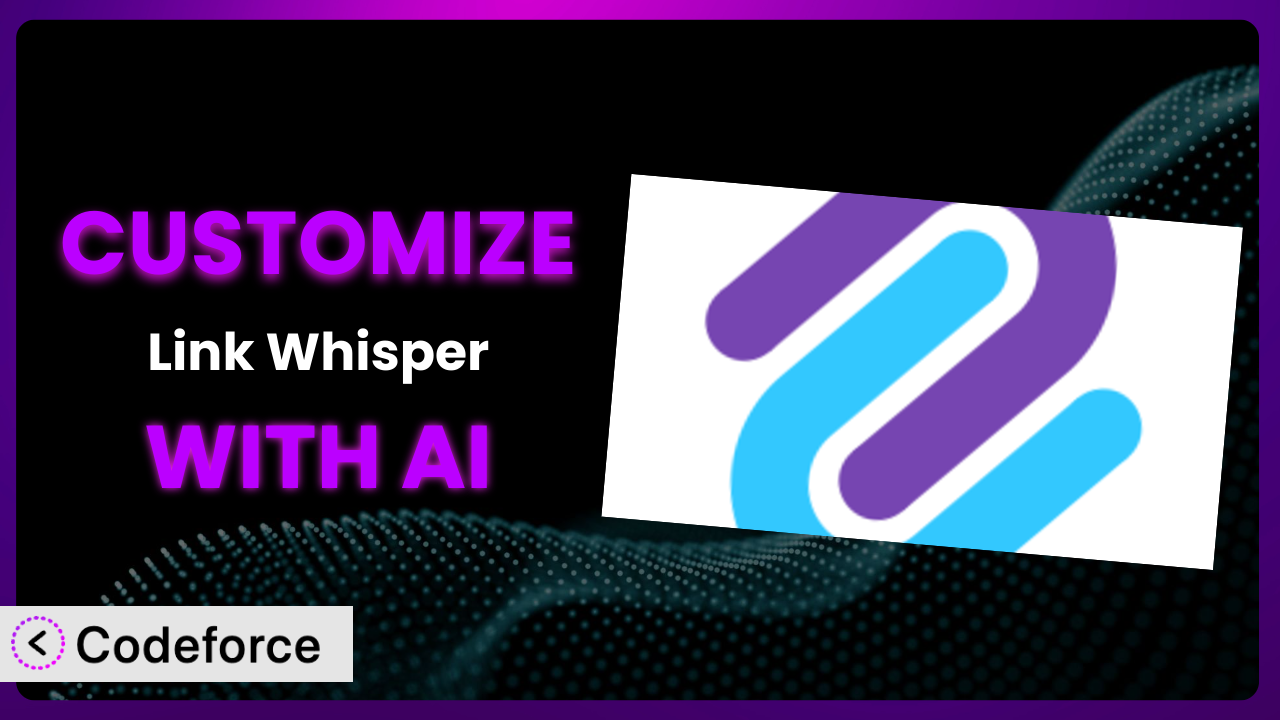Imagine spending hours crafting amazing content only to realize it’s buried deep within your site, undiscovered by visitors and search engines alike. Internal linking is the key to unlocking that potential, but manually suggesting and implementing those links can be a real time-sink. That’s where Link Whisper Free comes in. But what if you want it to work exactly the way you need it to, tailored to your specific website and content strategy? That’s where customization comes in. This article will show you how to extend and enhance this already powerful tool with the help of AI, making internal linking a breeze.
What is Link Whisper Free?
Simply put, Link Whisper Free is a WordPress plugin designed to streamline the process of building internal links on your website. It intelligently suggests relevant internal links as you write, helping you connect your content and improve your site’s SEO. With it, you can quickly build smart internal links, directing both visitors and search engines to valuable content. You’ll also gain access to internal link reporting, which provides useful data about your linking structure. It’s rated 4.1 out of 5 stars based on 110 reviews, and it’s currently active on over 30,000 websites. For more information about the plugin, visit the official plugin page on WordPress.org.
While the plugin offers a solid foundation for internal linking, customization allows you to tailor it to your precise requirements. This ensures it perfectly complements your specific workflow and website structure.
Why Customize it?
The default settings of any plugin, even a great one like this, are designed to cater to a broad audience. This is fine for many, but sometimes “good enough” isn’t good enough. Customization allows you to go beyond the basics and fine-tune it to your specific needs. Think of it like buying a suit off the rack versus having one tailored. The off-the-rack suit might fit okay, but the tailored suit will fit perfectly and make you look your best.
For example, imagine you run a niche blog about vintage fountain pens. The plugin might suggest links based on general keywords, but you need it to prioritize links to specific pen models or brands. Or perhaps you want to integrate it with a custom reporting dashboard you already use. These are scenarios where customization becomes invaluable.
The benefits of customizing extend beyond mere convenience. By tailoring the system to your exact needs, you can improve efficiency, enhance accuracy, and unlock new possibilities that simply aren’t available with the default configuration. If you’re serious about maximizing the value of your internal linking strategy, customization is definitely worth considering.
Common Customization Scenarios
Extending Core Functionality
Sometimes, the core features of a plugin just don’t quite cover everything you need. Maybe you want to add a new type of link suggestion algorithm or integrate with a different SEO analysis tool. That’s where extending the core functionality comes in.
Through customization, you can add entirely new features to this tool, expanding its capabilities beyond what’s initially available. For example, you might create a custom algorithm that prioritizes links based on the age of the content or the author. You could also integrate it with a social media analytics platform to suggest links to content that’s performing well on social media.
Imagine a news website that wants to prioritize linking to breaking news stories. They could customize the plugin to automatically identify and suggest links to articles published within the last 24 hours. AI can significantly simplify this process by automatically generating the code needed to implement this functionality, based on simple, natural language instructions.
Integrating with Third-Party Services
Your website likely relies on a variety of third-party services, from email marketing platforms to CRM systems. Integrating this tool with these services can create a more seamless and efficient workflow.
Customization allows you to connect this system with other tools you use, automating tasks and sharing data between them. For instance, you might integrate it with your email marketing platform to automatically add internal links to your newsletters. Or you could connect it to your CRM to track the impact of internal links on lead generation.
Consider a real estate website that uses a CRM to track customer interactions. They could customize this plugin to automatically suggest links to relevant property listings within email communications sent through the CRM. AI can assist by creating the necessary API integrations, allowing the system to seamlessly communicate with the CRM based on your instructions.
Creating Custom Workflows
Every website has its own unique workflow for creating and publishing content. Customizing the plugin to align with your specific workflow can save you time and effort.
This tool’s behaviour can be modified to perfectly match your content creation process. You might create a custom workflow that automatically generates internal link suggestions when a new article is saved as a draft. Or you could configure it to send notifications to authors when new internal linking opportunities arise.
Take a legal blog, for example. They could customize this tool to automatically suggest links to relevant legal precedents and statutes whenever a new blog post is drafted. AI can streamline this process by generating custom scripts that automate these tasks, eliminating manual intervention and ensuring consistency across all content.
Building Admin Interface Enhancements
The default admin interface might not always be the most intuitive or efficient for your needs. Customizing the interface can make it easier to use and improve your overall experience.
Enhancing the admin interface allows you to tailor the plugin’s appearance and functionality to your preferences. You could create custom dashboards that display key internal linking metrics. Or you might add new filtering and sorting options to the link suggestion list.
Imagine a large e-commerce website with thousands of products. They could customize the admin interface to allow them to filter link suggestions by product category or brand. AI can generate the code needed to build these custom interface elements, enabling a more intuitive and user-friendly experience.
Adding API Endpoints
For developers who want to integrate this tool with other applications or services, adding API endpoints can be incredibly useful. This allows you to programmatically access and control the plugin’s functionality.
By adding API endpoints, you can expose the plugin’s functionality to other applications and services, allowing for greater flexibility and control. You might create an API endpoint that allows you to programmatically retrieve internal link suggestions for a given article. Or you could build an API endpoint that allows you to automatically create and update internal links.
Consider a marketing agency that wants to integrate the plugin with their own content management system. They could add API endpoints to allow them to programmatically manage internal links across all of their client websites. AI can assist by generating the necessary API code and documentation, making integration seamless and efficient.
How Codeforce Makes the plugin Customization Easy
Customizing WordPress plugins often feels like climbing a steep learning curve. You need to understand the plugin’s architecture, learn PHP, and potentially delve into JavaScript and CSS. It can be time-consuming and technically demanding, often requiring the expertise of a seasoned developer. This can be a real barrier for many website owners who want to tailor a plugin to their specific needs but lack the coding skills.
Codeforce eliminates these barriers by leveraging the power of AI. Instead of writing complex code, you can simply describe the customization you want using natural language. Tell Codeforce what you want this tool to do, and it will generate the necessary code for you.
How does the AI assistance work? It’s surprisingly simple. You provide Codeforce with clear, concise instructions detailing the desired customization. For example, “Prioritize internal link suggestions to articles published in the last month” or “Add a button to the admin interface that allows users to manually trigger a link scan for a specific post.” Codeforce analyzes your instructions and automatically generates the code required to implement those changes. You can then test the generated code within Codeforce’s environment before deploying it to your live site.
One of the key advantages of Codeforce is that it doesn’t require you to be a coding expert. You just need to understand your website’s needs and be able to articulate them clearly. This democratization means better customization is accessible to a wider range of users, empowering them to tailor this tool to their precise requirements, without relying on expensive developers.
Best Practices for it Customization
Before diving into customization, take the time to thoroughly understand the plugin’s existing functionality. This will help you avoid unnecessary customizations and ensure that your changes are compatible with the plugin’s core features.
Start small. Don’t try to implement too many customizations at once. Begin with a single, well-defined goal and gradually add more customizations as needed. This will make it easier to troubleshoot any issues that may arise.
Always back up your website before making any changes to the plugin. This will allow you to quickly restore your site to its previous state if something goes wrong. A rollback plan is crucial for minimizing disruption.
Thoroughly test all customizations in a staging environment before deploying them to your live site. This will help you identify and fix any bugs or compatibility issues before they affect your visitors.
Document your customizations clearly and concisely. This will make it easier for you (or other developers) to understand and maintain your changes in the future. Good documentation saves time and prevents headaches down the line.
Monitor the performance of your customizations regularly. This will help you identify any performance bottlenecks or compatibility issues that may arise over time. A keen eye on performance is vital.
Keep the plugin updated to the latest version. This will ensure that you have access to the latest features and security updates. Regular updates are crucial for maintaining a secure and stable website.
Frequently Asked Questions
Will custom code break when the plugin updates?
It’s possible. Plugin updates can sometimes introduce changes that conflict with custom code. It’s important to test your customizations after each update to ensure they still function correctly. Using a child theme or a code snippet plugin can help isolate your customizations and minimize the risk of conflicts.
Can I customize the link suggestion algorithm to prioritize certain keywords?
Yes, absolutely! You can customize this tool to prioritize link suggestions based on specific keywords or phrases. This can be useful if you want to focus on linking to content related to a particular topic or product.
Is it possible to add custom CSS styles to the plugin’s admin interface?
Yes, you can add custom CSS styles to the plugin’s admin interface to change its appearance. This can be useful if you want to match the plugin’s look and feel to your website’s branding.
How can I ensure that my customizations don’t slow down my website?
Performance is key! Optimize your code, avoid unnecessary database queries, and use caching techniques to minimize the impact of your customizations on your website’s speed. Regularly monitor your website’s performance using tools like Google PageSpeed Insights.
Can I revert to the default settings if I don’t like my customizations?
Yes, if you have a backup! Always create a backup of your website before making any customizations. This will allow you to quickly restore your site to its previous state if you’re not happy with the changes. If you don’t have a backup, you’ll need to manually remove the custom code.
Unlocking the Full Potential of the plugin
By now, you should see how customizing a tool like this can transform it from a general-purpose solution into a powerful, tailored system. You’re no longer limited by the default settings; instead, you have the freedom to mold the plugin to your specific needs and achieve optimal results. Whether it’s extending core functionality, integrating with third-party services, or creating custom workflows, the possibilities are virtually endless.
This ability to fine-tune it allows you to streamline your internal linking strategy, improve your website’s SEO, and ultimately drive more traffic and conversions. With it, you’re not just using a plugin; you’re building a custom solution that’s perfectly aligned with your unique goals.
With Codeforce, these customizations are no longer reserved for businesses with dedicated development teams. The power of AI empowers anyone to tailor the system to their precise requirements. Ready to take control of your internal linking and unlock the full potential of your website? Try Codeforce for free and start customizing the plugin today. Increase your site’s SEO and drive more traffic!