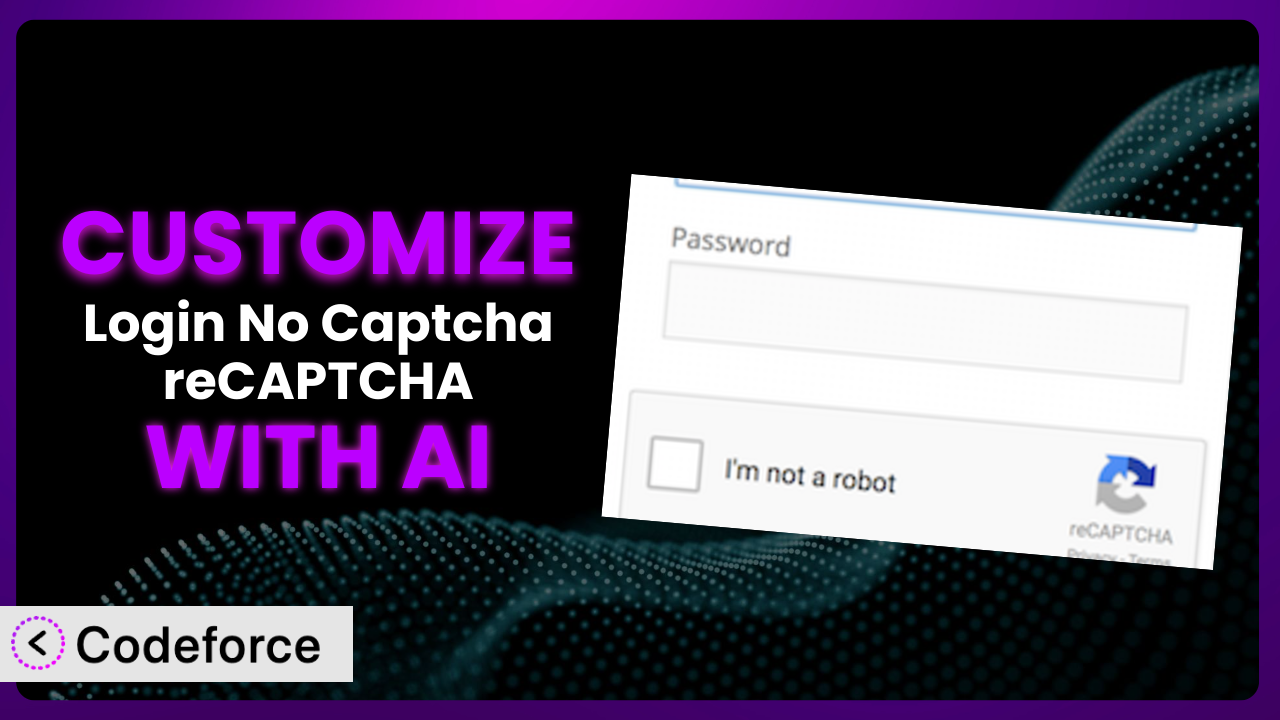Ever feel like your WordPress website’s login process is just a bit… generic? You’ve probably implemented Login No Captcha reCAPTCHA to protect your site from bots, and that’s smart. But what if you want to take it a step further and tailor the reCAPTCHA experience to perfectly match your brand and specific needs? That’s where customization comes in, and it’s often more complex than you’d hope.
This article will guide you through the world of customizing the plugin, showing you how to make it truly your own. We’ll explore common customization scenarios, discuss best practices, and, most importantly, introduce you to how AI can simplify the entire process. Get ready to unlock the full potential of this powerful tool.
Forget wrestling with code and complex configurations. With the right approach, you can easily adapt the tool to fit your unique requirements. Let’s dive in!
What is Login No Captcha reCAPTCHA?
Login No Captcha reCAPTCHA is a WordPress plugin designed to protect your website’s login, registration, and password recovery pages from spam and bot attacks. Instead of relying on traditional CAPTCHAs that can be frustrating for users, it integrates Google’s No CAPTCHA reCAPTCHA, presenting a simple “I’m not a robot” checkbox. This significantly improves the user experience while still effectively blocking malicious activity.
The tool offers a straightforward way to add this layer of security to your site. It’s incredibly easy to set up and works seamlessly with both WordPress and WooCommerce, making it suitable for various websites, from blogs to online stores. With over 70,000 active installations and a 4.5/5 star rating based on 63 reviews, it’s a popular choice for website owners looking to enhance their security posture.
For more information about the plugin, visit the official plugin page on WordPress.org.
Why Customize it?
While the default settings of the plugin provide a solid foundation for security, they might not always align perfectly with your specific branding or website functionality. The generic look and feel may not integrate seamlessly with your carefully crafted design, and the default behavior might not cater to your unique user flows. That’s where customization comes in. You can adjust the appearance, behavior, and even the placement of the reCAPTCHA to create a more cohesive and user-friendly experience.
Customization allows you to fine-tune the plugin to meet your exact needs, improving both security and user experience. For example, you might want to change the reCAPTCHA’s theme to match your website’s color scheme, or you might want to adjust the error messages to provide clearer guidance to your users. You could even integrate it with custom login forms or membership plugins.
Consider a website selling premium online courses. They might want to customize the reCAPTCHA to appear only after a user has attempted to log in multiple times unsuccessfully, adding an extra layer of security without inconveniencing legitimate users during normal login attempts. Another example is an e-commerce site who need the reCAPTCHA on their checkout page to prevent fake orders. Customizing this ensures genuine purchases and minimizes resource waste. In both cases, customization turns a standard security measure into a seamless and efficient part of the overall user journey.
Common Customization Scenarios
Customizing Checkout Flow and Fields
The default checkout process in WooCommerce is functional, but often lacks the finesse needed to truly convert visitors into paying customers. Many store owners find themselves wanting to add, remove, or reorder fields to gather more relevant customer information, streamline the process, and ultimately reduce cart abandonment. A standard reCAPTCHA might not fit seamlessly into a heavily customized checkout page, potentially disrupting the user experience.
By customizing the integration of the plugin within your checkout flow, you can ensure that the reCAPTCHA blends seamlessly with your modified fields and layout. You can control its placement, appearance, and even the conditions under which it appears. This ensures that the security measure enhances, rather than hinders, the checkout experience.
Imagine an online store selling personalized gifts. They might add a field for gift messages during checkout. Integrating the plugin neatly alongside this custom field, ensuring its position and styling complements the overall checkout design, creates a user-friendly environment. AI makes this easier by suggesting optimal placement and styling based on the existing checkout page design, saving you hours of manual tweaking.
Adding Custom Product Types
WooCommerce allows for the creation of different product types (e.g., simple, variable, grouped). However, some businesses need even more specialized product types with unique attributes and functionalities. For example, a business selling custom-printed t-shirts might need a product type that allows customers to upload their own designs directly on the product page. When adding complex custom product types, default integrations might not always function as expected.
Customizing how the plugin interacts with your custom product types ensures that the security measures are applied appropriately and don’t interfere with the new functionalities. You can tailor the behavior of the reCAPTCHA based on the specific product type being accessed or purchased, ensuring a smooth and secure experience for your customers. For example, you might want to disable the reCAPTCHA on certain product pages that are considered less vulnerable to spam or abuse.
A company selling downloadable software might create a “Trial Version” product type that requires users to register before downloading. By integrating the reCAPTCHA specifically within this registration process, they ensure that only legitimate users can access the trial software. AI can assist by automatically generating the necessary code snippets to integrate the reCAPTCHA with the custom product type’s registration form, eliminating the need for manual coding.
Integrating with Third-Party Payment Gateways
While WooCommerce supports several payment gateways out of the box, many businesses prefer to use third-party payment gateways for their specific needs. These gateways often have their own unique integration methods and requirements. Integrating the plugin with a third-party payment gateway can sometimes present challenges, as the default integration might not be compatible with the gateway’s specific code and structure.
Customization ensures that the reCAPTCHA works seamlessly with your chosen payment gateway, providing a secure and reliable payment processing experience. You can adjust the integration to accommodate the gateway’s specific API and data flow, preventing conflicts and ensuring that transactions are properly protected against fraud. For example, you might need to modify the plugin’s code to pass the reCAPTCHA verification status to the payment gateway for additional security checks.
A website using a niche cryptocurrency payment gateway to attract a specific audience needs to customize the integration. By ensuring the reCAPTCHA integrates flawlessly with the gateway’s checkout process, they enhance security for crypto transactions. AI can help by providing tailored code snippets that bridge the gap between the plugin and the payment gateway’s API, simplifying the integration process.
Creating Custom Email Templates
The default email templates in WooCommerce are often basic and lack the branding and personalization that many businesses desire. Creating custom email templates allows you to strengthen your brand identity, improve communication with your customers, and provide a more engaging experience. When customizing email templates, it’s crucial to ensure that any links or forms included in the emails are also protected against spam and abuse.
By customizing how the plugin interacts with your custom email templates, you can ensure that any forms or links included in the emails are properly protected by the reCAPTCHA. This prevents bots from submitting fake forms or clicking on malicious links embedded in your emails. For instance, you might want to add a reCAPTCHA to a subscription form included in your newsletter to prevent spambots from subscribing to your mailing list.
An online store sends a customized email to new customers offering a discount code. This email includes a registration link to access exclusive deals. By integrating the tool with the registration form accessed through the email, they prevent bots from creating fake accounts to abuse the discount codes. AI streamlines this by generating the code needed to seamlessly integrate the reCAPTCHA into the registration form within the custom email template.
Building Advanced Product Filters
As an online store grows, the need for advanced product filters becomes increasingly important. Customers need to be able to easily narrow down their search based on various criteria, such as price, color, size, and other attributes. Implementing advanced product filters often requires custom code and integrations, and it’s crucial to ensure that these filters are not abused by bots attempting to scrape data or manipulate search results.
Customizing the plugin to work with your advanced product filters helps protect your website from abuse. By adding a reCAPTCHA to the filter submission process, you can prevent bots from scraping product data or manipulating search results. This ensures that your customers have a fair and accurate search experience. You can also monitor filter usage and identify any suspicious activity that might indicate bot attacks.
A large e-commerce site with thousands of products implements faceted search filters (e.g., filtering by brand, price range, customer ratings). Adding the reCAPTCHA to the filtering submission process prevents bots from excessively querying the database and slowing down the site. AI simplifies this by providing code suggestions to integrate the reCAPTCHA specifically with the faceted search functionality, ensuring it only triggers when unusual activity is detected.
How Codeforce Makes the plugin Customization Easy
Customizing WordPress plugins, like this one, can be a daunting task. Traditionally, it requires a solid understanding of PHP, WordPress hooks, and the plugin’s specific codebase. This learning curve can be steep, and the technical requirements often put customization out of reach for non-developers. Even experienced developers can spend hours poring over documentation and writing custom code.
Codeforce eliminates these barriers by providing an AI-powered platform that simplifies plugin customization. Instead of writing complex code, you can simply describe the changes you want to make in natural language. Codeforce’s AI engine then analyzes your request and automatically generates the necessary code snippets. It handles all the technical complexities behind the scenes, allowing you to focus on the desired outcome.
Imagine you want to change the reCAPTCHA’s theme to match your website’s branding. With Codeforce, you can simply type “Change the reCAPTCHA theme to dark mode” and the AI will generate the code needed to implement that change. You don’t need to know anything about PHP or WordPress hooks; Codeforce takes care of it all. Furthermore, it allows you to test the customization in a safe environment before deploying it to your live site.
This AI assistance means that plugin customization is no longer limited to those with extensive coding skills. Even marketers, designers, and business owners can now easily tailor it to their specific needs. This democratization means better customization, more user-friendly websites, and ultimately, a better experience for your visitors.
Best Practices for it Customization
Before making any customizations, create a backup of your website. This ensures that you can easily restore your site to its previous state if anything goes wrong during the customization process. A backup can be a lifesaver.
Test your customizations thoroughly in a staging environment before deploying them to your live site. This allows you to identify and fix any issues without affecting your website visitors. Consider this your dress rehearsal before the big show.
Use a child theme to make your customizations. This prevents your changes from being overwritten when the main theme is updated. This is especially crucial if you are editing theme-related templates to change the reCAPTCHA’s look and feel.
Document your customizations clearly. This will make it easier for you or other developers to understand and maintain your changes in the future. A few notes can save you hours of head-scratching later on.
Monitor the performance of your customizations. Ensure that your changes are not negatively impacting your website’s speed or security. Keep a close eye on key metrics and address any issues promptly.
Stay updated with the plugin’s latest releases and security patches. This will help you ensure that your customizations are compatible with the latest version and that your website is protected against known vulnerabilities. Don’t get caught off guard by outdated software.
When customizing, always consider the user experience. Make sure that your changes are intuitive and easy to use. Avoid making changes that could confuse or frustrate your visitors. A happy user is a returning user.
Frequently Asked Questions
Will custom code break when the plugin updates?
It’s possible. Plugin updates can sometimes introduce changes that conflict with custom code. That’s why using a child theme and testing customizations in a staging environment are crucial. Regularly review your customizations after plugin updates to ensure compatibility.
Can I customize the error message displayed when the reCAPTCHA fails?
Yes, you can customize the error message. This allows you to provide clearer and more user-friendly feedback to visitors who fail the reCAPTCHA challenge. Look for the appropriate filter or setting within the plugin’s options or use custom code to modify the message.
How do I ensure my customizations are mobile-friendly?
When making customizations, always test them on various devices and screen sizes. Use responsive design principles to ensure that your changes adapt seamlessly to different mobile devices. Tools like browser developer tools can help simulate different device views.
Is it possible to completely hide the reCAPTCHA for certain user roles?
Yes, you can use custom code to hide it for specific user roles, such as administrators. This can streamline the login process for trusted users while still protecting your site from bots. Be sure to implement this carefully to avoid unintended security vulnerabilities.
Can I use multiple reCAPTCHAs on the same page with different customizations?
While technically possible, using multiple reCAPTCHAs on the same page can negatively impact user experience and performance. It’s generally best to avoid this unless absolutely necessary. If you must use multiple instances, ensure they are clearly differentiated and don’t overwhelm the user.
Unlocking the Full Potential of Your Security Tool
By embracing customization, you can transform this security tool from a generic plugin into a seamlessly integrated and highly effective part of your website’s security strategy. You’re not just adding a reCAPTCHA; you’re crafting a tailored experience that protects your site without compromising usability.
Customization empowers you to fine-tune its behavior, appearance, and integration to perfectly match your website’s unique needs and branding. Whether it’s adapting it to custom checkout flows or integrating it with third-party payment gateways, customization unlocks the full potential of the plugin.
With Codeforce, these customizations are no longer reserved for businesses with dedicated development teams. The power of AI makes it accessible to everyone, regardless of their coding skills.
Ready to build a safer, more user-friendly website? Try Codeforce for free and start customizing the plugin today. Simplify your plugin customization and boost your site security!