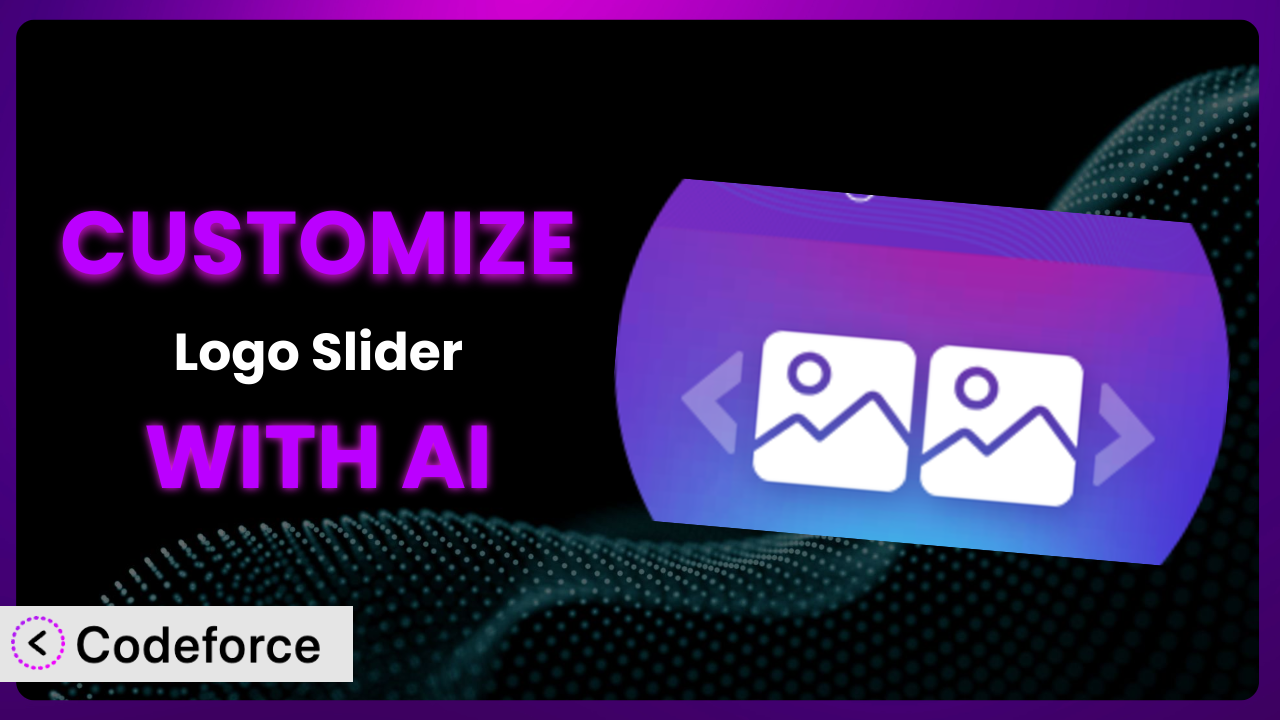Ever felt like your website’s logo carousel, though functional, just doesn’t quite capture your brand’s unique style? Maybe the default options are limiting, or you have a very specific vision for how your client logos should be displayed. You’re not alone! Many WordPress users find themselves needing to tweak and customize their plugins beyond the basic settings. This article will guide you through the process of customizing the popular Logo Slider – Logo Carousel, Logo Showcase & Client Logo Slider to perfectly match your needs. And the best part? We’ll show you how to leverage the power of AI to make the process easier and more efficient than ever before.
What is Logo Slider – Logo Carousel, Logo Showcase & Client Logo Slider?
Logo Slider – Logo Carousel, Logo Showcase & Client Logo Slider is a WordPress plugin designed to help you showcase logos on your website in an engaging and professional manner. It allows you to create responsive logo sliders and grids, perfect for displaying clients, partners, sponsors, or any other logos you want to feature. The core functionality revolves around creating customizable carousels that can loop infinitely, ensuring your logos are always visible to your audience. It’s a simple, effective way to add visual appeal and credibility to your site.
With this tool, you can easily control the appearance and behavior of your logo displays. Key features include customizable layouts, responsive design to ensure optimal viewing on all devices, and intuitive settings for controlling the speed and animation of the carousel. The plugin has garnered a solid reputation within the WordPress community, boasting a 4.4/5 star rating based on 58 reviews and is currently active on over 10,000 websites.
For more information about Logo Slider – Logo Carousel, Logo Showcase & Client Logo Slider, visit the official plugin page on WordPress.org.
Why Customize Logo Slider – Logo Carousel, Logo Showcase & Client Logo Slider?
While the default settings of many plugins, including this one, offer a solid starting point, they often fall short of perfectly aligning with your specific branding or functional needs. Think about it: generic solutions are rarely a perfect fit. Customization allows you to fine-tune every aspect of the logo slider to match your website’s design, improve user experience, and achieve specific business goals.
The benefits of customizing the plugin are numerous. You can modify the styling to perfectly match your brand colors and fonts, ensuring a consistent visual experience. You can also extend the plugin’s functionality to integrate with other tools or services you use. For example, you might want to add custom tooltips to each logo, linking to case studies or client testimonials. Or, perhaps you need to integrate the logo slider with your CRM to track which logos are generating the most clicks.
Consider a real-world example: a design agency wants to showcase their client logos in a way that reflects their own modern and minimalist aesthetic. The plugin’s default styling might be too generic or cluttered. By customizing the CSS and layout, they can create a sleek and sophisticated logo slider that perfectly complements their brand. Another example would be a software company needing to integrate click tracking into the logo slider to measure partner performance, something not offered out-of-the-box. Knowing when to customize is crucial. If the default settings are “good enough,” customization might not be worth the effort. However, if you need to achieve specific branding or functional goals, customization is definitely the way to go.
Common Customization Scenarios
Extending Core Functionality
Sometimes, you might find that the plugin, while powerful, doesn’t quite offer a specific feature you need. This could be anything from adding custom animations to implementing unique filtering options for the logos. The problem is that the built-in features don’t always cater to niche requirements.
Through customization, you can extend the core functionality of the tool to meet these specific needs. For instance, you could add a feature that displays logo statistics (clicks, impressions) directly within the admin panel. Or, you could integrate a custom animation library to create more visually appealing transitions between logos. You could even add a “featured logo” option that highlights a specific partner each week.
Imagine a marketing agency that wants to display logos based on industry. The standard plugin might not offer this filtering capability. By customizing the plugin, they can add a category system to the logos and create a filter that allows visitors to view logos from specific industries. AI makes this implementation easier by suggesting the necessary code snippets and providing guidance on integrating the new feature with the existing codebase.
Integrating with Third-Party Services
Many websites rely on a suite of third-party services for various functionalities, such as CRM, analytics, and marketing automation. The challenge is often connecting these services seamlessly with your WordPress plugins. The plugin, on its own, might not offer direct integration with these external platforms.
Customization allows you to bridge this gap and integrate the logo slider with your favorite third-party services. You could, for example, integrate it with your CRM to track which logos are generating the most leads. Or, you could connect it to your analytics platform to monitor the performance of your logo displays. Another possibility is integrating with a social media platform to automatically share new logo additions.
A SaaS company might want to track which client logos are clicked on the most and send that data to their CRM. By customizing the plugin, they can create a custom integration that automatically sends click data to their CRM, allowing them to better understand which clients are generating the most interest. AI can assist in generating the code needed to connect the plugin with the CRM’s API, simplifying the integration process.
Creating Custom Workflows
Standard plugin settings often dictate a fixed workflow for managing and displaying logos. This can be inefficient if your organization has specific internal processes or approval requirements. The default workflow may not align with your team’s needs.
Customization enables you to create custom workflows that streamline your logo management process. You could add an approval system that requires logos to be approved by a manager before they are published. Or, you could create a custom dashboard that provides a centralized view of all logos, their status, and their performance. You could even automate the process of adding new logos by integrating with a file upload service.
Consider a large corporation with a strict brand compliance process. They might need a multi-step approval workflow for any logo displayed on their website. By customizing the plugin, they can add an approval system that requires logos to be submitted, reviewed, and approved by different departments before they are published. AI can help automate parts of this workflow by sending notifications and generating reports.
Building Admin Interface Enhancements
The plugin’s default admin interface might not be the most intuitive or efficient for your specific needs. It might lack certain features or be cluttered with unnecessary options. The result is a less-than-ideal user experience for administrators.
Through customization, you can enhance the admin interface to improve usability and efficiency. You could add custom fields to the logo editor to store additional information, such as the client’s website URL or a brief description. Or, you could create a custom dashboard that provides a quick overview of all logos and their performance. Another option is to simplify the settings panel by hiding rarely used options.
A non-profit organization might need to track the donation amount associated with each sponsor logo. The standard plugin doesn’t include this field. By customizing the admin interface, they can add a custom field to the logo editor to store the donation amount. AI can suggest the code changes needed to add this custom field and display it in the admin interface.
Adding API Endpoints
In some cases, you might need to access the logo data programmatically from other applications or services. The plugin may not provide a built-in API for accessing this data. This limits your ability to integrate the logo slider with other systems.
Customization allows you to add API endpoints that expose the logo data in a structured format. This enables you to access the data from other applications, such as mobile apps or custom dashboards. You could, for example, create an API endpoint that returns a list of all logos, their URLs, and their descriptions. Or, you could create an API endpoint that allows you to add, update, or delete logos programmatically.
A web developer might want to display the logos on a separate website or mobile app. The standard plugin doesn’t provide an API for accessing the logo data. By customizing the plugin, they can add an API endpoint that returns the logo data in JSON format, allowing them to easily display the logos on any platform. AI can generate the code needed to create these API endpoints and handle authentication.
How Codeforce Makes Logo Slider – Logo Carousel, Logo Showcase & Client Logo Slider Customization Easy
Traditionally, customizing WordPress plugins like this one involved a steep learning curve. You needed to understand PHP, CSS, JavaScript, and the WordPress plugin architecture. This required significant technical expertise, making customization inaccessible to many users. The technical requirements are a real barrier.
Codeforce eliminates these barriers by providing an AI-powered platform that simplifies the customization process. Instead of writing complex code, you can simply describe the changes you want to make in natural language. Codeforce then uses AI to generate the necessary code and implement the customization for you.
Imagine you want to change the color of the logo carousel’s navigation arrows. Instead of digging through CSS files, you can simply tell Codeforce, “Change the navigation arrows to blue.” The AI will analyze the plugin’s code, identify the relevant CSS rules, and generate the code needed to make the change. You can then test the changes within Codeforce’s environment before deploying them to your live site.
This democratization means better customization for everyone, regardless of their technical skills. Business owners and marketing professionals who understand the plugin’s strategy can implement customizations without having to rely on developers. Codeforce handles the technical complexities, allowing you to focus on achieving your desired outcome. Furthermore, the testing capabilities help you ensure that your customizations are working as expected before they go live. The platform allows you to experiment and refine your customizations with confidence. All this contributes to a vastly improved workflow for tweaking the plugin’s functionality.
Best Practices for Logo Slider – Logo Carousel, Logo Showcase & Client Logo Slider Customization
Before diving into customization, always back up your website and plugin files. This will allow you to quickly revert to the previous state if something goes wrong. Consider it your safety net.
Start with small, incremental changes. This makes it easier to identify and fix any issues that arise. Avoid making multiple large changes at once.
Thoroughly test your customizations on a staging environment before deploying them to your live site. This will help you catch any potential problems before they affect your visitors. Don’t skip this step!
Document your customizations clearly. This will make it easier to maintain and update your customizations in the future. You might forget why you made a certain change down the line.
Use a child theme for any CSS customizations. This will prevent your changes from being overwritten when the plugin is updated. It’s a WordPress best practice.
Monitor the performance of your logo slider after making customizations. Ensure that the changes haven’t negatively impacted your website’s speed or user experience. Keep an eye on things.
Keep the plugin updated to the latest version. This will ensure that you have the latest security patches and bug fixes. It’s crucial for maintaining the stability of your site.
Frequently Asked Questions
Will custom code break when the plugin updates?
It’s possible. That’s why using child themes for CSS and keeping detailed documentation is key. Always test customizations after updating. Platforms like Codeforce also help manage this.
Can I customize the plugin without any coding knowledge?
Yes! Tools like Codeforce allow you to make many customizations using natural language instructions, abstracting away the need to write code directly.
How can I ensure my custom logo slider is responsive?
When customizing, prioritize responsive design principles. Use CSS media queries to adjust the layout and styling for different screen sizes. Test thoroughly on various devices.
Is it possible to add custom links to each logo in the slider?
Yes, you can add custom links! Customizing the HTML structure of the logo slider will allow you to wrap each logo in an anchor tag with the desired URL.
How do I track the performance of my logo slider customizations?
Integrate the plugin with Google Analytics or another analytics platform. Track metrics like clicks and impressions to measure the effectiveness of your customizations.
From Generic to Genius: Customizing Your Logo Display
You’ve now seen how a general-purpose tool can be transformed into a perfectly tailored system to meet your specific needs. No longer are you confined to the default settings. Customization empowers you to create a logo display that reflects your brand identity, improves user experience, and achieves your business goals. The logo presentation transitions from a simple feature to a strategic asset.
With Codeforce, these customizations are no longer reserved for businesses with dedicated development teams. The power of AI unlocks a new era of accessibility, allowing anyone to create the perfect logo display with ease. The system becomes exactly what you need it to be, efficiently and effectively.
Ready to elevate your logo display? Try Codeforce for free and start customizing Logo Slider – Logo Carousel, Logo Showcase & Client Logo Slider today. Transform your logo presentation and make a lasting impression.