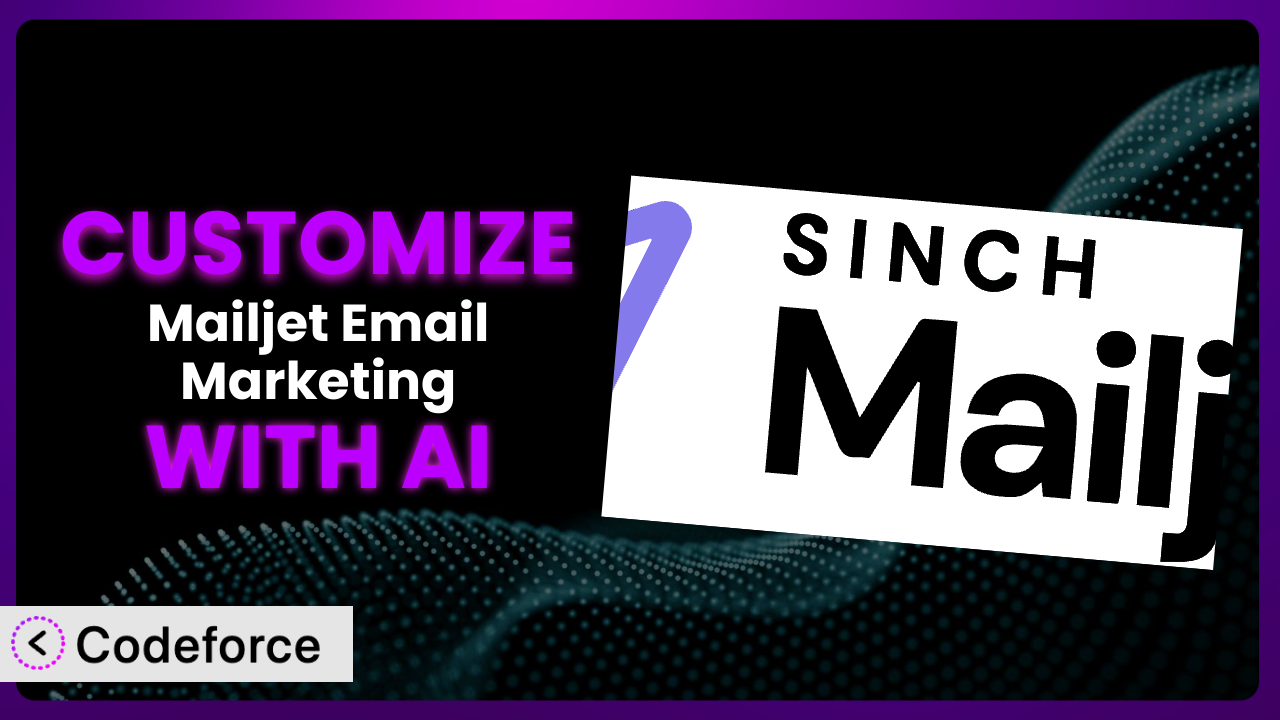Ever felt like your email marketing is just… missing something? Like it doesn’t quite capture your brand’s unique voice or cater perfectly to your customer journey? You’re not alone. While platforms like Mailjet Email Marketing offer a great starting point, truly impactful email marketing often requires customization. This article will guide you through customizing the plugin to perfectly fit your needs, and show you how AI can simplify the process. We’ll explore how to tailor everything from checkout flows to email templates, making your campaigns more effective than ever.
What is Mailjet Email Marketing?
Mailjet Email Marketing is a WordPress plugin designed to streamline your email marketing efforts directly from your WordPress dashboard. It allows you to design, send, and track both marketing and transactional emails, including automated WooCommerce order emails. Imagine crafting beautiful newsletters, sending welcome emails to new subscribers, and automatically updating customers on their order status – all within one integrated platform. It’s a powerful tool for businesses looking to enhance their email communication without complex coding.
The plugin boasts a rating of 3.2 out of 5 stars based on 44 reviews, with over 20,000 active installations, reflecting its popularity within the WordPress community. It offers features like drag-and-drop email design, contact list management, and detailed analytics to track your campaign performance. But what if you want something more specific? That’s where customization comes in.
For more information about the plugin, visit the official plugin page on WordPress.org.
Why Customize it?
Default settings are a great starting point, but they rarely cater to the nuances of your specific business. They’re designed to be general, meaning they can lack the personalization and functionality needed to truly connect with your audience and optimize your workflow. Think of it like a suit – off the rack, it might look okay, but a tailored suit will always fit better and make a stronger impression.
Customization allows you to extend the plugin’s capabilities beyond its initial scope. For example, imagine you’re running a subscription box service and want to include a personalized video message in each order confirmation email. The plugin might not offer this feature out-of-the-box, but with some strategic customization, you can seamlessly integrate a video link based on the customer’s chosen subscription tier.
Here’s another example. Let’s say you run an online store selling handmade jewelry. You might want to add a custom field to the checkout page asking customers about their preferred metal allergy to avoid. By customizing the checkout flow, you can capture this crucial information and use it to personalize your recommendations and emails, leading to happier customers and fewer returns. In essence, customization transforms this tool from a generic email platform into a finely tuned engine that drives your business forward.
Common Customization Scenarios
Customizing Checkout Flow and Fields
The default checkout flow is often a one-size-fits-all approach, potentially missing crucial information needed for a smoother customer experience. Customers may have specific needs or preferences that aren’t addressed by the standard fields, leading to abandoned carts or post-purchase inquiries. This creates friction in the buying process.
Through customization, you can add fields to collect specific data, reorder steps in the flow for better usability, or even integrate with third-party address validation services. Imagine a scenario where you need to collect gift message information during checkout. By adding a custom field, you can seamlessly capture this data and pass it to your fulfillment system, allowing you to personalize the gift-giving experience. You could also add a field asking how they found out about the site. It could be used to tailor the follow up email sequence!
Consider a small business selling custom-printed t-shirts. They could add a field for customers to upload their design directly during checkout. This streamlines the process, reduces back-and-forth communication, and ultimately leads to happier customers. AI can assist by generating the necessary code snippets to add these custom fields, handling the data validation, and ensuring seamless integration with the existing checkout process.
Adding Custom Product Types
Standard product types in WooCommerce (simple, grouped, variable) might not be sufficient for every business model. If you sell services, subscriptions, or highly customized products, you need to extend the system to accommodate these unique offerings. Limiting yourself to the default options can lead to clunky workarounds and a less-than-ideal customer experience.
By adding custom product types, you can create a more streamlined and intuitive product management system. You could create “event tickets” as a product type, with specific fields for date, time, and venue. Or “consultation slots” with duration and available expert fields. For instance, if you’re selling online courses, you could create a “course” product type with fields for the instructor, syllabus, and access duration. This would improve the organization and ease of use on the backend, which can increase your profits.
A company selling software licenses might create a “license key” product type. When a customer purchases the product, they can automatically generate and deliver a unique license key via email, all managed within the custom product type. AI can accelerate this process by generating the code required to create and manage these custom product types, including the associated database schema and user interface elements.
Integrating with Third-Party Payment Gateways
While WooCommerce offers built-in support for several payment gateways, you might need to integrate with a specific provider not directly supported. This could be due to lower transaction fees, better regional coverage, or specific features offered by the gateway. Sticking to the default options might limit your customer base or increase your costs.
Customization allows you to seamlessly integrate with any payment gateway, regardless of whether it’s officially supported by WooCommerce. This expands your payment options, potentially attracting more customers and improving conversion rates. If you’re targeting customers in a specific country that prefers a local payment method, you can integrate with that provider to offer a more convenient checkout experience.
A business selling globally might need to integrate with multiple payment gateways to cater to different regional preferences. They can customize the checkout process to dynamically display the most relevant payment options based on the customer’s location. AI can assist by generating the necessary code to communicate with the payment gateway’s API, handle transaction processing, and securely store sensitive payment information.
Creating Custom Email Templates
The default email templates provided by the plugin are functional, but they often lack the branding and personalization needed to create a memorable experience. They might not align with your website’s design or convey your brand’s unique voice, leading to generic and unengaging email communication. You need to ensure the emails are opened, so the design counts.
By creating custom email templates, you can ensure that every email reflects your brand identity and resonates with your audience. You can incorporate your logo, color scheme, and brand messaging to create a cohesive brand experience across all touchpoints. If you’re running a promotional campaign, you can create a custom email template that highlights the offer and drives conversions.
A fashion retailer could create custom email templates that showcase their latest collections with high-quality images and compelling descriptions. They can also personalize the emails based on the customer’s past purchases and browsing history. AI can assist by generating HTML and CSS code for visually appealing and responsive email templates, dynamically inserting personalized content, and optimizing the emails for different email clients.
Building Advanced Product Filters
The standard product filters in WooCommerce might not be sufficient for websites with large inventories or niche product categories. Customers may struggle to find what they’re looking for if they can’t filter products based on specific attributes, leading to frustration and lost sales. A customer needs to find the product they want quickly and efficiently.
Customization allows you to create advanced product filters that cater to your specific product attributes and customer needs. You can add filters for size, color, material, style, or any other relevant attribute. For instance, if you’re selling clothing, you could add filters for size, color, fabric, and occasion. Or if you sell electronics, you could add filters for brand, screen size, processor, and storage capacity.
An online art gallery could create custom filters for artwork style, medium, subject, and artist. This allows customers to easily find artwork that matches their specific preferences. AI can assist by generating the code required to create these advanced filters, integrate them into the product catalog, and optimize the filtering performance for large datasets.
How Codeforce Makes the plugin Customization Easy
Customizing the plugin can often feel like climbing a mountain. The traditional approach involves learning complex coding languages, navigating the WordPress API, and spending hours debugging. The learning curve can be steep, and the technical requirements can be daunting, especially for non-developers.
Codeforce eliminates these barriers by providing an AI-powered platform that simplifies the customization process. Instead of writing lines of code, you can simply describe what you want to achieve in natural language. The AI then generates the necessary code snippets, which you can easily implement within the plugin.
Imagine you want to add a custom field to the checkout page asking customers about their preferred shipping method. With Codeforce, you can simply type “Add a field to the checkout page asking for preferred shipping method: standard, express, or pickup.” The AI will then generate the code required to add this field, validate the input, and store the data.
Codeforce also allows you to test your customizations in a safe and isolated environment, ensuring that they don’t break your website or conflict with other plugins. You can preview the changes before deploying them to your live site, minimizing the risk of errors. This democratization means better customization is now possible for a wider range of users, not just those with coding expertise. It empowers anyone who understands the plugin’s strategy to implement it without being a developer.
Best Practices for it Customization
Before diving into customization, always back up your website and database. This provides a safety net in case something goes wrong during the customization process. You’ll have peace of mind knowing you can restore your site to its previous state.
Thoroughly test your customizations in a staging environment before deploying them to your live site. This allows you to identify and fix any issues without affecting your customers. Use real-world scenarios to test how the customizations will perform under different conditions.
Document your customizations thoroughly. This will help you understand what you did and why, making it easier to maintain and update your code in the future. Include comments in your code explaining the purpose of each section.
Monitor the performance of your customizations after deployment. Keep an eye on your website’s speed, error logs, and user feedback. This will help you identify and address any performance issues that may arise.
Keep your customizations up to date with the latest version of the plugin. This will ensure that your customizations remain compatible and secure. Regularly check for updates and test your customizations after each update.
Follow WordPress coding standards. Adhering to these standards will make your code more readable, maintainable, and compatible with other plugins and themes. You can find the official WordPress coding standards on the WordPress developer website.
Use child themes to store your customizations. This will prevent your customizations from being overwritten when you update the parent theme. Create a child theme for your active theme and place all your custom code in the child theme’s files.
Optimize your code for performance. Use caching, minimize HTTP requests, and optimize images to improve your website’s speed. A faster website provides a better user experience and can improve your search engine rankings.
Frequently Asked Questions
Will custom code break when the plugin updates?
It’s possible. Plugin updates can sometimes introduce changes that conflict with custom code. That’s why thorough testing in a staging environment is crucial after each update to ensure compatibility. Keeping your code well-documented also helps troubleshoot potential issues.
How can I revert to the default settings if I don’t like my customizations?
If you’ve backed up your website before making changes, restoring from the backup is the easiest way. Otherwise, you’ll need to manually remove the custom code you’ve added. This underscores the importance of careful documentation and a staging environment for experimentation.
Can I use Codeforce to customize the plugin’s automated WooCommerce emails?
Absolutely! Codeforce can help you tailor the design and content of your WooCommerce order confirmation, shipping updates, and other automated emails. You can use natural language instructions to modify the email templates and add personalized information.
Is it possible to add custom merge tags to my emails for more personalization?
Yes, you can add custom merge tags to your emails to insert dynamic content based on customer data. Codeforce can help you generate the code required to create these custom merge tags and integrate them into your email templates. They can pull custom fields into the email.
How do I ensure that my customized email templates are responsive on all devices?
When designing your custom email templates, it’s essential to use responsive design techniques. This involves using media queries and flexible layouts to ensure that your emails adapt to different screen sizes. Test your emails on various devices and email clients to ensure optimal viewing experience.
Conclusion: Unleash the True Potential of the plugin
By embracing customization, you transform it from a general-purpose email tool into a powerful, highly targeted system tailored to your precise needs. No longer are you bound by the limitations of default settings. Instead, you gain the freedom to craft a unique email marketing experience that resonates with your audience and drives tangible results.
The benefits are clear: increased engagement, improved conversion rates, and a stronger brand identity. When you take control of the plugin and tailor it to your specific requirements, you unlock its true potential. And this is something that can greatly impact your bottom line!
With Codeforce, these customizations are no longer reserved for businesses with dedicated development teams. The power of AI makes it accessible to everyone, regardless of their coding expertise. You can focus on your business goals, and let Codeforce handle the technical complexities.
Ready to transform your email marketing? Try Codeforce for free and start customizing the plugin today. See your email campaigns perform like never before!