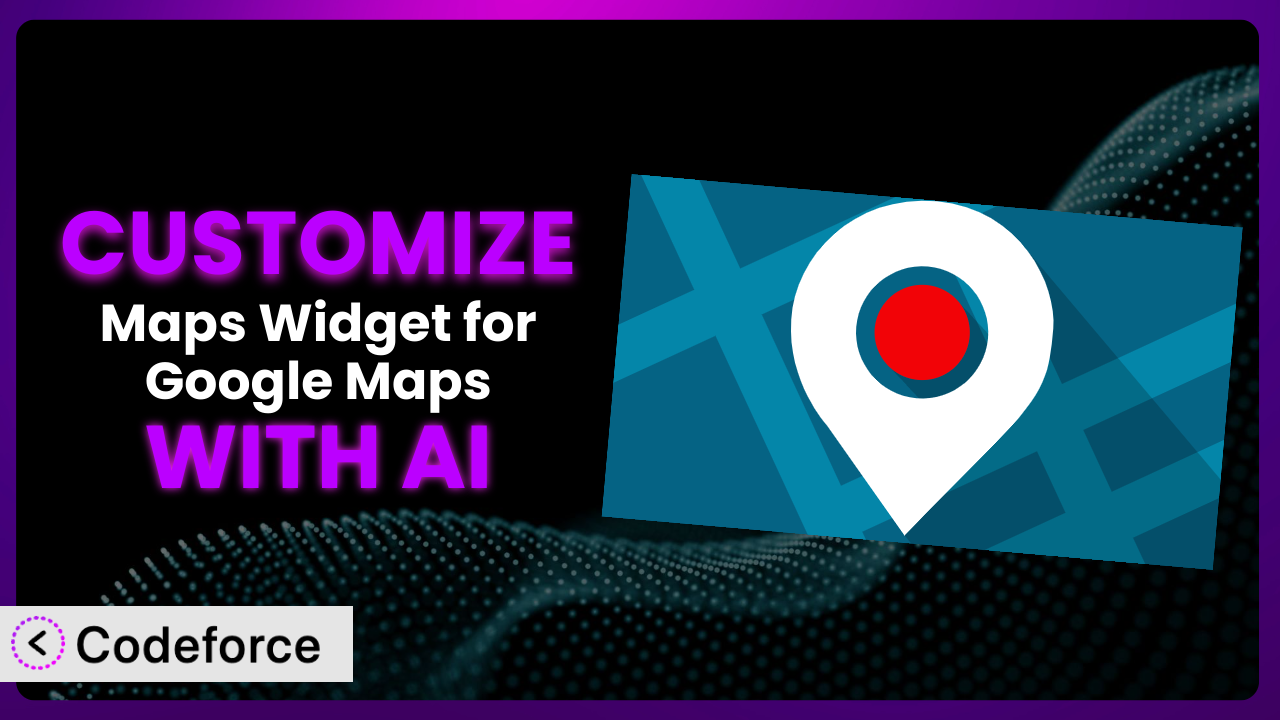Imagine you’re running a local business, and your website’s “Contact Us” page features a Google Map. But it’s… well, it’s just there. It doesn’t quite match your brand, the information it displays isn’t exactly what you need, and frankly, it’s not as engaging as you’d like. Customizing WordPress plugins, like Maps Widget for Google Maps, can be a powerful solution. This article will walk you through the process of tailoring this tool to your specific needs, and, more importantly, how artificial intelligence can make the entire process significantly easier.
What is Maps Widget for Google Maps?
Maps Widget for Google Maps is a WordPress plugin designed to provide a simple, fast, and effective way to embed Google Maps into your website. Instead of using a slow, resource-intensive map directly, it uses a static thumbnail image that links to a lightbox map. This means faster page load times and a better user experience. It’s especially useful for displaying locations on contact pages, store locators, or event listings. With over 30,000 active installations, a 4.6/5 star rating from 512 reviews, this tool is a popular choice for WordPress users needing a quick and easy map solution. For more information about the plugin, visit the official plugin page on WordPress.org.
Why Customize it?
The default settings of any plugin, including this one, are designed to appeal to a broad audience. While this makes it easy to get started, it also means the out-of-the-box experience might not perfectly align with your specific website’s needs or branding. That’s where customization comes in. Think about it: your website is unique, your business is unique, and your map should be too.
Customization allows you to go beyond the basic functionality and tailor the plugin to perfectly fit your requirements. Maybe you want to display specific information on the map, integrate it with other services, or change the look and feel to match your brand. These modifications can significantly improve the user experience and make your website more effective.
For example, a real estate website could customize the plugin to display property listings directly on the map, with custom markers indicating available houses. A restaurant could add information about parking availability or nearby attractions. An event organizer could highlight specific venues or points of interest. Customization isn’t just about aesthetics; it’s about enhancing the functionality and providing a more valuable experience for your users.
Before diving into customization, consider whether the benefits outweigh the effort. If you just need a basic map, the default settings may suffice. But if you want to create a truly unique and engaging experience, customization is definitely worth exploring.
Common Customization Scenarios
Extending Core Functionality
Sometimes, the default features of this tool just don’t quite cut it. You might need to add extra information to the map, like opening hours, special offers, or even customer reviews. By extending the core functionality, you can create a richer and more informative experience for your users.
Through customization, you could add custom fields to the map markers, allowing you to display any information you want. You could also integrate the map with other data sources, such as a CRM or a database, to dynamically update the information displayed. This ensures your map is always accurate and up-to-date.
Imagine a tourism website using this tool to showcase local attractions. Instead of just displaying the location of each attraction, they could add custom fields for opening hours, entrance fees, and user ratings. AI can help you generate the code needed to fetch and display this data directly within the map’s lightbox view.
AI streamlines this process by generating code snippets and providing suggestions based on your desired functionality. It can analyze your existing code and suggest modifications to add new features seamlessly.
Integrating with Third-Party Services
Your WordPress website likely uses a variety of third-party services, such as CRM systems, email marketing platforms, or analytics tools. Integrating the plugin with these services can unlock new possibilities and streamline your workflows.
Through customization, you could integrate the map with your CRM to track customer locations, or with your email marketing platform to send targeted promotions to customers in specific areas. You could also integrate it with analytics tools to track how users are interacting with the map and identify areas for improvement.
Consider a delivery service using this tool on their website. They could integrate the map with their internal tracking system to display the current location of each delivery driver in real-time. This would allow customers to easily track their orders and improve the overall delivery experience. AI can help you build the necessary APIs and data connectors to facilitate this integration.
AI assists by generating the code needed to interact with these third-party APIs, handling authentication, data formatting, and error handling. It simplifies what can be a complex integration process, allowing you to focus on the bigger picture.
Creating Custom Workflows
The default workflow for managing the plugin might not be ideal for your specific needs. Customizing the workflow can streamline your processes and make it easier to manage the map.
Through customization, you could create custom dashboards for managing map markers, automate the process of adding new locations, or integrate the plugin with your existing content management system. The possibilities are endless.
Think about a franchise business with hundreds of locations. They could customize this tool to allow each franchisee to manage their own map marker, with a centralized dashboard for overall management. AI can help you design and implement this custom workflow, ensuring that it’s efficient and user-friendly.
AI makes workflow customization easier by suggesting optimal workflows based on your requirements. It can generate code for custom dashboards, automated tasks, and integrations with other systems, reducing the manual effort involved.
Building Admin Interface Enhancements
The WordPress admin interface can sometimes feel a bit clunky. Customizing the admin interface for this tool can make it easier to manage the map and improve your overall experience.
Through customization, you could create custom fields for map markers, add drag-and-drop functionality, or integrate the plugin with your existing WordPress theme. This can make managing the map more intuitive and efficient.
Imagine a large organization with multiple users managing the map. They could customize the admin interface to provide role-based access control, ensuring that each user only has access to the features they need. AI can help you design and implement these enhancements, making the admin interface more user-friendly and secure.
AI facilitates admin interface enhancements by generating code for custom fields, drag-and-drop functionality, and user access controls. It simplifies the process of creating a more intuitive and efficient admin experience.
Adding API Endpoints
Sometimes, you need to access the data and functionality of this tool from other applications or systems. Adding API endpoints allows you to do this seamlessly.
Through customization, you could create API endpoints for retrieving map markers, updating location information, or integrating the plugin with mobile apps. This opens up a world of possibilities for integrating the map with other systems.
Consider a transportation company that wants to display their bus routes on a third-party app. They could add API endpoints to this system to allow the app to retrieve the route information in real-time. AI can help you design and implement these API endpoints, ensuring that they’re secure and efficient.
AI simplifies the creation of API endpoints by generating the necessary code, handling authentication, data validation, and error handling. It allows you to expose the functionality of the plugin to other systems without writing complex code from scratch.
How Codeforce Makes the plugin Customization Easy
Customizing a WordPress plugin like this tool can be challenging. Traditionally, it requires a solid understanding of PHP, WordPress hooks, and potentially JavaScript, depending on the complexity of the customization. This creates a significant learning curve for non-developers or even experienced WordPress users who aren’t comfortable diving into code.
Codeforce eliminates these barriers by providing an AI-powered platform that simplifies the customization process. Instead of writing code directly, you can use natural language instructions to describe the changes you want to make. The AI then generates the necessary code and applies it to the plugin. This means you can customize this tool without needing to be a coding expert.
For example, instead of writing PHP code to add a custom field to the map markers, you could simply tell Codeforce, “Add a field called ‘Opening Hours’ to the map marker.” The AI will then generate the code and add the field to the plugin’s admin interface. You can also use Codeforce to test your customizations and ensure they’re working as expected. The platform provides a safe and easy way to experiment with different customizations without risking breaking your website.
This democratization means better customization is now possible for a much wider audience. Instead of relying on expensive developers or struggling with complex code, you can use Codeforce to quickly and easily tailor this tool to your specific needs. If you’re a website owner, a marketing professional, or even a plugin developer looking to extend the functionality of it, Codeforce can empower you to achieve your goals.
Best Practices for it Customization
Before making any changes, always back up your WordPress website and database. This ensures that you can easily restore your site if something goes wrong during the customization process. It’s also wise to work on a staging environment before deploying changes to your live site.
Use child themes to prevent modifications from being overwritten during updates. When you directly modify a theme’s core files, those changes will be lost when you update the theme. A child theme inherits the functionality of the parent theme but allows you to make modifications without affecting the original files.
Follow WordPress coding standards to ensure your code is consistent and maintainable. This includes using proper indentation, commenting your code, and adhering to naming conventions. It makes it easier for other developers (or yourself in the future) to understand and modify your code.
Test your customizations thoroughly to ensure they’re working as expected. This includes testing on different browsers, devices, and screen sizes. Pay close attention to how your customizations affect the plugin’s performance and user experience.
Document your customizations so you and others can understand what you’ve done. This is especially important if you’re working on a team or if you plan to maintain the customizations over time. Include clear and concise explanations of the code and the purpose of each customization.
Monitor your website for any issues that may arise after implementing customizations. This includes checking for errors in the error logs, monitoring website performance, and tracking user feedback. This helps you identify and fix any problems quickly.
Keep the plugin and your customizations up to date. WordPress plugins are constantly being updated to fix bugs, improve security, and add new features. Make sure to keep the tool updated to the latest version, and update your customizations accordingly.
Frequently Asked Questions
Will custom code break when the plugin updates?
It’s possible. To minimize this risk, use WordPress hooks and filters to modify the plugin’s behavior instead of directly editing its core files. This makes your customizations more resilient to updates. Always test your customizations after updating the tool.
How do I add custom markers to the map?
You can add custom markers by using the plugin’s API or by creating a custom plugin that interacts with it. You’ll need to provide the latitude, longitude, and any other relevant information for each marker. AI tools can help you generate the code for this.
Can I change the appearance of the map to match my brand?
Yes, you can customize the appearance of the map by using CSS or by modifying the plugin’s template files (if provided). You can change the colors, fonts, and other visual elements to match your brand. This tool offers options to alter the look and feel from the settings.
Is it possible to integrate the map with my contact form?
Yes, you can integrate this system with your contact form by using a plugin or by writing custom code. You can use the map to display the location of your business and allow users to easily get directions.
How can I ensure my customizations are mobile-friendly?
Make sure your customizations are responsive and adapt to different screen sizes. Use CSS media queries to adjust the layout and appearance of the map on different devices. Test your customizations on a variety of mobile devices to ensure they look and function correctly.
Conclusion: From Basic Map to Branded Experience
You’ve seen how you can take a general-purpose mapping solution, like the plugin, and transform it into a highly customized system that perfectly meets your specific needs. The possibilities are truly endless, from extending the core functionality to integrating with third-party services and building custom admin interfaces. With a little effort, you can create a truly unique and engaging map experience for your users.
With Codeforce, these customizations are no longer reserved for businesses with dedicated development teams. It empowers anyone to tailor the plugin to their specific requirements, regardless of their coding experience. The ability to use natural language instructions to create custom code makes the entire process more accessible and efficient. The end result is a map that not only displays locations but also enhances your brand and provides a more valuable experience for your users. It helps to unlock new possibilities and streamline your workflows.
Ready to supercharge your website with a perfectly tailored map? Try Codeforce for free and start customizing it today. Achieve a unique and engaging map experience without writing a single line of code.