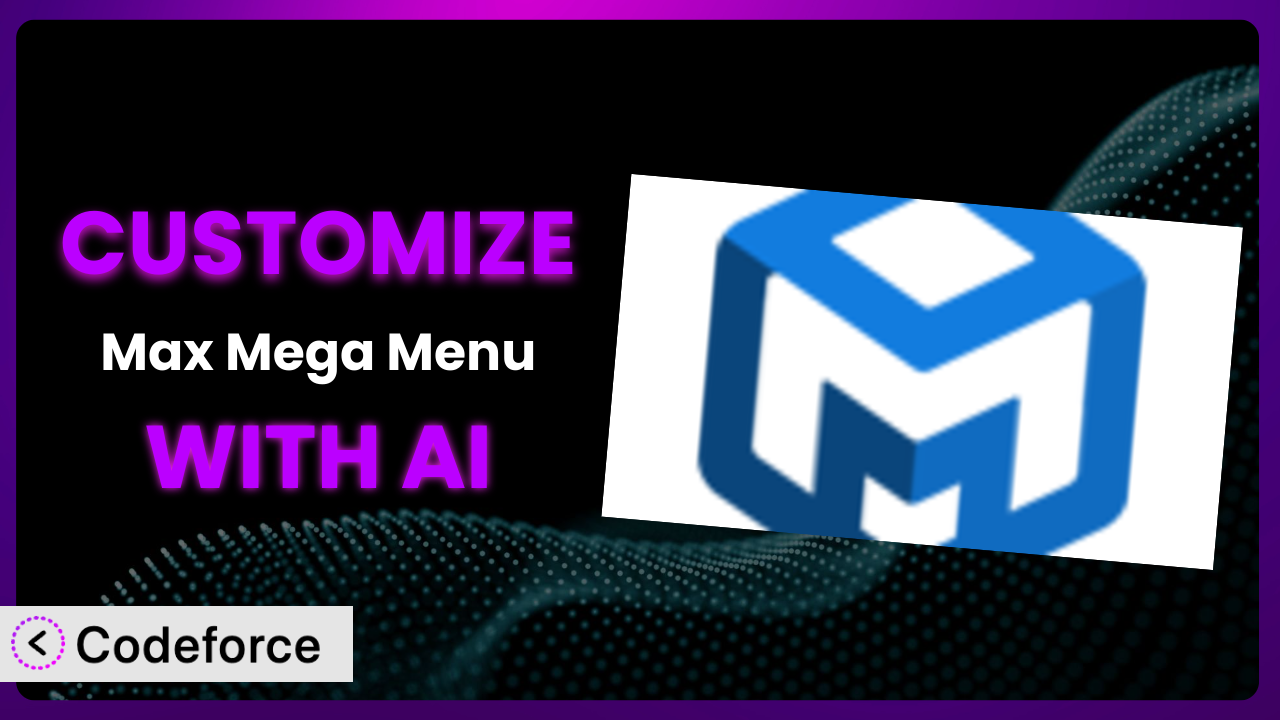Ever felt like your website’s navigation is almost perfect, but just needs that extra something to truly shine? Maybe the default mega menu options are limiting, or you have a unique design in mind that’s hard to achieve with standard settings. Customizing navigation menus is a common challenge for WordPress users, and it often involves diving deep into code. But what if there was an easier way? This article will show you how to unlock the full potential of your navigation by customizing Max Mega Menu with the power of AI. We’ll explore practical customization scenarios and introduce you to a tool that simplifies the entire process.
What is Max Mega Menu?
Max Mega Menu is a popular WordPress plugin that transforms your basic WordPress menus into user-friendly mega menus. Instead of a simple dropdown, you can create rich, multi-column menus with images, widgets, and custom content. This allows you to create a much more engaging and informative navigation experience for your website visitors. It boasts an impressive 4.8/5 stars based on 842 reviews, and has been actively installed on over 400,000 WordPress websites. Key features include drag-and-drop menu building, theme integration, and a variety of styling options. For more information about the plugin, visit the official plugin page on WordPress.org. It gives you the control to design a navigation system that fits your brand and enhances user experience.
Why Customize?
While this tool offers a good starting point, default settings often fall short of truly meeting the unique needs of a website. The pre-built templates and styling options may not perfectly align with your brand identity, or you might require specific functionalities that aren’t included out-of-the-box. That’s where customization comes in.
Customizing the plugin allows you to tailor the menu to perfectly match your website’s design and functionality. Imagine a large e-commerce website with thousands of products. Simply listing categories in a basic dropdown isn’t enough. With customization, you could add product images, promotional banners, and even filter options directly within the mega menu. This creates a visually appealing and highly functional navigation experience that encourages users to explore more products and ultimately increases sales. Or consider a website for a university. They might want to integrate events calendars, staff directories, or course finders directly within the navigation. These are just a few examples of how going beyond the default settings can significantly improve user experience and achieve specific business goals.
Ultimately, customization is worth it when it enhances user experience, improves website performance, and aligns with your brand identity. If you find the default settings limiting your ability to achieve these goals, then exploring customization options is a worthwhile investment.
Common Customization Scenarios
Extending Core Functionality
Sometimes, the features offered by a plugin, while comprehensive, might not cover every single use case. You might need to extend its core functionality to accommodate a very specific requirement for your website. This could involve adding new menu item types, altering the way existing features behave, or integrating entirely new modules.
Through customization, you can add entirely new features to the plugin, such as dynamic content loading, advanced search functionalities within the menu, or custom animations on hover. This creates a more engaging and interactive navigation experience.
For example, a photography website might want to display the most recent photos directly within the mega menu. By customizing the plugin, they could pull the latest images from their Instagram feed and display them in an attractive grid layout within the menu, providing a constant stream of fresh content to website visitors. AI makes this easier by handling the API integration and data display logic, often requiring only a description of the desired outcome.
Integrating with Third-Party Services
Modern websites rarely exist in isolation. They often rely on various third-party services, such as CRM systems, marketing automation platforms, and e-commerce tools, to function effectively. Seamless integration with these services is crucial for streamlining workflows and providing a unified user experience. The problem is, these services don’t automatically talk to the system. You have to build a bridge.
Customization allows you to connect the plugin with your favorite third-party services, enabling features like personalized content based on user data, real-time stock availability for e-commerce sites, or integrated event calendars pulled from external sources. This reduces data silos and improves the overall user experience.
Consider a real estate website that uses a CRM system to manage property listings. By customizing it, they could display the latest property listings directly within the mega menu, pulling data from their CRM in real-time. This ensures that website visitors always see the most up-to-date information. AI can simplify the process by generating the necessary API calls and data formatting, based on a simple prompt describing the desired integration.
Creating Custom Workflows
Standard workflows often fall short when you need to automate specific tasks or processes related to your mega menu. You might need to trigger certain actions based on user interactions, automate menu updates, or create custom reporting dashboards. This goes beyond the default setup.
Through customization, you can create custom workflows to automate various tasks, such as automatically updating menu items based on database changes, triggering email notifications when a user clicks on a specific menu item, or generating reports on menu item usage. This saves time and improves efficiency.
For instance, a news website could create a workflow that automatically updates the mega menu to reflect the latest trending news topics. By customizing it, they could automatically add or remove menu items based on real-time popularity data. AI can assist in creating these workflows by generating the necessary code and logic based on a natural language description of the desired automation.
Building Admin Interface Enhancements
The default admin interface, while functional, might not be optimized for your specific needs. You might need to simplify the menu management process, add custom fields for specific menu items, or create a more intuitive dashboard for managing your mega menu. Let’s face it, sometimes the backend is clunky.
Customization allows you to enhance the admin interface with features like custom fields for menu items, drag-and-drop reordering, or simplified settings panels. This makes it easier to manage your mega menu and reduces the learning curve for new users.
Imagine a website with a complex mega menu structure. By customizing the admin interface, they could create a visual sitemap of the menu, making it easier to understand the overall structure and navigate between different menu items. AI can streamline this process by generating the necessary code and UI elements based on a description of the desired admin interface enhancements.
Adding API Endpoints
In some cases, you might need to expose certain functionalities of the mega menu through an API, allowing other applications or services to interact with it programmatically. This is useful for building custom integrations, mobile apps, or headless websites.
Customization allows you to add custom API endpoints to the system, enabling external applications to access and manipulate menu data. This opens up new possibilities for integration and automation.
For example, a restaurant website could create an API endpoint that allows customers to view the daily specials directly within their mobile app. By customizing it, they could provide a seamless experience across different platforms. AI can assist in creating these API endpoints by generating the necessary code and documentation based on a description of the desired functionality.
How Codeforce Makes it Customization Easy
Traditionally, customizing this navigation tool has involved a steep learning curve and a strong understanding of coding principles. Developers needed to grapple with PHP, CSS, JavaScript, and the intricacies of the WordPress plugin architecture. This presented a significant barrier for non-technical users and even seasoned developers could find the process time-consuming and complex.
Codeforce eliminates these barriers by providing an AI-powered platform that simplifies the customization process. Instead of writing complex code, you can simply describe the desired customization in natural language. The AI then translates your instructions into functional code, automatically implementing the changes within the plugin.
The AI assistance analyzes your request, understands the context of the plugin, and generates the necessary code to achieve the desired outcome. You can then test the customization in a safe environment before deploying it to your live website. This democratization means better customization for everyone. Experts in strategy, design, and website management can now implement their ideas without needing to be coding experts.
It’s not just about generating code, it’s also about understanding the plugin’s underlying structure and ensuring that customizations are implemented in a way that is both efficient and maintainable. Codeforce helps ensure your customization works, won’t break on updates, and performs smoothly.
Best Practices for the plugin Customization
Before diving into customization, take the time to thoroughly plan your changes. Define your goals, map out the desired functionality, and create a detailed specification document. This will help you stay focused and avoid unnecessary complexity.
Always test your customizations in a staging environment before deploying them to your live website. This will help you identify and fix any potential issues before they affect your users. It’s also important to make sure the changes work across different browsers and devices.
Keep your code clean and well-documented. This will make it easier to maintain and update your customizations in the future. Use meaningful variable names, add comments to explain complex logic, and follow coding standards.
Consider the impact of your customizations on website performance. Avoid adding unnecessary code or resource-intensive features that could slow down your website. Optimize images and other assets to minimize loading times.
Be mindful of plugin updates. Before updating the plugin, back up your customizations and test them with the new version to ensure compatibility. This will prevent unexpected issues and ensure that your customizations continue to work as expected.
Monitor your customizations for errors and performance issues. Use error logging tools to track down bugs and identify areas for improvement. Regularly review your code and make necessary adjustments to optimize performance and maintainability.
Keep it simple. Don’t overcomplicate your mega menu with too many features or excessive styling. Focus on creating a user-friendly navigation experience that is easy to understand and navigate. A clean and intuitive menu is more effective than a cluttered and confusing one.
Accessibility is key. Make sure your customized mega menu is accessible to users with disabilities. Use appropriate ARIA attributes, provide alternative text for images, and ensure that the menu is navigable using keyboard only.
Frequently Asked Questions
Will custom code break when the plugin updates?
It’s possible. It’s crucial to test your customizations in a staging environment after each plugin update to ensure compatibility. Keep your code modular and well-documented to simplify troubleshooting.
Can I customize the mobile menu separately from the desktop menu?
Yes, this tool offers responsive design options that allow you to customize the appearance and behavior of the mega menu on different devices. You can use CSS media queries or the plugin’s built-in settings to tailor the menu to mobile users.
How do I add custom icons to my menu items?
The plugin supports custom icons using either Font Awesome or by uploading your own images. You can specify the icon for each menu item in the WordPress admin panel. Make sure your icons are visually appealing and consistent with your brand.
Is it possible to create a multi-level mega menu?
Yes, this system supports multi-level mega menus, allowing you to create complex and hierarchical navigation structures. You can nest menu items within each other to create dropdowns within dropdowns. Just be sure not to overcomplicate the menu, keeping it easy to navigate.
How do I revert to the default menu settings if I make a mistake?
The plugin provides a reset option that allows you to revert to the default menu settings. This will remove all customizations and restore the menu to its original state. Always back up your website before making significant changes, just in case!
Unlocking the Potential of Your Navigation with AI
The journey from a basic WordPress menu to a fully customized, high-performing mega menu can seem daunting. However, by leveraging the power of AI, you can transform the standard navigation tool into a finely-tuned system that perfectly meets your website’s specific needs. Customization allows you to extend functionality, integrate with third-party services, create custom workflows, enhance the admin interface, and even add API endpoints.
With Codeforce, these customizations are no longer reserved for businesses with dedicated development teams. Anyone can now create a truly unique and effective navigation experience, regardless of their technical expertise. Using AI simplifies the entire process, empowering you to build a website that not only looks great but also performs optimally.
Ready to elevate your website’s navigation? Try Codeforce for free and start customizing it today. Experience the power of AI and create a mega menu that truly reflects your brand and enhances user experience.