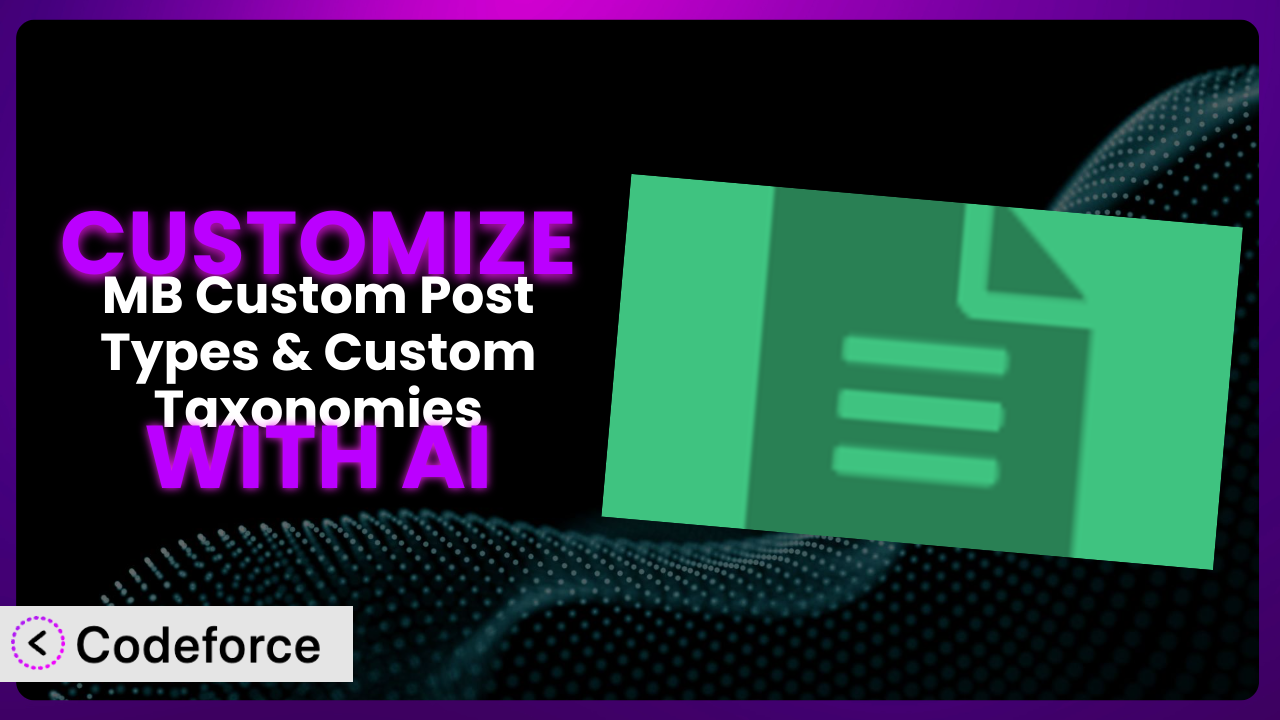Ever feel like your WordPress website is almost perfect? You’ve got the content, the design… but something’s missing. Maybe you need a special way to organize your products, or a unique event calendar with custom fields. That’s where MB Custom Post Types & Custom Taxonomies comes in. While it provides a fantastic foundation, sometimes the default settings just aren’t enough. This article will guide you through the process of customizing it to perfectly match your needs, and how AI can make that process a whole lot easier.
We’ll explore how you can leverage AI to extend the functionality of this tool, integrate it with other services, and even build entirely new workflows – all without needing to become a coding expert. Get ready to unlock the full potential of the plugin and create a truly unique WordPress experience.
What is MB Custom Post Types & Custom Taxonomies?
MB Custom Post Types & Custom Taxonomies is a user-friendly WordPress plugin that lets you create and manage custom post types and taxonomies – think of it as a way to organize your website’s content beyond the standard posts and pages. Need a separate section for “Recipes” with ingredients and cooking time? Or maybe a “Book” post type with author and ISBN fields? This plugin makes it simple. You don’t need to be a coding whiz to set up these custom structures; it offers an intuitive interface within your WordPress admin panel.
It’s known for its easy-to-use UI and powerful options, giving you control over every aspect of your custom post types and taxonomies. With over 10,000 active installations, a rating of 4.7/5 stars based on 13 reviews, it’s a popular choice for WordPress users looking to extend their site’s content management capabilities. This tool empowers you to build complex and well-organized websites with ease.
For more information about the plugin, visit the official plugin page on WordPress.org.
Why Customize it?
While the plugin provides a solid foundation, sometimes its default settings just aren’t quite enough. Think of it like buying a house – the builder provides the structure, but you add your personal touches to make it a home. The same principle applies here. The out-of-the-box configuration of the tool is great for general use cases, but every website has unique needs and goals.
Customization allows you to tailor the plugin to perfectly fit your specific requirements. For instance, a photography website might need custom fields for camera settings (aperture, shutter speed, ISO), while a real estate site might require fields for property size, number of bedrooms, and location details. Customization bridges the gap between the plugin’s inherent capabilities and your site’s individual demands. It gives you the power to create highly specific content structures that enhance user experience and improve content organization.
Consider a website selling online courses. The default post type might not have fields for instructor information, course duration, or prerequisites. By customizing, they can add these fields, making it easier for students to find the courses they need. Ultimately, customization is worth it when it helps you better serve your audience, streamline your content management, and achieve your website’s objectives. It enables you to create a truly bespoke experience tailored to your precise needs.
Common Customization Scenarios
Extending Core Functionality
Sometimes, you need the plugin to do something a little beyond its intended scope. The default functionality might not cover every specific niche requirement, and that’s perfectly fine. This tool is built to be extensible.
Through customization, you can add entirely new features to your custom post types and taxonomies, tailoring them to meet unique demands. Instead of being limited by the default options, you can expand the functionality and improve user experience by making it do exactly what you need.
For example, imagine a recipe website that wants to automatically calculate nutritional information based on the ingredients entered in custom fields. This isn’t a standard feature, but with customization, you could integrate a third-party API to handle the calculations and display the results directly on the recipe page. AI can assist in writing the necessary code to interact with the API and display the nutritional information in a user-friendly format, significantly reducing the development time.
Integrating with Third-Party Services
WordPress rarely exists in isolation. Often, you’ll want to connect your website with other services, such as email marketing platforms, CRM systems, or social media networks. These integrations can streamline your workflow and improve the overall user experience.
Customizing the plugin allows you to seamlessly integrate your custom post types and taxonomies with these external services. By connecting your site with other tools, you can automate tasks and centralize your data, making it easier to manage your website and your business.
Consider a real estate website that wants to automatically list new properties on Zillow. By customizing the plugin, they can create a system that automatically sends property data to Zillow whenever a new property post is published. This would save time and effort, while ensuring that listings are always up-to-date. AI can assist in developing the necessary API connections and data mapping between the plugin and Zillow, simplifying the integration process.
Creating Custom Workflows
The default WordPress workflow might not always fit your needs. You might want to automate certain tasks, create custom approval processes, or restrict access to certain features based on user roles. These kinds of requirements call for customization.
By customizing the plugin, you can create custom workflows that streamline your content creation and management process. For instance, you can set up automatic notifications when a new custom post type is created or updated. You could also build custom approval processes that require content to be reviewed before it’s published. The goal is to create a smooth, tailored workflow.
Imagine a magazine website where articles need to be reviewed by an editor before publication. Customization could be used to create a workflow where, when a writer submits an article (a custom post type), it’s automatically assigned to an editor for review. The editor can then approve or reject the article, with notifications sent to the writer. AI could help automate the task assignment process or even assist with basic content review, flagging potential issues for the editor’s attention.
Building Admin Interface Enhancements
The default WordPress admin interface can sometimes feel a bit clunky, especially when dealing with custom post types and taxonomies. You might want to create a more intuitive and user-friendly experience for your content editors.
Customizing the plugin allows you to enhance the admin interface, making it easier for users to manage their content. You can add custom metaboxes, create custom dashboard widgets, and even rearrange the admin menu to better suit your needs. These enhancements can make a big difference in the overall user experience.
For instance, a website with a complex product catalog could create a custom dashboard widget that displays key product statistics, such as total inventory, sales figures, and low-stock alerts. This provides a quick and easy way for administrators to monitor their product performance. AI can assist in generating the code for these custom widgets, ensuring that the data is displayed in a clear and informative manner.
Adding API Endpoints
In some cases, you might want to access your custom post types and taxonomies from external applications or websites. This requires creating API endpoints that allow other systems to interact with your WordPress data.
By customizing the plugin, you can add custom API endpoints that expose your custom post types and taxonomies to the outside world. This allows you to build custom applications that interact with your WordPress content, or to integrate your WordPress site with other platforms. This opens up a world of possibilities for data sharing and integration.
Consider a website that wants to create a mobile app that displays its blog posts (a custom post type). By adding a custom API endpoint, they can allow the mobile app to retrieve the latest blog posts directly from the WordPress database. AI can help generate the code for the API endpoint, ensuring that it’s secure and efficient, and provides the necessary data in a format that the mobile app can easily understand.
How Codeforce Makes the plugin Customization Easy
Customizing plugins can often feel like climbing a steep learning curve. You might need to learn PHP, understand WordPress hooks and filters, and spend hours debugging code. These technical requirements can be a significant barrier, especially for non-developers.
Codeforce eliminates these barriers, making customization accessible to everyone. Instead of writing complex code, you can simply describe what you want to achieve using natural language. Codeforce’s AI then translates your instructions into the necessary code, which you can easily integrate into your WordPress site.
The AI assistance provided by Codeforce simplifies the entire process. You can specify the desired functionality, integration, or workflow in plain English, and Codeforce will generate the corresponding code snippets. You don’t need to worry about the intricacies of PHP or WordPress development. Codeforce handles the technical details, allowing you to focus on your website’s goals.
Beyond code generation, Codeforce also offers testing capabilities. You can preview the generated code and ensure that it works as expected before deploying it to your live site. This helps to minimize the risk of errors and ensures a smooth transition.
This democratization means better customization is within reach for more businesses. People with strategic insights about how the plugin should function for their website, not developers, can now implement it.
Best Practices for it Customization
Before diving into customization, always create a backup of your website. This ensures that you can easily restore your site if anything goes wrong during the customization process.
Test your customizations thoroughly in a staging environment before deploying them to your live site. This allows you to identify and fix any errors or conflicts without affecting your website visitors.
Document your customizations carefully. This will help you (or other developers) understand what you’ve done and how it works in the future. Clear documentation is crucial for maintaining your customizations over time.
Use a child theme for all your customizations. This prevents your changes from being overwritten when the theme is updated.
Avoid modifying the core files of the plugin directly. Instead, use hooks and filters to extend its functionality. This ensures that your customizations remain compatible with future plugin updates.
Monitor your website’s performance after implementing customizations. Check for any slowdowns or errors that might be caused by your changes. Optimize your code for efficiency to minimize any negative impact on performance.
Keep the plugin updated to the latest version to benefit from bug fixes, security patches, and new features. Regularly review your customizations to ensure that they remain compatible with the latest version of the tool.
Frequently Asked Questions
Will custom code break when the plugin updates?
It’s possible, but not always. If you’ve followed best practices, like using hooks and filters instead of directly modifying the plugin’s core files, your custom code is less likely to break. Always test customizations thoroughly after each update.
Can I use custom fields created with this plugin in my theme templates?
Absolutely! You can access the data stored in your custom fields and display it in your theme templates using WordPress functions like get_post_meta(). Consult the plugin’s documentation or online resources for specific code examples.
Is it possible to create relationships between different custom post types?
Yes, there are several ways to create relationships between custom post types. The plugin itself may offer relationship fields, or you can use other plugins designed for managing post relationships. Consider tools like Meta Box or Advanced Custom Fields.
How can I migrate my custom post types and taxonomies to another website?
You can export your custom post types and taxonomies as code and then import them into another WordPress site. Several plugins can assist with this process, or you can manually transfer the relevant code snippets.
Does this plugin slow down my website?
The plugin itself is generally lightweight, but poorly optimized customizations can impact performance. Follow best practices for code optimization and monitor your website’s speed to identify and address any performance bottlenecks. Use caching plugins to further improve site speed.
Unlocking the Full Potential of WordPress
What starts as a general-purpose plugin can, with the right customizations, become a finely tuned system perfectly suited to your unique needs. This is the transformative power of customization.
By tailoring the plugin to your specific requirements, you can create a more efficient, user-friendly, and ultimately more successful website. Whether you’re streamlining content management, integrating with third-party services, or building custom workflows, the possibilities are endless.
With Codeforce, these customizations are no longer reserved for businesses with dedicated development teams. The AI-powered assistance allows anyone to create custom code easily and efficiently.
Ready to transform your WordPress site? Try Codeforce for free and start customizing it today. Enhance your site’s functionality and create a better user experience!