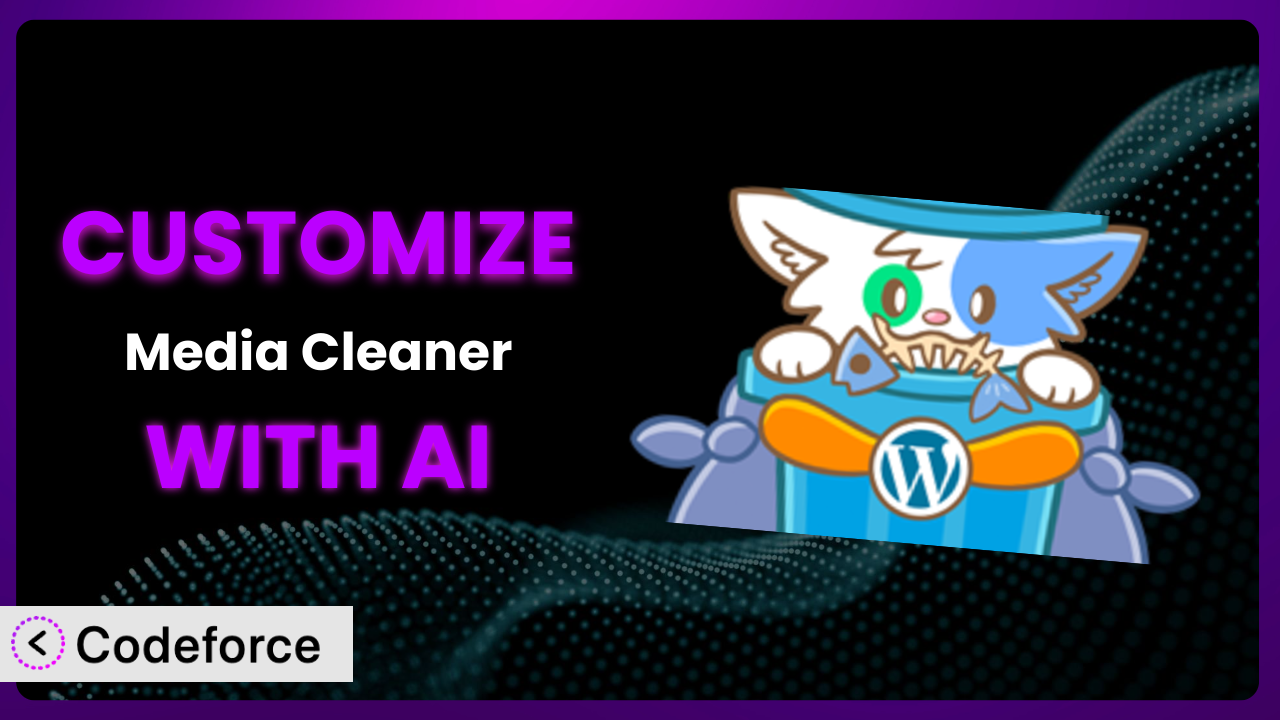Ever felt like your WordPress media library is a chaotic digital attic? You’re not alone! Many WordPress users struggle with bloated media libraries filled with unused files, broken links, and general clutter. Media Cleaner: Clean your WordPress! aims to solve that problem, but sometimes its default settings just don’t cut it for your specific needs. This article will guide you through the process of customizing the plugin, empowering you to tailor its functionality to your exact requirements. We’ll explore how AI-powered solutions can make this customization process surprisingly easy, even if you’re not a coding whiz.
What is Media Cleaner: Clean your WordPress!?
Media Cleaner: Clean your WordPress! is a WordPress plugin designed to help you manage your media library efficiently. Think of it as a digital janitor for your WordPress site, identifying and removing unused or broken media files. This tool helps to declutter your server, improve website performance, and streamline your content management workflow. It boasts a solid 4.6/5-star rating based on 708 reviews and has over 90,000 active installations, showing just how many people find it useful. Key features include identifying unused media, detecting broken links, and providing a safe way to delete unnecessary files, contributing to a faster and better website. For more information about the plugin, visit the official plugin page on WordPress.org.
Why Customize it?
While the plugin offers a range of useful features right out of the box, its default settings might not perfectly align with every website’s unique needs. For instance, the plugin might incorrectly flag certain media files as unused due to complex website setups or specific plugin integrations. That’s where customization comes in. Customizing the system allows you to fine-tune its behavior, ensuring it works optimally within your particular environment.
The benefits of customization are significant. By tailoring the plugin to your specific website, you can minimize false positives, prevent accidental deletion of important files, and optimize the cleaning process for maximum efficiency. Imagine you run an e-commerce site with specific product image naming conventions. Customization allows you to create exceptions for these files, preventing their accidental removal. Or consider a photography website with a complex gallery structure. You might need to adjust the way the plugin identifies used media to account for this structure. In these scenarios, tweaking the default behavior of this tool ensures the plugin operates reliably and accurately.
Ultimately, customization is worth it when the default settings of the plugin lead to inefficiencies, inaccuracies, or potential data loss. When you find yourself frequently overriding the plugin’s decisions or spending significant time manually verifying its results, it’s a clear sign that customization can save you time, effort, and potential headaches.
Common Customization Scenarios
Extending Core Functionality
The plugin provides a robust set of core features for cleaning your media library. However, you might encounter situations where you need to extend these capabilities to handle unique file types or custom media relationships. For example, consider a website that utilizes a non-standard file format for specific design elements. The plugin might not recognize this file format by default, potentially leading to incorrect identification and possible deletion.
Through customization, you can teach the system to recognize new file types, understand custom relationships between media files and other content, and implement tailored scanning rules. By extending its functionality, you gain more control over your media library and ensure the plugin accurately identifies and handles all your media assets. For instance, a design agency could create a custom filter that whitelists all files with a specific extension used for client presentations, ensuring these files are never accidentally deleted.
AI simplifies this process by allowing you to describe the desired functionality in natural language. Instead of writing complex code to define new file type recognition, you can simply instruct the AI to “recognize and ignore .design files in the /presentations/ folder.” The AI then translates this instruction into the necessary code, significantly reducing the development time and technical expertise required.
Integrating with Third-Party Services
Many WordPress websites rely on third-party services for media storage, delivery, or optimization. Integrating the plugin with these services can streamline your workflow and improve overall website performance. Imagine you’re using a CDN (Content Delivery Network) to serve your media files. The plugin’s default scanning might not accurately reflect the CDN’s usage patterns, potentially leading to the false identification of media files as unused.
Customization allows you to connect the system directly to your CDN, enabling it to accurately track media file usage and avoid false positives. You can also automate tasks such as synchronizing media library changes with your CDN or triggering optimization processes after cleaning your media library. For example, you could create a custom integration that automatically purges the CDN cache after deleting unused media files, ensuring that visitors always see the latest version of your website.
AI plays a crucial role in simplifying these integrations. Instead of manually configuring API connections and writing complex data synchronization scripts, you can use AI to automate the process. You might instruct the AI to “connect the plugin to my Cloudflare CDN and purge the cache after each media cleanup.” The AI then handles the technical details of establishing the connection and implementing the necessary logic, saving you significant time and effort.
Creating Custom Workflows
Every WordPress website has its unique workflow for managing media files. Tailoring the plugin to your specific workflow can significantly improve efficiency and reduce the risk of errors. For example, you might have a team of content creators who follow a specific process for uploading, tagging, and organizing media files. The plugin’s default cleanup process might disrupt this workflow if it’s not properly aligned with your team’s practices.
Through customization, you can create custom workflows that integrate seamlessly with your existing processes. You can define specific rules for identifying and handling media files based on their tags, categories, or other metadata. You can also automate tasks such as generating reports on unused media files or sending notifications to content creators before deleting any media assets. A publisher might create a custom workflow that automatically moves unused images from old articles into a separate archive folder instead of deleting them immediately.
AI makes it easier to automate and optimize these workflows. Instead of manually creating complex rules and scripts, you can use AI to learn from your team’s behavior and suggest optimal cleanup strategies. You could instruct the AI to “analyze the media library usage patterns of my content team and suggest a cleanup schedule that minimizes disruption.” The AI then analyzes the data and provides personalized recommendations, helping you to optimize your media library management workflow.
Building Admin Interface Enhancements
The plugin’s default admin interface provides essential tools for managing your media library. However, you might want to enhance this interface to provide more context, streamline specific tasks, or improve the overall user experience. Imagine you need to provide your clients with a simplified interface for managing their media libraries. The plugin’s default interface might be too complex or overwhelming for non-technical users.
Customization allows you to create custom admin interface enhancements that cater to your specific needs. You can add custom fields to media files, display relevant information about media usage, or create custom dashboards that provide a bird’s-eye view of your media library. For example, a web agency could create a custom admin interface that allows clients to easily identify and delete unused media files without exposing them to the plugin’s more advanced settings.
AI can assist you in building these enhancements by automatically generating code for custom admin panels, fields, and dashboards. Instead of spending hours writing HTML, CSS, and JavaScript, you can use AI to generate the code based on your specifications. You might instruct the AI to “create a custom admin panel that displays the last used date, file size, and associated posts for each media file.” The AI then generates the necessary code, significantly reducing the development time and effort required.
Adding API Endpoints
For advanced users and developers, adding API endpoints to the system opens up a world of possibilities for integrating the tool with other systems and automating complex tasks. Suppose you want to integrate the plugin’s functionality into a custom dashboard or mobile app. The default plugin doesn’t offer a direct way to access its features programmatically.
Through customization, you can create custom API endpoints that allow you to interact with the system programmatically. You can use these endpoints to trigger media library scans, delete unused files, or retrieve information about media usage. For example, you could create an API endpoint that allows your mobile app to automatically clean the media library on a regular basis. You might develop an API endpoint enabling a separate asset management system to trigger scans and receive reports, facilitating centralized control.
AI greatly simplifies the creation of these API endpoints. Instead of manually writing the code for handling API requests and responses, you can use AI to generate the code based on your specifications. For instance, you could instruct the AI to “create an API endpoint that accepts a list of file IDs and deletes those files from the media library.” The AI then generates the code, saving you a substantial amount of time and technical complexity.
How Codeforce Makes the plugin Customization Easy
Customizing WordPress plugins can often feel like navigating a complex maze. The traditional approach demands a solid understanding of PHP, WordPress hooks and filters, and the plugin’s internal structure. This learning curve can be steep, presenting a significant barrier for non-developers or those with limited coding experience. Even for experienced developers, the process can be time-consuming and prone to errors.
Codeforce eliminates these barriers, empowering anyone to customize plugins like this one with ease. Codeforce leverages the power of AI to translate natural language instructions into functional code, removing the need for extensive coding knowledge. Instead of wrestling with complex syntax, you can simply describe the changes you want to make in plain English, and Codeforce will handle the rest.
Imagine you want to add a custom filter to prevent the plugin from deleting files in a specific directory. With Codeforce, you can simply instruct the AI to “ignore files in the /staging/ folder.” The AI will then generate the necessary code to implement this filter, automatically integrating it with the plugin. You can even test your changes within the Codeforce environment before deploying them to your live site, ensuring a smooth and error-free implementation.
This democratization means better customization is now accessible to a wider range of users. Content creators, website administrators, and even business owners who understand their website’s strategy can now implement customizations without relying on expensive development resources. Codeforce not only simplifies the customization process but also allows you to quickly iterate on your ideas, experiment with different configurations, and fine-tune the plugin to your exact requirements.
Best Practices for it Customization
Before diving into customization, always create a backup of your website. This ensures you can easily restore your site to its previous state if anything goes wrong during the customization process. Backups are your safety net!
Start with small, incremental changes. Avoid making multiple large modifications at once, as this can make it difficult to identify the source of any issues that arise. Smaller changes are easier to troubleshoot and revert if necessary.
Thoroughly test your customizations in a staging environment before deploying them to your live website. This allows you to identify and resolve any potential conflicts or errors without affecting your visitors.
Document your customizations clearly and concisely. This will help you (or other developers) understand the purpose and implementation of each modification in the future. Good documentation makes maintenance and updates much easier.
Monitor the plugin’s performance after implementing your customizations. Keep an eye on resource usage, scan times, and any error logs to ensure that your changes are not negatively impacting your website’s performance.
Be mindful of plugin updates. When the tool receives an update, carefully review the changelog to identify any potential conflicts with your customizations. You may need to adjust your code to ensure compatibility.
Consider using a version control system like Git to manage your custom code. This allows you to easily track changes, revert to previous versions, and collaborate with other developers. Git is invaluable for managing code changes.
Frequently Asked Questions
Will custom code break when the plugin updates?
It’s possible. Plugin updates can sometimes introduce changes that conflict with your custom code. Always review the plugin’s changelog and test your customizations after each update to ensure compatibility.
Can I customize the plugin without any coding knowledge?
Yes, with tools like Codeforce, you can use AI to translate natural language instructions into functional code, making customization accessible even without coding skills.
How do I revert to the default settings after customizing the plugin?
It depends on how you implemented the customizations. If you used a tool like Codeforce, you can typically remove the custom code through the platform. If you modified the plugin’s files directly, you’ll need to restore them from a backup.
Can customization negatively impact the plugin’s performance?
Potentially, poorly written or inefficient custom code can negatively impact the plugin’s performance. Always test your customizations thoroughly and monitor resource usage to ensure they are not causing any issues.
Will custom code be lost if I uninstall and reinstall the plugin?
If you’ve made direct modifications to the plugin’s files, these changes will be lost upon uninstallation. If you’re using an external tool to manage the customization, the changes should persist if you simply reinstall, but confirm the tool’s specific behavior.
Conclusion: Supercharge Media Cleaner: From Basic Tool to Bespoke Solution
Customizing the plugin transforms it from a general-purpose tool into a bespoke solution tailored to your specific WordPress website. By extending its core functionality, integrating it with third-party services, creating custom workflows, enhancing the admin interface, and adding API endpoints, you can unlock the full potential of it and optimize your media library management like never before. This isn’t just about cleaning up your media; it’s about improving website performance, streamlining your workflow, and gaining more control over your digital assets. the plugin becomes more than just a plugin; it becomes an integrated part of your website’s infrastructure.
With Codeforce, these customizations are no longer reserved for businesses with dedicated development teams. The AI-powered platform makes it easy for anyone to tailor the system to their exact needs, regardless of their coding experience.
Ready to reclaim control of your media library and unlock the full potential of it? Try Codeforce for free and start customizing the plugin today. Enhance your website’s performance and streamline your workflow without writing a single line of code!