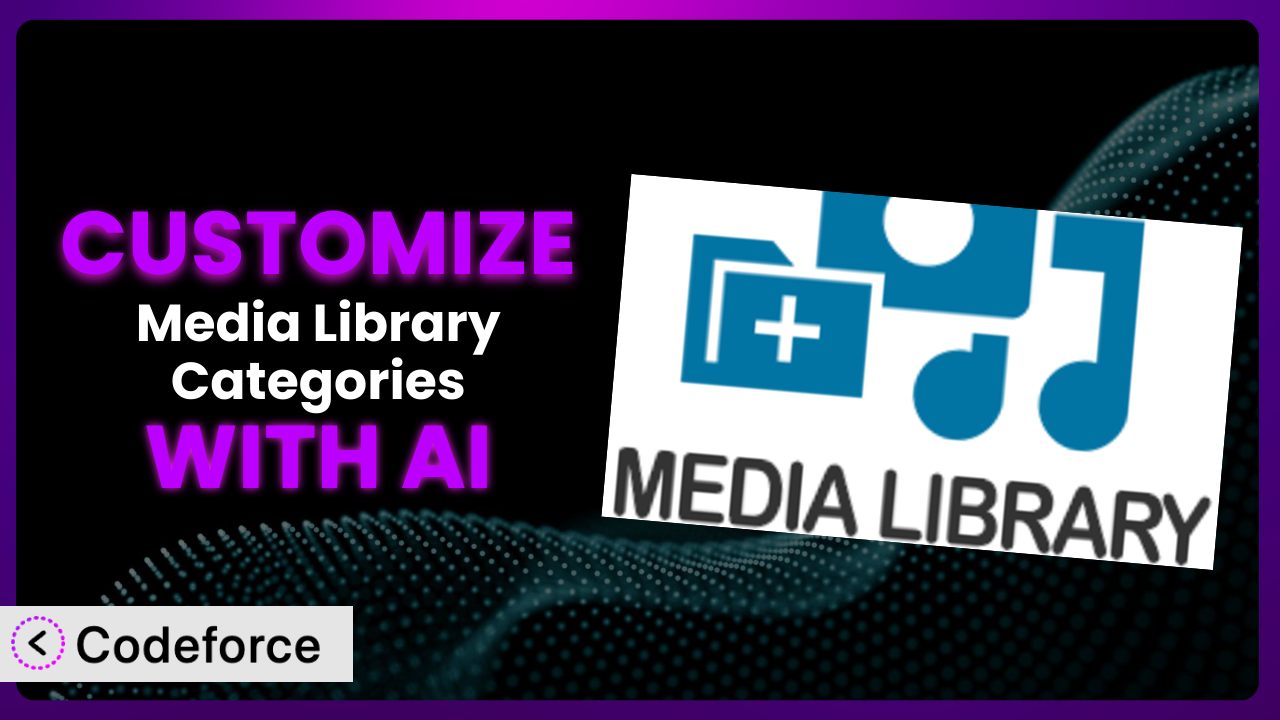Ever felt like your WordPress media library is just a giant, disorganized bucket of files? You’re not alone. The native WordPress media management system, while functional, often leaves users wanting more control and structure. That’s where plugins like Media Library Categories come in handy. This tool brings much-needed categorization to your media files. But what if you need even more than the default settings offer? That’s where customization comes into play, and increasingly, AI is making that customization easier than ever. In this article, we’ll explore how you can leverage AI to tailor the plugin to your exact needs, making your media library a powerful asset.
What is Media Library Categories?
Media Library Categories is a WordPress plugin designed to bring order to the often chaotic world of media management. Essentially, it adds category functionality to your media library, allowing you to organize images, videos, and other files into logical groups. Instead of endlessly scrolling through hundreds (or even thousands!) of files, you can quickly filter and find what you need based on pre-defined categories.
The plugin offers a simple and intuitive interface for managing these categories, similar to how you manage categories for your blog posts. It integrates seamlessly with the WordPress media uploader and allows you to assign categories to files individually or in bulk. With it, you can filter the Media Library list by category or even use the category taxonomy to display media in your front end. Boasting a rating of 4.2/5 stars based on 52 reviews and over 20,000 active installations, the tool is clearly a popular choice for WordPress users seeking better media organization.
For more information about the plugin, visit the official plugin page on WordPress.org.
Why Customize it?
While the plugin provides a solid foundation for media library organization, its default settings might not perfectly align with every website’s specific needs. It’s designed to be a general solution, which means it might lack features or functionality that are crucial for your particular workflow. Customization allows you to bridge this gap and tailor the system to perfectly match your requirements. Think of it as moving from a one-size-fits-all approach to a bespoke solution.
The benefits of customization can be significant. For example, consider a photography website. Out of the box, the plugin allows photographers to categorize images by subject or location. But what if they want to add custom metadata like camera settings or lens information directly within the media library? Customization would allow them to extend the plugin’s functionality to include these fields, making their workflow significantly more efficient.
Another scenario involves integrating this tool with an e-commerce platform. Perhaps you want to automatically assign categories to product images based on product categories in your store. Or maybe you need to create a custom media gallery that displays images filtered by both product category and image category. Customization empowers you to create these complex integrations, unlocking new possibilities for your website.
So, when is customization worth it? If you find yourself repeatedly working around the plugin’s limitations, or if you have a unique workflow that requires functionality beyond the default settings, then customization is definitely worth considering. The ability to streamline your processes and create a more efficient media library will ultimately save you time and improve your overall website management experience.
Common Customization Scenarios
Extending Core Functionality
Sometimes, the basic features of a plugin simply aren’t enough. You might need to add extra fields, modify existing processes, or create entirely new functionalities. This is where extending core functionality comes in. Often this relates to specific kinds of media that require more detail. For example, stock photo vendors need to store information about licensing rights and model releases, which the plugin won’t support on its own.
Through customization, you can add custom metadata fields to your media items, allowing you to store and manage any type of information you need. A real-world example would be a graphic design agency that needs to track the source files, fonts used, and client approvals for each design asset. They could use customization to add these fields directly to the media library, making it a central repository for all project-related information.
AI can significantly simplify this process by generating the necessary code to add custom fields, modify database structures, and create user interfaces for managing the new functionality. It takes a lot of the heavy lifting out of the implementation process.
Integrating with Third-Party Services
Many websites rely on a variety of third-party services, such as cloud storage platforms, image optimization tools, or digital asset management (DAM) systems. Integrating the plugin with these services can streamline your workflow and create a more connected ecosystem. For example, you may want to automatically upload media files to a specific folder in your Dropbox account, or you might want to use a third-party image optimization service to compress and optimize your images before they are added to the media library.
Customization enables you to connect the tool to these services, automating tasks and eliminating manual steps. A marketing agency using a DAM system could automate uploading approved images to the WordPress media library, pre-categorized, saving considerable time.
AI can assist in this integration by generating the necessary API calls, handling authentication, and transforming data between different formats. AI handles many complexities.
Creating Custom Workflows
Every business has its own unique way of doing things. Custom workflows allow you to tailor the way you interact with the tool to match your specific processes. Maybe you want to automatically assign categories based on file names, or you want to create a custom approval process for new media files.
With customization, you can automate repetitive tasks, enforce specific standards, and create a more efficient workflow. An online magazine could set up an automatic system where uploaded images are put in a “pending” category until an editor reviews and approves them. This ensures quality control and makes it easier to manage a large volume of media.
AI can help by analyzing your existing workflows and suggesting ways to automate them using custom code. AI can then create scripts that perform tasks automatically based on defined triggers and conditions, saving huge amounts of time.
Building Admin Interface Enhancements
The default WordPress admin interface is functional, but it may not be optimized for your specific needs. Building admin interface enhancements allows you to customize the way you interact with this system, making it easier and more efficient to manage your media library. This could involve adding custom filters, creating custom views, or even building entirely new admin pages.
Customization lets you tailor the admin interface to your liking. An educational website could create a custom view that displays media files organized by grade level and subject, making it easier for teachers to find relevant resources. This kind of thing transforms the usability of the back end.
AI can help by generating the HTML, CSS, and JavaScript code needed to create these admin interface enhancements. It can also assist in designing user-friendly layouts and ensuring that the interface is responsive and accessible.
Adding API Endpoints
For advanced users, adding API endpoints to this system can open up a whole new world of possibilities. API endpoints allow you to interact with the plugin programmatically, enabling you to integrate it with other applications and create custom solutions. For instance, you might create an API endpoint that allows you to upload media files from a mobile app, or you might build a custom integration with a CRM system.
Customization allows you to expose the plugin’s functionality through a well-defined API. A web development agency could create an API endpoint that allows clients to upload images directly to their WordPress websites from a dedicated client portal. That’s efficient for both parties!
AI can help by generating the code needed to create these API endpoints, handling authentication and authorization, and ensuring that the API is secure and reliable. It can also assist in documenting the API, making it easier for other developers to use.
How Codeforce Makes the plugin Customization Easy
Customizing WordPress plugins can often feel like climbing a steep learning curve. You need to understand PHP, WordPress hooks and filters, and the plugin’s specific codebase. This can be daunting, especially for non-developers. Traditional customization also requires setting up a development environment, testing your code thoroughly, and deploying it to your live website – all time-consuming and potentially error-prone processes.
Codeforce eliminates these barriers by providing an AI-powered platform that simplifies WordPress plugin customization. Instead of writing code, you can describe your desired changes in plain English. Codeforce then uses AI to generate the necessary code automatically. Imagine telling the system, “Add a field to the media library for copyright information,” and having the code created for you instantly.
The AI assistance doesn’t stop there. Codeforce also offers testing capabilities, allowing you to preview your changes before they go live. This ensures that your customizations work as expected and don’t break anything on your website. It’s like having a safety net for your customization efforts.
With Codeforce, you don’t need to be a coding expert to customize this tool. If you understand the strategy you want to implement with it, you can translate that directly into clear instructions, and the AI takes care of the rest. This democratization means better customization for everyone, regardless of their technical skills. It empowers individuals and small businesses to tailor their websites to their specific needs, without having to rely on expensive developers.
Codeforce streamlines the entire customization process, from initial idea to final deployment. It empowers you to create a more efficient and effective media library, saving you time and improving your overall website management experience.
Best Practices for it Customization
Before diving into customization, always back up your WordPress website. This ensures that you can easily restore your site if anything goes wrong during the customization process. It’s a fundamental rule that too many people ignore!
Start with small, incremental changes. Don’t try to implement too many customizations at once. Instead, focus on one specific feature or improvement at a time. This makes it easier to identify and fix any problems that may arise.
Test your customizations thoroughly in a staging environment before deploying them to your live website. This allows you to catch any errors or conflicts without affecting your visitors.
Document your customizations carefully. This will make it easier to maintain and update your code in the future. Include comments in your code explaining what each section does.
Keep the plugin updated. Regularly check for updates and install them as soon as they are available. Updates often include bug fixes and security improvements that are essential for maintaining the stability of your website.
Monitor your website’s performance after implementing customizations. This will help you identify any performance issues that may be caused by your code. Use tools like Google PageSpeed Insights to track your website’s speed and identify areas for improvement.
Consider using a child theme for your customizations. This will prevent your changes from being overwritten when you update the plugin. It adds another layer of safety and makes future changes easier to manage.
Frequently Asked Questions
Will custom code break when the plugin updates?
It’s possible, especially if the update changes the plugin’s core structure or functions that your custom code relies on. Using a child theme and adhering to WordPress coding standards can minimize this risk. Codeforce’s testing capabilities also help identify potential conflicts before deploying changes.
Can I use custom CSS to style the category display?
Yes, you absolutely can! The plugin’s output is generally structured with CSS-friendly classes, making it easy to target specific elements and customize their appearance using your theme’s stylesheet or a custom CSS plugin. Just be specific in your targeting to avoid conflicts with other styles.
How do I display media files from a specific category on a page?
The plugin often provides shortcodes or template tags that you can use to display media files from a specific category. Refer to the plugin’s documentation for the specific syntax and options available. Customization can enhance these options, allowing for more granular control over the display.
Can I create hierarchical categories for my media files?
Generally, yes! the plugin typically supports hierarchical categories, similar to how you can create parent and child categories for blog posts. This allows you to create a more organized and structured media library.
Is it possible to automatically assign categories to media files based on certain criteria?
While the base plugin might not offer this feature out-of-the-box, customization can enable this functionality. You could write code that automatically assigns categories based on file names, upload dates, or other metadata. This automates the categorization process, which can save considerable time.
Unlocking the Full Potential of Your Media Library
What begins as a simple organizational tool can transform into a powerful, highly tailored system that perfectly aligns with your unique needs. By leveraging the power of AI, you can move beyond the limitations of the default settings and unlock the full potential of your WordPress media library. Think of all the advantages of being able to find images in seconds.
With it and the right customizations, you can streamline your workflows, improve your website’s performance, and create a more engaging user experience. Whether you’re a photographer, designer, marketer, or business owner, tailoring this tool to your specific requirements can provide a significant competitive advantage.
With Codeforce, these customizations are no longer reserved for businesses with dedicated development teams. The power is in your hands to create a media library that works exactly the way you need it to, without having to write a single line of code.
Ready to take control of your media library? Try Codeforce for free and start customizing the plugin today. Experience effortless customization and unlock the true potential of your media assets!